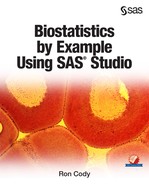Chapter 1: What Is the SAS University Edition?
How to Download the SAS University Edition
Introduction
Many of you will be accessing SAS Studio along with the SAS University edition. If you are using SAS Studio with an edition of SAS that is not the SAS University Edition, you can skip right to Chapter 2 to see how you can use SAS Studio to manage and report your data, to create graphs and reports, and to perform most of the statistical tasks performed by biostatisticians. The examples in this book all use the SAS University Edition, but users of SAS Studio in other environments will see that the statistical tasks are identical to the ones described here.
SAS University Edition is a full version of SAS software that is free to anyone, and it runs on Microsoft Windows computers as well as Apple laptops and Linux workstations. How can this be?
When you download this free software, you agree that you will not use it for commercial purposes. As a student or researcher using the SAS University Edition to learn how SAS works, this is not a problem. Once you have mastered the statistical and other tasks using SAS University Edition, you can use those same skills with the licensed versions of SAS used by universities and in the corporate world.
A huge advantage of using the SAS University Edition is that you access SAS using an interface called SAS Studio. This provides a programming environment that allows you to write SAS programs, but, more importantly, provides you with an interactive point-and-click interface where you can quickly and easily run a large variety of statistical tests.
This looks too good to be true. Well, there is a slight complication that results from allowing SAS University Edition to run on PCs, Apple, and Linux computers—that is, after you download the SAS University software, you also need to download and install something called virtualization software. If you are not familiar with this term, you are not alone. This author was a complete novice using virtualization software when the first book, An Introduction to SAS University Edition, was written. Since then, especially with the help of my younger son, I am much more comfortable with these tools.
A virtual computer is a computer that runs on your real computer, running its own operating system and accessing files on your real computer (this is the tricky part). In the PC (Windows) environment, you have several choices of virtualization software. SAS is now recommending a product called Oracle VM VirtualBox. You can download this for free for your own use. This is an "open source" product that is supported by Oracle Systems and it supports all of the operating systems mentioned. The other alternative for Windows and Linux is called VMware Workstation Player (formally, just called VMware Player). This is still free for non-commercial use. For Apple products, you can also run VMware Fusion (there is a fee).
Because SAS is now recommending VirtualBox for PC users, the screen shots in this book will use that product. This author has installed both VirtualBox and VMware Player and determined that once you enter the SAS Studio environment, you cannot tell the difference. The bottom line is that once you install one of the virtualization tools, all of the tasks and SAS programs will run exactly the same.
How to Download the SAS University Edition
Many of you, this author included, often feel a bit nervous when downloading and installing new software. If you are in this group (probably a bit older like me), find a younger, tech-savvy person to look over your shoulder.
To obtain your free copy of the SAS University Edition, use the following URL:
http://www.sas.com/en_us/software/university-edition.html
This brings up the following screen (Figure 1):
Figure 1: Obtaining SAS University Edition
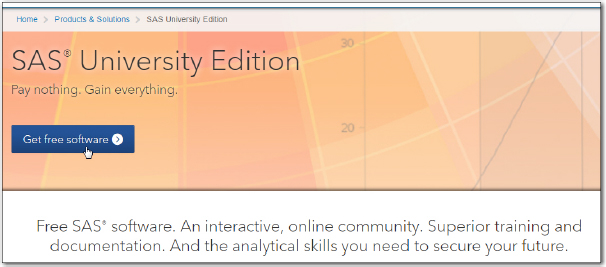
Click the box labeled "Get free software" to bring up the next screen (Figure 2).
From here on, if you see the word "click," assume it means left-click. Any time a right-click is required, it will be specified.
Figure 2: Next Step in Obtaining SAS University Edition

Click Download now (unless you plan to use Amazon Web Services – AWS). This brings up the following screen:
Figure 3: SAS Download Screen

Figure 3 shows the required configuration for a Windows machine. If you click OS X, you will see a different list of requirements (Figure 4):
Figure 4: Requirements for OS X

If you have an older machine (for example, a PC running a 32-bit operating system), you can search the virtualization sites for older versions that will be compatible with your computer.
Once you are satisfied, that your computer meets the requirements for running one of the virtualization software applications, scroll down to the choice of virtualization software that you want to install. In Figure 5, you are choosing VirtualBox.
Figure 5: Choose your Virtualization Software

Once you have downloaded the virtualization software, click on one of the links farther down on the screen, download a PDF or watch a video (or both) giving you detailed instructions how to set up your virtualization software and SAS Studio.
Figure 6: Obtain the Get Started Guides (PDF or Videos)

Finally, you are ready to download the appropriate version of SAS University Edition (Figure 7):
Figure 7: Download Appropriate Version of SAS University Edition
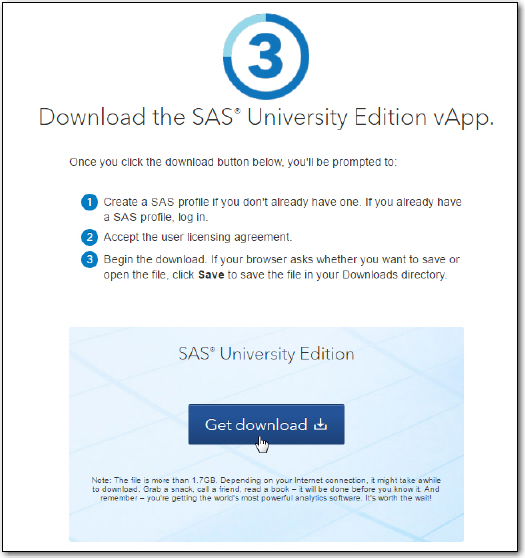
If you followed the instructions in the appropriate PDF or video, you will have set up a folder on your computer called SASUniversityEditionmyfolders. This is the location where SAS University Edition can automatically find files on your hard drive. If you want to access files in other folders on your hard drive, you will need to set up shared folders. (This will be explained in Chapter 3 for those who are interested or need to access data from different locations on their hard drive.) For learning purposes, it is best to place all your data files in SASUniversityEditionmyfolders directory.
Conclusions
Yes, there is a bit of work (some of it scary) to set up and run the SAS University Edition on your computer. However, there are many sources of help if you have trouble. And you only have to do it once!
The next few chapters discuss some of the built-in data sets that you can use to perfect your skills, as well as instructions for using your own data, either on Excel spreadsheets (a very common data source) or text files.