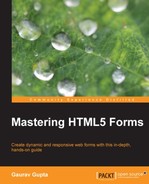The algorithm that browsers run to determine the validity of a form when it is submitted is called constraint validation. To constrain data or check validity, the algorithm utilizes new HTML5 attributes such as min, max, step, pattern, and required, as well as existing attributes such as maxlength and type.
In HTML5, basic constraints are declared in two different ways:
- By choosing the most semantically appropriate value for the
typeattribute of the<input>element - By setting values on validation-related attributes and allowing basic constraints to be described in a simple way without the need for JavaScript
Nowadays, an increasing number of browsers are supporting the constraint validation API, and it's becoming more and more reliable. However, HTML5 constraint validation doesn't remove the need for validation on the server side.
At a high level, this API covers the following features:
- Form fields have a validity property
- Form fields also have a generic
checkValidity()method - Finally, there is a
setCustomValidity()method
The validity object is a set of keys and Boolean values that represent the validity of a particular form. In simple terms, we can say that it tells what a particular form lacks.
Let us take the numeric field type as an example to understand this. With the numeric field type, we can specify that a form field should be numeric and we can set the limitation; for example, the number should be higher than 0 and less than 25. The validity property would actually be able to tell you if the value wasn't a number or was too low or too high.
The validity object of a DOM node returns a ValidityState object containing a number of Boolean properties related to the validity of the data in the node. In a ValidityState object, whenever we get a reference to it, we can keep a hold of it, and the validity checks that we get in return will update as needed when the changes occur as shown in the following code example:
<head>
<script>
function validateInput(){
var bool1= document.getElementById('handbook1').validity.customError;
var result1=document.getElementById('result1').innerHTML = bool1;
}
</script>
</head>
<body>
<input type= "text" id="handbook1">
<div>
<label>Result1:</label><output id="result1" ></output>
</div>
<input type="button" value="Validate" onclick="validateInput()">
</body>The checkValidity method is called to check for the value that this method returns for the successful and unsuccessful validation scenarios. It returns a Boolean value, and we can use this method when there is no need to know why a field is invalid, or we can use this method before we sneak into the validity property to know why the field is not valid.
This method allows us to check validation on the form without any input from the user.
Validation of form is checked whenever the user or the script code submits the form, but this method allows validation to be done at any time, as shown in the following code example:
<head>
<script>
function validateInput(){
//false
var bool2=document.getElementById('handbook2').checkValidity(); //true
var result1=document.getElementById('result1').innerHTML = bool1;
var result2=document.getElementById('result2').innerHTML = bool2;
}
</script>
</head>
<body>
<input type= "text" id="handbook1" required>
<input type= "text" id="handbook2" value="handbook">
<div>
<label>Result1:</label><output id="result1"></output>
</div>
<div>
<label>Result2:</label><output id="result2"></output>
</div>
<input type="button" value="Validate" onclick="validateInput()">
</body>The output of the preceding code will be as shown in the following screenshot:
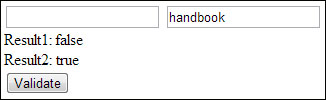
The setCustomValidity() method lets us decide logically and create a custom validation error message and display it when an invalid input is submitted to the form. This lets us use JavaScript code to establish a validation failure other than those offered by the standard constraint validation APIs. The message is displayed while reporting the problem.
This method also allows us to set a message and sets the field as being in an error state by default. If the argument is the empty string, the custom error is cleared or is considered valid. When we do not customize the error message using the setCustomValidity()method, the built-in error message is displayed, as shown in the following code example:
<script>
function check(input){
if (input.value != document.getElementById('email_addr').value) {
input.setCustomValidity('Both the email addresses must match.'),
}
else{
input.setCustomValidity(''),
}
}
</script>
<body>
<form id="myForm">
<div>
<label>Enter Email Address:</label>
<input type="email" id="email_addr" name="email_addr">
</div>
<div>
<label>Repeat Email Address:</label>
<input type="email" id="email_addr_repeat" name="email_addr_repeat">
</div>
<input type="submit" value="Validate" onclick="check(this)">
</form>The output of the preceding code will be as shown in the following screenshot:

The willValidate attribute indicates whether an element will be validated based on the form's validation rules and constraints. If any of the constraints, such as the required attribute or the pattern attribute, are set on the control, the willValidate field will let you know that validation checking will be enforced.
This attribute returns true if the element will be validated when the form is submitted; otherwise, it will return false, as shown in the following code example:
<script>
function validateInput(){
var bool1= document.getElementById('handbook1').willValidate; //true
var bool2=document.getElementById('handbook2').willValidate; //undefined
var bool3= document.getElementById('handbook3').willValidate; //false
var result1=document.getElementById('result1').innerHTML = bool1;
var result2=document.getElementById('result2').innerHTML = bool2;
var result3=document.getElementById('result3').innerHTML = bool3;
}
</script>
<body>
<input type= "text" id="handbook1" required value= "handbook">
<div id= "handbook2" type="text">
<input type= "text" id="handbook3" disabled>
<div>
<label>Result1:</label><output id="result1" ></output>
</div>
<div>
<label>Result2:</label><output id="result2" ></output>
</div>
<div>
<label>Result3:</label><output id="result3" ></output>
</div>
<input type="button" value="Validate" onclick="validateInput()">
</body>The output of the preceding code will be as shown in the following screenshot:
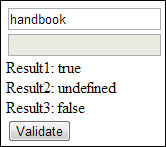
The validationMessage attribute allows us to programmatically query a localized error message that the control does not satisfy. If the control is not a candidate for constraint validation, or if the element's value satisfies its constraints, validationMessage sets to an empty string.
For instance, if a required field has no input, the browser will present its default error message to the user. Once supported, this is the text string that will be returned by the validationMessage field as shown in the following code example:
<script>
function validateInput(){
var bool1= document.getElementById('handbook1').validationMessage;
var bool2=document.getElementById('handbook2').validationMessage;
var result1=document.getElementById('result1').innerHTML = bool1;
var result2=document.getElementById('result2').innerHTML = bool2;
}
</script>
<body>
<input type= "text" id="handbook1" required/>
<input type= "text" id="handbook2" value= "handbook">
<div>
<label>Result1:</label><output id="result1" ></output>
</div>
<div>
<label>Result2:</label><output id="result2" ></output>
</div>
<input type="button" value="Validate" onclick="validateInput()">
</body>The output of the preceding code will look as shown in the following screenshot:
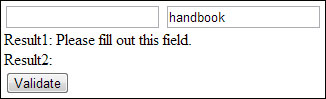
HTML5 provides us with several ways to enforce correctness on forms; that is, HTML5 provides several validity constraints on any given <form> control.
As mentioned previously, several validity constraints on any given <form> control are discussed in this section.
The
patternMismatch property is used to set any pattern rule on a <form> control and returns if the <input> value matches the rules defined by the pattern attribute.
- If the element's value does not match the provided
patternattribute, it returns true; otherwise, it returns false - The element will match the
:invalidCSS pseudo-class when it returns true as shown in the following code example:<script> function validateInput(){ var bool1= document.getElementById('handbook1').validity.patternMismatch; //false var bool2= document.getElementById('handbook2').validity.patternMismatch; //true var result1=document.getElementById('result1').innerHTML = bool1; var result2=document.getElementById('result2').innerHTML = bool2; } </script> <body> <input type= "text" id="handbook1" pattern="[0-9]{5}" value="123456"> <input type= "text" id="handbook2" pattern="[a-z]{3}" value="xyz"> <div> <label>Result1:</label> <output id="result1"></output> </div> <div> <label>Result2:</label> <output id="result2"></output> </div> <input type="button" value="Validate" onclick="validateInput()"> </body>The output of the preceding code will be as shown in the following screenshot:
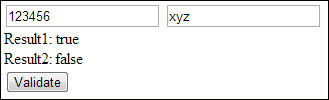
The customError property is used to handle the errors that are calculated and set by the application code. This property validates whether the customized error message is set or not.
It is used to call the setCustomValidity() property to put a form control into the customError state.
If the element has a custom error, it returns true; otherwise, it returns false, as shown in the following code example:
<script>
function validateInput(){
Var bool1=document.getElementById('handbook1').validity.customError; //false
var bool2= document.getElementById('handbook2').setCustomValidity('Invalid Message'),
var bool3= document.getElementById('handbook2').validity.customError; //true
var result1=document.getElementById('result1').innerHTML = bool1;
var result2=document.getElementById('result2').innerHTML = bool2;
var result3=document.getElementById('result3').innerHTML = bool3;
}
</script>
<body>
<input type= "text" id="handbook1">
<input type= "text" id="handbook2">
<div>
<label>Result1:</label> <output id="result1" ></output>
</div>
<div>
<label>Result2:</label> <output id="result2" ></output>
</div>
<div>
<label>Result3:</label> <output id="result3" ></output>
</div>
<input type="button" value="Validate" onclick="validateInput()">
</body>The output of the preceding code will be as shown in the following screenshot:
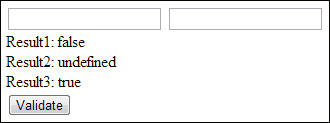
The rangeOverflow property is used to notify that the input value of the <form> control is greater than the maximum value or that the input value is out of range.
This property checks the max attribute to a <form> control with the maximum input value.
- If the element's value is higher than the provided maximum value, it returns true; otherwise, it returns false
- The element will match the
:invalidand:out-of-rangeCSS pseudo-classes when it returns true, as shown in the following code example:<script> function validateInput(){ var bool1= document.getElementById('handbook1').validity.rangeOverflow; //false var bool2=document.getElementById('handbook2').validity.rangeOverflow; //true var result1=document.getElementById('result1').innerHTML = bool1; var result2=document.getElementById('result2').innerHTML = bool2; } </script> <body> <input type= "number" id="handbook1" max="3" value="1"> <input type= "number" id="handbook2" max="3" value="4"> <div> <label>Result1:</label> <output id="result1" ></output> </div> <div> <label>Result2:</label> <output id="result2" ></output> </div> <input type="button" value="Validate" onclick="validateInput()"> </body>The output of the preceding code will be as shown inthe following screenshot:
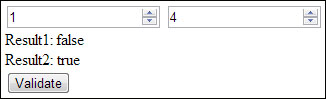
The rangeUnderflow property is used to notify that the input value of the <form> control is lower than the minimum value.
This property checks the min attribute to a <form> control with the minimum input value.
- If the element's value is lower than the provided minimum value, it returns true; otherwise, it returns false
- The element will match the
:invalidand:out-of-rangeCSS pseudo-classes when it returns true, as shown in the following code example:<script> function validateInput(){ var bool1= document.getElementById('handbook1').validity.rangeUnderflow; //true var bool2= document.getElementById('handbook2').validity.rangeUnderflow; //false var result1=document.getElementById('result1').innerHTML = bool1; var result2=document.getElementById('result2').innerHTML = bool2; } </script> <body> <input type= "number" id="handbook1" min="3" value="1"> <input type= "number" id="handbook2" min="3" value="4"> <div> <label>Result1:</label> <output id="result1" ></output> </div> <div> <label>Result2:</label> <output id="result2" ></output> </div> <input type="button" value="Validate" onclick="validateInput()"> </body>The output of the preceding code will look as shown in the following screenshot:

The stepMismatch property ensures that an <input> value complies with the rules or standards of the values of min, max, and step. For example, if the step value is five and the value entered is three, we will have a step mismatch in this case.
- If the element's value doesn't fit the rules given by the
stepattribute, it returns true; otherwise, it returns false - The element will match the
:invalidand:out-of-rangeCSS pseudo-classes when it returns true, as shown in the following code example:<script> function validateInput(){ var bool1= document.getElementById('handbook1').validity.stepMismatch; //true var bool2= document.getElementById('handbook2').validity.stepMismatch; //false var result1=document.getElementById('result1').innerHTML = bool1; var result2=document.getElementById('result2').innerHTML = bool2; } </script> <body> <input type= "number" id="handbook1" step="3" value="1"> <input type= "number" id="handbook2" step="3" value="6"> <div> <label>Result1:</label> <output id="result1" ></output> </div> <div> <label>Result2:</label> <output id="result2" ></output> </div> <input type="button" value="Validate" onclick="validateInput()"> </body>The output of the preceding code will be as shown in the following screenshot:

This property ensures that an <input> field does not contain too many characters.
We ensure this by adding a maxlength attribute on the <form> control.
- If the element's value is longer than the provided maximum length, it returns true; otherwise, it returns false
- The element will match the
:invalidand:out-of-rangeCSS pseudo-classes when it returns true, as shown in the following code example:<script> function validateInput(){ var bool1= document.getElementById('handbook1').validity.tooLong; //false var bool2= document.getElementById('handbook2').validity.tooLong; //true var result1=document.getElementById('result1').innerHTML = bool1; var result2=document.getElementById('result2').innerHTML = bool2; } </script> <body> <input type="text" id="handbook1" maxlength="5" value="12345678"/> <input type="text" id="handbook2" maxlength="5" value="xyz"/> <div> <label>Result1:</label> <output id="result1" ></output> </div> <div> <label>Result2:</label> <output id="result2" ></output> </div> <input type="button" value="Validate" onclick="validateInput()"> </body>The output of the preceding code will be as shown in the following screenshot:

The typeMismatch property is used to notify that the <input> value does not match with the <form> control in cases such as e-mail, URL, and number, and ensures that the type of value matches its expected field.
- If the element's value is not in the correct syntax, it returns true; otherwise, it returns false
- The element will match the
:invalidCSS pseudo-class when it returns true, as shown in the following code example:<script> function validateInput(){ var bool1= document.getElementById('handbook1').validity.typeMismatch; //false var bool2= document.getElementById('handbook2').validity.typeMismatch; //true var result1=document.getElementById('result1').innerHTML = bool1; var result2=document.getElementById('result2').innerHTML = bool2; } </script> <body> <input type="email" id="handbook1" value="[email protected]"> <input type="email" id="handbook2" value="handbook"> <div> <label>Result1:</label> <output id="result1" ></output> </div> <div> <label>Result2:</label> <output id="result2" ></output> </div> <input type="button" value="Validate" onclick="validateInput()"> </body>The output of the preceding code will be as shown in the following screenshot:
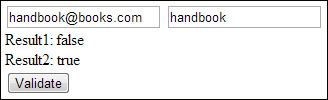
The valueMissing property ensures that some value is set on the <form> control. To ensure this, set the required attribute on the <form> control to true.
- If the element has no value but is a required field, it returns true; otherwise, it returns false
- The element will match the
:invalidCSS pseudo-class when it returns true, as shown in the following code example:<script> function validateInput(){ var bool1=document.getElementById('handbook1').validity.valueMissing; //false var bool2= document.getElementById('handbook2').validity.valueMissing; //true var result1=document.getElementById('result1').innerHTML = bool1; var result2=document.getElementById('result2').innerHTML = bool2; } </script> <body> <input type= "text" id="handbook1" required value="handbook"> <input type= "text" id="handbook2" required value=""> <div> <label>Result1:</label> <output id="result1" ></output> </div> <div> <label>Result2:</label> <output id="result2" ></output> </div> <input type="button" value="Validate" onclick="validateInput()"> </body>
The output of the preceding code will look as shown in the following screenshot:
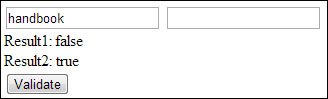
The valid property is used to check whether the field is valid.
- If the element's value has no validity problems, it returns true; otherwise, it returns false
- The element will match the
:invalidCSS pseudo-class when it returns true, as shown in the following code example:<script> function validateInput(){ var bool1= document.getElementById('handbook1').validity.valid; //true var bool2= document.getElementById('handbook2').validity.valid; //false var result1=document.getElementById('result1').innerHTML = bool1; var result2=document.getElementById('result2').innerHTML = bool2;; } </script> <body> <input type= "text" id="handbook1" required value="handbook"> <input type= "text" id="handbook2" required value=""> <div> <label>Result1:</label> <output id="result1" ></output> </div> <div> <label>Result2:</label> <output id="result2" ></output> </div> <input type="button" value="Validate" onclick="validateInput()"> </body>The output of the preceding code will be as shown in the following screenshot:
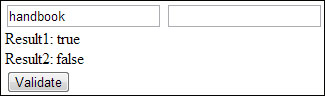
The following table shows the various attributes with their possible values and associated violations: