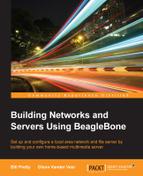Digital Living Network Alliance (DLNA), which is a group of organizations that have created an industry-wide standard, enables all DLNA devices to share media over a home network. Once a device is connected to a DLNA server, media content can be accessed with minimum hassle so that movies, music, or digital photos are available to be played on game consoles, tablets, mobile phones, and televisions.
This content will be loaded by remote machines using the Samba shares that have been mapped as part of their filesystem. Once the network and server is set up, content can be added and viewed at anytime, anywhere on the local network.
Now, the DLNA server will be installed with the following command:
sudo apt-get install minidlna
Installing the DLNA server will have extra packages that need to be installed in addition to the package you want to install. After reading the details of these packages, select y to continue, as shown in the following screenshot:
Once the server is installed, its settings can be modified by editing /etc/minidlna.conf. Once again, the entries in this file will be done later on when the external Raid array is set up and attached. This last section of the chapter should be bookmarked so that it can be easily found when that time comes.
Edit the file to add the media directories; at the end, it will have the uncommented lines, which might look like this:
$ grep -o "^[a-z].*" /etc/minidlna.conf port=8200 media_dir=V,/home/user/media/Movies media_dir=A,/home/user/media/Music media_dir=P,/home/user/media/Pictures friendly_name=BeagleBone DLNA Server album_art_names=Cover.jpg/cover.jpg/AlbumArtSmall.jpg/albumartsmall.jpg/AlbumArt.jpg/albumart.jpg/Album.jpg/album.jpg/Folder.jpg/folder.jpg/Thumb.jpg/thumb.jpg inotify=yes enable_tivo=no strict_dlna=no notify_interval=900 serial=12345678 model_number=1
The media directory entries will be the entries that are changed to match the mounted directories on the Raid array.
After saving the .conf file, the DLNA server needs to be forced into rescanning the new folder locations for media files. This is done with the following command:
sudo /etc/init.d/minidlna force-reload
The following screenshot shows the force-reload command to refresh the server:
Now, the DLNA server is running and can be browsed with any DLNA-aware device or media player. All that is needed now is the Raid array to store the media files and the content to fill up the array.
Here's the BeagleBone displayed in Windows Media Player: