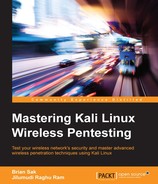When it comes to portability, nothing beats the form factor of today's tablets and phones. Most of the current smartphones on the market boast of multicore processors, a decent amount of RAM, expandable storage using SD cards, and most of all, they fit in your pocket. While it's probably not very effective to use them as a full-fledged hacking platform, there are some cases where Android devices can provide a great complimentary device to either a full distribution on a laptop or even a Raspberry Pi or OpenWrt concealable.
In this section, we will show you how to load Kali on a rooted Android device with minimal effort and add it to your security assessment toolkit:
- To begin, ensure that the device you intend to load Kali on meets the following prerequisites of the software used to bootstrap and load Kali Linux:
- A rooted device (this book will not cover the details of rooting your Android platform; however, there are many tutorials available online to help you accomplish this)
- Android 2.1 (Éclair) and higher
- A sufficiently sized SD card (8 or 16 GB should suffice)
- The Linux Deploy app (can be obtained from the Google Play Store or APK installed from Github)
- The Busybox app (from Google Play Store or APK)
- Internet connectivity via a wireless interface
- From your rooted Android device, load the Linux Deploy app.

- Open the Linux Deploy app and note the IP address assigned to the wireless interface on the Android device. This will be used after the operating system is deployed to install packages and interact with Kali.

- Open the BusyBox app and tap Install. Note that this also requires root access to successfully complete.

- Tap on the Properties icon indicated by the down arrow and tap on Distribution to select Kali from a list of preconfigured distributions.

- Choose the Kali Linux distribution from the available choices, as shown:

- Scroll down on the list, identify Components, and tap it. Add Kali components by checking the box and choosing OK.

- Tap Install and the operating system will be cloned and bootstrapped from the Internet and installed into the BusyBox partition.
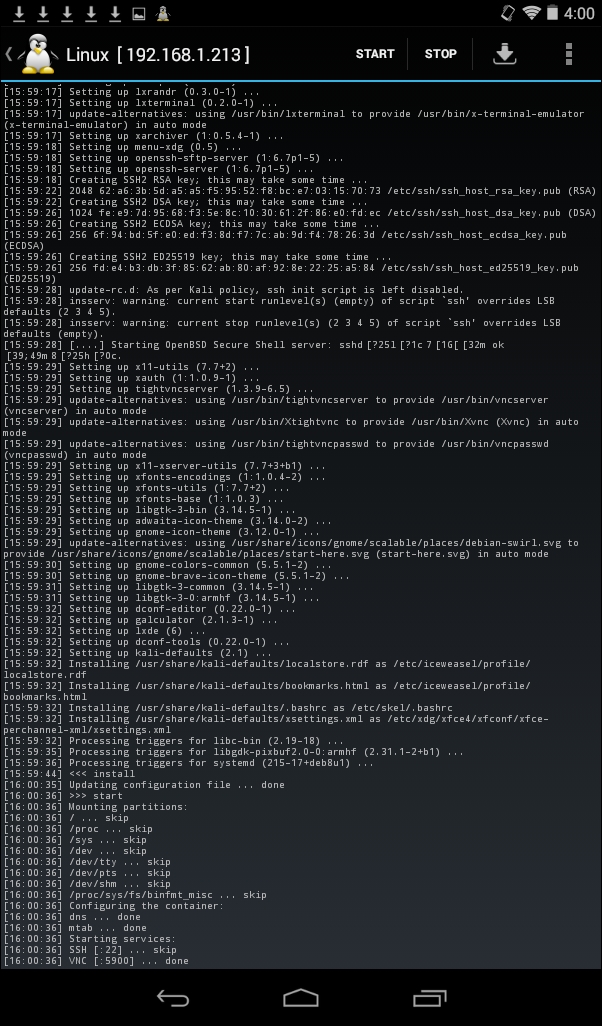
After the deployment has completed, you will see SSH and VNC initialized as the last two lines in the status window. You can now connect to the device at the provided IP address from the local network. This platform provides the tester with the ability to take their hacking to places where it was impossible earlier. While this platform does not provide the best experience for interactive tasks such as command-line tools, it makes up for this as a mobile scanning platform that can be easily concealed on the individual conducting the test.

While this is a great way to get a complete Kali distribution on an Android device, it is limited from a wireless penetration testing perspective since the onboard wireless device will probably not support monitor mode or injection capabilities. As a supplement, a native Android application has been written, and it can take advantage of your USB wireless adapter and monitor and capture wireless traffic, named Android PCAP Capture.