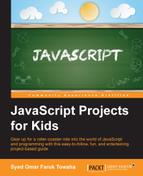To install the Atom text editor, follow the https://atom.io/ link and press Download Windows Installer, as shown in the following screenshot:
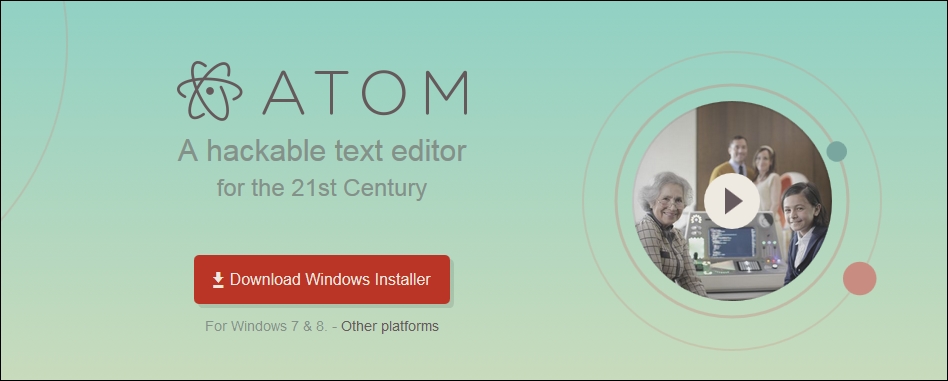
A file called AtomSetup.exe will start downloading.
Click on the AtomSetup.exe file to get started with installing Atom.
Atom will launch automatically after the installation is completed.
If you are on another platform, use the Other platforms link:
- If you are a Mac user, go to the https://github.com/atom/atom/releases/latest link and download the
atom-X.X.X-full.nupkgfile, whereX.X.Xis the version number of Atom. Install it by double-clicking on the file. - If you are an Ubuntu user, you can follow the https://github.com/atom/atom/releases/latest link and download the
atom-amd64.debfile. After downloading it, launch your Terminal in the same folder, where you placed the file after downloading it. Then, write the following code:sudo dpkg --install atom-amd64.debYou may need the administrative password to install it. After the installation is complete, you can run Atom from the Terminal by typing
Atomand pressing Enter.
..................Content has been hidden....................
You can't read the all page of ebook, please click here login for view all page.