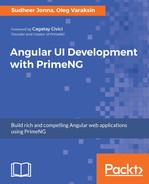Toolbar is a grouping or container component for buttons and other web resources. The Toolbar content is wrapped in two div elements, one for aligning content on the left-hand side using .ui-toolbar-group-left class and another one for aligning content on the right-hand side using the .ui-toolbar-group-right class. An example of the Toolbar component with different buttons, input controls, and text content would be as follows:
<p-toolbar name="toolbar">
<div class="ui-toolbar-group-left">
<button pButton type="button" name="open" label="Open"
icon="fa-folder-open"></button>
<button pButton type="button" name="new" label="New folder"
icon="fa-plus"></button>
<p-splitButton name="organize" label="Organize"
icon="fa-check" name="organize"
[model]="items"></p-splitButton>
</div>
<div class="ui-toolbar-group-right">
<input name="search" type="text" size="30" pInputText
[(ngModel)]="search"
placeholder="Search files here"/>
<i class="fa fa-bars"></i>
<button name="refresh" pButton type="button"
icon="fa-refresh"></button>
<button name="help" pButton type="button"
icon="fa-question-circle"></button>
</div>
</p-toolbar>
The following screenshot shows a snapshot result of the Toolbar as an example:

In the preceding snapshot, the commonly used Toolbar buttons are placed on left-hand side and secondary (or additional information) placed on the right-hand side. The skinning features are provided through the style and styleClass attributes.
https://github.com/ova2/angular-development-with-primeng/tree/master/chapter4/toolbar.