In this chapter, we further our knowledge on Linux files, and we discuss the differences between hard and soft links. If you have ever created a shortcut in Windows (or macOS) before, you will quickly grasp the concept of a soft link. But before we discuss hard and soft links, you first have to understand the concept of an inode.
File inodes
When you go to a grocery store, you will find that each product has a set of attributes like:
- Product type: Chocolate
- Product price: $2.50
- Product supplier: Kit Kat
- Amount left: 199
These attributes can be displayed on any product in the grocery store by scanning the product's barcode. And each barcode is unique, of course. Well, you can apply this analogy to Linux. Every file on Linux has a set of attributes like:
- File type
- File size
- File owner
- File permissions
- Number of hard links
- File timestamp
These attributes are stored in a data structure called the inode (index node), and each inode is identified by a number (inode number). So you can think of inode numbers like the barcodes in a grocery store. Every file in Linux has an inode number and every inode number points to a file data structure, that is, the inode. And here is a formal definition of an inode:
An inode is simply a file data structure that stores file information (attributes), and every inode is uniquely identified by a number (inode number).
Displaying file inode number
There are two commands you can use to view the inode number of a file:
- ls -i file
- stat file
For example, to view the inode number of facts.txt, you can run the command ls -i facts.txt:
elliot@ubuntu-linux:~$ ls -i facts.txt
924555 facts.txt
And it will spit out the inode number for you. You can also use the stat command:
elliot@ubuntu-linux:~$ stat facts.txt
File: facts.txt
Size: 173 Blocks: 8 IO Block: 4096 regular file
Device: 801h/2049d Inode: 924555 Links: 1
Access: (0644/-rw-r--r--) Uid: ( 1000/ tom) Gid: ( 1000/ tom)
Access: 2019-05-08 13:41:16.544000000 -0600
Modify: 2019-05-08 12:50:44.112000000 -0600
Change: 2019-05-08 12:50:44.112000000 -0600
Birth: -
The stat command doesn't just list the inode number of a file; it also lists all the file attributes as you can see from the command output.
Creating soft links
Now since you understand what a file inode is, you can easily understand the concept of hard and soft links. And let us start with soft links:
A soft link (also referred to as a symbolic link) is simply a file that points to another file.
A picture is worth a thousand words, so the following diagram will help you visualize soft links.

To create a soft link, we use the ln command with the -s option as follows:
ln -s original_file soft_link
So to create a soft link named soft.txt to the facts.txt file, you can run the command ln -s facts.txt soft.txt:
elliot@ubuntu-linux:~$ ln -s facts.txt soft.txt
Now let's do a long listing on the soft link file soft.txt that we just created:
elliot@ubuntu-linux:~$ ls -l soft.txt
lrwxrwxrwx 1 tom tom 9 May 8 21:48 soft.txt -> facts.txt
You will notice two things. First, the letter l in the first column of the output lrwxrwxrwx, which signals that the file is a link (soft link), and secondly you can see the right arrow soft.txt → facts.txt, which basically tells us that soft.txt is a soft link that points to the file facts.txt.
Now let's check the contents of the file soft.txt:
elliot@ubuntu-linux:~$ cat soft.txt
Apples are red.
Grapes are green.
Bananas are yellow.
Cherries are red.
Sky is high.
Earth is round.
Linux is awesome!
Cherries are red.
Cherries are red.
Cherries are red.
Of course, it contains the same data that the original file facts.txt has. In fact, if you edit the soft link, it will actually edit the original file as well.
To demonstrate, open the file soft.txt with any text editor and add the line "Grass is green." at the very end of the file, and then save and exit so the contents of soft.txt will be as follows:
elliot@ubuntu-linux:~$ cat soft.txt
Apples are red.
Grapes are green.
Bananas are yellow.
Cherries are red.
Sky is high.
Earth is round.
Linux is awesome!
Cherries are red.
Cherries are red.
Cherries are red.
Grass is green.
Now let's check the contents of the original file facts.txt:
elliot@ubuntu-linux:~$ cat facts.txt
Apples are red.
Grapes are green.
Bananas are yellow.
Cherries are red.
Sky is high.
Earth is round.
Linux is awesome!
Cherries are red.
Cherries are red.
Cherries are red.
Grass is green.
As you can see, the new line "Grass is green." is also there. That's because every time you edit a soft link, it actually edits the original file that it points to as well.
Now if you delete the soft link, nothing will happen to the original file, it remains intact:
elliot@ubuntu-linux:~$ rm soft.txt
elliot@ubuntu-linux:~$ cat facts.txt
Apples are red.
Grapes are green.
Bananas are yellow.
Cherries are red.
Sky is high.
Earth is round.
Linux is awesome!
Cherries are red.
Cherries are red.
Cherries are red.
Grass is green.
Now let's create the soft link soft.txt again:
elliot@ubuntu-linux:~$ ln -s facts.txt soft.txt
If you delete the original file facts.txt, the soft link soft.txt will become useless! But before we delete the facts.txt file, let's make a copy of it in /tmp because we will need it later on:
elliot@ubuntu-linux:~$ cp facts.txt /tmp
Now let's delete the file facts.txt from elliot's home directory and see what happens to the soft link:
elliot@ubuntu-linux:~$ rm facts.txt
elliot@ubuntu-linux:~$ cat soft.txt
cat: soft.txt: No such file or directory
As you can see, the soft link soft.txt becomes useless as it's now pointing to nowhere. Keep in mind that the file soft.txt still exists, as shown in the following screenshot.

The following diagram shows you that the soft link soft.txt points to nowhere after the original file facts.txt has been deleted.

Now if we moved facts.txt back to elliot's home directory:
elliot@ubuntu-linux:~$ mv /tmp/facts.txt /home/elliot
The soft link soft.txt will be useful again! You can say that we resurrected the soft link!
elliot@ubuntu-linux:~$ cat soft.txt
Apples are red.
Grapes are green.
Bananas are yellow.
Cherries are red.
Sky is high.
Earth is round.
Linux is awesome!
Cherries are red.
Cherries are red.
Cherries are red.
Grass is green.
Let's compare the inode numbers of the soft link soft.txt and the original file facts.txt:
elliot@ubuntu-linux:~$ ls -i soft.txt facts.txt
925155 facts.txt 924556 soft.txt
As you can see, the inode numbers of the two files are different. Finally, let's run the stat command on the soft link soft.txt:
elliot@ubuntu-linux:~$ stat soft.txt
File: soft.txt -> facts.txt
Size: 9 Blocks: 0 IO Block: 4096 symbolic link
Device: 801h/2049d Inode: 924556 Links: 1
Access: (0777/lrwxrwxrwx) Uid: ( 1000/ tom) Gid: ( 1000/ tom)
Access: 2019-05-08 22:04:58.636000000 -0600
Modify: 2019-05-08 22:02:18.356000000 -0600
Change: 2019-05-08 22:02:18.356000000 -0600
Birth: -
As you can see, it lists the file as a symbolic link, which is another name for a soft link.
So as you have seen so far, a soft link has the following properties:
- The inode of a soft link is different from the original file.
- A soft link becomes useless once the original file is deleted.
- Any change to the soft link is actually a change in the original file.
- You can create soft links to directories.
You can create soft links to directories the same way you can create soft links to files. To demonstrate, let's first create a directory named sports in elliot's home directory. And inside sports, create three files – swimming, soccer, and hockey – as follows:
elliot@ubuntu-linux:~$ mkdir sports
elliot@ubuntu-linux:~$ touch sports/swimming sports/soccer sports/hockey
elliot@ubuntu-linux:~$ ls sports
hockey soccer swimming
Now let's create a soft link named softdir1 to the sports directory:
elliot@ubuntu-linux:~$ ln -s sports softdir1
Now if you change to softdir1, you are actually changing to sports, and so you will see the same directory contents:
elliot@ubuntu-linux:~$ cd softdir1
elliot@ubuntu-linux:~/softdir1$ ls
hockey soccer swimming
Of course, the same thing holds for directories as well; that is, if you delete the original directory, the soft link will become useless!
Creating hard links
The story is a little bit different when it comes to hard links. That's because a hard link is a replica of the original file. And here is a definition of a hard link:
A hard link is simply an additional name for an existing file. It has the same inode of the original file, and hence, it's indistinguishable from the original file.
You can think of it as a nickname. When somebody calls you by your nickname, they are still referring to you.
A hard link has the following properties:
- A hard link has (shares) the same inode of the original file.
- A hard link remains intact if the original file gets deleted.
- Any change in the hard link is reflected in the original file.
- You can't create hard links to directories.
The following diagram helps you visualize hard links:

We use the same ln command to create hard links, but this time we omit the -s option:
ln original_file hard_link
So to create a hard link named hard.txt to the file facts.txt, you can simply run the command ln facts.txt hard.txt:
elliot@ubuntu-linux:~$ ln facts.txt hard.txt
Now let's do a long listing on the hard link hard.txt and the original file facts.txt:
elliot@ubuntu-linux:~$ ls -l hard.txt
-rw-rw-r-- 2 tom tom 210 May 9 00:07 hard.txt
elliot@ubuntu-linux:~$ ls -l facts.txt
-rw-rw-r-- 2 tom tom 210 May 9 00:07 facts.txt
They are identical! The hard link also has the same contents just like the original file:
elliot@ubuntu-linux:~$ cat hard.txt
Apples are red.
Grapes are green.
Bananas are yellow.
Cherries are red.
Sky is high.
Earth is round.
Linux is awesome!
Cherries are red.
Cherries are red.
Cherries are red.
Grass is green.
Now add the line "Swimming is a sport." to the very end of the hard link hard.txt with the text editor of your choice:
elliot@ubuntu-linux:~$ cat hard.txt
Apples are red.
Grapes are green.
Bananas are yellow.
Cherries are red.
Sky is high.
Earth is round.
Linux is awesome!
Cherries are red.
Cherries are red.
Cherries are red.
Grass is green.
Swimming is a sport.
Now just like in the case with soft links, the content of the original file has also changed:
elliot@ubuntu-linux:~$ cat facts.txt
Apples are red.
Grapes are green.
Bananas are yellow.
Cherries are red.
Sky is high.
Earth is round.
Linux is awesome!
Cherries are red.
Cherries are red.
Cherries are red.
Grass is green.
Swimming is a sport.
Now let's check the inode numbers of both files:
elliot@ubuntu-linux:~ ls -i hard.txt facts.txt
925155 facts.txt 925155 hard.txt
Notice that both files have the same inode number. Now let's run the stat command on both files:
elliot@ubuntu-linux:~$ stat hard.txt facts.txt
File: hard.txt
Size: 210 Blocks: 8 IO Block: 4096 regular file
Device: 801h/2049d Inode: 925155 Links: 2
Access: (0664/-rw-rw-r--) Uid: ( 1000/ elliot) Gid: ( 1000/ elliot)
Access: 2019-05-09 00:07:36.884000000 -0600
Modify: 2019-05-09 00:07:25.708000000 -0600
Change: 2019-05-09 00:07:25.720000000 -0600
Birth: -
File: facts.txt
Size: 210 Blocks: 8 IO Block: 4096 regular file
Device: 801h/2049d Inode: 925155 Links: 2
Access: (0664/-rw-rw-r--) Uid: ( 1000/ elliot) Gid: ( 1000/ elliot)
Access: 2019-05-09 00:07:36.884000000 -0600
Modify: 2019-05-09 00:07:25.708000000 -0600
Change: 2019-05-09 00:07:25.720000000 -0600
Birth: -
The output of the stat command is identical for both files. And also, the number of Links: 2 here means that there are two hard links to the file. Hmmm! We have only created one hard link to the file facts.txt, then how come it listed two hard links? Well, the original file is a hard link to itself, and so any file has a minimum of one hard link (itself).
Now unlike the case with soft links, if you delete the original file facts.txt:
elliot@ubuntu-linux:~$ rm facts.txt
The hard link remains intact:
elliot@ubuntu-linux:~$ cat hard.txt
Apples are red.
Grapes are green.
Bananas are yellow.
Cherries are red.
Sky is high.
Earth is round.
Linux is awesome!
Cherries are red.
Cherries are red.
Cherries are red.
Grass is green.
Swimming is a sport.
The following diagram shows you why the hard link remains intact.
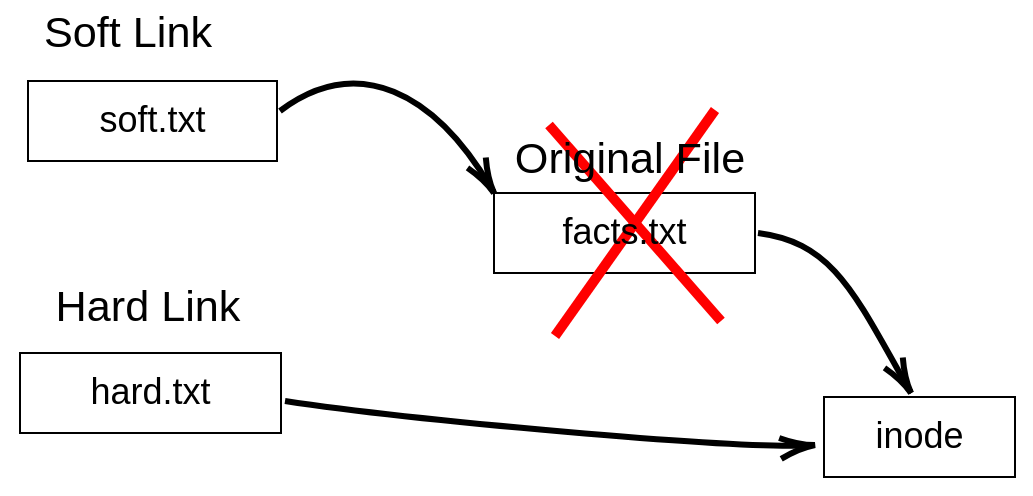
Now notice that after the removal of the file facts.txt, the number of hard links count of the file hard.txt will decrease to one:
elliot@ubuntu-linux:~$ stat hard.txt
File: hard.txt
Size: 210 Blocks: 8 IO Block: 4096 regular file
Device: 801h/2049d Inode: 925155 Links: 1
Access: (0664/-rw-rw-r--) Uid: ( 1000/ elliot) Gid: ( 1000/ elliot)
Access: 2019-05-09 00:17:21.176000000 -0600
Modify: 2019-05-09 00:07:25.708000000 -0600
Change: 2019-05-09 00:17:18.696000000 -0600
Birth: -
You can't create a hard link to a directory. If you don't believe me, then try creating a hard link named variables to the /var directory:
elliot@ubuntu-linux:~$ ln /var variables
ln: /var: hard link not allowed for directory
I told you hard links are not allowed for directories! Why do you doubt me?
There is NO WAY to differentiate between an original file and a hard link. For example, if you are given two files, and one of them happens to be a hard link for the other file, there is NO WAY to tell which file is the original! It is like the chicken and egg dilemma; no one knows which one came first!
Knowledge check
For the following exercises, open up your Terminal and try to solve the following tasks:
- Display the inode number of the /var/log directory.
- Display the number of hard links for the /boot directory.
- Create a new directory named coins in your home directory.
- Create a soft link to coins named currency.
- Inside the coins directory, create two files – silver and gold.
- Create a new file bronze inside currency.
- List the contents of both directories – coins and currency.
- Create a new file beverages with the line "coffee is awesome" in your home directory and create a hard link named drinks to beverages.
- Add the line "lemon is refreshing" to the drinks file and then remove the beverages file.
- Display the contents of your drinks file.
True or false
- The File Name is a part of the inode data structure.
- The File Size is a part of the inode data structure.
- You can create soft links to directories.
- You can create hard links to directories.
- The minimum number of hard links for a directory is 2.
- Soft links have the same inode number as the original file.
- Hard links have the same inode number as the original file.
