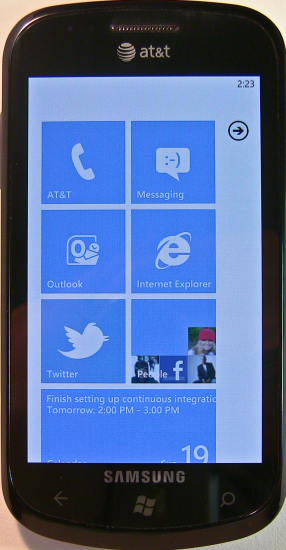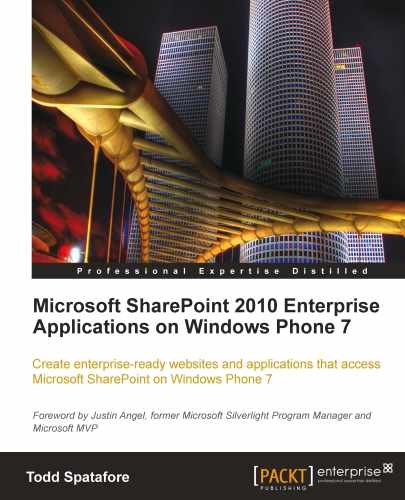Windows Phone 7 is a dramatic shift in focus for Microsoft, for both enterprise users and consumers. Windows Mobile 6.5 was rewritten with the consumer in mind to create Windows Phone 7. Microsoft has greatly simplified the user interface and made it so that all Windows Phone 7 devices have the same look and feel. They have also centralized application management into a Marketplace with tight control over the applications that are available to install on the phone. This makes the phone a much more stable platform, but eliminates a convenient management path for enterprises to install their own custom applications. That doesn’t necessarily leave the enterprise user out in the cold though. There are a lot of features within the phone that can work well for an enterprise user.
Windows Phone 7 has the first class support of Microsoft’s Office family of products. Every Windows Phone comes with Word, Excel, Outlook, PowerPoint, and OneNote built-in at no additional fee. Each of these applications is vital to the enterprise user.
Although there are many other features of the phone that come built-in out of the box, we will focus our attention on the enterprise features of the phone. These include the following:
- Overview of the controls
- Working with e-mail, contacts, and calendars
- Office Hub
- OneNote
- Documents
- SharePoint
- Windows Marketplace
So, let’s begin with the overview of the phone controls.
With Windows Phone 7, Microsoft wanted to create a phone that is familiar no matter which device manufacturer made it. They wanted to have a single user interface that the consumer and developer alike could count on being available. In addition to this user interface, they wanted to make sure that the physical device had the same user input controls across the board. This means that whether our phone is a Samsung Focus or an HTC HD7, it will still have the following:
- A 480x800 pixel resolution capacitive 4-point multi-touch screen. That means no stylus is required.
- A back button
- A start button
- A search button
- A power/sleep button
- A camera button
- Volume up and down buttons
In the past, Windows Mobile has had a host of different sized and shaped screens available. This made developing applications that ran well on all devices a challenge. With Windows Phone 7, Microsoft defined a single set of hardware and software requirements allowing developers to focus more on their applications and less on testing in the various hardware configurations available.
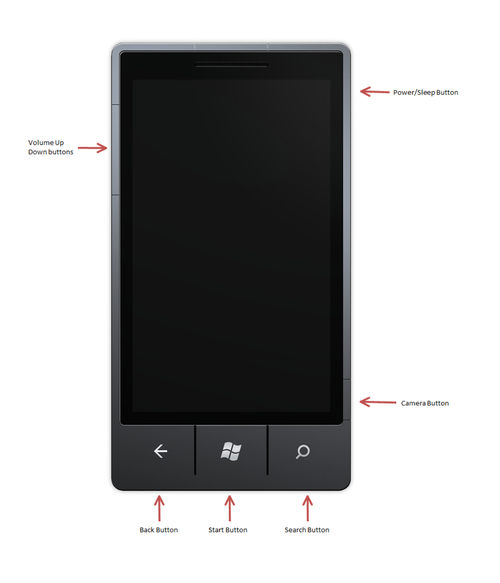
The single screen size is just the beginning. The Back button is a button that programs can take advantage of for their own navigation controls. This is accomplished simply by capturing the back button tapped event and handling it in our own programs. Although we won’t do this in any of the samples in this book, there is an excellent example available on Channel 9’s website at the following URL:
The Start button takes us to the phone’s start screen, closing the application currently running. Through a process named tombstoning, an application can be revived to the state it was in before the application was closed. We will not discuss tombstoning in this book, but an excellent description and example can be found at the following URL:
http://msdn.microsoft.com/en-us/wp7trainingcourse_applicationlifetimewp7lab.aspx
The Search button opens Bing search on the phone. In some applications in the Office Hub, the Search button will allow us to search through documents.
In addition to the preceding specifications for the core user experience of the phone, the device is also required to have the following hardware components:
- Wi-Fi
- Camera of at least 5-megapixels and flash
- Accelerometer
- Location—GPS combined with Web and Cell Tower information
- Vibration
- FM Radio
- Push Notifications
- A 1 GHz ARM v7 Cortex/Scorpion or better processor
- A DirectX 9 rendering-capable GPU
- 256 MB of RAM
- At least 8 GB of Flash Memory
- A compass
- Ambient light sensor and proximity sensor
Previous versions of Windows Mobile and Pocket PC were based on a stylus driven screen. The stylus had a very precise location on the screen similar to a mouse cursor. Windows Phone 7 changes that to a touch screen that uses your fingers as the main source of location input. This makes the touch location less precise than the stylus. At the same time though, a stylus input only allowed for a single tap point or gesture. With a 4-point capacitive touch screen multiple fingers used in unison on the screen can accommodate many different input ideas. Those ideas or gestures can be pinching fingers to zoom out or spreading fingers apart to zoom in. We can also put two fingers on the screen and rotate them to cause the underlying user input to turn. This is an important aspect to keep in mind when developing applications and websites for Windows Phone 7.