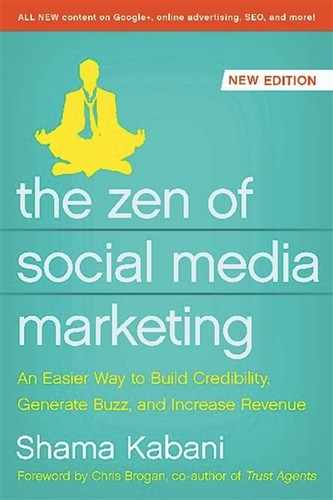9
Google+
The Fastest Growing Social Networking Site
“In short, I think Google has a winner. Bugs and warts are easy to fix when the foundation is solid. Congratulations.”
Why Bother With Google+?
•As of August 2011, it already had 25 million visitors (and it’s still growing).
•It sees over 1 billion new shared and received items each day.
•It has already signed up 13 percent of United States adults and plans on adding 9 percent more over the next year.
•Its users include influential members of top media players such as Google, Apple, Microsoft, IBM, Infosys, and other companies.
•Its profile provides excellent visibility for you and your personal brand identity.
•Its “Circles” feature is a great way to form connections with users in all different industries and areas of expertise.
Google has a track record of producing popular projects that change the internet as we know it: a search engine, an email client, an advertising program, an internet browser, and much, much more. In late June 2011, Google added one of the most ambitious social projects so far to their already impressive creation portfolio: Google+.
This new social network is a multifaceted online experience that brings together innovative features such as friend streams, group video chat, personalized search feeds, and more. However, Google+ has so many new, exciting features that it can be confusing for those just starting out.
Luckily, this chapter will help you set up your Google+ profile and get the most out of this interactive online social experience.
Getting Started with Google+
Setting Up Your Google+ Profile
Just like with any other social networking site, the first step is setting up your profile, because your profile is key to your Google+ experience. Be sure to spend time crafting up a well-thought-out profile complete with an informative “About Me” section, relevant links to your online networks, and a photo that will help you stand out.
Google+ is easily accessed by logging into your Google account, then clicking on “+You” in the upper left corner of the navigation bar. You can also go directly to plus.Google.com. To create your profile, simply click on the profile button on the Google+ navigation bar:
![]()
Once you are at your profile page, click on the blue “Edit Profile” button in the upper-right-hand corner. You may then start to fill in any personal information that you wish to display in your profile, such as a brief introduction, your occupation and employment, personal hyperlinks, your education, a brief tagline, and more. Just as in your personal Facebook profile, you shouldn’t share any information that has the potential to embarrass you.
AHA! Zen Moment
Be sure to optimize the links that you feature on the right side of your profile. Using specific, targeted SEO keywords will help Google value those links highly. ![]()
Before you save your profile, be sure that you turn on your search visibility, simply by checking the box that says, “Help others find my profile in search results, ” at the bottom of the page. This will not only help people find your profile but also alert Google to index your profile page.
Adding Contacts to Circles
One of Google+’s best-implemented features is Circles. This system allows you to organize all of your contacts into specific groups or categories: Friends, Family, Colleagues, College Buds, Acquaintances, or whatever group you prefer.
The idea behind Circles is that a social network should not be about sharing information with everyone but instead allow you to target specific social groups depending on what you want to share. For instance, if you are working on an impressive presentation at work, you may want to share this with your work colleagues but not your brother-in-law or your old college roommate. However, if you are uploading pictures from your BBQ last weekend, this is something that may not be particularly interesting to your boss or receptionist.
To add contacts to your Circles, simply head to the Circles tab at the top of the Google+ toolbar. From there, you can see who may have already added you to their Circles, add people to your Circles, or find and invite your own contacts from your personal email account.
Once you have imported all of your contacts, you can begin to drag and drop individuals into your personalized circles.

Managing Your Stream
The core of Google+ is your main Stream page. Similar to Google Buzz or the Facebook News Feed, the Google+ Stream is made up of content uploaded by your connections―pictures, posts, links, location updates, videos, and other content. These updates refresh automatically and can be commented on or “+1”-ed (Google’s version of the Facebook “Like” button) by followers.
On your main Stream page, there is also a list of your different Circles along the left-hand side of the stream. This allows you to switch back and forth between streams for different groups. You can also look at the “Incoming” stream, which features posts from people who have added you to their Circles, but whom you have not added to yours.
At the top of the Stream is the “Share What’s New” box, which lets you post and share content with your different Circles by selecting which Circles or people you’d like to share with at the bottom of the box (again, much like Facebook). However, if you are sharing information with one of your Circles that you would like to keep private, be sure to disable post resharing.
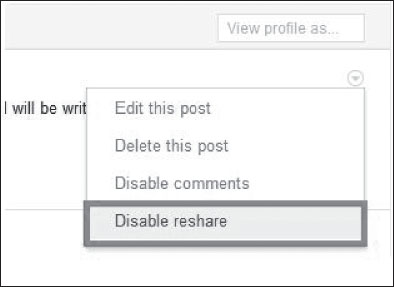
Setting Up Your Photos
Google has created a section of Google+ specifically for sharing, managing, and editing photos. This quick, well-organized editor allows users to tag photos that they have shared, then edit them to look more “artistic” and professional.
![]()
By clicking the “Photos” tab at the top of the Google+ bar, you will be taken to all of the photos that you have shared with your Circles, along with other photos that you have been tagged in.
Also, once you have Google+ added on your phone (as of this writing, it’s only available for Android), you can automatically have your mobile photos uploaded to Google+ through the Instant Uploader feature.
AHA! Zen Moment
There is a good chance that, in the future, Google may index the nonprivate pictures you share; therefore, you should always make sure that you are sharing photos that convey the right brand image for your company. For example, if you are a public speaker, consider sharing a photo of yourself at your last major speaking event or industry convention.![]()
Starting Hangouts
One of the most interesting aspects of Google+ is the Hangout feature. Hangouts are basically virtual chat rooms where you can video chat with people in your Circles. However, Google has added a few more features to make Hangouts more than just video chatting.
Instead of directly asking an individual to join you in a video chat, you instead click “Start A Hangout” on the right side of your Stream page.
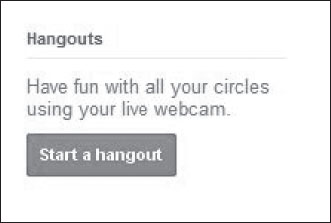
A message goes out to your selected Circles, letting them know that you are interested in “hanging out.” Once your connections begin to join your Hangout, the main video window will switch back and forth between people as they speak, moving faster as the group grows.
Hangouts also allow you to watch YouTube videos with others in the group—the YouTube video appears in the main video window, and the individuals hanging out appear below—and text chat alongside the video windows.
Google+ Tricks and Shortcuts
Once you have set up your profile and previewed all of the exciting features that Google+ has to offer, you can start exploring the site and interacting with those in your Circles. Here are just a few useful tricks and shortcuts that you can use along the way to make your social experience just a little bit easier:
•Text styling: You can format the font in your posts by using the following tricks:
•Including your text between *s will render the text bold. For example, *bold* will result in text that looks like this: bold.
•Including your text between _s will render the text in italics. For example, _italics_ will result in a text that looks like this: italics.
•Including your text between -s will strikethrough your text. For example, -strikethrough- will result in a text that looks like this: strikethrough.
•Keyboard shortcuts: Google+ offers several shortcuts on the keyboard that make for easier navigation throughout the site:
•Return Key = Begins your comment
•Tab or Return Key = Ends your comment
•Space Bar = Scrolls down your stream
•Shift Key + Space Bar = Scrolls up your stream
•J Key = Jumps down a single post on your stream
•K Key = Jumps up a single post on your stream
•Q Key = Jumps to chat
•Private messaging: Although Google+ does not currently feature a set way to private message other users, there is a simple trick that you can do to send a message to one, and only one, of your connections. Simply share a post with the required person instead of a Circle, then disable the re-sharing option. This will accomplish the same thing that a private message would.
•Tagging users in posts: You can tag anyone within your Circles in one of your posts simply by adding an @ or + before their name.
•Using the +1 button: Clicking the “+1” button on Google+ is essentially the same as clicking “Like” on a Facebook status update. In order to remove your +1, simply click the button again and it will be undone.
•Searching: To search through content on Google+, simply head to gplussearch.com, which allows you to search all public Google+ posts easily, much like the search bar on Twitter.
What Does Google+ Mean For Your Business?
Just as this book goes to print, Google+ has launched pages for businesses and brands.
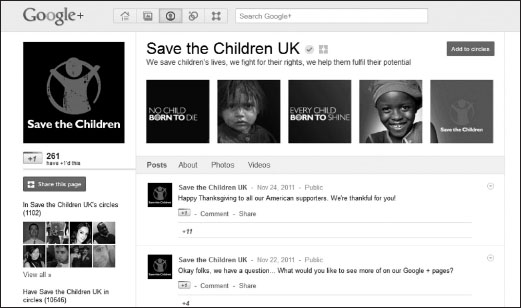
Here are five things you need to know about Google+ pages for businesses and brands:
1. Pages are directly connected to Google search. This is the feature that really sets Google+ pages apart from Facebook pages: the search integration. An advantage of a Google+ page is its integration with Google’s web search function, and the ability to “direct connect.” What does that mean? It means if a consumer wants to find a brand’s Google+ page, all they have to do is type “+brandname” into Google to be taken directly to that page. Here is how Google recommends you connect them:
To link your Google+ page and your website:
1. Add the Google+ icon ![]() to your website To add the icon, just grab a snippet of code from here: https://developers.google.com/+/plugins/badge/config. Paste it into your HTML code, and you’re done: Your Google+ page and your site are now linked.
to your website To add the icon, just grab a snippet of code from here: https://developers.google.com/+/plugins/badge/config. Paste it into your HTML code, and you’re done: Your Google+ page and your site are now linked.
2. Link to your website from your Google+ Pages profile For example, if you’ve created a page for a product, you can add the product description page to your page’s profile. It’s best to link to your home page or most significant page.
2. Pages cannot switch or assign multiple administrators (yet). If you’re thinking of setting up a Google+ page for your brand, make sure the person who sets it up is the person you have (or want) in charge of your social media efforts. As of this writing, Google has not created a way to shift ownership of the page from one user to another. There also isn’t the capability for multiple page administrators. Google has said that this is just temporary, but you’ll still want to make sure that whoever has the initial responsibility for the page is the person you want to be updating the page.
3. Practically anyone can set up a page. Although the terms of service for a Google+ page state that they must be created by people “with authority over the subject matter, ” this still leaves plenty of room for duplicate pages, unofficial fan pages, or even fake brand pages. The general assumption is that Google will crack down on fake and duplicate pages, but they could also go the way Twitter did (they have official guidelines for parody and fan accounts).
4. Pages have different options for local businesses/places.Like Facebook fan pages, Google+ allows you to select a category for your page when you’re first creating it. The options are similar no matter what you choose, with the exception of one: local business or place.
If your business is already in Google Places, all you have to do is type in your business phone number to get started. If not, you have to add your business to Google Places first (although if you’re tech-savvy enough to want to set up a Google+ page, this shouldn’t take you very long). After you type in the phone number associated with your business, your physical location will show up as part of your new page.
5. You can’t add people to one of your Circles unless they add your brand page to one of their Circles first. This is how Google makes sure that people can’t be spammed by Google+ brand pages. When an individual adds you to one of their Circles, it gives you “permission” to add them to one of yours. (This is only true for brand pages on Google+. On your “personal” Google+ profile, you can add people to a Circle regardless of whether they’ve added you.)
Tips for Being Proactive on Google+
The following tips will help you to become more proactive on Google+ and form a better relationship with your followers:
•Generate unique posts. Although it can be very tempting to use Google+ to share the same information that you are posting on Twitter and Facebook, it is very likely that many people in your Google+ Circles are the same people that are your friends on Facebook and followers on Twitter. Therefore, you want to make sure that you are creating and posting fresh, original content uniquely for Google+, in order to generate quality traffic and user responses.
•Share others’ information that you are interested in. Google+ makes it very easy to share news stories and photos from people in your Circles. Reposting this content is a great way to show your followers what you are interested in, and can also help establish you as an informant in whatever field you are posting about.
•+1 postings that you enjoy. While you show Facebook followers that you enjoy what they are posting by “liking” their content, you show interest in your Circles’ postings by “+1”-ing them. This is also a great way to open the door to new connections and conversations with people that you may not know very well.
•Manage your reputation. Just as you should do with any other social networking site, it is important to monitor the content and information that you put out onto the web. If you are representing a company or brand through Google+, only post images and content that reflect positively on your image and company message.
Google+ Extensions for Google Chrome
Because Google+ is created completely by Google, it only makes sense that they would offer all of their outside extensions and applications through their native web browser―Google Chrome. If you have this browser installed on your computer, here are just a few interesting add-ons that you can install to Chrome to enhance your Google+ experience:
•Start Google+: This Google Chrome extension offers complete social network integration between your Google+ account and other social networking sites. For instance, it allows you to combine your Facebook and Twitter streams with your Google+ stream. It also includes the option to post to these sites automatically whenever you share something on Google+.
•+Photo zoom: This simple extension for Google+ allows you to enlarge photos easily within your Google+ stream so that you can view the image more clearly. The best part of this application is that you do not need to click or open anything to make the image larger. Simply hovering over the images and profile pictures in your stream will enlarge them.
•-1 (Minus One): Since the very first day that Facebook created a “Like” button on their posts, users have been begging and pleading for a dislike button to complement their news feed options. Google has implemented this option early on for Chrome users. The -1 application allows you to “-1” any of your friends’ posts or updates . . . just to keep things even, of course.
•Notification Count for Google+: Just as the title states, this Google Chrome extension allows you to keep track of your Google+ notifications on your browser extension toolbar. Any unread notifications from your Google+ account will appear as a red numbered box right beside your search bar. Clicking this box will take you right to Google+ to view your notification and respond.
There’s also a great Google+ application not for Chrome: GClient, a free desktop application that integrates Google+ into your Windows tray, allowing you to view your Google+ activities and notifications without ever leaving your desktop. It also allows you to post messages and follow the activities of your different circles.
What’s Next for Google+?
Although Google+ already has a lot of great content and features, it is still in its beginning development stages and will continue to grow, adding new services as time goes on. It’s obvious that Google also plans on combining this new social project with their many other services, given its core group of innovative projects and the new navigation bar atop all Google products that integrates its services.
For more Google+ tips and information, check out the article “10 Ways to Use Google+ for Marketing” on http://www.market-ingzen.com/10-ways-to-use-google-plus-for-marketing/. You can also follow my Google+ page at www.gplus.com/Shama for more Google+ tips to come.