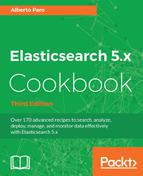- Elasticsearch 5.x Cookbook Third Edition
- Credits
- About the Author
- About the Reviewer
- www.PacktPub.com
- Customer Feedback
- Dedication
- Preface
- 1. Getting Started
- 2. Downloading and Setup
- Introduction
- Downloading and installing Elasticsearch
- Setting up networking
- Setting up a node
- Setting up for Linux systems
- Setting up different node types
- Setting up a client node
- Setting up an ingestion node
- Installing plugins in Elasticsearch
- Installing plugins manually
- Removing a plugin
- Changing logging settings
- Setting up a node via Docker
- 3. Managing Mappings
- Introduction
- Using explicit mapping creation
- Mapping base types
- Mapping arrays
- Mapping an object
- Mapping a document
- Using dynamic templates in document mapping
- Managing nested objects
- Managing child document
- Adding a field with multiple mapping
- Mapping a GeoPoint field
- Mapping a GeoShape field
- Mapping an IP field
- Mapping an attachment field
- Adding metadata to a mapping
- Specifying a different analyzer
- Mapping a completion field
- 4. Basic Operations
- Introduction
- Creating an index
- Deleting an index
- Opening/closing an index
- Putting a mapping in an index
- Getting a mapping
- Reindexing an index
- See also
- Refreshing an index
- Flushing an index
- ForceMerge an index
- Shrinking an index
- Checking if an index or type exists
- Managing index settings
- Using index aliases
- Rollover an index
- Indexing a document
- Getting a document
- Deleting a document
- Updating a document
- Speeding up atomic operations (bulk operations)
- Speeding up GET operations (multi GET)
- 5. Search
- Introduction
- Executing a search
- Sorting results
- Highlighting results
- Executing a scrolling query
- Using the search_after functionality
- Returning inner hits in results
- Suggesting a correct query
- Counting matched results
- Explaining a query
- Query profiling
- Deleting by query
- Updating by query
- Matching all the documents
- Using a boolean query
- 6. Text and Numeric Queries
- Introduction
- Using a term query
- Using a terms query
- Using a prefix query
- Using a wildcard query
- Using a regexp query
- Using span queries
- Using a match query
- Using a query string query
- Using a simple query string query
- Using the range query
- The common terms query
- Using IDs query
- Using the function score query
- Using the exists query
- Using the template query
- 7. Relationships and Geo Queries
- 8. Aggregations
- Introduction
- Executing an aggregation
- Executing stats aggregations
- Executing terms aggregation
- Executing significant terms aggregation
- Executing range aggregations
- Executing histogram aggregations
- Executing date histogram aggregations
- Executing filter aggregations
- Executing filters aggregations
- Executing global aggregations
- Executing geo distance aggregations
- Executing children aggregations
- Executing nested aggregations
- Executing top hit aggregations
- Executing a matrix stats aggregation
- Executing geo bounds aggregations
- Executing geo centroid aggregations
- 9. Scripting
- 10. Managing Clusters and Nodes
- 11. Backup and Restore
- 12. User Interfaces
- 13. Ingest
- 14. Java Integration
- Introduction
- Creating a standard Java HTTP client
- Creating an HTTP Elasticsearch client
- Creating a native client
- Managing indices with the native client
- Managing mappings
- Managing documents
- Managing bulk actions
- Building a query
- Executing a standard search
- Executing a search with aggregations
- Executing a scroll search
- 15. Scala Integration
- 16. Python Integration
- 17. Plugin Development
- 18. Big Data Integration
Kibana allows you to create reusable data representations called Visualizations. They are representations of aggregations and can be used to power up the dashboard with custom graphs.
You need an up-and-running Elasticsearch installation as we described in the Downloading and installing Elasticsearch recipe in Chapter 2, Downloading and Setup.
You also need a functional Kibana installation as described in Installing Kibana and X-Pack recipe. The X-Pack is not needed.
To use Kibana to create custom widgets, we will perform the following steps:
- We access the Visualize section of Kibana as shown in the following screenshot:

- Now we can choose the visualization that we want to create as shown in the following screenshot:

- If we want to create a Tag cloud visualization, we select it and populate the required fields as shown in the following screenshot:

Aggregations and searches can be grouped in the visualization widgets that can be used as building blocks for creating custom interfaces.
The built-in visualizations are as follows:
- Area chart: This is useful to represent stacked timelines
- Data table: This allows you to create a data table using aggregation results
- Line chart: This is useful to represent time-based hits and compare them
- Markdown widget: This is useful for displaying explanations or instructions for dashboards
- Metric: This represents a numeric metric value
- Pie chart: This is useful to represent low cardinality values
- Tag cloud: This is useful to represent term values such as tags and labels
- Tile map: This is useful to represent GeoPoint values
- Time series: This allows you to use Timelion expression language to create time series charts
- Vertical bar chart: This is the general purpose bar representation for histogram
After having selected a visualization, a custom form is presented on the left for allowing to populate all the required values. On the right, we have the widget representation updated in near-realtime with the result of the queries/aggregations.
After the configuration of the visualization is completed, it must be saved to be used as a widget in dashboards.
-
No Comment