Chapter 1
What Evernote Can Do for You
In This Chapter
![]() Using Evernote no matter where you are
Using Evernote no matter where you are
![]() Saving all types of data
Saving all types of data
![]() Keeping track of your notes
Keeping track of your notes
Evernote combines four ingredients that help make it a success:
![]() It’s useful for your job and your personal life.
It’s useful for your job and your personal life.
![]() It integrates with mobile devices.
It integrates with mobile devices.
![]() It’s accessible anywhere you have Internet access.
It’s accessible anywhere you have Internet access.
![]() It’s easy to use.
It’s easy to use.
That’s a powerful combination.
Another reason for Evernote’s success is that it recognizes a fundamental aspect of the human condition. You are one person. You have a life. Part of life, for many people, is devoted to work, and part is devoted to personal, leisure, and not-so-fun stuff like (ugh!) taxes and bills. Evernote becomes part of your life. All of it.
Evernote is about you and your information and interests.
Using Evernote Everywhere — One Account, Many Devices
Evernote is for couch potatoes and for those who are always on the go. It’s for the geek who has one of every type of device, at least, and who pecks or taps away at them incessantly many hours a day, often using two simultaneously (guilty as charged). It’s for the road warrior vying with Hillary Clinton for the “most traveled” award. Evernote is for the occasional user who’s satisfied with one or two devices, as well as for everyone using some kind of device who needs to remember and find things.
That means Evernote is for nearly everyone.
At this writing, Evernote has tens of millions of users, so you’re far from being alone. Evernote reports that 25 percent of users use it on a single device, 46 percent on two devices, 18 percent on three, 7 percent on four, and 4 percent on five or more (just imagine).
I’ve been playing with computers since I was growing up with Abraham Lincoln, more or less — or 1964, to be more exact — and I tend to think I’ve seen it all. Remarkably, Evernote is the first piece of software I’ve ever seen, much less used, that pulls off a credible balance among four contradictory attributes:
![]() It runs nearly the same way on many very different devices, each of which has its own user interface and natural ways of working.
It runs nearly the same way on many very different devices, each of which has its own user interface and natural ways of working.
![]() It still manages to look native on each device and takes advantage of the unique features of each, letting you use it on each device to best advantage.
It still manages to look native on each device and takes advantage of the unique features of each, letting you use it on each device to best advantage.
![]() It keeps everything securely in one place.
It keeps everything securely in one place.
![]() It lets you work locally (offline).
It lets you work locally (offline).
That’s a tall order, and Evernote pulls it off with aplomb. To be honest, that benefit comes with a few trade-offs, too:
![]() There are some inconsistencies among the different versions, and a few of your favorite features on one device may not work exactly the same way — or even be implemented at all — on another.
There are some inconsistencies among the different versions, and a few of your favorite features on one device may not work exactly the same way — or even be implemented at all — on another.
![]() Not all devices are created equally, not all Internet browsers are created equally, and not all Evernote versions are equally polished. Not surprisingly, the most popular, hottest devices and browsers sport the best Evernote implementations, but even the weakest is completely serviceable. (I don’t pull punches, and I give kudos and point out the benefits and flaws of each platform in Part IV.)
Not all devices are created equally, not all Internet browsers are created equally, and not all Evernote versions are equally polished. Not surprisingly, the most popular, hottest devices and browsers sport the best Evernote implementations, but even the weakest is completely serviceable. (I don’t pull punches, and I give kudos and point out the benefits and flaws of each platform in Part IV.)
The bottom line, however, is that Evernote supports PCs and Macs; the Google Chrome, Apple Safari, Mozilla Firefox, and Internet Explorer web browsers; iPads, Android devices, and Chrome OS tablets; and iPhones and iPod touches, BlackBerry phones and tablets, Palm Pre and Pixi devices, and Windows Phone 7 smartphones, too. Whew!

The good news is that you need one — and only one — Evernote account to access all your information from any of your devices.
Evernote has something for everyone, but it’s not known to walk on water. At least, not yet!
Accessing and Securing Your Data
A complete copy of everything you’ve saved on Evernote’s servers is kept up to date (synchronized) on each of your desktop or laptop machines (Windows and Mac). With the iPad and Android and Blackberry devices you also have the option to store files locally as well. All other devices are assumed to be connected, and you access information by retrieving it from Evernote’s storage vaults.
Capture anywhere; access everywhere
I’m an old guy (62) with a lifelong love of computers. I was an early adopter of things like personal productivity assistants (PDAs), such as the original Palm Pilot, which was first manufactured in 1996. It was a blessing, but it only became really useful once you could synchronize it with your desktop computer.
That was then.
Now, desktop computers themselves are going the way of the dodo bird and the Palm Pilot. Nielsen says that one in two Americans had a smartphone by the end of 2011. Laptops outsell desktops, and tablets (iPads and Android tablets) outsell laptops. Americans have many productivity tools; we’re increasingly mobile; and we’re continually buying the latest gee-whiz-bang device (at least some of us are). It’s just mind-boggling for me to know that Evernote not only supports all these devices, but also captures information on any of them, keeps the information securely in a nonproprietary format, and keeps everything in sync.
Is my data safe and secure?
You may wonder how safe your data is with Evernote. After all, you own your data, and it holds all the secrets of your life. Like me, you may want to know how secure your data is from theft or unintended access by third parties with malicious intent. Is your data really safe? Is it secure?
I posed these questions to Phil Libin, Evernote’s CEO. The answers come down to consideration of several factors, including these:
![]() The physical security of the data center
The physical security of the data center
![]() The security of the data communications
The security of the data communications
![]() The trustworthiness of the Evernote team
The trustworthiness of the Evernote team
![]() The processes in place at Evernote
The processes in place at Evernote
The Evernote data center is professionally run, housed in a physically secure location with 24-hour on-site staff, with logged access control via electronic ID cards. The Evernote center uses biometrics for identification and lockout guard posts for everyone who attempts entry. Only the select Evernote personnel who are charged with operating the data center are permitted inside. All administrative communication with the servers is encrypted. All user authentication is also encrypted.
How safe is my data from accidental loss?
All your data is also stored locally on your own device (if you’re using the Windows or Mac client or an iPhone, BlackBerry smartphone, or Android device with offline notebooks enabled), which can be encrypted and/or backed up as you desire. So your data is stored in at least five physical locations (RAID drives on each server, two servers per shard, and offsite backup) plus your local computer(s). It’s pretty unlikely that all your data would be lost in the event of a full or partial system failure. Evernote also says that it can add new shards quickly to scale the system.
Do I really own my own data?
You may question how safe your intellectual property is and whether your privacy is protected from intrusion by Evernote or its business partners. You don’t give up any legal rights by storing your data in Evernote. In fact, only the few Evernote personnel who provide tech support to users are permitted to access account information. Evernote promises that it doesn’t crawl through your data for ad targeting, recommendations, or anything like that. Unless it’s ordered to do so by a court, Evernote also promises that it won’t share your data with any third party without your explicit permission.
You do grant Evernote the right to access your data for the purposes of running services so that it can do backups, indexing, synchronization, and so on. Evernote provides fully documented standards-based exporting of all your data.
Am I locked in?
Trust me on this one: You’re going to create one valuable collection of useful information in Evernote. Accordingly, you’re right to ask, “Am I locked in?” or “What happens if . . . (fill in the contingency you’re concerned about)?”
No. There is no data lock-in at Evernote. The Evernote folks want you to stay forever, of course, but they think that you’re more likely to do so if you know that you’re free to leave at any time.
Capturing Information
Storing voice and music for later playback goes back to Thomas Alva Edison, who in 1877 stored “Mary Had a Little Lamb” and replayed it from a strip of tinfoil wrapped around a spinning cylinder. (A timeline giving the progress in that field is available from the Audio Engineering Society’s website at www.aes.org/aeshc/docs/audio.history.timeline.html.) In addition, over the past 25 years, the field of computer graphics has become very well developed. (You can find a nice introduction to what’s under the covers at http://fieggen.com/ian/graphics.htm.) It’s developments like these that have made the technology behind Evernote possible.
With Evernote, you can save, or capture, just about anything: your ideas, things you like, things you hear, and things you see. You can save web pages or portions of them, photographs, scanned documents, and music, almost without limit. You can also set up machines (such as electronic cameras and scanners) so that the information on them (such as photos and faxes) is transferred like magic directly to Evernote, where it’s stored forever (or until you erase it) and is accessible from all your devices. Perhaps by the time you read this, you’ll be able to capture video, but not as we go to press.

Notes and research
Evernote is ideal for taking notes and for doing research.
I use Evernote to make raw notes, to outline, to make a bibliography, and to clip web pages or parts of them. I’m not too comfortable dictating text, although many of my fellow authors use Evernote to do that. I do voice-record interviews consensually, and Evernote is ideal for storing and rough-transcribing the conversations, too. One key advantage: All the information is in one place. Another advantage: It doesn’t matter what device I used to gather the information, because I can store information from each in Evernote.
That’s huge.
Notes, notebooks, and stacks
A note is a thing of some sort. It’s the atomic unit of Evernote. A notebook is a collection of notes — a giant molecule. You can group notebooks into stacks. If you want to keep the chemistry analogy going, think of stacks as being organisms. (Part I provides the basics on working with notes and notebooks. Notebook stacks are a little more advanced and are covered in detail in Chapter 14.)
It’s not necessary to get overly involved in the taxonomy, though. A lot of how you use and organize Evernote depends on how you like to work. A shopping list can be a note, for example. A collection of stuff related to shopping may be grouped in a notebook. You may have one notebook for bills and another to keep track of tax deductions. All your notebooks related to home stuff can be grouped into a stack.
If you like.
Or not.
It’s up to you.
Web-page clips
When I surf the web, I find interesting things I’d like to refer to. Bookmarks just don’t cut it, especially because webmasters don’t need to consult you when they update their web pages. Now you see it; now you don’t.
The web-clipping feature is one of the most convenient features of Evernote, allowing easy clipping of sections, images, or entire web pages. Part II provides some web-clipping basics, and Chapter 16 covers some exclusive ways to use clipping in different web browsers.
Task and to-do lists
A popular use of Evernote is to maintain task and to-do lists. Sure, lots of dedicated tools are available to do these jobs, but who needs another tool when you already have Evernote? You can not only use Evernote to prepare and update your task and to-do lists, but also use it on the web and on all your devices.
Part III contains many of the basics on synchronizing and working across the many possible platforms and devices to make your information more portable. Part VII offers ideas on how to effectively use task and to-do lists in your everyday interaction with Evernote.
Snapshots and photographs
You’re not in Kansas anymore, Alice. It’s not just text. Most people want to keep and find their favorite photographic memories. Once again, myriad programs and websites offer this service. Evernote, however, does them all one better — and maybe two or three better.
You can go directly from a suitably equipped scanner, digital camera, webcam, or other capturing device directly into Evernote — passing Go not required. You can save your photographs right alongside clipped pages, audio, notes, and all your other related memories. And, as you can with any note, you can access the photos from all your devices.
Part II introduces how to create notes that help you remember everything of importance to you in your world. Chapter 15 gives you a detailed look at the plethora of devices on which you can make and save notes. Part V takes you to the limit, expanding your skills to maximize your visual notes.
Photos of whiteboards and blackboards and more
Maybe you’re wondering why I’m singling out whiteboards and blackboards. After all, aren’t they just pictures? They are, but here’s the magic part: Evernote uses its handwriting-recognition feature to try to interpret what it sees, and what it sees, it indexes automatically. So if you write “Einstein’s Equation: e=mc2”, you can search for either “Einstein’s Equation” or “e=mc2” so that Evernote can find the note quickly, as well as all the others in your notebooks that contain the same reference. (This handy feature is incorporated with the other visual notes in Parts II and V.)
If it can be read, it can be searched. You can count on that.
Audio capture
Many popular devices, such as smartphones, make recording sound a snap. Evernote supports these features and turns them into notes. Then, if you use one of the add-ins described in Part V, you convert your voice notes into searchable, taggable text.
Amazing.
Printed and handwritten text
Since Howard Aiken and Admiral Grace Hopper created the Harvard Mark I Computer in 1944, computers have been able to easily understand stuff that someone keys in to a computer. Lots of information, however, is contained in nontextual documents that may never have been typed into a computer, such as business cards and images, even photographs. Think of a picture of New York’s Times Square, one of the world’s best-known intersections. Any photo of it will include signs, ads for plays and movies, and a wealth of other “hidden” information.
Evernote includes a powerful image-recognition engine. It tries to understand the information in images and to turn what it’s read into searchable text that you can use to find things later. That means that it looks at things like a photograph of Times Square and sees text that it tries to use to index the note.
For the most part, handwritten notes are included with the other visual media because you’ll often scan notes after jotting them down. For a closer look, check out Parts II and V.
If you’re also enjoying a great wine, snap a picture of the label. Then you can find it any time by any of the words on the label, such as the variety, region, or vintage. No further work on your part is required.
That’s pretty powerful. But it gets better.
When I receive a business card, I jot down some identifying information to jog my ancient memory. Amazingly, Evernote’s recognition engine tries to read my handwriting, too, as it does yours. The recognition engine recognizes unrestricted English, German, French, Russian, and Spanish handwriting in a variety of styles. No training is needed.
Retrieving Stored Information
To be useful, information needs to be accessible. Unfortunately, most information systems fail due to their complex and often mandatory protocols for categorizing information to make it retrievable. This isn’t because all the information systems’ designers are dumb. The designers have just done what they needed to do to make retrieval possible with reasonable search times and at reasonable cost.
Older technology couldn’t index everything efficiently and cost-effectively, so it didn’t. You had to categorize information yourself so that you could efficiently find it by the categories you created.
Then Google changed everything related to finding and retrieving information from the Internet. In 1998, Google famously began crawling the web, visiting websites to grab and then store all the information the sites contained, which made the data findable instantly when anyone asked Google a question. Google became a new and important verb, and the search feature has made all of us a lot smarter. By and by, it also made Larry Page, Sergey Brin, and their friends and backers much richer. Ahh, the rewards of innovation.
Terrific as Google is, and I use it all day long, it isn’t nirvana — not for me, at least. Why not? Well, the answer is a paradox:
![]() TLI (Too little information)
TLI (Too little information)
![]() TMI (Too much information)
TMI (Too much information)
Evernote is a great tool that’s complementary to Google. Google’s mission statement since its founding has been “to organize the world’s information and make it universally accessible and useful.” Google estimated in 2010 that the Internet contained about 5 million terabytes of data (1TB = 1,000GB). That’s a lot of information. Too much.
Many searches turn up a lot of what you don’t want, making you page through many results to find what you do want. There’s also a lot of information Google does not have. Google’s information comes only from web pages it has crawled. It doesn’t break into the Deep Web, as Mike Bergman, who is CEO of Structured Dynamics and an authority on semantic technologies, called it. (It’s also sometimes dubbed Deepnet, the invisible Web, DarkNet, Undernet, or the hidden web). The Deep Web isn’t indexed by Google or other standard search engines, but it may contain information that’s vital for you.
As with an iceberg, Google can see only the tip of the web. The University of California at Berkeley has estimated that when you include the Deep Web, standard search engines like Google, Bing, and Yahoo! are indexing less than 2 percent of the estimated 90,000TB of information that’s available. Google admits that it has indexed only a paltry 0.04 percent of it all!
That’s only the half of it. You gather your information from many sources, much of which isn’t on the web at all, so Google doesn’t know about it.
If you’re like me, you’re drowning in an overload of information that you already have. More often than not, I already have what I need to know — someplace. But without Evernote, I just can’t find it. That’s as useless as not having it at all and more frustrating. One way I like to think about Evernote is to consider it to be my own private repository and my own private Google-like search engine for everything I’ve decided is worthwhile to remember.
And that’s the point. Google tries to capture all the world’s information as best it can. Evernote lets you keep what you found interesting to you and that you may want to find again later. That editing function is what keeps you from being overwhelmed with too much information. It’s your own searchable scrapbook of everything you’ve found and liked and what to be able to instantly find again.
Part III provides the basics as well as the more advanced ways of creating useful searches to help you locate your notes quickly.
For the more advanced user and developer, Part VI explains how to work behind the scenes to customize Evernote and take it to a whole new level.
Titling and tagging makes organizing easier
Evernote remembers information that makes its way in. Many roads lead to Rome, and information gets into Evernote in many ways.
Titling and tagging notes can make the information in them easier to find later. Unlike older systems, in which you have to index and can retrieve data easily only based on the indexes, Evernote makes titling and tagging optional. They just make a good thing better.
A title is almost always created for you automatically when a note is created, such as by web clipping. The title Evernote chooses may not be meaningful. You can always override the automatic title and type in your own more relevant one. A note’s title is descriptive, and you can call it what you will. For example, if you snap a photo with an Evernote-supported device that has a camera, the note title will not be meaningful, as Evernote knows nothing about the picture unless you tell it.
A tag is a key — a way to relate things with a common name. So although wedding ceremony, nuptials, and hymeneals all mean the same thing, by tagging notes that include any of those terms with the tag “wedding,” you’ll be able to more quickly find all notes using the three different terms.
If the phrase Mary’s Wedding is contained in one or more notes, for example, I can find the notes by using the tag “Mary’s Wedding.” If I save something about nuptials or about wedding vows and want to find it when I think about Mary’s wedding, it may make sense to add a “Mary’s Wedding” tag so that I can find the other notes whenever I look at the notes about Mary’s wedding.
I cover titling and tagging in Chapter 3, but also review Chapter 8 for helping keep tags under control and helpful.
Sorting options
You can quickly retrieve anything in a note, in a title, in a tag, or in content that was indexed automatically by keying the request in the search box. Searching for stuff in Evernote can be as simple or as complex as you like. Most of the time, you just enter your query into the search box, and snippets of matching results are instantly returned.
As your repository of notes is always being updated, you may want to save some searches so that you can do them again and again. Saved searches are treated like notes; they’re synchronized to Evernote on the web and, therefore, are available on all your Evernote-enabled devices, including mobile ones.
Furthermore, you can do a simultaneous search in Evernote and on the web, as long as you install the web clipper extension (see Chapter 2). Even though you’ll begin to keep more and more of your data in Evernote, you can find some items only with Google, Bing, or Yahoo! On supported browsers, when you do a general web query, you also see the results for the same query to your Evernote repository. There’s no need to search twice.
You can also constrain (limit) the search in powerful ways (see Chapter 8). Notes, for example, can contain to-do lists with check boxes. You can easily find all the notes with unchecked boxes in a notebook by typing todo:false.
Searching options
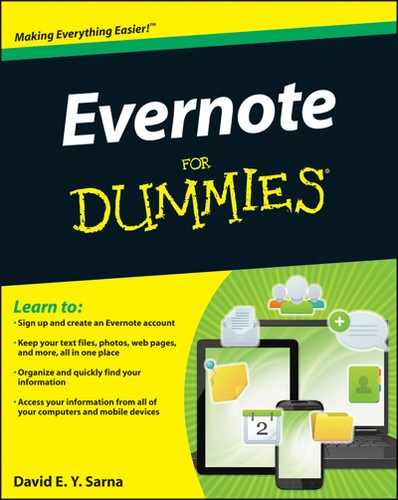


 Obsessing about tagging and titling is both unnecessary and a prescription for madness. You can change these identifiers at any time.
Obsessing about tagging and titling is both unnecessary and a prescription for madness. You can change these identifiers at any time.