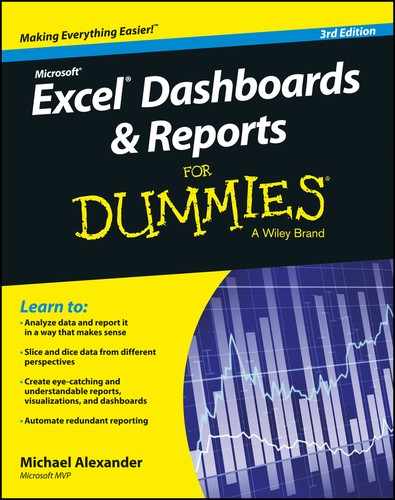 Excel® Dashboards & Reports For Dummies®
by Michael Alexander
Excel Dashboards and Reports for Dummies, 3rd Edition
Excel® Dashboards & Reports For Dummies®
by Michael Alexander
Excel Dashboards and Reports for Dummies, 3rd Edition
- Cover
- Cover
- Introduction
- Part I: Getting Started with Excel Dashboards & Reports
- Part II: Building Basic Dashboard Components
- Part III: Building Advanced Dashboard Components
- Part IV: Advanced Reporting Techniques
- Chapter 10: Macro-Charged Dashboarding
- Chapter 11: Giving Users an Interactive Interface
- Getting Started with Form Controls
- Using the Button Control
- Using the Check Box Control
- Toggling a Chart Series On and Off
- Using the Option Button Control
- Showing Many Views through One Chart
- Using the Combo Box Control
- Changing Chart Data with a Drop-Down Selector
- Using the List Box Control
- Controlling Multiple Charts with One Selector
- Chapter 12: Adding Interactivity with Pivot Slicers
- Part V: Working with the Outside World
- Part VI: The Part of Tens
- Chapter 15: Ten Chart Design Principles
- Avoid Fancy Formatting
- Skip the Unnecessary Chart Junk
- Format Large Numbers Where Possible
- Use Data Tables Instead of Data Labels
- Make Effective Use of Chart Titles
- Sort Your Data before Charting
- Limit the Use of Pie Charts
- Don’t Be Afraid to Parse Data into Separate Charts
- Maintain Appropriate Aspect Ratios
- Don’t Be Afraid to Use Something Other Than a Chart
- Chapter 16: Ten Excel Chart Types and When to Use Them
- Chapter 15: Ten Chart Design Principles
- About the Author
- Cheat Sheet
- Advertisement Page
- Connect with Dummies
- End User License Agreement
Excel® Dashboards & Reports For Dummies®
Visit www.dummies.com/cheatsheet/exceldashboardsreports to view this book's cheat sheet.
-
No Comment
..................Content has been hidden....................
You can't read the all page of ebook, please click here login for view all page.