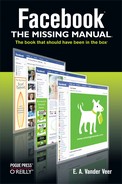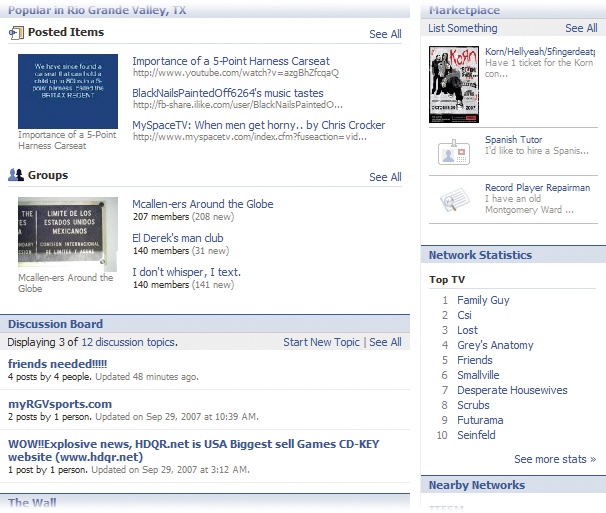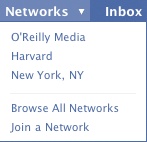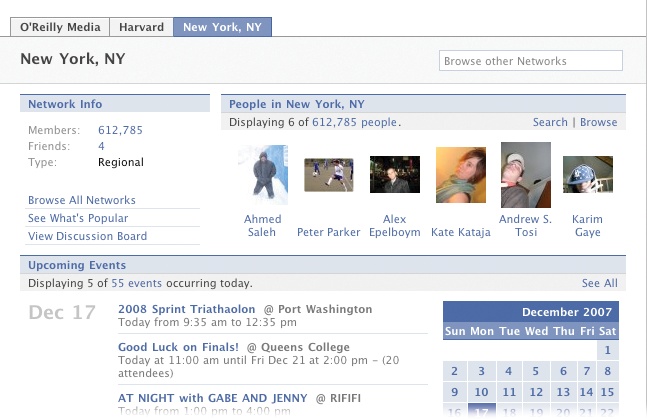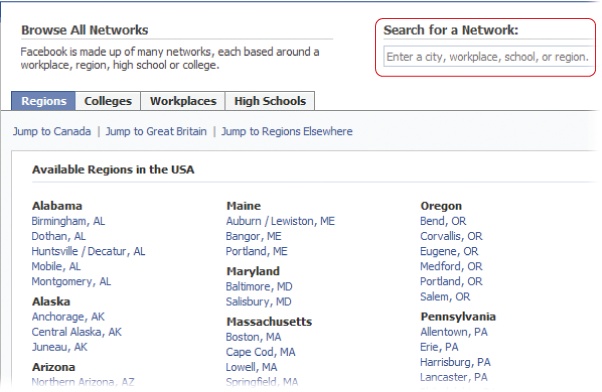Chapter 2. Joining a Network
What Facebook does best is track connections between people who’ve joined the site. The easiest way to make a bunch of Facebook connections in one fell swoop is to join a network—a group of people who have something in common: graduates and current attendees of a particular school, fellow employees at a company, residents of a town, and so on. Joining a network takes a lot of the grunt work out of finding interesting real-world groups and events, shopping for local stuff, and contacting real-life friends and co-workers. You can’t just join any ol’ network, though—there are some restrictions, as this chapter explains. And if you want to create a new network, you can suggest it to Facebook. Read on for the full scoop.
How Networks Work
A Facebook network is simply a group of people who live, work, or go to school in the same place. You’ll probably want to join at least one network as soon as you register, because until you do, the only folks whose profiles you can see are those you specifically tell Facebook you want to be friends with (see Chapter 3), and the only events and groups you can see are “global” ones—which is about as exciting as reading through the New York Times want ads when you live in L.A.
Note
You can’t see a network member’s profile until you join that network, but you can see a few public details, such as the member’s profile pictures and friends.
When you join a network, two things happen:
You get immediate access to the Facebook profiles of all fellow network members, as well as access to the network’s groups, events, market listings, and other goodies. There are a few exceptions. Some Facebook members choose to hide their profiles, and some groups and events are restricted, too (see Chapter 13). But you still get access to a mountain of dishy details—all of which are potentially useful and interesting to you, because you have something big in common with all the other network members: the city you live in, the school you go to, or the company you work for.
Note
After you’ve joined a network or two, you can home in on people who share a common interest (such as Oprah fans, marathon runners, or needle felters) by creating or joining a Facebook group. See Chapter 6 for the skinny on groups.
Everybody else in the network can look up your profile information—including a running list of all the things you’ve been doing in Facebook. Network members can also see your hometown, your political views, your contact email address, and everything else you added to your profile. And by viewing the mini-feed (a running list of your activities on Facebook) that automatically shows up on your profile, they can also see that an hour ago you uploaded a picture, half an hour ago you joined a group, and two minutes ago you received a gift.
Tip
It’s one thing to let everyone in your network see the details you specifically added to your profile; it’s another to let them peek over your virtual shoulder as you go about your business in Facebook. Seriously, do you really want the whole world to know that you changed your religious views 12 times in the last two hours or left your online knitting group in a huff? To learn how to keep network members you haven’t specifically “friended” from being able to view your mini-feed Hiding from Facebook and Web Searches.
Viewing the Networks You’re Already On
Maybe you’ve already joined a network. (You may have, depending on the selection you chose from the “I am” drop-down list when you registered for Facebook; Signing Up for an Account.) Maybe you can’t remember if you have or you haven’t. To see which networks you’ve already joined, do one of the following:
At the top of any Facebook screen, click the down arrow next to Networks to see a list of the networks you’re in.
At the top of any Facebook screen, click Networks to see a tabbed page for each of the networks you’re in.
Note
Facebook automatically adds the Global network (see the next section for info on that unexclusive club) to everybody’s account, but it doesn’t appear in your list or in its own tabbed page. You see the Global network only when you go to join a group or event.
Joining a Network
When you register, Facebook automatically assigns you to the not-super-useful Global network, which gives you access to globally organized groups and events. But you definitely want to join at least one more network. Technically, you can belong to as many as five different networks, but if you’re like most people, two or three (a regional network plus a network for your work, school, or both) fills the bill. Anyone can join a regional network (like the one for Denver, CO, for example), but you have to have a company-issued email address to join a company’s network, and a school-issued email address to join a school’s network.
Note
For security reasons, you can’t join multiple regional networks (meaning, you can’t tell Facebook you live both in Phoenix and Miami) and you can’t switch networks every two minutes, either. In fact, Facebook limits you to two changes per network per two-month period—and if you actually change that often, your account may be flagged by Facebook’s fraud-sniffers. So when you choose a network, make sure it’s the one you really want.
To join a network:
At the top of any Facebook screen, click the down arrow next to Networks.
In the drop-down list that appears, click “Join a Network”.
Note
You can’t just join any old network—you have to have a valid email address that matches the workplace, college, or high school network you want to join. For example, if your email address is [email protected], Facebook lets you join the IBM workplace network. If your email address is [email protected], Facebook lets you join the Arizona State University college network.
Fortunately, you’re not limited to one email address (and therefore one network). You can join multiple networks as long as you have multiple valid email addresses — for example, an email address from the school where you picked up your undergrad degree, one from the school where you transferred to get your master’s, and one from your employer. To join additional networks, follow the steps in this section, once through for each email address you have.
Click one of the following links based on the type of network you want to join:
Workplace. After you click the “workplace” link, you see the Workplaces page showing a list of companies that Facebook knows about. Click through the alphabet to find your company, and then click its link. Finally, in the confirmation box that appears, click the Join This Network link. If the email you used to register for Facebook matches the company you chose, you’re in; if not, Facebook displays an error message.
Note
If you don’t see your company listed, you can ask Facebook to add it to its network list (see Suggesting a New Network).
Region. After you click the “region” link, the Regions page appears. Start typing the name of your city (or county, or area) into the “Search for a Network” box in the upper right, and choose from the drop-down list that appears as you type. On the network page that appears, click the Join This Network link. Unlike workplace- and school-related networks, you don’t need any particular email address to join a regional network.
Note
Facebook lets you join only one regional network at a time. If you try to add a second, Facebook simply replaces the first with the second. That’s kind of annoying if you’re a multiple-home owner, but on the bright side, you own multiple homes.
High school. High school networks don’t work the same as other Facebook networks. Specifically, you can’t add a high school network. Instead, when you register for Facebook—using either a valid high school email address or by responding to an invitation from a Facebook member who goes to your high school—Facebook automatically plops you in the correct high school network. If you’re not using a valid high school email address, you have to be confirmed by a handful of friends—other Facebook network members who can vouch that they know you and that you attend the high school that matches your email address—before Facebook will let you in. You can only switch high school networks once every six months.
College. After you click the “college” link, the Colleges page appears. Click the drop-down list to choose your state or country, and then—from the list that appears—choose a college.
Note
If you’ve already graduated, no sweat: Alumni email addresses work, too. If you don’t have one, contact your college to see if you can wrangle one.
If you like, join additional networks (you can join up to five total). To do so: At the top of any Facebook screen, click the down arrow next to Networks and, in the drop-down list that appears, click “Join a Network”. On the Networks page, in the “Network name” field, start typing the region, workplace, or school network you want to join. As soon as Facebook displays the name of the network you’re looking for, click it. Facebook displays additional fields you need to fill out, including a new email address. (For example, if you’re an alumnus and want to join your old school’s network, Facebook asks you for a valid school email address.) When you finish filling out all the fields, click the Join Network button.
Suggesting a New Network
Maybe you work for a small company or live in a tiny backwater town. If you check Facebook’s network listings and don’t see a network that describes where you go to school, live, or work, you can ask Facebook to add your school, region, or company to its network listings. Just follow these steps:
At the top of any Facebook screen, click the down arrow next to Networks.
From the drop-down list, choose Browse All Networks.
On the page that appears, make sure the Regions tab is selected. If it’s not, click to select it.
Scroll to the bottom of the page and click “Suggest a new network”.
Choose a network type (High School, College, Work, or Region) from the drop-down list and fill out the fields that appear.
When you’re done, click Submit. Because actual people need to approve your request, expect to wait a few days or even weeks for Facebook to get back to you. (There’s no guarantee they’ll approve your request, but if your network suggestion is reasonable, you’ll probably get a thumbs-up.)