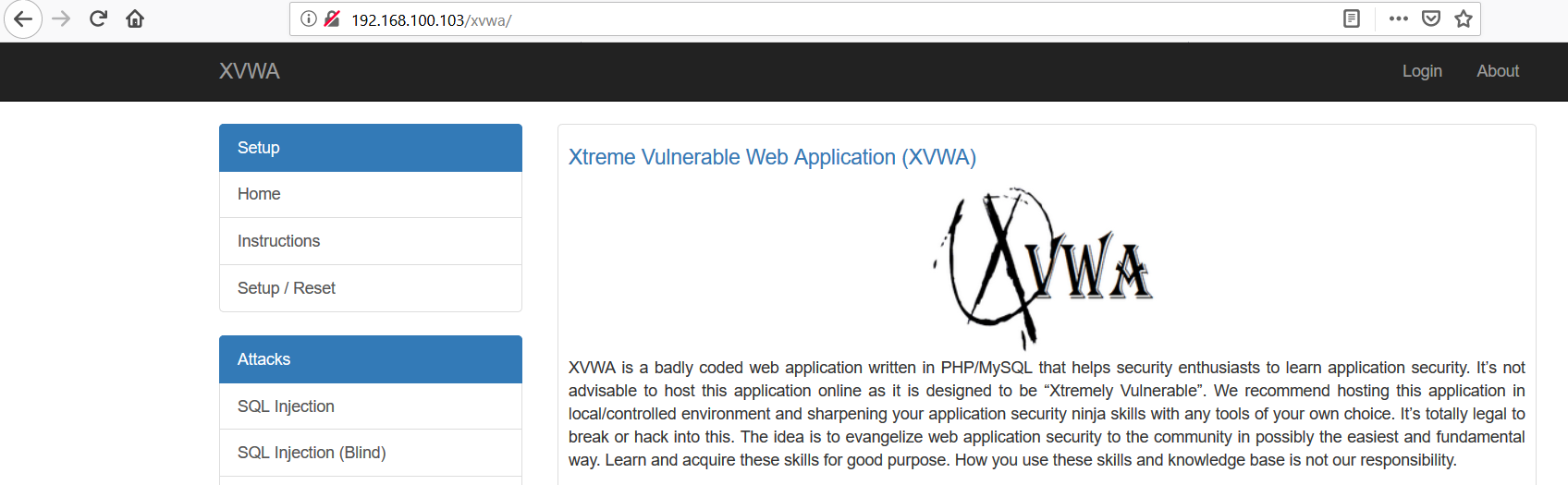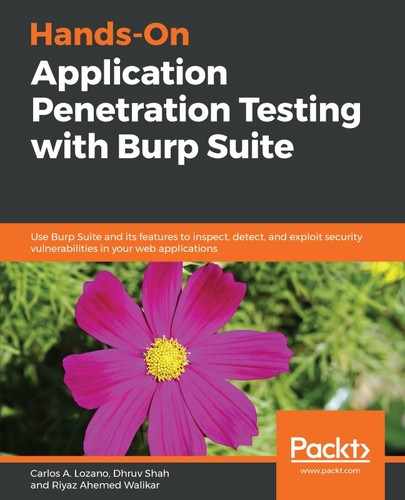In order to set up the Xtreme Vulnerable Web Application, follow these steps:
- Download the Xtreme Vulnerable Web Application; visit https://download.vulnhub.com/xvwa/ and click on xvwa.iso
- Once downloaded, open VirtualBox and click on New:
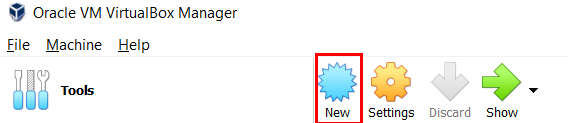
- Set the name of the new virtual machine. We have given it the following name:

- Provide around 1024 MB of RAM, as shown in the following screenshot:

- Next, select the option Do not add a virtual Hard Disk, as shown in the following screenshot:

- The image will be created. Now go to the setting options of the newly created VM, as follows:

- Select the Storage and click on the Empty CD ROM under the Controller: IDE, and then select the CD icon from the attribute and give the path to the xvwa.iso. Also make the setting in the network bridge or NAT, whichever you prefer. Use bridge mode at your own risk, since these applications are vulnerable and can hold a risk if there are other people on the same network as yours. If that is the case, then use NAT as follows:
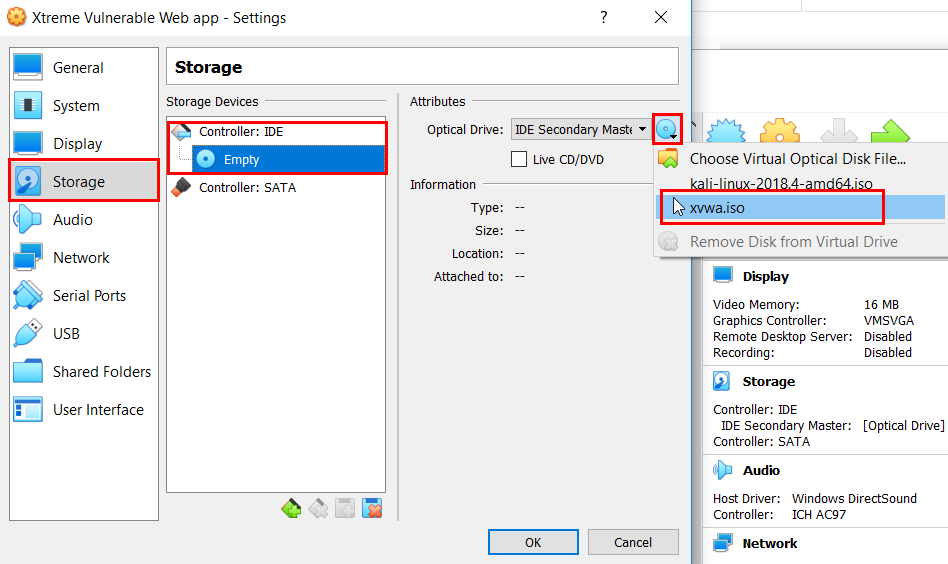
- Once done, click on OK. Now click on the VM and, as shown in the following screenshot, select Start:

- Once the VM loads, select Live mode, which is the first option, and the VM should have started successfully. Run ifconfig to check the IP, as follows:

- Access the IP and see if the application is available, as follows: