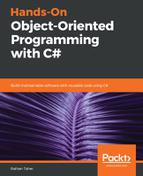The Breakpoints window lists the breakpoints that you have placed in your code base. It shows you information about the labels, conditions, filters, file names, function names, and a few other properties in your code base, as shown in the following screenshot:

If you are not aware of the labels, conditions, and actions of a breakpoint, let's briefly look at them in the following list:
- Labels: You can name a breakpoint or give a label to a breakpoint to easily identify its purpose. You can right-click on a breakpoint and choose Edit Labels to add a label or choose from a previous label, as shown in the following screenshot:
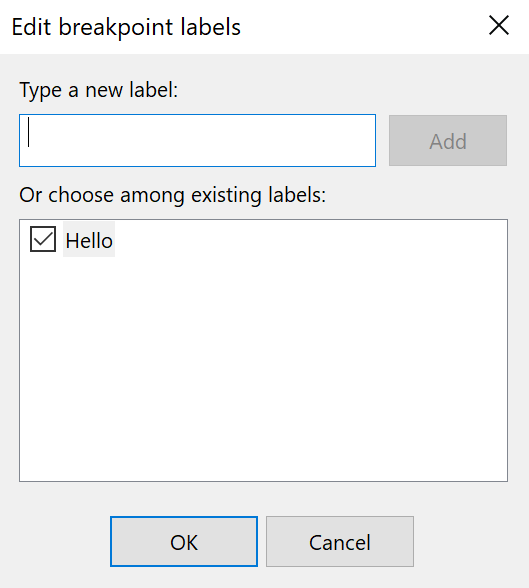
- Conditions: You can set the conditions on a breakpoint. This means that the breakpoint will only stop if those conditions are true. To add a condition to a breakpoint, right-click on the breakpoint and then click Conditions, as shown in the following screenshot:

-
Actions: Like conditions, you can add actions to a breakpoint. An example of an action could be to write in a logging system or console.
There are some other functionalities that the Breakpoints window has. You can delete all the breakpoints of the solution, disable or enable breakpoints, import or export breakpoints, go to the code location of a breakpoint, or search for a breakpoint.