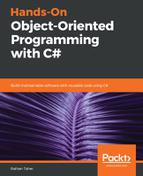The Command window is very similar to the command prompt of the Windows operating system. You can execute commands using this tool. In the Visual Studio command line, you can execute commands on the project you are working on in. Commands are very handy and increase your productivity as you don't have to drag your mouse around to execute something. You can run a command to make this happen easily.
To open a command window in Visual Studio, you can click on the View menu and then Windows. After this, select Command Window. Alternatively, you can use the keyboard shortcut Ctrl + Alt + A to open it. When you are in the Command window, you will see a > placed in front of every input. This is called a prompt. In the prompt, when you start typing, it will show an Intellisense menu for you. Start typing Build.Compile, at which point the project will be compiled for you as well. You can also use Debug.Start to start debugging the application. You can debug your application easily using commands. I will list some of the important commands that are used most often when debugging using the Command window:
- ?: Tells you the value of a variable (you can also use Debug.Print to do the same)
- ??: Sends the variable to the watch window
- locals: Shows the locals window
- autos: Shows the autos window
- GotoLn: Sets the cursor to a specific line
- Bp: Puts a breakpoint in the current line
Similar to the Command window, an Intermediate window lets you test code without having to run it. An Intermediate window is used to evaluate, execute a statement, or even print variable values. To open the Immediate window, go to Debug | Windows and select Immediate.