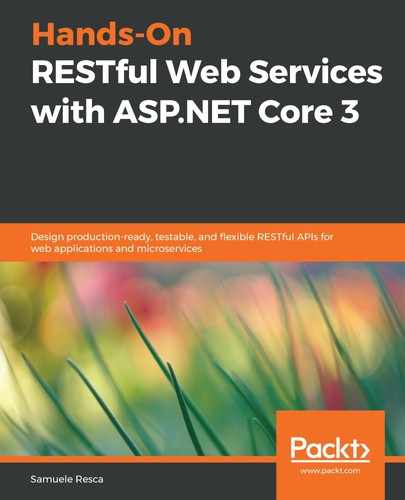As we mentioned previously, Microsoft Azure is the cloud platform built by Microsoft. Azure offers a wide range of IT products, technologies, and integration tools. Virtual machines, serverless technologies, databases, and machine learning pipelines are just some of the products that it provides. In this chapter, we will focus on a few of the services that are presented by Azure, such as Container Instances, App Service, and Azure SQL Databases.
Let's start by creating a subscription. Microsoft allows us to try Azure services out when a new user creates an Azure account for the first time. It is possible to register for a new Microsoft Azure account at https://azure.microsoft.com/free/.
The signup process will ask you for some personal details, as well as a valid phone number and valid credit card. By default, Microsoft provides 12 months of popular free services, plus €170 of Azure services for 30 days and 25+ services that are always free. This makes it easy for a new developer or engineer to test/learn how to use some of Azure's new services.
Once you've completed the signup process, you will be able to log in to the Azure portal (https://portal.azure.com) using the account you just created.
The Azure CLI is Microsoft's official CLI for managing Azure resources; it is available for almost all OSes and is part of the Azure SDK. The Azure SDK is cross-platform; therefore, it is possible to install it on Windows, macOS, or Linux in three different ways:
| Platform | Command | Requirements |
| Linux | curl -L https://aka.ms/InstallAzureCli | bash | You will require some preinstalled software, that is, Python 2.7 or Python 3.x (https://www.python.org/downloads/),libffi (https://sourceware.org/libffi/), and OpenSSL 1.0.2 (https://www.openssl.org/source/). For more information, please go tohttps://docs.microsoft.com/en-us/cli/azure/install-azure-cli-linux?view=azure-cli-latest. |
| macOS | brew update && brew install azure-cli | You will need brew, which should already be installed on your machine. For more information about brew, please go to https://brew.sh/. |
| Windows | https://aka.ms/installazurecliwindows | Microsoft provides an MSI for the Windows platform. |
The Azure SDK and its CLI provide all of the command-line tools you'll need to manage Azure services. Let's start by signing in using the CLI. We can do this by executing the following command:
az login
The preceding command will open a browser window and send you to the sign-in page for the Microsoft Azure portal and save the session into your local environment. In the next section, we will see how to use the CLI to push the container images we built in the previous chapters into the container registry service of Azure.