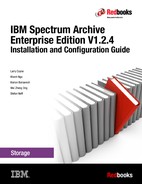Reference
This chapter describes the commands that are used to operate IBM Spectrum Archive (Linear Tape File System (LTFS)), data, and metadata formats for IBM Spectrum Scale (General Parallel File System (GPFS)) to LTFS migrations, system calls, tools, and limitations.
This chapter includes the following topics:
11.1 Command-line reference
This section describes the LTFS Enterprise Edition (IBM Spectrum Archive EE) commands, IBM Spectrum Scale commands, and Tivoli Storage Manager space management commands.
11.1.1 IBM Spectrum Archive EE commands
This section describes the syntax, parameters, and function of the IBM Spectrum Archive EE commands.
You must have root user authority to run the IBM Spectrum Archive EE commands, except for the ltfsee info command. Some options have a short format with a “-” followed by a letter and a long format that is “--” followed by the option name, such as -P and --path, which is shown in the ltfsee import command in Example 11-1.
Example 11-1 Short and long format for command options
ltfsee import -p pool1 -t D00279L5 1FA682L5 -P /importUser
ltfsee import -p pool1 -t D00279L5 1FA682L5 --path /importUser
IBM Spectrum Archive EE cleanup command
Run the ltfsee cleanup command to clean up scan results that are not removed after a scan or session finishes. For example, you can run this command to clean up any scan numbers that might remain if a user runs a ltfsee migrate, ltfsee premigrate, or ltfsee save command, and then closes the command window before the command completes, as shown in the following example:
ltfsee cleanup -s <scan number> [-l library_name]
Option -l must be provided on multi-library systems and can be omitted on single-library systems. This command cleans up scan numbers that remain after a scan or session finishes, but cannot be removed by its calling process. The only scans that can be cleaned up are scans that show 0 items within the “#items Queued” column of the IBM Spectrum Archive EE information scans command output, as shown in the following example:
ltfsee cleanup -s 3603955717
ltfsee drive command
Run the ltfsee drive command to add a tape drive to or remove a tape drive from the IBM Spectrum Archive EE system, as shown in the following example:
ltfsee drive <add | remove> -d <drive_serial[:attr]> [-n <node_id>] [-l <library_name>]
|
Important: A drive that is already added to a node cannot be added to another node. To change the node on which that drive is, first remove the drive by running the ltfsee drive remove command and then add the drive to the wanted node by running the ltfsee drive add command.
|
This command adds a specified tape drive to the IBM Spectrum Archive EE system. When you add a tape drive, you must specify values for the following variables:
•drive_serial[:attr]
The drive serial number of the drive that you want to add. The drive_serial value has a maximum length of 32 characters.
attr is a decimal numeric parameter and optional for this command and can be specified after “:”. This optional parameter is only valid for IBM Spectrum Archive (LTFS) EE versions V1R1.1.3 or later. A logical OR applies to set the three attributes: Migrate (4), Recall (2), and Generic (1). For example, a number of 6 for attr allows migration and recall jobs while generic jobs are disallowed. All of the attributes are set by default. If the tape drive to update has attributes set by IBM Spectrum Archive (LTFS) EE, you must remove them before adding new ones by using the ltfsee drive remove command. For more information about the usage of the drive role, see 7.22, “Drive Role settings for job assignment control” on page 217.
•node_id
The node ID of the cluster to which you want to add the tape drive.
The drive remove -d <drive_serial> command removes a specified tape drive from the IBM Spectrum Archive EE system. When you remove a tape cartridge, you must specify a value for the drive_serial variable. If a tape cartridge is in the specified tape drive and a job is in progress, the tape cartridge is unloaded automatically when the job completes. The drive_serial is the drive serial number of the drive that you want to remove, as shown in the following examples:
•ltfsee drive add -d 1068002111 -n 1
•ltfsee drive remove -d 1068002111
ltfsee export command
Run the ltfsee export command to remove one or more tape cartridges from the IBM Spectrum Archive EE system by removing files on them from the IBM Spectrum Scale namespace, as shown in the following example:
ltfsee export -p <pool_name> [ -l <library_name> ] [ -t <tape_id_1 tape_id_2 ... tape_id_N> ] [-o <message>]
The tape cartridge is reserved so that it is no longer a target for file migrations. It is then reconciled to remove any inconsistencies between it and IBM Spectrum Scale. The process then removes all files from the Spectrum Scale file system that exist on the exported tape cartridge and remove the tape from the cartridge pool. The files on tape cartridges are unchanged by the export and are accessible by other LTFS systems.
If the --offline option is specified, the inodes that refer to the files on the tapes will not be removed, but just set to an offline status. This feature means that the files remain visible in the GPFS namespace, but are no longer accessible. Tapes that have been exported with the --offline option can be imported by using the --offline option of the import command. The export command includes the following components:
•-t, --tape <tape_ids>
List of tapes to export.
•-p, --pool <poolName>
Storage pool defining the list of tapes to export.
•-l, --library <library_name>
The library name, which can be omitted on single library systems.
•-o, --offline <message>
Indicates that the tapes are exported into offline mode, meaning that the files remain visible in the GPFS namespace. The message, which must not exceed 500 characters, is stored in a GPFS extended attribute.
The following are some examples:
– ltfsee export -p pool1 -t D00279L5 1FA682L5
– ltfsee export -p pool1 -l lib1
– ltfsee export -p pool1 -o “Moved to storage room B”
In the case where an error occurs during the normal export command, the state of the tape becomes “Exported”. However, a cleanup is still necessary as some of the files on the file system can still reference the tape that was exported. See 10.5, “Handling export errors” on page 301 on how to clean up the IBMTPS file pointers.
ltfsee fsopt
To query or update the file system level settings for stub size, read starts recalls, and preview size, run the ltfsee fsopt command:
ltfsee fsopt { query [-G <gpfs_filesystem(s)>] } | { update [ -S <stub_size> ]
[ -R <read_starts_recall> ] [-P <preview_size>] [-F] -G <gpfs_filesystem(s)> }
[ -R <read_starts_recall> ] [-P <preview_size>] [-F] -G <gpfs_filesystem(s)> }
To query the current file system level settings, run the ltfsee fsopt query command:
ltfsee fsopt query -G /ibm/gpfs
The -G <gpfs_filesystem(s)> option is not required, but can be used to specify one or more GPFS file systems to query. Multiple file system names must be separated by a space.
To update the file system level settings for stub size, read start recalls, or preview size, run the following command:
ltfsee fsopt update [-S <stub_size>] [-R <read_starts_recalls>]
[-P <preview_size>] [-F] -G <gpfs_filesystem(s)>
You must select one or more of the following parameters when you run the ltfsee fsopt update command:
•-S <stub_size>
Defines the size of the initial file part that is kept resident on disk for migrated files. The value must be a multiple of the file system block size and larger than or equal to the preview size.
Possible values: 0 - 1073741824
•-R <read_starts_recall>
When this feature is set to yes, reading from the resident file part starts a background recall of the file. During the background recall, data from the resident part can be read. The rest of the file can be read upon recall completion.
Possible values: yes | no | undef
•-P <preview_size>
Defines the initial file part size for which reads from the resident file part do not trigger recalls. The value must be smaller than or equal to the stub size.
Possible values: 0 - 1073741824
In addition, you can specify the -F option, which forces the settings to update even if a stub size change is requested while there are ongoing migrations.
|
Important: Using the -F option might result in some ongoing migrations that use the old stub size while others use the new stub size.
|
The -G <gpfs_filesystem(s)> option is not required, but can be used to specify one or more GPFS file systems to update. Multiple file system names must be separated by a space, as shown in the following example:
ltfsee fsopt update -S 10485760 -P 81920 -R yes -G /ibm/gpfs
ltfsee import
To add one or more tape cartridges to the IBM Spectrum Archive EE system and reinstantiates the files in the GPFS namespace (for more information about managing imports with the ltfsee import command and its options, see 7.21.1, “Importing” on page 210), run the ltfsee import command, as shown in the following example:
ltfsee import -p <pool_name> [ -l <library_name> ] -t <tape_id_1 tape_id_2 ... tape_id_N>
{ [[ -P <pathName> ] [ -o | -i | -r ] [ -R ]] | [ --offline ] }
Imported files will be in a migrated state, meaning that the data remains on tape. The data portion of the file is not copied to disk during the import.
Further you can specify one of the following optional parameters with the ltfsee import command:
•-p, --pool <pool_name>
The storage pool to which the imported tapes are assigned.
•-l, --library <library_name>
The library name, which can be omitted on single-library systems.
•-t, --tape <tape_ids>
The names (IDs) of the tapes to import.
•-P, --path {pathName}
Specifies the path name where the files are imported. If omitted, the import uses the default path (/<GPFS_Filesystem>/IMPORT). If the path does not exist, it is created. If there are multiple GPFS file systems mounted, this option is mandatory. For more information, see “Restoring file system objects and files from tape” on page 265.
•-o, --overwrite
Indicates that files are overwritten if they exist already. This option is mutually exclusive with -i, -r, and --offline. For more information, see “Restoring file system objects and files from tape” on page 265.
•-i, --ignore
Indicates that files are ignored if they exist already. This option is mutually exclusive with -o, -r, and --offline. For more information, see “Restoring file system objects and files from tape” on page 265.
•-r, --rename
Indicates that files are renamed if they exist already. This option is mutually exclusive with -i, -o, and --offline. For more information, see “Restoring file system objects and files from tape” on page 265.
•-R, --recreate
Indicates that files are imported in the specified path, without creating a tape ID directory. For more information, see “Restoring file system objects and files from tape” on page 265.
•--offline
Indicates that the tapes were exported with the --offline option. All files are restored to the original exported path. If any file was modified in the GPFS namespace or on tape, it will not be imported. This option is mutually exclusive with -p, -o, -i, -r, and -R, as shown in the following examples:
– ltfsee import -p pool1 -l lib1 -t D00279L5 (single or multiple libraries system)
– ltfsee import -p pool1 -t D00279L5 (single library system, library name may be omitted)
– ltfsee import -p pool1 -l lib1 -t D00279L5 1FA682L5 -P /importUser
– ltfsee import -p pool1 -l lib1 -t D00279L5 1FA682L5 -r
– ltfsee import -p pool1 -l lib1 -t D00279L5 1FA682L5 -R -o -P /importUser
– ltfsee import -p pool1 -l lib1 -t D00279L5 1FA682L5 --offline
ltfsee info command
To list current information about IBM Spectrum Archive EE jobs and scans (groups of jobs), and resource inventory for tapes, drives, nodes, pools, and files of the whole IBM Spectrum Archive EE system or its part related to one tape library, run the ltfsee info command. You do not need to have root user authority to run the ltfsee info command, as shown in the following example:
•ltfsee info <resource> [-l <library_name>]
•ltfsee info files -f <filepath_regular_expression> [-q]
•ltfsee info jobs [-l <library_name>]
•ltfsee info scans [-l <library_name>]
Where <resource> must be one of the following parameters:
•libraries (without the -l option)
•tapes
•pools
•nodes
•nodegroups
•drives
The following are additional options:
•-l
Show the information for the specified library. If -l is omitted, show the information for the whole system.
•-q
Do not check to see whether the file exists on the tape.
This option lists current IBM Spectrum Archive EE resource inventory information or information about ongoing migration and recall jobs or scans. A job refers to the migration or recall of a single file. A scan refers to a list of such jobs (usually originating from an IBM Spectrum Scale policy scan) that was submitted by using the migrate option, as shown in the following examples:
•ltfsee info jobs
•ltfsee info scans
•ltfsee info tapes
•ltfsee info drives
•ltfsee info nodes
•ltfsee info pools
•ltfsee info files -f <filepath_regular_expression> [-q]
For more information, see “Sample ltfsee info command output” to see sample command output for the following examples.
Sample ltfsee info command output
This section presents sample output for each option of the ltfsee info command.
Sample ltfsee info jobs command output
Example 11-2 Sample output of the ltfsee info jobs command
[root@carbite ~]# ltfsee info jobs
Job Type Status Idle(sec) Scan ID Tape Pool Library Node File Name or inode
Migration In-progress 0 852297473 IM1178L6 warning lto_ts4500 1 /ibm/gpfs/larry/LTFS_EE_FILE_Fa43W zQKcAeP2_j2XT9t.bin
Migration In-progress 0 852297473 IM1178L6 warning lto_ts4500 1 /ibm/gpfs/larry/LTFS_EE_FILE_JmkgS oqPX9FhRoDlgTdCnDttA3Ee0A24pfQfbeva2ruRvTp_mXYbKW.bin
Migration In-progress 0 852297473 IM1178L6 warning lto_ts4500 1 /ibm/gpfs/larry/LTFS_EE_FILE_lYO8u cO68bAzXBgPOTSKWHhU2lSv_LFFDAd.bin
Migration In-progress 0 852297473 IM1178L6 warning lto_ts4500 1 /ibm/gpfs/larry/LTFS_EE_FILE_MXJ4c h_BQdX25.bin
Migration In-progress 0 852297473 IM1178L6 warning lto_ts4500 1 /ibm/gpfs/larry/LTFS_EE_FILE_KDVmC Yoz3iQk2IUnvPcY2G7pqydvFBLWTxEQ7G3lDz_f3pKGG.bin
Migration In-progress 0 852297473 IM1178L6 warning lto_ts4500 1 /ibm/gpfs/larry/LTFS_EE_FILE_9xy6w Oj3YQvd6Vu_055v3t.bin
Table 11-1 describes the status codes that can be displayed by the IBM Spectrum Archive EE ltfsee info jobs command.
Table 11-1 Status codes for ltfsee info jobs
|
Status code
|
Description
|
|
Unscheduled
|
The Unscheduled status indicates that the job request is received but is not yet scheduled for work. For example, when a migration request to a single tape storage pool is received, the migration job is queued to be scheduled for migration and is assigned a job status of Unscheduled.
|
|
Scheduled
|
The Scheduled status indicates that the job request is scheduled for work. For example, when an unscheduled migration job gets scheduled for migration, the job status changes to Scheduled.
|
|
In progress
|
The In progress status indicates that initial processing for the job is in progress. For example, when data copying from GPFS to tape begins for a job that is scheduled for migration, the job status changes to In progress.
|
|
Copied
|
The data copying from GPFS to tape for the migration job is completed.
|
|
Event received
|
The Event received status indicates that for Selective bulk recalls, a file system event was received to perform a file state change from Migrated to Premigrated. This status occurs only for Selective bulk recall after the data portion of a file is transferred back to disk.
|
|
Finished
|
The Finished status indicates that either the file state change for recall was completed or a reclaim request was interrupted. If a job receives this status, it is in this status only for a short time before job deletion.
|
|
To delete
|
The status To delete indicates that an issue occurred and the corresponding job must be deleted. If a job receives this status, it is in this status only for a short time before job deletion. When this status occurs, investigate the ltfsee log file for an analysis.
|
|
Recall failed
|
The Recall failed status indicates the data transfer from tape to disk for failed. If a job receives this status, it is in this status only for a short time before job deletion. When this status occurs, investigate the ltfsee log file for an analysis.
|
|
Data transferred
|
The Data transferred status indicates that data transfer from tape to disk was successful.
|
Sample ltfsee info tapes command output
Example 11-3 shows sample output of the ltfsee info tapes command.
Example 11-3 Sample output of the ltfsee info tapes command
[[root@ltfs17 ~]# ltfsee info tapes
Tape ID Status Type Capacity(GiB) Free(GiB) Unref(GiB) Pool Library Address Drive
063AGWL5 Unavailable LTO5 0 0 0 - lib2 4099 -
YAM085L5 Unavailable LTO5 0 0 0 - lib2 4097 -
YAM080L5 Unavailable LTO5 0 0 0 - lib2 4102 -
012AGWL5 Unavailable LTO5 0 0 0 - lib2 4096 -
TYO305L6 Valid LTO6 2242 2238 0 pool18 lib1 259 00078B00F3
TYO263L6 Valid LTO6 2242 2242 0 pool17 lib1 1198 -
TYO291L6 Valid LTO6 2242 2242 0 pool17 lib1 1051 -
TYO303L6 Valid LTO6 2242 2242 0 pool18 lib1 261 00013B0037
TYO125L5 Valid LTO5 1327 1325 0 pool18 lib1 264 1013000125
TYO288L6 Valid LTO6 2242 2242 0 pool18 lib1 260 00013B0084
TYO287L6 Valid LTO6 2242 2242 0 pool18 lib1 262 00078D00C2
TYO201L6 Valid LTO6 2242 2238 0 pool18 lib1 263 00078D00BE
TYO292L6 Valid LTO6 2242 2242 0 pool17 lib1 1049 -
TYO260L6 Valid LTO6 2242 2241 0 pool17 lib1 1195 -
TYO304L6 Valid LTO6 2242 2238 0 pool17 lib1 1043 -
TYO310L6 Valid LTO6 2242 2238 0 pool17 lib1 1041 -
TYO279L6 Unavailable LTO6 0 0 0 - lib1 1214 -
TYO278L6 Unavailable LTO6 0 0 0 - lib1 1213 -
Table 11-2 describes the status codes for the ltfsee info tapes command.
Table 11-2 Status codes for the ltfsee info tapes command
|
Status code
|
Description
|
|
Valid
|
The Valid status indicates that the cartridge is valid.
|
|
Exported
|
The Exported status indicates that the cartridge is valid and is exported.
|
|
Offline
|
Offline status indicates that the cartridge is valid and is exported offline.
|
|
Unknown
|
The Unknown status indicates that the cartridge contents are unknown.
|
|
Unformatted
|
The Unformatted status indicates that the cartridge is not formatted.
To use this tape with IBM Spectrum Archive EE, format the tape by using the ltfsee pool command with the format option.
|
|
Unavailable
|
The Unavailable status indicates that the cartridge is not available in the IBM Spectrum Archive EE system.
Tapes that are newly inserted into the tape library have an Unavailable status. To recall files from a tape with this status, first import the tape by using the ltfsee import command. To add a tape with this status to the IBM Spectrum Archive EE system, complete the following steps:
1. Move the tape to a home slot by using the ltfsee tape move command.
2. Add the tape to a tape storage pool by using the ltfsee pool command.
|
|
Critical
|
The Critical status indicates that an attempt to write to this cartridge failed.
To avoid data loss, recover the data on this cartridge by using the ltfsee recover command, and then discard this cartridge.
|
|
Write Fenced
|
The Write Fenced status indicates that an attempt to write to this cartridge failed, but was able to sync the files that were successfully migrated up to the write failure. To avoid data loss, recover the data on this cartridge by using the ltfsee recover command, and then discard this cartridge.
|
|
Warning
|
The Warning status indicates that a read failure occurred on this cartridge.
To avoid data loss, move the data from this cartridge onto another cartridge by using the relocate_replica.sh script, and then discard this cartridge.
|
|
Error
|
The Error status indicates that the cartridge has an error and cannot be recovered.
This cartridge cannot be used with IBM Spectrum Archive EE.
|
|
Write Protected
|
The Write Protected status indicates that the cartridge is write protected.
|
|
Duplicated
|
The Duplicated status indicates that there is more than one cartridge with this bar code.
Remove the cartridge from the tape library.
|
|
Cleaning
|
The Cleaning status indicates that the cartridge is a cleaning cartridge.
|
|
Not supported
|
The Not supported status indicates that the cartridge is not supported by IBM Spectrum Archive EE.
Only cartridges that are supported by IBM Spectrum Archive EE can be used.
|
|
Invalid
|
The Invalid status indicates that the cartridge is inconsistent with the LTFS format.
To check and repair this tape before you add it to a tape storage pool, use the ltfsee pool add command with the check option.
|
|
Inaccessible
|
The Inaccessible status indicates that the tape is not allowed to move in the library. The tape might be stuck in the library or in one of the tape drives. For example, in a multiple node cluster, the tape is mounted by a tape drive that is assigned to a node that is not available.
|
|
Disconnected
|
The Disconnected status indicates that the EE and LE components that are used by this tape cannot communicate. The admin channel connection might be disconnected.
|
|
Exporting
|
The Exporting status indicates that EE is exporting this cartridge.
|
|
Unusable
|
The Unusable status indicates that the tape can’t be used.
|
Sample ltfsee info drives command output
Example 11-4 Sample output of the ltfsee info drives command
[root@ltfs17 ~]# ltfsee info drives
Drive S/N Status Type Role Library Address Node ID Tape Node Group
00000XXXXX Not mounted LTO6 mrg lib2 257 3 - G1
F09CA15000 Not mounted LTO5 mrg lib2 258 3 - G1
1068000560 Stock UNKNOWN --- lib2 256 - - -
00078B00F3 Mounted LTO6 mrg lib1 259 1 TYO305L6 G0
00013B0084 Mounted LTO6 mrg lib1 260 1 TYO288L6 G0
00013B0037 Mounted LTO6 mrg lib1 261 2 TYO303L6 G0
00078D00C2 Mounted LTO7 mrg lib1 262 2 TYO287L6 G0
00078D00BE Mounted LTO7 mrg lib1 263 2 TYO201L6 G0
1013000125 Mounted LTO6 mrg lib1 264 1 TYO125L5 G0
Table 11-3 describes the status codes for the ltfsee info drives command.
Table 11-3 Status codes for ltfsee info drives
|
Status code
|
Description
|
|
Not mounted
|
The Not mounted status indicates that the tape drive is empty and there is no mount or unmount in progress for that tape drive.
|
|
Mounted
|
The Mounted status indicates that the tape drive mounted a cartridge. No operation is being done on that cartridge.
|
|
Mounting
|
The Mounting status indicates that a mount is in progress for that tape drive.
|
|
Unmounting
|
The Unmounting status indicates that an unmount action is in progress for that tape drive.
|
|
In use
|
The In use status indicates that an operation is being done on that tape drive. The ltfsee info jobs command should show a job in a corresponding state.
|
|
Stock
|
The Stock status indicates that the tape drive is removed from the library inventory or the drive information is not accessible.
|
|
Error
|
The Error status indicates that the tape drive reports a hardware error.
|
|
Not installed
|
The Not installed status indicates that the tape library reported an error condition when this drive was physically removed from it.
If a tape drive is physically removed from the tape library, the tape drive disappears from the tape library inventory unless the library detects an error condition. For such an error condition, the drive status changes to a Not installed status.
|
|
Locked
|
The Locked status indicates that the tape drive is preserved for maintenance because the cartridge on this tape drive is in a critical condition.
|
|
Disconnected
|
The Disconnected status indicates that the EE and LE components that are used by this drive cannot communicate. The admin channel connection might be disconnected.
|
|
Undetermined
|
The source of the error cannot be determined.
|
Sample ltfsee info nodes command output
Example 11-5 shows a sample output of the ltfsee info nodes command.
Example 11-5 Sample output of the ltfsee info notes command
[root@ltfs17 ~]# ltfsee info nodes
Node ID Status Node IP Drives Ctrl Node Library Node Group Host Name
3 Available 192.168.209.161 2 Yes lib2 G1 ltfsee05.ltd.sdl
2 Available 192.168.208.18 3 No lib1 G0 ltfs18
1 Available 192.168.208.17 3 Yes lib1 G0 ltfs17
Table 11-4 Status codes for the ltfsee info nodes command
|
Status code
|
Description
|
|
Available
|
The Available status indicates that the IBM Spectrum Archive LE+ component on this node is available for operation.
|
|
License Expired
|
The License Expired status indicates that the IBM Spectrum Archive LE+ component on this node has an expired license.
|
|
Unknown
|
The Unknown status indicates that the IBM Spectrum Archive LE+ component on this node is inoperable, or the node is down.
|
|
Disconnected
|
The Disconnected status indicates that the EE and LE component on this node cannot communicate. The admin channel connection might be disconnected.
|
|
Not configured
|
The Not configured status indicates that the work directory of LE is not correct. Reconfigure the node by stopping IBM Spectrum Archive EE and running the ltfsee_config -m ADD_NODE command on the node. Then, restart IBM Spectrum Archive EE.
|
Sample ltfsee info pools command output
Example 11-6 Sample output of the ltfsee info pools command
[root@ltfs17 ~]# ltfsee info pools
Pool Name Total(TiB) Free(TiB) Unref(TiB) Tapes Type Library Node Group
poolee05 0.0 0.0 0.0 0 - lib2 G1
pool18 12.2 12.2 0.0 6 LTO lib1 G0
pool17 13.1 13.1 0.0 6 LTO lib1 G0
Sample ltfsee info scans command output
Example 11-7 Sample output of the ltfsee info scans command
[root@ltfs17 ~]# ltfsee info scans
Scan ID Parent Queued Succeed Failed Canceled Library Ctrl Node
2391414785 - 10 0 0 0 lib1 ltfs17
2391415297 2391414785 10 0 0 0 lib1 ltfs17
Sample ltfsee info files command output
Example 11-8 shows a sample output of the ltfsee info files command.
Example 11-8 Sample output of the ltfsee info files command
[root@ltfs17 MIG_20151116_170428]# ltfsee info files *
Name: file_1M_1.0
Tape id:TYO263L6@lib1:TYO305L6@lib1 Status: migrated
Name: file_1M_1.1
Tape id:TYO263L6@lib1:TYO125L5@lib1 Status: migrated
Name: file_1M_1.2
Tape id:TYO263L6@lib1:TYO125L5@lib1 Status: migrated
Name: file_1M_1.3
Tape id:TYO263L6@lib1:TYO287L6@lib1 Status: migrated
Name: file_1M_1.4
Tape id:TYO263L6@lib1:TYO125L5@lib1 Status: migrated
Name: file_1M_1.5
Tape id:TYO263L6@lib1:TYO201L6@lib1 Status: migrated
Name: file_1M_1.6
Tape id:TYO263L6@lib1:TYO125L5@lib1 Status: migrated
Name: file_1M_1.7
Tape id:TYO263L6@lib1:TYO288L6@lib1 Status: migrated
Name: file_1M_1.8
Tape id:TYO263L6@lib1:TYO303L6@lib1 Status: migrated
Name: file_1M_1.9
Tape id:TYO263L6@lib1:TYO125L5@lib1 Status: migrated
Table 11-5 describes the status codes that can be displayed by the ltfsee info files command.
Table 11-5 Status codes for the ltfsee info files command
|
Status code
|
Description
|
|
Resident
|
The Resident status indicates that the file is resident in the GPFS namespace and is not saved, migrated, or premigrated to a tape.
|
|
Resident (non-empty after resident)
|
The Resident (non-empty after resident) status indicates that a file system object that was empty when it was made resident became non-empty after it attained resident status.
|
|
Resident (non-empty after save)
|
The Resident (non-empty after save) status indicates that a file system object that was empty when it was saved became non-empty after it attained saved status.
|
|
Resident (non-empty after offline)
|
The Resident (non-empty after offline) status indicates that a file system object that was empty when it was exported offline became non-empty after it attained offline status.
|
|
Migrated
|
The Migrated status indicates that the file was migrated. The file was copied from GPFS file system to a tape, and exists only as a stub file in the GPFS namespace.
|
|
Premigrated
|
The Premigrated status indicates that the file was premigrated. The file was copied to a tape (or tapes), but the file was not removed from the GPFS namespace.
|
|
Saved
|
The Saved status indicates that the file system object that has no data (a symbolic link, an empty directory, or an empty regular file) was saved. The file system object was copied from GPFS file system to a tape.
|
|
Offline
|
The Offline status indicates that the file was saved or migrated to a tape cartridge and thereafter the tape cartridge was exported offline.
|
|
Lost
|
The Lost status indicates that a file has the migrated status, but it is not accessible from IBM Spectrum Archive EE because the tape cartridge it is supposed to be on is not accessible. The file might be lost because of tape corruption or if the tape cartridge was removed from the system without exporting.
|
|
Strayed
|
The Strayed status indicates that the file was in the Saved or Premigrated status, but is not accessible from the IBM Spectrum Archive EE because the tape cartridge it is supposed to be on is not accessible. The file might be lost because of tape corruption or if the tape cartridge was removed from the system without exporting.
|
|
(. . .)
|
Brackets that enclose the status code, for example (migrated), indicate that the file system object is on a file system that is mounted from a remote GPFS cluster.
|
Example ltfsee migrate command
To migrate files to tape storage pools, run the ltfsee migrate command, as shown in the following example:
ltfsee migrate -s <gpfs_scan_result_file> -p <pool_name1[@library_name1]> [<pool_name2[@library_name2]> [<pool_name3[@library_name3]>]]
The gpfs_scan_result_file file includes the list of files to migrate. Each line of this file must end with “ -- <filename>”. All files are migrated to the specified target storage pool <pool_name1>.
Optionally, redundant copies can be created in up to two additional storage pools (pool_name2, pool_name3). The pools can be in the same or different tape libraries. In single-library systems, the library name can be omitted in the input parameters. In multiple library systems, it must be specified.
This command does not complete until all files have been migrated.
Here are two examples using the ltfsee migrate command:
ltfsee migrate -s ./gpfsscan.txt -p mypool
ltfsee migrate -s ./gpfsscan.txt -p poolA@library1 poolB@library2
|
Note: If using policy-based migration, the syntax for the OPTS parameter value is -p <pool1[@lib1]> [<pool2[@lib2]]>. Here is an example:
RULE EXTERNAL POOL 'rule1' EXEC '/opt/ibm/ltfsee/bin/ltfsee' OPTS '-p pool1@lib1 pool2@lib2'
|
ltfsee pool command
To create, delete, add, remove, show, and modify IBM Spectrum Archive EE storage pools, and to format tapes before they are added to storage pools, run the ltfsee pool command, as shown in the following example:
ltfsee pool <create|delete> -p <poolname> [-g <nodegroup>] -l <libraryname>
[--worm <worm>]
ltfsee pool <add|remove> -p <poolname> -t <tape_id_1> [ ... <tape_id_N>]
[-l <libraryname>] [-f | -F | -e | -c | -d | -r] [-T <format_type>]
ltfsee pool set -p <poolname> [-l <libraryname>] -a <attribute> -v <value>
ltfsee pool show -p <poolname> [-l <libraryname>] [-a attribute]
The pool create and pool deleteoptions are used to create or delete the specified IBM Spectrum Archive EE tape storage pool:
•-p <poolname>
The name of the pool to create or delete.
•-g <nodegroup>
The node group that the pool is/will be associated with. For creating pools, this option can be omitted if only a single node group is configured for the library. When deleting a pool, the node group can always be omitted.
•-l <libraryname>
The name of the library that the pool is, or will be, associated with. If only a single library is configured for the system, this option can be omitted.
•--worm <worm>
Specifies whether the new pool is a WORM (write-once, read-many) pool, or not. The following are the valid options:
– physical: Physical WORM
– no: No WORM (default)
You must specify a value for <poolname>, as shown in the following example:
ltfsee pool create -p mypool --worm no
ltfsee pool create -p mypool -g mynodegroup -l mylibrary
ltfsee pool delete -p mypool -l mylibrary
The pool add and pool remove options are used to add or remove one or more tapes from the specified IBM Spectrum Archive EE storage pool. With these options, you must specify a value for <poolname> and one or more <tape_ids>. The -T <format_type> parameter applies only to the pool add command for IBM Spectrum Archive EE version V1.R2.0.0 or later.
The pool add with the -T<format_type> option accepts tape_id in the form -t tape_id -T <format_type> when the tape in use is 3592 JC or 3592 JD tapes. The format type can be either J4 or J5. When the format type is provided with tape_id, the tape is formatted in the provided format.
When the tapes in use are LTO tapes and a format type is added, the command fails. When tapes are different from the devtype property of the pools, the command also fails. When the format type is not provided for 3592 JC/3592 JD tapes, the highest capacity format (that is, J5) is used.
Table 11-6 shows the valid format types that you can define for 3592 tape media.
Table 11-6 Valid format types for 3592 tape media
|
Format type
|
Tape JC, JK, and JY
|
Tape JD, JL, and JZ
|
Pool attribute
|
|
J4
|
Valid
|
Not valid
|
3592-4C
|
|
J5
|
Valid1
|
Valida
|
3592-5C
|
1 Highest capacity format type.
When you add a tape to a pool, you can run the following formatting or repairing options on the tape before it is added to the pool with the ltfsee pool add command:
•-p <poolname>
The name of the pool to which the tapes are to be added or removed.
•-t <tapeid>
The ID of the tape to add or remove from the pool. Multiple tapes can be added or removed with a single command by specifying the -t option multiple times.
•-l <libraryname>
The name of the library that the pool is associated with. If only a single library is configured for the system, this option can be omitted.
•-f, --format
Format the specified tape before adding it to pool.
|
Important: Before you specify the ltfsee pool add command with the -F option, ensure any tapes that you want to add are empty. Otherwise, replicas might become lost.
|
•-F, --force_format
Force the format of the tape. Required to format an “already formatted” tape.
•-e, --exception_format
Exceptionally format the tape. Required to format a “containing migrated file data” tape. This option needs to be used to re-add a tape that has been previously removed by the ltfsee pool remove command with the -E option.
•-c, --check
Check and repair the specified tape before adding it to pool.
•-d, --deep_recovery
Specify this option instead of -c to repair a tape that is missing an EOD mark, -r, --force_remove.
Try to remove the tape even if there are active files on the tape.
•-E, --empty_remove
Remove the tape even if the tape has not been reconciled and still contains stale file data that has already been deleted on GPFS. Note that this option does not perform reconciliation. The removed tape must be formatted with the -e option when adding it back to a pool. For more information about the -E command, see “Active file check before formatting tape cartridges” on page 167.
Here are some examples of the ltfsee pool add command:
ltfsee pool add -p mypool -t 327AAQL5 -t 277BAXL5 -t 329AAQL5
ltfsee pool add -p mypool -t 327AAQL5 -f
ltfsee pool add -p mypool -t 327AAQL5 -c
The pool set command sets the configuration attributes of a pool:
•-p <poolname>
The name of the pool on which to set the properties.
•-l <libraryname>
The name of the library with which the pool is associated. If only a single library is configured in the system, this option can be omitted.
•-a <attribute>
The attribute to set.
•-v <value>
The value that you can assign to the attribute. The following are the attributes that can be set, and their valid values:
– poolname: 16 characters, ASCII alpha-numerics and underscores.
– format: ultrium5c, ultrium6c, ultrium7c, 3592-4C, 3592-5C.
– mountlimit: Integer; 0 for no limit.
To run this command, you must specify the pool that is to be configured with the appropriate <attribute> and <value> pairs, as shown in the following examples:
ltfsee pool set -p mypool -a poolname -v mysecondpool
ltfsee pool set -p mypool -a mountlimit -v 2
The pool show command shows the configuration attributes of a tape pool. To run this command, you must specify the pool for which the configurations are to be displayed. You can specify one of the following optional parameters with ltfsee pool show:
•-p <poolname>
The name of the pool of which to show the properties.
•-l <libraryname>
The name of the library with which the pool is associated. If only a single library is configured in the system, this option can be omitted.
•-a <attribute>
The attribute to show. If this option is omitted, all attributes of the pool are shown. The following are the valid pool attributes:
– poolname: Human-readable name.
– poolid: Unique identifier.
– devtype: Device type.
– format: Preferred tape format.
– worm: Write-once, read-only.
– nodegroup: Associated nodegroup.
– fillpolicy: Tape fill policy.
– owner: Owner.
– mountlimit: Maximum number of drives that can be used for migration (0: unlimited).
Here are some examples of the ltfsee pool show command:
ltfsee pool show -p mypool
ltfsee pool show -p mypool -l mylibrary -a devtype
ltfsee premigrate command
To premigrate files to tape storage pools, run the ltfsee premigrate command, as shown in the following example:
ltfsee premigrate -s <gpfs_scan_result_file> -p <pool_name1[@library_name1]> [<pool_name2[@library_name2]> [<pool_name3[@library_name3]>]]
The gpfs_scan_result_file file includes the list of files to premigrate. Each line of this file must end with “ -- <filename>”. All files are premigrated to the specified target storage pool <pool_name1>.
Optionally, redundant copies can be created in up to two additional storage pools (pool_name2, pool_name3). The pools can be in the same or in up to two different tape libraries. In single-library systems, the library name can be omitted in the input parameters. In multiple library systems, it must be specified.
This command does not complete until all files have been premigrated.
Here are two examples of using the ltfsee premigrate command:
ltfsee premigrate -s ./gpfsscan.txt -p mypool
ltfsee premigrate -s ./gpfsscan.txt -p poolA@library1 poolB@library2
|
Note: If using policy-based premigration, the syntax for the OPTS parameter value is -p <pool1[@lib1]> [<pool2[@lib2]]>. Here is an example:
RULE EXTERNAL POOL 'rule1' EXEC '/opt/ibm/ltfsee/bin/ltfsee' OPTS '-p pool1@lib1 pool2@lib2'
|
ltfsee rebuild command
To rebuild a GPFS file system into the specified directory with the files and file system objects that are found on the specified tapes, run the ltfsee rebuild command:
ltfsee rebuild -P <pathName> -p <poolName> -l <libraryName> <-t tapeId1 ... tapeIdN>
The specified tape must be in a pool and must not be offline. Internally, the ltfsee rebuild command is run by running the ltfsee import command.
If multiple versions or generations of a file are found, the latest version or generation is selected. If any of the versions or generations cannot be determined, the file that is most recently imported is renamed and two (or more) versions or generations are rebuilt or recovered.
ltfsee recall command
To perform selective bulk recalls on a list of files, run the ltfsee recall command:
•ltfsee recall [-l library_name] -s <gpfs_scan_result_file>
The gpfs_scan_result_file file includes the list of files to recall. Each line of this file must end with -- <filename>, where there is a space before and after the double dash. In single-library systems, the library name can be omitted in the input parameters. In multiple library systems, it must be specified.
•ltfsee recall [-l library_name] -f <recall_list_file>
The recall_list_file file includes the list of files to recall. Each line contains a file name with an absolute path or a relative path based on the working directory. In single-library systems, the library name can be omitted in the input parameters. In multiple library systems, it must be specified. It also is possible to pass the output of another command.
Here are examples of the ltfsee recall command using the -f <recall_list_file> parameter:
ltfsee recall ./recall_list.txt
find . -type f |ltfsee recall
ltfsee recall -l library2 -f ./recall_list.txt
find . -type f |ltfsee recall -l library 2
ltfsee recall_deadline
To enable or disable the recall deadline by setting the recall deadline value, run the ltfsee recall_deadline command, as shown in the following example. 120 (120 seconds) is the default setting:
ltfsee recall_deadline [-T <time (in seconds)>] [-l library_name]
With this option enabled, if a recall job has been in the queue for recall_deadline seconds more than the average of all recall jobs in the queue, it is eligible for higher-priority processing from the queue of recall requests that have expired. If this option is set to 0, the recall deadline queue is disabled, meaning that all file recall requests are processed according to the starting block of the file on tape. This command has these options:
•-T <time (in seconds)>
Specifies a value of 0 to disable the transparent recall deadline queue. Specify a value of 1 - 1440 to enable the transparent recall deadline queue and set the number of seconds older that a recall request must be (compared to the average of all recall requests in the queue) before it is eligible for prioritized recall processing. If the -T option is omitted, the currently set value is displayed.
•-l <library_name>
Get or set the recall deadline for the specified library. If the -l option is omitted, get or set deadline for all active libraries.
Here are examples of running the recall_deadline command:
ltfsee recall_deadline
ltfsee recall_deadline -T 240
ltfsee recall_deadline -T 240 -l library1
|
Note: Older syntax is also supported. Here is an example of the older syntax for the ltfsee recall_deadline command:
ltfsee recall_deadline <time (in seconds)>
|
ltfsee reclaim command
To free tape space by removing files and content that are not referenced from tapes in a storage pool, run the ltfsee reclaim command. The ltfsee reconcile command is a prerequisite for efficient tape reclamation, as shown in the following example:
ltfsee reclaim -p <poolname> [-l <libraryname>] [-n <number> | -t <tape_id_1 tape_id_2 ... tape_id_N>
[-L[file_number_th]]] [-R[remaining_capacity_th]] [-G[space_gain_th]] [-q]
Use this command to start reclamation of one or more tapes within the specified storage pool. Optionally, it can define which tapes to reclaim and remove from the storage pool or how many tapes to reclaim and remove from the storage pool. The set of tapes to be reclaimed can be further refined by setting one or both remaining-capacity and space gain thresholds. Also, the number of files to be reclaimed can be defined, but only when one tape is defined to be reclaimed.
The storage pool to be reclaimed must be specified as the first parameter. If other parameters are not specified, all the tapes from the storage pool are reclaimed and the tapes remain in the storage pool.
The command also includes the following optional parameters:
•-p <poolname>
The name of the tape storage pool.
•-l <libraryname>
The name of the tape library to which the tape pool and tapes to be reclaimed belong. This option can be omitted in single-library systems.
•-n <number>
Reclaim and remove <number> tapes from the storage pool. Up to <number> tapes from the storage pool are reclaimed and removed from the storage pool. If less than <number> tapes are successfully reclaimed, only the reclaimed tapes are removed.
The -n and -t options are mutually exclusive, but they can be combined with -R.
•-t <tape_ids>
Reclaim and remove the listed tapes from the storage pool. The listed tapes from the storage pool are reclaimed and removed from the storage pool. If not all listed tapes are successfully reclaimed, only the reclaimed tapes are removed.
The -t and -n options are mutually exclusive, but they can be combined with -R. All the listed tapes must be members of the storage pool.
•-L [threshold]
Defines how many files to reclaim with this command.
It works with the -t option when only one tape_id is specified. When this option is used, the tape might not be removed from the storage pool, the storage pool might not gain capacity, while the unreferenced capacity of the tape increases. The tape needs to be reclaimed again to complete the reclaim operation. This option can be used to limit the amount of processing time that the reclaim operation takes.
If this option is specified without a threshold value, the default value is 100,000.
•-R [threshold]
Defines the remaining capacity threshold to qualify for reclamation.
The remaining tape capacity threshold defines a percentage of the total tape capacity. If a tape has more free space than this threshold, it will not be reclaimed.
If this option is specified without a threshold value, the default value 10 (10%) is used.
•-G [threshold]
Defines the expected gain threshold to qualify for reclamation.
The expected gain threshold defines a percentage of the total tape capacity. If a tape has less expected gain space than this threshold, it will not be reclaimed.
If this option is specified without a threshold value, the default value 75 (75%) is used.
•-q
Quick reconcile is performed before reclaim.
All DMAPI enabled GPFS file systems must be mounted to use this option. The -q option solves inconsistency of removed files between GPFS and LTFS, but other inconsistencies remain on the files.
To solve inconsistencies that quick reconcile does not handle, a reconcile command needs to be run on those files.
Here are some examples of the ltfsee reclaim command:
ltfsee reclaim -p pool1 -l lib1 -R -G60
ltfsee reclaim -p pool1 -l lib1 -n 2
ltfsee reclaim -p pool1 -l lib1 -t D00279L5 1FA682L5
ltfsee reclaim -p pool1 -l lib1 -t TYO164JC -L10000
|
Note: For -L, -R, and -G, when the argument value is provided, it must not be space separated from option. For example see in the above examples -G60 and -L10000.
|
ltfsee reconcile command
To perform reconciliation tasks between the IBM Spectrum Scale namespace and the LTFS namespace, run the ltfsee reconcile command. This command is a prerequisite for efficient tape reclamation, as shown in the following example:
reconcile [ -t <tape_id_1 tape_id_2 ..> ] -p <poolName> -l <libraryName> [-P] [-u] [-w <wait_time>] [-g <gpfs_fs_1 gpfs_fs_2 ..>]
Use this command to start reconciliation of all or selected tapes or pools against all or selected GPFS file systems. This command includes the following parameters:
•-t <tape_ids>
Reconcile specified tapes.
Can be combined with -p and -g.
•-p <poolName>
The name of the pool to reconcile. If -t is not specified, reconcile all tapes in the specified pool.
Can be combined with -t and -g.
•-l <libraryName>
The name of the library that the pool is or will be associated with. If only a single library is configured for the system, this option can be omitted.
•-P
Partial reconcile. If not all the requested tapes can be reserved for reconcile, reconcile the tapes that can be reserved.
•-u
Skip reconcile pre-check so that tapes get mounted for reconcile regardless of need.
•-w <wait_time>
Maximum time (in seconds) that the reconcile process can spend trying to reserve the requested tapes. Default value is 300 seconds.
•-g <gpfs_fss>
Reconcile tapes (defined by other options) against the specified GPFS file systems. Can be combined with any other reconcile option. If not specified, tapes are reconciled against all GPFS file systems.
ltfsee repair command
To repair a file or object in the strayed state by changing it to the resident state when the tape (or tapes) used for premigration, migration, or save are not available, run the ltfsee repair command. This command does not check tape availability. This option removes metadata on GPFS that us used for keeping the file/object state. For example:
ltfsee repair file123
ltfsee recover command
To recover files from a tape or to remove a tape from IBM Spectrum Archive EE when the tape is in a critical state or a write fenced state, run the ltfsee recover command. It follows to the GNU’s getopt behavior if two of -s, -c and -r are specified at a same time.
Here is the syntax of the command:
ltfsee recover -t <tape_id> [-p <pool_name>] [-l <library_name>] <-s | -r | -c >
•-t <tape_id>
Specifies the tape ID to recover.
•-p <pool_name>
The pool name must be provided.
•-l <library_name>
The library name must be provided on multi-library systems, but can be omitted on single-library systems.
•-f <list_file>
Specify output file that has a file list to be recovered and a file of non-EE files. This command uses /tmp/[hostname].[pid].[first-mountpoint-GPFS].recoverlist by default.
•-s
Lists the files that have corresponding migrated stubs or saved objects in GPFS.
This option is mutually exclusive with -c and -r.
•-c
Recover files that have corresponding migrated stubs or saved objects in GPFS.
This option is mutually exclusive with -s and -r.
•-r
Remove the tape from the LTFS inventory if no recoverable file exists on the tape.
This option is mutually exclusive with -s and -c.
Here are some examples of running the ltfsee recover command:
ltfsee recover -t D00279L5 -p pool1 -l library2 -s -f /home/foo/recover_list.txt
ltfsee recover -t D00279L5 -p pool1 -l library2 -c
ltfsee recover -t D00279L5 -p pool1 -l library2 -r
|
Note: Older syntax is also supported on single tape library systems.
Here is an example of the older syntax for the ltfsee recover command:
ltfsee recover <tape_id> <-s | -S | -r | -c | -C [-o <directory>] >
|
ltfsee retrieve command
To trigger the IBM Spectrum Archive EE system to retrieve information about physical resources from the tape library, run the ltfsee retrieve command. The IBM Spectrum Archive EE system periodically does this automatically, but it can be useful to trigger this operation if the configuration has changed, such as if a drive was added or removed. The command has this option:
•-l <library_name>
Retrieve the information for specified library. If the -l option is omitted, retrieve the information from all active libraries, for example.
Here are some examples of the ltfsee retrieve command:
ltfsee retrieve
ltfsee retrieve -l library1
ltfsee save command
To save file system objects to tape storage pools, run the ltfsee save command, as shown in the following example:
save -s <gpfs_scan_result_file> -p <target_storage_pool_name> [<redundant_copy_pool_1> [<redundant_copy_pool_2>]]
The gpfs_scan_result_file file includes the list of file system objects (empty files, empty directories, and symbolic links) to save. Each line of this file must end with “ -- <filename>”. All file system objects are saved to the specified target storage pool.
Optionally, redundant copies can be created in up to two additional storage pools. If more than one library is configured, then the pool must be specified as poolname@libraryname.
This command does not complete until all file system objects have been saved.
Here are some examples of the ltfsee save command:
ltfsee save -s ./gpfsscan.txt -p poolA
ltfsee save -s ./gpfsscan.txt -p poolA@library1 poolB@library2
ltfsee save -s ./gpfsscan.txt -p mypool@mylib
ltfsee start command
To start the IBM Spectrum Archive EE system, run the ltfsee start command. The IBM Spectrum Archive LE+ component and HSM component must be running before you can use this command. You can run the ltfsee start command on any IBM Spectrum Archive EE node in the cluster.
|
Note: Before you run the ltfsee start command, other IBM Spectrum Archive EE components must already be running. For more information about how to run and obtain the statuses for these components, see 7.4.1, “Starting IBM Spectrum Archive EE” on page 157.
Important: If the ltfsee start command does not return after several minutes, it might be because the firewall is running or unmounting tapes from drives. The firewall service must be disabled on the IBM Spectrum Archive EE nodes. For more information, see 4.3.2, “Installing, upgrading, or uninstalling IBM Spectrum Archive EE” on page 72.
|
If the IBM Spectrum Archive EE system is not already running on a node in the cluster, the ltfsee start command starts the IBM Spectrum Archive EE system on the local node, as shown in the following example:
ltfsee start [-l <library_name>]
This example starts the IBM Spectrum Archive EE system or its part that is related to one library.
The -l option allows you to define the name of the library for which IBM Spectrum Archive EE will be started. If the -l option is omitted, IBM Spectrum Archive EE is started for all the configured libraries, as shown in the following example:
ltfsee start -l LIB1
ltfsee start
|
Note: On a single library system, the old command syntax can also be used:
ltfsee start <gpfs file system>
Important: If there is more than one managed file system, select one of the file systems to use and always use the same one. Otherwise, the ltfsee.config file will be inconsistent.
|
ltfsee status command
To identify the node where the multi-tape management module (MMM) service started, run the ltfsee status command.
The status option returns the IP address and corresponding process ID of the node where the MMM service was started, as shown in the following example:
ltfsee status
ltfsee stop command
To stop the IBM Spectrum Archive EE system, run the ltfsee stop command. You can run the ltfsee stop command on any IBM Spectrum Archive EE node in the cluster:
ltfsee stop
This option stops the IBM Spectrum Archive EE system or its part that is related to one library. The -l option allows you to define the name of the library for which IBM Spectrum Archive EE will be stopped. If the -l option is omitted, IBM Spectrum Archive EE is stopped for all the configured libraries, as shown in the following example:
ltfsee stop [-l <library_name>]
ltfsee tape command
To move one or more tapes to an Import Export (IE) slot in the I/O station, or to a home slot, run the ltfsee tape move command, as shown in the following example:
ltfsee tape move homeslot | ieslot -t <tape_id_1 tape_id_2 ... tape_id_N> [-p <pool_name>] [-l <library_name>]
This command moves the specified tape between its home slot and an IE slot in the I/O station. If the tape belongs to a storage pool and is online (not in the offline state), a request to move it to an IE slot fails. A tape in an IE slot cannot be added to a storage pool. A tape must be moved to its home slot before it can be added.
Here are the options for the ltfsee tape move command:
•-t <tape_id>
Specifies the tape ID to move.
•-p <pool_name>
A pool name must be provided if the target tapes are assigned to a storage pool. The pool name must be omitted for unassigned tapes.
•-l <library_name>
The library name, which must be provided on multi-library systems, but can be omitted on single-library systems.
The following examples show the tape move homeslot | ieslot command being used:
ltfsee tape move homeslot -t D00279L5 1FA682L5 -p pool1 -l library1
ltfsee tape move homeslot -t D00279L5 1FA682L5 -l library1
ltfsee tape move ieslot -t D00279L5 1FA682L5 -p pool1 -l library2
|
Note: The older syntax is also supported on single-tape library systems:
ltfsee tape move homeslot | ieslot <tape_id_1 tape_id_2 ... tape_id_N>
|
To test the real status of the specified tape that is assigned to a pool but whose status is UNKNOWN, run the ltfsee tape validate command as shown in the following example:
ltfsee tape validate -p <pool_name> [-l <library_name>] -t <tape_id>
Here are the options for the tape validate command:
•-p <pool_name>
The pool name, which must be provided.
•l <library_name>
The library name, which must be provided on multi-library systems, but can be omitted on single-library systems.
•-t <tape_id>
Specifies the tape ID to validate. The tape must be in the UNKNOWN state, and must be assigned to a pool.
An example of the tape validate command is shown below:
tfsee tape validate -l library1 -p pool1 -t D00279L5
To show the configuration attributes of a tape, run the ltfsee tape show command as shown in the following example:
ltfsee tape show -t <tape_id> [-l <libraryname> ] [-a <attribute>]
Here are the options of the command:
•-t <tape_id>
The names (IDs) of the tape of which to show the properties.
•-l <libraryname>
The name of the library with which the tape is associated. If only a single library is configured in the system, this option can be omitted.
•-a <attribute>
The attribute to show. If this option is omitted, all attributes of the tape are shown. Valid tape attributes are:
– tapeid: Name (ID) of the tape.
– poolname: Name of the pool to which the tape is assigned.
– offline: Offline message of the tape that was offline-exported.
Here are some examples of the command:
ltfsee tape show -t 327AAQL5
ltfsee tape show -t 327AA0L5 -l mylibrary -a poolname
ltfsee threshold command
To specify the limit at which migrations are preferred over recalls, run the ltfsee threshold command, as shown in the following example:
ltfsee threshold <percentage>
The threshold parameter determines the limit of the file system (by percentage) at which migrations are preferred over recalls. The default value is 95%. If this value is passed for one of the managed file systems, recalls are preferred again after the file system usage drops by 5%. For example, if a threshold of 93% is selected, recalls are preferred again when the file system usage is at or below 88%.
If no threshold value is specified, the current value is shown, for example:
ltfsee threshold 22
11.1.2 IBM Spectrum Scale commands
Use these commands to manage GPFS file systems that you use with your IBM Spectrum Archive EE system.
mmapplypolicy command
To manage migration and replication of the data to and from IBM Spectrum Scale storage pools, run the GPFS mmapplypolicy command. It can also be used to delete files from IBM Spectrum Scale.
The node on which the command is run must have the GPFS mounted. The node must be able to run remote shell commands on any other node in the IBM Spectrum Scale cluster without the use of a password and without producing any extraneous messages. For more information, see “Requirements for administering a GPFS file system” in GPFS: Administration and Programming Reference, SA23-2221. GPFS documentation is available at the IBM Knowledge Center at these websites (depending on your version of GPFS or IBM Spectrum Scale):
•GPFS V3.5
•GPFS V4.1.0.4
•GPFS V4.1.1
•GPFS V4.2.0
For more information about the mmapplypolicy command and about GPFS or IBM Spectrum Scale, see your GPFS or IBM Spectrum Scale documentation.
mmgetstate command
To display the state of the IBM Spectrum Scale daemon on one or more nodes, run the GPFS mmgetstate command.
The node on which the command is run must have the GPFS mounted. The node must be able to run remote shell commands on any other node in the IBM Spectrum Scale cluster without the use of a password and without producing any extraneous messages. For more information, see “Requirements for administering a GPFS file system” in GPFS: Administration and Programming Reference, SA23-2221 and the websites that are referenced in “mmapplypolicy command” on page 383.
The GPFS mmgetstate -a command displays the nodes where GPFS is active.
11.1.3 Tivoli Storage Manager for Space Management commands
There is a subset of Tivoli Storage Manager for Space Management commands that you can use to configure and administer space management for the file systems that are used with your IBM Spectrum Archive EE system.
IBM Spectrum Archive EE provides a limited description of the commands in this subset. For more information about these commands, see the “HSM client command reference” topic and other related topics in the IBM Tivoli Storage Manager IBM Knowledge Center from IBM Spectrum Protect family, found at:
|
Important: The IBM Spectrum Archive EE license does not entitle customers to use any other Tivoli Storage Manager components or products other than Tivoli Storage Manager for Space Management from the IBM Spectrum Protect family to migrate data to LTFS.
|
Compatibility of Tivoli Storage Manager for Space Management commands with IBM Spectrum Archive EE
Only a subset of Tivoli Storage Manager for Space Management commands is compatible with the IBM Spectrum Archive EE environment. Use only compatible Tivoli Storage Manager for Space Management commands. Otherwise, your system might not work correctly and error messages such as the following message might be returned:
ANS2172E Command not supported in HSMBACKENDMODE TSMFREE
The following Tivoli Storage Manager for Space Management commands are compatible with the IBM Spectrum Archive EE environment:
•dsmmigfs
•dsmls
•dsmrecall
dsmmigfs start, stop, and enablefailover
To start or stop HSM daemons, run the dsmmigfs command with the start or stop parameter.
|
Important: The daemons are started with the same environment as the dsmwatchd watch daemon. Therefore, the dsm.opt and dsm.sys options files in the Tivoli Storage Manager for Space Management default installation path /usr/tivoli/tsm/client/ba/bin are used.
|
Before you use this command, complete the following steps to verify your IBM Spectrum Scale settings:
1. Verify that the IBM Spectrum Scale is active.
2. Verify that the node that you want to run the command from belongs to the IBM Spectrum Archive EE cluster, and has the file system mounted.
|
Important: To display the nodes where IBM Spectrum Scale is active, run the IBM Spectrum Scale mmgetstate -a command. For more information, see 7.2.1, “IBM Spectrum Scale” on page 148.
|
The dsmmigfs command includes the following parameters:
•start
Starts all HSM daemons on the local client node, except for the watch daemon (dsmwatchd).
•stop
Stops all space management daemons on the local client node, except for the watch daemon (dsmwatchd).
•enablefailover
Activates the node for failover operations within the IBM Spectrum Scale cluster.
|
Important: If you must stop the HSM watch daemon (dsmwatchd), see the IBM Tivoli Storage Manager V6.4.1 or V7.1.2 IBM Knowledge Center:
•IBM Tivoli Storage Manager V6.4.1 at the IBM Knowledge Center
•IBM Tivoli Storage Manager V7.1.2 at the IBM Knowledge Center
On the website, more information about how to stop the dsmwatchd daemon is available in the “Stopping the space management daemons” topic.
|
dsmrecall
To selectively recall migrated files to the local file system, run the dsmrecall command. Space management must be active.
The duration of the recall process depends on the size of the files that are being recalled. It takes time to mount and spool the LTFS tape cartridge, and the data transfer time for a large file can be considerable.
This command includes the dsmrecall gpfs_path syntax, as shown in the following example:
dsmrecall /ibm/ltfs/filename1.txt
11.2 Formats for IBM Spectrum Scale to IBM Spectrum Archive EE migration
This section describes the data and metadata formats that IBM Spectrum Archive EE uses for migrating files from an IBM Spectrum Scale / GPFS environment to an IBM Spectrum Archive (LTFS EE) system.
IBM Spectrum Archive EE uses the following data and metadata formats for migrating files from GPFS to LTFS:
•GPFS data
Figure 11-1 shows an example of original GPFS data.

Figure 11-1 Example GPFS data directory structure
•Migrated data and symbolic links in LTFS
Figure 11-2 shows the LTFS data format of tapeA and tapeB after the following migrations of the GPFS files from Figure 11-1:
– file1, file2, and file3 to tapeA.
– file1 (which is a replica), file4, file5, and file6 to tapeB.

Figure 11-2 Example layout of migrated data and symbolic links on LTFS (on tapes)
•Migrated data
Migrated data is saved as files under the .LTFSEE_DATA directory on each tape. The LTFSEE_DATA directory is placed directly under the tape root directory on each tape. These data files are stored under unique ID (UID) based file names. A UID-based file name consists of the cluster ID (CLID), file system ID (FSID), inode generation number (IGEN), and inode number (INO). In this example, all of the files have the same the CLID and the same FSID because all of the files belong to the same GPFS file system.
•Symbolic links
The GPFS directory structure is rebuilt on each tape under the tape root directory for all the migrated files the tape contains. For each data file, a symbolic link is created under the original GPFS file name and location, which points to the corresponding data file on the tape. When a symbolic link is created, a relative path to the target is used so that if the IBM Spectrum Archive mount point changes, the link stays correct. For the file1 example in Figure 11-2 on page 386, the following symbolic link that corresponds to file1 is created on tapeA:
/ltfs/tapeA/gpfs/file1 → ../.LTFSEE_DATA/CLID-FSID-IGEN1-INO1
•GPFS path as metadata in IBM Spectrum Archive
For each data file in IBM Spectrum Archive, an extended attribute is set that contains the original GPFS file path. In the file1 example in Figure 11-2, the two following LTFS files have the extended attribute gpfs.path set to the value (file1 GPFS path) /gpfs/file1:
– /ltfs/tapeA/.LTFSEE_DATA/CLID-FSID-IGEN1-INO1
– /ltfs/tapeB/.LTFSEE_DATA/CLID-FSID-IGEN1-INO1
The saved GPFS path gives you the ability to re-create the original IBM Spectrum Scale namespace by using the reconciliation and export processes followed by the import process. In case of disaster, the approximate IBM Spectrum Scale namespace can be recovered from tapes because without reconciliation, not all file deletions and renames in IBM Spectrum Scale are reflected on the migration target tapes. The saved path is also used for removing stale symbolic links when a file is recalled into resident state.
11.3 System calls and IBM tools
This section describes downloading the IBM Tape Diagnostic Tool (ITDT) and using the IBM Linear Tape File System (LTFS) Format Verifier (LFV).
11.3.1 Downloading the IBM Tape Diagnostic Tool
The ITDT is an independent tool that provides diagnostic tests on tape drives and libraries. This section describes how to download ITDT and access the related documentation.
Before you begin
IBM maintains the latest levels of the ITDT and related documentation on Fix Central. Information about using the ITDT is available in IBM Tape Device Drivers Installation and User's Guide, S7002972, which is available on the same website.
About this task
To access the Fix Central portal and download the most recent version of the ITDT, complete the following steps:
1. Open the following URL in your web browser:
2. Click Product Group → Storage Systems.
3. Click Product Family → Tape Systems.
4. Click Product Type → Tape device drivers and software.
5. Click Product → Tape Diagnostic Tool.
6. Select your operating system from the Platform menu.
7. Click Continue.
8. (Optional) Narrow the search of available downloads according to your criteria.
9. Click Continue to view the list of available downloads.
10. Select the version that you want to download.
11. To download the new version, follow the instructions on the Fix Central download page.
11.3.2 Using the IBM LTFS Format Verifier
This section describes how to download, install, and run the IBM Linear Tape File System (LTFS) Format Verifier (LFV) utility command (lfv) to verify media hardware and data compatibility.
Before you begin
Before installing the LTFS LFV, download the most recent version from the Fix Central website.
To download the most recent version of the LTFS LFV, complete the following steps:
1. Open the following URL in your web browser:
2. Click Product Group → Storage Systems.
3. Click Product Family → Tape Systems.
4. Click Product Type → Tape device drivers and software.
5. Click Product → Format Verifier.
6. Select your operating system from the Platform menu.
7. Click Continue.
8. Narrow the search of available downloads according to your criteria (this step can be skipped).
9. Click Continue to view the list of available downloads.
10. Select the version that you want to download.
11. To download the new version, follow the instructions on the Fix Central download page.
|
Latest levels: IBM maintains the latest levels of the LTFS LFV and information about using the tool and related documentation on the Fix Central website:
|
About this task
To install the LTFS LFV, complete the following steps:
1. Download lfvinst_<version>linuxx86_64 from this website:
2. To make lfvinst_<version><OS><arch> an executable file, run the following command:
chmod 700 lfvinst_<version><OS><arch>
3. To complete the installation, run the following command:
fvinst_<version><OS><arch>
Verifying media compatibility by using the IBM LTFS Format Verifier
This section describes how to verify media hardware and data compatibility by using the LTFS LFV utility command. This section also describes the options that can be used with this command.
|
Important: LTFS LFV is not shipped with IBM Spectrum Archive EE, but is available as a separate download.
|
To verify that media are compatible with LTFS, run lfv from the command line. Enter one of the following command lines:
•For Linux systems where the IBM Tape Device Driver is installed, <target device> should be /dev/IBMtapeX, where X is the index of the tape device to use, as shown in the following example:
./lfv -f /dev/IBMtape1
•For Linux systems where no IBM Tape Device driver is installed, <target device> should be /dev/sgX, where X is the index for the tape device to use, as shown in the following example:
./lfv -f /dev/sg0
|
Important: The index for the target tape device in the previous examples is shown as 0. If you are unsure which index value to use, run the ./lfv -s command to scan for all attached tape devices.
|
The following lfv command options are available:
•-f <target device>
The target tape device on which verification is performed.
•-h
Displays help information.
•-l
Specifies the log file name. The default name is lfv.log.
•-ll [Errors|Warnings|Information|Debug]
Specifies the log level and the level of logging created. Errors is the default value.
•-lp
Specifies the log output directory. The default directory is ./output.
•-s
Scans the system for tape devices and prints results to the window. This option provides a list of the available devices and can help you identify which drive to use. This option provides the following information:
– Sequential number.
– Driver handle/device file name.
– Drive product name.
– Drive firmware revision.
– Drive serial number (S/N).
– Host (H), bus (B), Target ID (T), and LUN (L) physical address of the drive.
For example, information that is provided by this list appears as shown in the following example:
#0 /dev/IBMtape0 -[ULT3580-TD4]-[85V1] S/N:1300000388 H2-B0-T0-L0
#1 /dev/IBMtape1 -[ULT3580-HH5]-[A2SG] S/N:1068000051 H2-B0-T1-L0
•-v
Enables verbose verification information.
•-V --version
Displays the program version.
•-x
Specifies that the extended verification is performed. The extended verification analyzes the entire tape cartridge and can take up to three hours to complete. Quick verification is the default.
11.4 IBM Spectrum Archive EE interoperability with IBM Spectrum Archive products
The IBM Spectrum Archive EE cannot run concurrently with the IBM Spectrum Archive LE. If the IBM Spectrum Archive LE is already installed, it must be uninstalled before IBM Spectrum Archive EE is installed. For more information about the uninstallation procedure, see the “Uninstalling LTFS from a Linux system” topic in the IBM Spectrum Archive LE IBM Knowledge Center, which is available at this website:
In addition to uninstalling the IBM Spectrum Archive LE package, it is necessary to uninstall the IBM Spectrum Archive LE license module. To uninstall the license, you must run the following command after the other uninstallation commands that are presented in the IBM Spectrum Archive LE IBM Knowledge Center:
# rpm -e ltfs-license-2.1.0-[revision]
..................Content has been hidden....................
You can't read the all page of ebook, please click here login for view all page.