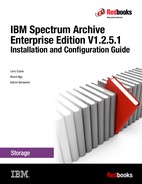Upgrading from version 1.1.x
This chapter provides information about upgrading from IBM Spectrum Archive version 1.1.x to IBM Spectrum Archive version 1.2.
This chapter includes the following topics:
5.1 Overview of the IBM Spectrum Archive EE upgrade from version 1.1.x
This section provides an overview of the process to upgrade IBM Spectrum Archive Enterprise Edition version 1.1.x to version 1.2.x or a subsequent version.
Before you begin the upgrade process, ensure that your system conforms to the IBM Spectrum Archive EE version 1.2.x system requirements. For more information, see System Requirements in the IBM Spectrum Archive Enterprise Edition online documentation:
When you upgrade from IBM Spectrum Archive EE version 1.1.x to version 1.2.x or a subsequent version, you use two command-line utilities:
•The ltfsee_config_save command, which archives the current version 1.1.x configuration.
•The ltfsee_config_upgrade command, which reads the information in the archived configuration file, and configures the new version with the same configuration settings.
Using the two commands ensures that the configuration settings are identical, even if the operating system of the server is also upgraded. However, you must ensure that the hardware configuration remains the same as it was for version 1.1.x, including these details:
•The GPFS mount point
•The number of nodes
•The names of the nodes
•The drives that are connected to each node must all remain the same
The ltfsee_config_save command saves the configuration information to a file named ltfsee_saved_config_<YYYYMMDDHHmmSS>.tar.gz. The command creates the /.ltfsee/upgrade directory in your <metadata_filesystem_name> and stores the file there unless a different location is explicitly provided. The <metadata_filesystem_name> is the name of the GPFS file system that you selected to store the IBM Spectrum Archive EE metadata when you installed the IBM Spectrum Archive EE product.
The ltfsee_config_upgrade command sets up the required configuration records (files and databases) in the style that is used by version 1.2.x, while it keeps the configuration the same as used in version 1.1.x. The tape library that is used in version 1.1.x is assigned the name lib0. A nodegroup is created and named G0. All of the tape pools and nodes from version 1.1.x are assigned to nodegroup G0 in the configuration database.
Custom parameters in the ltfsee.config file are not automatically inherited during the upgrade process, except for the pool and drive role attributes. If manual changes were made to the version 1.1.x configuration file, then after the upgrade process completes, manually copy those custom parameters from the version 1.1.x configuration file at <metadatafilesystem>/.ltfsee/config/ltfsee.config.V11 to the new configuration file. This is a rare occurrence.
The tape metadata that is stored on disk is converted during the upgrade operation. For planning purposes, estimate 10 - 20 minutes of processing time per million files for files that are already migrated to tapes. While the function is running, the progress is shown as the number of total and remaining tape cartridges.
Any empty tape pools in your IBM Spectrum Archive EE system are not preserved during the upgrade process.
If the ltfsee_config_save operation or the ltfsee_config_upgrade operation detects an error, the operation fails. An error message is displayed, and is also written to a log file. The log file is created in a subdirectory called /var/opt/ibm/ltfsee/local/config_history. For detailed instructions on how to handle errors that are detected during the upgrade process, see the 5.4.3, “Upgrading IBM Spectrum Archive Enterprise Edition” on page 88.
5.2 The ltfsee_config_save command
This section describes how to use the ltfsee_config_save command when you upgrade IBM Spectrum Archive Enterprise Edition from version 1.1.x to version 1.2.x, or a subsequent version.
Before you use the ltfsee_config_save command when you upgrade your IBM Spectrum Archive EE system from version 1.1.x to version 1.2.x, or a subsequent version, read 5.1, “Overview of the IBM Spectrum Archive EE upgrade from version 1.1.x” on page 84. Then, follow the step-by-step upgrade procedures that are documented in 5.4, “Upgrading from IBM Spectrum Archive Enterprise Edition version 1.1.x” on page 86.
This command is not used for everyday operations. This command is intended only for upgrading from IBM Spectrum Archive EE version 1.1.x.
You must have root user authority to use this command:
•ltfsee_config_save [--all]
Collects the configuration files from all of the nodes on which IBM Spectrum Archive EE and LE+ are installed, and creates a saved configuration package file. The process places the file in the GPFS metadata_fs/.ltfsee/upgrade directory. This is the default execution.
•ltfsee_config_save [--all] <path/filename>
Creates the saved configuration package file, and places it in the specified file name and path.
•ltfsee_config_save --single <path/filename>
Collects configuration files from only the node on which you are running the command. The file name must be provided. This option can be used when the network between nodes is down. You must merge the collected configuration files into one tree structure so that the upgrade function can find the proper files.
•ltfsee_config_save --redo <path/filename>
Sets the mid-of-configuration flag file after the command checks that the <path/filename> provided file is a saved configuration package file. Normally, you do not use this command.
When the ltfsee_config_save command is successful, it returns a zero. When an error is found, the command returns a nonzero value.
During the ltfsee_config_save process, a file that is named mid_of_ltfsee_config is created. The file is located in the .ltfsee/upgrade directory. The file indicates to the IBM Spectrum Archive EE system that upgrade operations are ongoing. Any attempt to use the ltfsee start command fails until the mid_of_ltfsee_config file is removed, at the end of successful ltfsee_config_upgrade processing.
5.3 The ltfsee_config_upgrade command
The ltfsee_config_upgrade command uses the saved configuration information from IBM Spectrum Archive Enterprise Edition version 1.1.x to create the same configuration in version 1.2.x, but using the 1.2.x style of configuration files.
Before you use the ltfsee_config_upgrade command when you upgrade your IBM Spectrum Archive EE system from version 1.1.x to version 1.2.x, or a subsequent version, read 5.1, “Overview of the IBM Spectrum Archive EE upgrade from version 1.1.x” on page 84. Then, follow the step-by-step upgrade procedures in 5.4, “Upgrading from IBM Spectrum Archive Enterprise Edition version 1.1.x” on page 86.
You must have root user authority to use this command.
You must run the ltfsee_config_save command before you run the ltfsee_config_upgrade command:
ltfsee_config_upgrade <path/filename>
This command creates version 1.2.x style of configuration files from the saved version 1.1.x configuration package file. The <path/filename> must be provided to access the saved_configuration package file.
The ltfsee_config_upgrade command returns a zero when it completes successfully. When an error is found, the command returns nonzero values.
At the end of the successful completion of the ltfsee_config_upgrade command, the mid_of_ltfsee_config file is removed. If the file is not removed, the upgrade was not successful. The ltfsee_start command fails to restart your system until your upgrade is successful.
5.4 Upgrading from IBM Spectrum Archive Enterprise Edition version 1.1.x
This section covers how to upgrade your IBM Spectrum Archive Enterprise Edition from version 1.1.x to version 1.2.x, or a subsequent version.
The upgrade procedure has four parts, which must be completed in the following sequence:
5.4.1 Prerequisite tasks for the upgrade
Complete these tasks before you change IBM Spectrum Archive Enterprise Edition or your operating system:
1. Before you uninstall IBM Spectrum Archive EE version 1.1.x, identify any tapes that are used for recall tasks that do no belong to a tape pool by running the ltfsee info tapes command. If such tapes exist, create a file that lists the tape names and the tape pools to which you want them assigned. Name the file upgrade_pools.lst, and save it.
The file is used in a subsequent step. The list contains the <tape_id> followed by a comma, and the <pool_name>, as in the following example:
YMT001L7,poolA
YMT002L7,poolA
YMT003L7,poolB
YMT004L7,poolB
YMT002L7,poolA
YMT003L7,poolB
YMT004L7,poolB
Migrated files on tapes that do not belong to a tape pool, and that do not get included on the upgrade_pools.lst, cannot be recalled until they are added to a tape pool. If such tapes are found after the upgrade to IBM Spectrum Archive EE version 1.2.x, they can be added to a tape pool by using the ltfsee pool add command. For an example of how to create this file, see the creating and moving the upgrade_offline.lst section in Example 5-5 on page 92.
2. Before you uninstall IBM Spectrum Archive EE version 1.1.x, identify any offline exported tapes that do not belong to a tape pool by running the ltfsee info tapes command. If such tapes exist, create a file to list the tape names and the tape pool to which you want them assigned. Name the file upgrade_offline.lst, and save it. The file is used in a subsequent step. The list contains the <tape_id> followed by a comma, and the <pool_name>, as in the following example:
YMT005L7,poolC
YMT006L7,poolC
YMT007L7,poolD
YMT008L7,poolD
YMT006L7,poolC
YMT007L7,poolD
YMT008L7,poolD
Tapes that are in the state offline exported, do not belong to a tape pool, and do not get included on the upgrade_offline.lst are detected by the upgrade operation. For all IBM Spectrum Archive EE version 1.1.x releases, except for the first release, the upgrade function adds the <tape_id> to the upgrade_offline.lst file. Then, upgrade processing ends. You must then edit the upgrade_offline.lst file to add a tape pool assignment for each tape, then restart the upgrade process.
For users who are upgrading from the first release of IBM Spectrum Archive EE, offline exported tapes that are not manually added to the upgrade_offline.lst do not get automatically detected. If they are not added to the upgrade_offline.lst, the tapes become inaccessible.
In the future, if you find that you need an offline exported tape that you neglected to put on the upgrade_offline.lst, you need to contact your IBM service support representative for assistance. For an example on how to create this file, see 5.5.2, “Example of creating and moving the upgrade_offline.lst in the home directory to <metadata_filesystem_name>/.ltfsee/upgrade” on page 92.
3. Issue the ltfsee stop command to stop IBM Spectrum Archive EE from running on all nodes.
4. Unmount the tape library from each node by using the following command:
$ umount /ltfs
Use the ps command to determine whether the unmount process is complete:
$ ps aux | grep ltfs
5. Extract the most current version of the IBM Spectrum Archive EE installation package, but do not install it. For more information, see Extracting binary rpm files from an installation package in the online IBM Spectrum Archive Enterprise Edition documentation:
The installation package includes the ltfsee_config_save and the ltfsee_config_upgrade command-line utilities. The ltfsee_config_save utility is placed in the same location as the ltfsee_install tool, which is in the rpm directory that is created by the IBM Spectrum Archive EE installer. The ltfsee_config_upgrade utility is placed in the /opt/ibm/ltfsee/bin directory.
6. Run the ltfsee_config_save command on one node:
./ltfsee_config_save
The command creates a saved configuration file, and displays the name and location of the file in the window.
If an error is detected during ltfsee_config_save processing, an error message is displayed, and also written to the log file at /var/opt/ibm/ltfsee/local/config_history. Resolve the problem and rerun the ltfsee_config_save command.
7. If you have an upgrade_pools.lst file, or an upgrade_offline.lst file, place them in the <metadata_filesystem_name>/.ltfsee/upgrade> directory.
What to do next
If you have any changes that you want to make to your operating system, system applications, or to IBM Spectrum Scale, go to 5.4.2, “Upgrading your operating system” on page 88. If you do not need any operating system changes, go to 5.4.3, “Upgrading IBM Spectrum Archive Enterprise Edition” on page 88.
5.4.2 Upgrading your operating system
This section describes upgrading your operating system before you upgrade IBM Spectrum Archive Enterprise Edition.
Upgrade procedure
Make all of your planned changes on every server. Make backup copies of any files that might be deleted or altered. Changes might include operating system upgrades, IBM Spectrum Scale upgrades, or other application upgrades.
|
Note: When you upgrade IBM Spectrum Archive EE, ensure that the files in the GPFS file system (a component of IBM Spectrum Scale) remain in the same location. Therefore, if you are upgrading IBM Spectrum Scale, ensure that the upgrade method does not cause location changes to the files in the GPFS file system.
|
5.4.3 Upgrading IBM Spectrum Archive Enterprise Edition
This section describes how to upgrade from IBM Spectrum Archive EE version 1.1.x.
Before you begin
Ensure that you complete all prerequisite tasks, as listed in 5.4.1, “Prerequisite tasks for the upgrade” on page 86, and any other operating system, application, or IBM Spectrum Scale upgrades that you planned to make.
Upgrade procedure
To upgrade, complete these steps:
1. After all of your server changes are complete, install the 1.2.x version (or a subsequent version) of IBM Spectrum Archive EE by using the ltfsee_install --upgrade command. For more information, see Installing, upgrading, or uninstalling IBM Spectrum Archive Enterprise Edition in the online IBM Spectrum Archive Enterprise Edition documentation.
2. Run the ltfsee_config_upgrade <path/filename> command on the node that you want to be the control node. The <path/filename> specifies the location and file name of the configuration information that you saved when you ran the ltfsee_config_save command. The file name is ltfsee_saved_config_<YYYYMMDDHHmmSS>.tar.gz, which is located in the <metadata_filesystem_name>/.ltfsee/upgrade directory (unless you specified a different location).
The ltfsee_config_upgrade utility is located in the /opt/ibm/ltfsee/bin directory.
The upgrade process creates the configuration records (files and databases) in the style that is used by IBM Spectrum Archive EE version 1.2.x (or a subsequent version), while it keeps the same configuration that was used in version 1.1.x.
For more information about control nodes, see Introduction to IBM Spectrum Archive Enterprise Edition in the online IBM Spectrum Archive Enterprise Edition documentation:
3. During the ltfsee_config_upgrade processing, a “detected configuration” step prints the detected configuration for your review. If the detected configuration is as you intended, respond to the system with a “Y” to continue. If the configuration is not as you intended, resolve the error, and see step 5 for error recovery actions.
4. The ltfsee_config_upgrade process produces an upgraded configuration when it successfully completes. A message is displayed in the window, and written to a log, stating that the dcache directory is no longer needed, and can be deleted. The log file is created in a directory at /var/opt/ibm/ltfsee/local/config_history.
5. If any problems are detected during the upgrade process, an error message is displayed in the window, and written to the log file at /var/opt/ibm/ltfsee/local/config_history. Choose from the following error recovery actions, according to where you were in the upgrade process when the error occurred:
– When an error is detected after you run the ltfsee_config_save command in step 6 on page 88, you need to resolve the problem and rerun the ltfsee_config_save command.
– When an error is detected after you run the ltfsee_config_upgrade command, and after you respond to the “detected configuration” query in step 3, resolve the problem and rerun the ltfsee_config_upgrade command.
– When an error is detected after you run the ltfsee_config_save command, but before you answer the query about the detected configuration during the ltfsee_config_upgrade command in step 3, complete the following actions:
i. Correct the source of the error.
ii. Run the ltfsee_config_save command to create another saved-configuration package file.
iii. Compare the contents of the previous saved-configuration package file and the new one. If differences exist between them, select the correct file.
iv. Update the saved-configuration package file with the correct file.
v. Rerun the ltfsee_config_upgrade command.
6. If for any reason you want to return to the previous configuration, first reinstall version 1.1.x. Then, manually return the saved version 1.1.x configuration to its original location if it was previously moved to a different location. Otherwise, this file should be in the <gpfs file system> in a folder called .Spaceman.
5.4.4 Post-upgrade tasks
This section describes the tasks to complete after the successful upgrade to IBM Spectrum Archive EE version 1.2.x, or a subsequent version.
Complete these post-upgrade procedures:
1. If you want to make configuration changes after the upgrade completes, such as adding another tape library, or creating nodes or tape pools, use the applicable ltfsee_config or ltfsee commands. To verify that any additional configuration changes are as expected, display the current configuration by using the ltfsee_config -m INFO command. See the ltfsee_config -m INFO example in Example 5-8 on page 97.
2. Start IBM Spectrum Archive EE when your configuration changes are complete. To start IBM Spectrum Archive EE, mount the library on all nodes, and run the ltfsee start command on the control node.
3. Review the version 1.2.x ltfsee commands to become familiar with the differences in the command-line options and output that exist between IBM Spectrum Archive Enterprise Edition versions 1.1.x and 1.2.x. Most of the ltfsee commands have changes to their parameters to support more libraries, the new node groups, and new functions. The compatibility of version 1.1 input parameters is maintained as much as possible. However, the version 1.2 documentation lists only version 1.2 command syntax, as the older version 1.1 syntax will soon become obsolete.
4. Become familiar with changes that affect the policy files. For example, adding OR PATH_NAME LIKE ’%/.ltfsee/% in the exclude condition. Also, changing the OPTS parameter to have -p at the beginning of the command, followed by the tape pool name and the tape library name. For example, OPTS '-p Tapepool2@library1.
5.5 Upgrade processing output examples
This section shows examples of output when you upgrade from IBM Spectrum Archive 1.1.x, using the ltfsee_config_save and ltfsee_config_upgrade commands.
5.5.1 Example output from ltfsee_config_save
Example 5-1 shows the output from ltfsee_config_save.
Example 5-1 Output from ltfsee_config_save
[root@ltfssn2 rpm.1210_10229]# ./ltfsee_config_save
The EE config save script is starting: ./ltfsee_config_save
Creating a temporary directory '/var/opt/ibm/ltfsee/local/saved_config'.
Collection V1.1 configuration files.
Copying local file '/ibm/gpfs/.SpaceMan/ltfsee.config' to '/var/opt/ibm/ltfsee/local/saved_config/V11/common'.
Copying local directory '/ibm/gpfs/0000013FA0020408/cart_repos' to '/var/opt/ibm/ltfsee/local/saved_config/V11/common/0000013FA0020408'.
Collecting information from nodes in the cluster.
node: ltfssn2.tuc.stglabs.ibm.com
Copying file '/etc/ltfs.conf.local' from node 'ltfssn2.tuc.stglabs.ibm.com' to '/var/opt/ibm/ltfsee/local/saved_config/V11/ltfssn2.tuc.stglabs.ibm.com'.
File '/etc/syslog.conf' does not exist in node 'ltfssn2.tuc.stglabs.ibm.com'.
Copying file '/etc/rsyslog.conf' from node 'ltfssn2.tuc.stglabs.ibm.com' to '/var/opt/ibm/ltfsee/local/saved_config/V11/ltfssn2.tuc.stglabs.ibm.com'.
Copying file '/etc/logrotate.d/syslog' from node 'ltfssn2.tuc.stglabs.ibm.com' to '/var/opt/ibm/ltfsee/local/saved_config/V11/ltfssn2.tuc.stglabs.ibm.com'.
File '/etc/syslog-ng/syslog-ng.conf' does not exist in node 'ltfssn2.tuc.stglabs.ibm.com'.
Copying file '/etc/rc.gpfshsm' from node 'ltfssn2.tuc.stglabs.ibm.com' to '/var/opt/ibm/ltfsee/local/saved_config/V11/ltfssn2.tuc.stglabs.ibm.com'.
Copying file '/opt/tivoli/tsm/client/hsm/bin/rc.gpfshsm' from node 'ltfssn2.tuc.stglabs.ibm.com' to '/var/opt/ibm/ltfsee/local/saved_config/V11/ltfssn2.tuc.stglabs.ibm.com'.
Copying file '/opt/tivoli/tsm/client/ba/bin/dsm.opt' from node 'ltfssn2.tuc.stglabs.ibm.com' to '/var/opt/ibm/ltfsee/local/saved_config/V11/ltfssn2.tuc.stglabs.ibm.com'.
Copying file '/opt/tivoli/tsm/client/ba/bin/dsm.sys' from node 'ltfssn2.tuc.stglabs.ibm.com' to '/var/opt/ibm/ltfsee/local/saved_config/V11/ltfssn2.tuc.stglabs.ibm.com'.
Copying file '/var/opt/ibm/ltfsee/local/ltfsee_config.filesystem' from node 'ltfssn2.tuc.stglabs.ibm.com' to '/var/opt/ibm/ltfsee/local/saved_config/V11/ltfssn2.tuc.stglabs.ibm.com'.
Copying file '/var/opt/ibm/ltfsee/local/ltfsee_msg_priority.conf' from node 'ltfssn2.tuc.stglabs.ibm.com' to '/var/opt/ibm/ltfsee/local/saved_config/V11/ltfssn2.tuc.stglabs.ibm.com'.
File '/var/opt/ibm/ltfsee/local/ltfseetrace.conf' does not exist in node 'ltfssn2.tuc.stglabs.ibm.com'.
Archiving collected files.
Archive file /ibm/gpfs/.ltfsee/upgrade/ltfsee_saved_config_V11_20160629115503.tar.gz created.
Removing collected files.
All configuration files are collected and archived into the following file.
>>> /ibm/gpfs/.ltfsee/upgrade/ltfsee_saved_config_V11_20160629115503.tar.gz <<<
Keep this filename to be used with the ltfsee_config_upgrade command later.
NOTE:
If there are tapes that are used for recall, but that do not belong to any pool, the tapes
must be assigned to a pool in the upgraded configuration.
If you have such tapes, prepare file
/ibm/gpfs/.ltfsee/upgrade/upgrade_pools.lst
to provide the pool name where each tape should be assigned during the upgrade process.
If there are offline exported tapes, you must prepare file
/ibm/gpfs/.ltfsee/upgrade/upgrade_offline.lst.
When the ltfsee_config_upgrade command detects that there are offline exported tapes but the file
is not there, the command fails and creates a template file.
In that case, fill out the template file and rerun the ltfsee_config_upgrade command.
5.5.2 Example of creating and moving the upgrade_offline.lst in the home directory to <metadata_filesystem_name>/.ltfsee/upgrade
The following examples display the use of ltfsee info tapes and grepping for “exported offline” tapes for later insertion into the upgrade_offline.lst file. The same principles can be applied to create the upgrade_pools.lst file.
Example 5-2 displays the tapes that are exported offline by running the ltfsee info tapes command.
Example 5-2 ltfsee info tapes | grep “(exported offline)”
JD0334JD TS1150 9022GB 9022GB 0GB 1035 - - - Valid LTFS (exported offline)
Example 5-3 creates the upgrade_offline.lst file by using the information provided above. For example purposes, only the tape JD0334JD was originally in pool primary and thus going to be readded to pool primary as an exported offline tape. Modify the grep expression and the pool to correspond to your scenario.
Example 5-3 Creating the upgrade_offline.lst
[root@ltfssn2 ~]# ltfsee info tapes | grep “(JD0334JD|[tape2]|[tape3]|etc..)”| awk '{print $1",primary"}' >> upgrade_offline.lst
Example 5-4 shows the content of the upgrade_offline.lst file.
Example 5-4 The content of the upgrade_offline.lst file
[root@ltfssn2 ~]# cat upgrade_offline.lst
JD0334JD,primary
Example 5-5 shows moving the upgrade_offline.lst file in the home directory to <metadata_filesystem_name>/.ltfsee/upgrade.
Example 5-5 Moving the upgrade_offline.lst to <metadata_filesystem_name>/.ltfsee/upgrade
[root@ltfssn2 upgrade]# mv ~/upgrade_offline.lst .
[root@ltfssn2 upgrade]# ls -ltr
total 8
-rw-r--r-- 1 root root 17 May 17 15:05 upgrade_offline.lst
-rw-r--r-- 1 root root 4689 May 17 15:07 ltfsee_saved_config_V11_20160517150754.tar.gz
-rw-r--r-- 1 root root 0 May 17 15:07 mid_of_ltfsee_config
5.5.3 Example output from ltfsee_install --upgrade
Example 5-6 shows the output from ltfsee_install --upgrade processing.
Example 5-6 Output from ltfsee_install --upgrade
[root@ltfssn2 rpm.1210_10229]# ./ltfsee_install --upgrade
Upgrade installation option is selected.
This option uninstalls the following preinstalled packages before installation:
- LE+ component
- HSM component
- LTFS Migration Driver
These packages will be upgraded to the version that IBM Spectrum Archive Enterprise Edition provides.
Do you want to continue? (y/n) y
Checking rpm installation and version.
The prerequisites checking completed successfully.
Stopping the space management daemon.
-------------------------------------------------
IBM Tivoli Storage Manager
Command Line Space Management Client Interface
Client Version 7, Release 1, Level 1.3
Client date/time: 06/29/2016 12:09:59
(c) Copyright by IBM Corporation and other(s) 1990, 2014. All Rights Reserved.
-------------------------------------------------
Terminated the space management daemon.
The package ltfs-mig has been installed.
The package ltfs-mig is uninstalled successfully.
The package TIVsm-HSM has been installed.
Removing HSM from GPFS startup script
The package TIVsm-HSM is uninstalled successfully.
The package TIVsm-BA has been installed.
The package TIVsm-BA is uninstalled successfully.
The package TIVsm-API64 has been installed.
The package TIVsm-API64 is uninstalled successfully.
The package gskssl64 has been installed.
The package gskssl64 is uninstalled successfully.
The package gskcrypt64 has been installed.
The package gskcrypt64 is uninstalled successfully.
The package ltfs-library has been installed.
Waiting for LTFS processes to finish: [ OK ]
The package ltfs-library is uninstalled successfully.
The package ltfs has been installed.
Waiting for LTFS processes to finish: [ OK ]
warning: /etc/ltfs.conf.local saved as /etc/ltfs.conf.local.rpmsave
The package ltfs is uninstalled successfully.
Preparing... ########################################### [100%]
1:ltfsle ########################################### [100%]
Preparing... ########################################### [100%]
1:ltfsle-library ########################################### [100%]
Preparing... ########################################### [100%]
1:ltfsle-library-plus ########################################### [100%]
Preparing... ########################################### [100%]
1:gskcrypt64 ########################################### [100%]
Preparing... ########################################### [100%]
1:gskssl64 ########################################### [100%]
Preparing... ########################################### [100%]
1:TIVsm-API64 ########################################### [100%]
Preparing... ########################################### [100%]
1:TIVsm-BA ########################################### [100%]
Preparing... ########################################### [100%]
1:TIVsm-HSM ########################################### [100%]
Stopping the space management daemon.
-------------------------------------------------
IBM Tivoli Storage Manager
Command Line Space Management Client Interface
Client Version 7, Release 1, Level 6.1
Client date/time: 06/29/2016 12:12:15
(c) Copyright by IBM Corporation and other(s) 1990, 2016. All Rights Reserved.
-------------------------------------------------
Terminated the space management daemon.
Preparing... ########################################### [100%]
1:ltfs-mig ########################################### [100%]
Starting the space management daemon.
-------------------------------------------------
IBM Tivoli Storage Manager
Command Line Space Management Client Interface
Client Version 7, Release 1, Level 6.1
Client date/time: 06/29/2016 12:12:29
(c) Copyright by IBM Corporation and other(s) 1990, 2016. All Rights Reserved.
-------------------------------------------------
IBM Tivoli Storage Manager
Command Line Space Management Client Interface
Client Version 7, Release 1, Level 6.1
Client date/time: 06/29/2016 12:12:29
(c) Copyright by IBM Corporation and other(s) 1990, 2016. All Rights Reserved.
TSMThe node failover option is already enabled in mode ENABLED.
All rpm packages are installed successfully.
Complete the configuration using /opt/ibm/ltfsee/bin/ltfsee_config command.
5.5.4 Example output from ltfsee_config_upgrade
Example 5-7 shows the output from ltfsee_config_upgrade processing.
Example 5-7 Output from ltfsee_config_upgrade
[root@ltfssn2 upgrade]# ltfsee_config_upgrade /ibm/gpfs/.ltfsee/upgrade/ltfsee_saved_config_V11_20160629115503.tar.gz
Starting the IBM Spectrum Archive EE configuration upgrade tool (['/opt/ibm/ltfsee/bin/ltfsee_config_upgrade', '/ibm/gpfs/.ltfsee/upgrade/ltfsee_saved_config_V11_20160629115503.tar.gz']).
Detecting the configuration from the input file.
Detected the following configuration.
============================================================
Metadata Filesystem:
/ibm/gpfs
HSM Filesystems:
/ibm/gpfs
Library: Name=lib0, S/N=0000013FA0020408
Node Group: Name=G0
Node: ltfssn2.tuc.stglabs.ibm.com
Drive: S/N=000003000576, Attribute='mrg'
Pool: primary
Tape: Barcode=JD0339JD
Tape: Barcode=JD3592JD
Tape: Barcode=JD3595JD
Tape: Barcode=JD3604JD
Pool: copy
Tape: Barcode=JD0334JD, Offline Message='offline for upgrade test'
Tape: Barcode=JD0337JD
============================================================
Upgrade the configuration? (y/n) > y
Validating the configuration.
Set ltfssn2.tuc.stglabs.ibm.com as the control node.
The version of EE on localhost is ltfs-mig-1.2.1.0-10229.
The version of EE on ltfssn2.tuc.stglabs.ibm.com is ltfs-mig-1.2.1.0-10229.
Library 0000013FA0020408 is found on ltfssn2.tuc.stglabs.ibm.com.
The drive 000003000576 is found on ltfssn2.tuc.stglabs.ibm.com.
Applying the configuration.
Configurating the cluster.
The EE configuration script is starting: /opt/ibm/ltfsee/bin/ltfsee_config -m CLUSTER /tmp/tmpLSdRSc
CLUSTER mode starts .
## 1. Check to see if the cluster is already created ##
Cluster is already created. The configuration file ltfsee_config.filesystem will be overridden.
## 2. Check prerequisite on cluster ##
Cluster name: ltfssn2.tuc.stglabs.ibm.com
ID: 7186459686228696309
Successfully validated the prerequisites.
## 3. Show the file systems to be configured by autopilot ##
File systems for LE+ component configuration and internal data
CONFIGANDMETA /dev/gpfs ltfssn2_nsd1 /ibm/gpfs
File systems for Space Management
SPACEMAN /dev/gpfs ltfssn2_nsd1 /ibm/gpfs
## 4. Configure space management ##
Disabling unnecessary daemons...
Editing Space Management Client settings...
Restarting Space Management service...
Terminating dsmwatchd.............
Terminating dsmwatchd.............
Starting dsmmigfs.............................
Configured space management.
## 5. Add selected file systems to Space Management ##
Added the selected file systems to the space management.
## 6. Store the file systems configuration and dispatch it to all nodes ##
Storing the file systems configuration.
Copying ltfsee_config.filesystem file.
Stored the cluster configuration and dispatched the configuration file.
## 7. Create metadata directories and the configuration parameters file. ##
Created metadata directories and the configuration parameters file.
Disabling runtime AFM file state checking.
CLUSTER mode completed.
The cluster configuration completed.
Configurating the control node on ltfssn2.tuc.stglabs.ibm.com.
The EE configuration script is starting: /opt/ibm/ltfsee/bin/ltfsee_config -m ADD_CTRL_NODE 0000013FA0020408 lib0 :000003000576@7
ADD_CTRL_NODE mode starts .
## 1. Check to see if the cluster is already created ##
The cluster is already created and the configuration file ltfsee_config.filesystem exists.
## 2. Check prerequisite on node ##
Successfully validated the prerequisites.
## 3. IBM Spectrum Scale (GPFS) Configuration for Performance Improvement ##
Setting worker1Threads=400
Setting dmapiWorkerThreads=64
Configured IBM Spectrum Scale (GPFS) preformance related settings.
## 4. Configure space management ##
Disabling unnecessary daemons...
Editing Space Management Client settings...
Restarting Space Management service...
Terminating dsmwatchd.............
Terminating dsmwatchd.............
Starting dsmmigfs.............................
Configured space management.
## 5. Add this node to a tape library ##
Added this node (ltfssn2.tuc.stglabs.ibm.com, node id 1) to library lib0 as its control node.
## 6. Add this node to a node group ##
Added this node (ltfssn2.tuc.stglabs.ibm.com, node id 1) to node group G0.
## 7. Add drives to this node ##
Selected drives: :000003000576@7.
Added the selected drives to this node (ltfssn2.tuc.stglabs.ibm.com, node id 1).
## 8. Configure the LE+ component ##
Creating mount point...
Mount point folder '/ltfs' exists.
Use this folder for the LE+ component mount point as LE+ component assumes this folder.
Configured the LE+ component.
## 9. Enabling the system log ##
Restarting rsyslog...
System log (rsyslog) is enabled for IBM Spectrum Archive Enterprise Edition.
ADD_CTRL_NODE mode completed .
The control node configuration completed on ltfssn2.tuc.stglabs.ibm.com.
Configurating a pool copy.
The pool configuration for copy completed.
Configurating a pool primary.
The pool configuration for primary completed.
Updating the metadata.
Converting 7 schema files on /ibm/gpfs/.ltfsee/meta/0000013FA0020408/volume_cache
Starting /ibm/gpfs/.ltfsee/meta/0000013FA0020408/volume_cache/JD3592JD.schema
Starting /ibm/gpfs/.ltfsee/meta/0000013FA0020408/volume_cache/JD0334JD.schema
Starting /ibm/gpfs/.ltfsee/meta/0000013FA0020408/volume_cache/JD0337JD.schema
Finished JD3592JD.schema: Progress -> 1 / 7
Starting /ibm/gpfs/.ltfsee/meta/0000013FA0020408/volume_cache/JD0336JD.schema
Starting /ibm/gpfs/.ltfsee/meta/0000013FA0020408/volume_cache/JD3604JD.schema
Starting /ibm/gpfs/.ltfsee/meta/0000013FA0020408/volume_cache/JD0339JD.schema
Finished JD0337JD.schema: Progress -> 2 / 7
Finished JD0334JD.schema: Progress -> 3 / 7
Starting /ibm/gpfs/.ltfsee/meta/0000013FA0020408/volume_cache/JD3595JD.schema
Finished JD3604JD.schema: Progress -> 4 / 7
Finished JD3595JD.schema: Progress -> 5 / 7
Finished JD0339JD.schema: Progress -> 6 / 7
Finished JD0336JD.schema: Progress -> 7 / 7
The upgrade procedure completed. The old metadata directory can be removed by using the command "rm -rf /ibm/gpfs/0000013FA0020408". It might take a long time.
|
Note: Before you remove the folder 0000013FA0020408 (this folder will be named the Serial Number (S/N) of your library) in /ibm/gpfs, make sure you can start EE and that everything is operating correctly. After you are comfortable with the operation and everything is running like it should, you can then delete the folder.
|
After the upgrade has finished, run ltfsee_config -m INFO to display the configuration of your environment, and verify that it matches the way you had set it up for the upgrade. Example 5-8 shows the output of the command.
Example 5-8 ltfsee_config -m INFO
[root@ltfssn2 ~]# ltfsee_config -m INFO
The EE configuration script is starting: /opt/ibm/ltfsee/bin/ltfsee_config -m INFO
INFO mode starts .
## 1. Check to see if the cluster is already created ##
The cluster is already created and the configuration file ltfsee_config.filesystem exists.
Metadata Filesystem:
/ibm/gpfs
HSM Filesystems:
/ibm/gpfs
Library: Name=lib0, S/N=0000013FA0020408
Node Group: Name=G0
Node: ltfssn2.tuc.stglabs.ibm.com
Drive: S/N=000003000576, Attribute='mrg'
Pool: Name=primary, ID=5c86992c-a98d-4dbd-bd70-ec06576300a8
Tape: Barcode=JD0339JD
Tape: Barcode=JD3592JD
Tape: Barcode=JD3595JD
Tape: Barcode=JD3604JD
Pool: Name=copy, ID=73077cfd-0cdf-43cf-9866-56a664b12968
Tape: Barcode=JD0334JD, Offline Message='offline for upgrade test'
Tape: Barcode=JD0337JD
..................Content has been hidden....................
You can't read the all page of ebook, please click here login for view all page.