

Backup and recovery
This chapter describes the following enhancements to the backup and recovery functions in IBM i 7.2:
For more information about the IBM i 7.2 backup and recovery enhancements, see the IBM i Technology Updates developerWorks wiki:
7.1 Hardware support and connectivity
The following hardware and connectivity topics are covered in this section:
7.1.1 Support for IBM 3592-E08 tape drive
IBM has released a new tape drive 3592 model E08 (3592-E08), which is also called the TS1150 tape drive or Jaguar-5 drive. It is supported in IBM i 7.2 for backup and recovery purposes, which allows improvements in capacity, performance, and functions.
Table 7-1 lists the general specifications of the 3592-E08 tape drive as compared to previous models.
Table 7-1 3592-E08 tape drive specifications as compared to previous models
|
3592 model
|
Jag-1 3592
|
Jag-2 TS1120
|
Jag-3 TS1130
|
Jag-4 TS1140
|
Jag-5 TS1150
|
|
Maximum cartridge capacity
|
300 GB
|
700 GB
|
1.0 TB
|
4.0 TB
|
8 - 10 TB
|
|
Data rate
|
40 MBps
|
100 MBps
|
160 MBps
|
250 MBps
|
Up to 360 MBps
|
|
Cartridge support
|
JA/JJ/JW/
JR
|
JA/JJ/JW/
JR/JB/JX
|
JA/JJ/JW/
JR/JB/JX
|
JA/JJ/JW/
JR/JB/JX
JC/JY/JK
|
JC/JY/JK
JD/JZ/JL
|
|
Encryption
|
N/A
|
Yes
|
Yes
|
Yes
|
Yes
|
|
Partitioning / LTFS
|
N/A
|
N/A
|
N/A
|
Yes
|
Yes
|
|
Server attachment
|
Fibre
IBM FICON®
ESCON
|
Fibre
FICON
ESCON
|
Fibre
FICON
ESCON
|
Fibre
FICON
ESCON
|
Fibre
FICON
|
Media types
The IBM TS1150 tape drive introduces the following new media types:
•IBM 3592 Advanced Data Cartridge, Type D (JD)
– Read/Write (R/W) Data Media
– Up to 10 TB native capacity
•IBM 3592 Advanced WORM Cartridge, Type D (JZ)
– Write-Once Read-Many (WORM) Media
– Up to 10 TB native capacity
•IBM 3592 Economy Cartridge, Type D (JL)
– Read/Write (R/W) Data Media
– Up to 2 TB native capacity
In addition to new media types, the following two new logical formats are also introduced:
•Jag-5 or EFMT5 for Base Jaguar 5 logical format
•Jag-5 or EEFMT5 for Encrypted Jaguar 5 logical format
Media compatibility
The overall media support for 3592-E08 includes the following items:
•JD, JZ, and JL media types with Read/Write support in the new Jag-5
•JC/JY/JK (Type C) media types with Read/Write support in Jag-5 format at improved capacity and performance
•JC/JY/JK (Type C) media types with Read/Write support in Jag-4 format
|
Important: The JA and JB media types (including short and WORD versions) are not supported on the 3592-E08 tape drives.
|
Encryption capability
Compared to the previous model, there are no changes to the supported encryption methods for 3592-E08. The supported encryption method in IBM i is Library Managed Encryption (LME) that uses IBM Security Key Lifecycle Manager (SKLM), previously known as IBM Tivoli® Key Lifecycle Manager (TKLM).
For more information about the TS1150, see the IBM TS1150 product page:
For more information about removable media on IBM i, see the IBM developerWorks IBM Removable Media on the IBM i wiki:
7.1.2 Support for LTO Ultrium 7 tape drive
IBM has released a new IBM LTO Ultrium 7 tape drive (LTO7 tape drive). It is supported in IBM i 7.2 for backup and recovery purposes, which allows improvements in capacity, performance, and functions. The LTO7 tape drive offers significant improvements over the LTO6 tape drives.
|
Note: The rule of compatibility matrix of new LTO devices remains unchanged. LTO7 tape drives support read and write operations to LTO7 and LTO6 data cartridges, but support only read operations to LTO5 data cartridges.
|
Here are some of the features of the LTO7 tape drives:
•Increased performance
The maximum throughput of the native data rate performance in LTO7 drives is up to
300 MBps. Data tracks are written 32 tracks at a time.
300 MBps. Data tracks are written 32 tracks at a time.
•Increased tape cartridge capacity
The compressed physical capacity of LTO7 cartridge is up to 15 TB, more than double from LTO6. This is achieved by increasing the linear density, track density, and the media length.
•Attachment options
The LTO7 tape drive comes with 8 Gbps Fibre Channel attachments in two LC duplex connectors.
For more information about removable media on IBM i, see the IBM developerWorks IBM Removable Media on IBM i wiki:
7.1.3 SAN multipath and automatic fail-over support for tape drives
IBM i 7.2 provides support to allow most Fibre Channel tape and tape library devices to be attached by multiple paths to the same IBM i partition. These multiple paths work together in an automatic failover mechanism, which means that the SAN multipath configuration can be automatically recovered by using the alternate path when one of the paths is broken. The operating system manages this automatic fail-over process by switching the I/O connection to the other alternate path. This enhancement reduces the chances of tape backups failing to complete due to SAN path failure.
There are some limitations for this SAN multipath and automatic fail-over feature:
•IBM i 7.2 supports up to eight paths for each device.
•The SAN multipath functions that are available depend on the capability of the attached tape and tape library devices. Here are the supported devices for this feature:
– Fibre Channel LTO5 and LTO6 drives in the 7226 enclosure
– TS3100/TS3200 (3573) with LTO5 and LTO6 Fibre Channel drives
– TS3310 (3576) with LTO5 and LTO6 Fibre Channel drives
– TS3500/TS4500 with LTO5, LTO6, 3592-E07, and 3592-E08 Fibre Channel drives
– IBM ProtecTIER® virtual tape library, code level 3.3.5.1 or newer
•Tape devices are sequential access devices, which means only one path to the device can be active at a time (active-passive mechanism).
•This feature uses the persistent reservation for the attached devices.
•SAN multipath attachment to IBM i partitions can be done to native IBM i, VIOS NPIV configuration, or a mix of both.
•SAN multipath attachment is not supported for the following devices:
– SCSI attached tape devices
– 3494 tape library
•In any case where automatic recovery is not possible, the manual procedure of failover by using vary off and vary on can be done.
|
Note: The device driver utilizes persistent reservation for drives that are supported by multipath. If the attached device is a device that emulates a supported IBM tape drive but does not support persistent reservation as expected, the result can be unpredictable.
|
7.2 General save and restore functions
IBM i 7.2 introduced new native save and restore function that can improve the recoverability of systems and assist with reducing the time that is necessary to perform saves and restores. More granular control of system backup and recovery also is implemented. Minor changes relating to features that are obsolete also occurred.
The following general save and restore function topics are covered in this section:
7.2.1 Better control over journaling during restoration of objects
The following enhancements to allow better control over journaling during the restoration of objects were added:
•Defer ID (DFRID) during restore now includes journal start requests.
In IBM i 7.2, new functions are added that allows for the DFRID processing to also include journal start requests. This accommodates easier restoration of objects in libraries that are on the system before the library containing the journal to which they should be assigned being restored.
The types of objects whose journal start requests can be deferred are file, data area, data queue, and library. When the deferred objects are processed in subsequent commands, journaling is started if the journals are available then.
•Start journaling (STRJRN) parameter added to commands and APIs.
Multiple restore commands and APIs now include the parameter STRJRN, which can be applied to new objects during restore. The default is *YES, but if *NO is specified, the following two caveats to the restore operation apply:
– Journaling information is restored whether journaling is selected to be started or not.
– Journaling is not changed for any existing objects. The parameter applies to new objects only.
7.2.2 Faster configuration of independent disk pools with CFGDEVASP
Before IBM i 7.2, when you perform a disaster recovery of a system with independent disk pools, an IPL was required to start IBM Navigator for i. The IPL was required because the function for the creation of the disk pool was available only through the web interface.
At the base release of IBM i 7.2, the Configure Device ASP (CFGDEVASP) CL command was included and removes the requirement for an IPL during the recovery. Using this command, ASPs can be created by using the CL command interface. Use of this function has also been included in the BRMS reports for supporting a system restoration containing multiple ASPs.
|
Point of technical clarification: The CFGDEVASP CL command was introduced in IBM i 7.1, Technology Refresh 4. It is not included in the base release of IBM i 7.1, but it is included in the base release of IBM i 7.2. Also, the *PREPARE action is not available at any level of
IBM i 7.1. |
The CFGDEVASP CL command allows for the creation, deletion, and preparation of a new ASP. Figure 7-1 shows an example of how an ASP can be created by using the CL command interface.
|
Configure Device ASP (CFGDEVASP)
Type choices, press Enter.
ASP device . . . . . . . . . . . > MYNEWASP Name, *ALL
Action . . . . . . . . . . . . . > *CREATE *CREATE, *DELETE, *PREPARE
ASP type . . . . . . . . . . . . > *PRIMARY *PRIMARY, *SECONDARY, *UDFS
Protection . . . . . . . . . . . *NO *NO, *YES
Encryption . . . . . . . . . . . *NO *NO, *YES
Disk units . . . . . . . . . . . *SELECT Name, *SELECT
+ for more values
|
Figure 7-1 Initial display of the Configure Device ASP (CFGDEVASP) CL command
If *SELECT is specified for the Disk units parameter, pressing Enter allows for the selection of non-configured disk units. Figure 7-2 shows the selection of the non-configured disk units and the processing of the ASP creation, as indicated at the bottom of the display.
After the command processing is complete, a message stating the results is presented. The ASP can then be varied on and used.
|
Select Non-Configured Disk Units
ASP device . . . . . . . . . . . . . . . : MYNEWASP
Selected capacity . . . . . . . . . . . : 55929
Selected disk units . . . . . . . . . . : 3
Type options, press Enter.
1=Select
Resource
Opt Name Serial Number Type Model Capacity Rank Eligible
1 DPH001 Y77MMXCMPQE5 6B22 0050 18643 002 Yes
1 DPH002 Y3PL6FPHL33X 6B22 0050 18643 002 Yes
1 DPH003 YZUG2T3V6YG8 6B22 0050 18643 002 Yes
Bottom
F1=Help F9=Calculate Selection F11=View 2 F12=Cancel
Configuration of ASP device MYNEWASP is 99% complete.
|
Figure 7-2 Display allowing selection of non-configured disk units for ASP creation
7.2.3 Spooled file save enhancements
The following spooled file save enhancements are added in IBM i 7.2:
•Save Changed Object (SAVCHGOBJ) supports saving spooled files.
Saving of spooled files is now supported by the SAVCHGOBJ CL command in IBM i 7.2 by specifying *NEW for the SPLFDTA parameter. There are various requirements and situations that might apply depending on the Reference Date (REFDATE) and Reference Time (REFTIME) parameters that are specified on the command:
– For each output queue that is saved, spooled file data that is created since the Reference Date and Reference Time is saved.
– Output queues that contain spooled files that are created after the Reference Date and Reference Time are considered changed and are saved.
– Output queues that contain spooled files with creation dates and times before the Reference Date and Reference Time are not considered changed and are not saved.
•Save Object List API can now specify spooled file expiration.
A new function is added to the Save Object List (QSRSAVO) API, which allows for expiry of spooled files after they are saved. For more information, see IBM Knowledge Center:
7.2.4 Select parameter (SELECT) added to various commands and APIs
The Select (SELECT) parameter is added to many save and restore commands and APIs.
This new parameter allows for more granular saves and restores. Figure 7-3 shows an example of the new parameter in a Save Object (SAVOBJ) CL command.
The SELECT parameter can be used up to 300 times per command or with a *USRSPC input, but the 300 item limit still applies when using a user space.
When using a user space, you must define the parameters in the format that is used by the Save Object List (QSRSAVO) API. For more information about the Object List (QSRSAVO) API, see 7.2.3, “Spooled file save enhancements” on page 275.
|
Save Object (SAVOBJ)
Type choices, press Enter.
Select:
Include or omit . . . . . . . *USRSPC, *INCLUDE, *OMIT
Object . . . . . . . . . . . . *ALL Name, generic*, *ALL
Library . . . . . . . . . . *ALL Name, generic*, *ALL
Object type . . . . . . . . . *ALL *ALL, *ALRTBL, *BNDDIR...
Object attribute . . . . . . . *ALL Character value, *ALL, *BLANK
File member . . . . . . . . . *ALL Name, generic*, *ALL, *ALLMBR
+ for more values
|
Figure 7-3 Save Object (SAVOBJ) CL command with the new SELECT parameter
7.2.5 TCP/IP configuration data that is saved automatically
Whenever the QUSRSYS library is saved with the Save Library (SAVLIB) or Save Changed Objects (SAVCHGOBJ) CL commands, the current TCP/IP configuration information is also retrieved and saved. The command that is performed automatically to gather the system’s current configuration information is Retrieve TCP/IP Information (RTVTCPINF).
If a system must be reloaded from distribution media, the TCP/IP configuration information can be updated by restoring the QUSRSYS library as part of the user data restore, and then running the following Update TCP/IP Information (UPDTCPINF) CL command (see Figure 7-4):
UPDTCPINF LIB(QUSRSYS)
|
Update TCP/IP Information (UPDTCPINF)
Type choices, press Enter.
Library . . . . . . . . . . . . > QUSRSYS Name
Type of information . . . . . . *ALL *ALL, *TCP, *TCPCFG...
|
Figure 7-4 Update TCP/IP Information (UPDTCPINF) CL command
Additional subsetting of what is restored during UPDTCPINF can be performed by specifying the required items on the Type of information parameter.
For more information about the UPDTCPINF CL command, see IBM Knowledge Center:
|
Important: TCP/IP must be inactive when you run the UPDTCPINF CL command.
|
7.2.6 Better IFS save performance with Asynchronous Bring
The Asynchronous Bring (ASYNCBRING) parameter is part of the base function of IBM i 7.2 and is included in the SAV CL command. By specifying *YES on the ASYNCBRING parameter, there is the potential to improve the performance of some save operations. Asynchronous Bring attempts to preload items into memory to improve save performance.
|
Note: In situations where many objects are in a single directory, few objects qualify for a save, or the system is memory-constrained, the ASYNCBRING parameter being set to *YES might degrade performance. Testing is recommended to ensure that the correct results are achieved.
|
7.2.7 Modifications of the SAVE and RESTORE menus
Various items were changed on the SAVE and RESTORE menus:
•Removed from SAVE menu: Save storage and save calendars.
•Removed from RESTORE menu: Restore calendars.
In addition, new prompting fields are added to some of the commands when run from the SAVE or RESTORE menu to increase the customization of the particular save or restore command.
7.2.8 Removal of obsolete functions
The Save Storage (SAVSTG) and Restore Storage (RSTSTG) CL commands were removed in
IBM i 7.2.
IBM i 7.2.
7.2.9 Improving single object restore performance
When restoring a single object from a tape sequence with several million blocks, most of the restore time is spent locating the object on tape. The POSITION keyword can be used to skip some blocks to reduce the time to locate the object. However, due to I/O restrictions for early tape technologies, there is a maximum value that can be skipped per request. The locating time might still be high if there are many requests.
IBM i 7.2 is enhanced to increase the maximum number of blocks that can be skipped per request to reduce the locating time for the object.
7.3 Backup, Recovery, and Media Services
Many new functions are introduced for Backup, Recovery, and Media Services (BRMS) in IBM i 7.2. The following BRMS topics are covered in this section:
Also, see the following IBM Backup, Recovery, and Media Services (BRMS) for i developerWorks wiki for BRMS detailed examples and usability tips. This wiki also includes the current information for new PTFs and enhancements.
7.3.1 BRMS Enterprise
The following BRMS Enterprise enhancements in IBM i 7.2 are covered in this section:
|
Reminder: BRMS Enterprise considers the system managing the remaining systems in the group as the “hub.” All other systems participating are “nodes.” It is not necessary for systems to be in a BRMS network for them to participate in BRMS Enterprise. In fact, even systems in various BRMS networks can participate in the same BRMS Enterprise instance.
|
New Q1ABRMENT subsystem for specific BRMS Enterprise functions
A new subsystem that is called Q1ABRMENT processes specific jobs and tasks that are related to BRMS Enterprise, which is in addition to the standard Q1ABRMNET subsystem that used for BRMS networking.
Auto-refresh of the node status in IBM Navigator for i
In IBM i 7.2, BRMS Enterprise provides an automatic refresh interval for the list of nodes. Default configurations have no automatic refresh selected; automatic refresh must be manually configured post installation. The base installation value is shown in Figure 7-5.

Figure 7-5 IBM Navigator for i window showing the default value for automatic refresh in BRMS Enterprise
To modify the value of the automatic refresh frequency, complete the following steps:
1. From BM Navigator for i, select Backup, Recovery, and Media Services.
2. In the Backup, Recovery, and Media Services section, select Enterprise Services.
3. In the Enterprise Services window, click the Hub Administration tab and specify the Auto refresh frequency setting, as shown in Figure 7-6. Click OK.

Figure 7-6 Specify the auto refresh value
4. The Auto refresh frequency selection is now displayed at the top of the window, as shown in Figure 7-7 on page 279.

Figure 7-7 BRMS Enterprise hub center with an automatic refresh of 30 minutes specified
Print Report using BRM (PRTRPTBRM) CL command support for reporting
In addition to new options being added to the Print Report using BRM (PRTRPTBRM) CL command in IBM i 7.2, the report is available with additional options in BRMS Enterprise. Reports can be defined in BRMS Enterprise and processed against all nodes in the enterprise, not just nodes in a particular system BRMS network.
|
Note: The function to perform reporting for all systems in the BRMS Enterprise group exists only through the GUI.
|
To process the reports against systems in the BRMS Enterprise configuration, select *ENT as the target system, as shown in Figure 7-8.

Figure 7-8 Select *ENT as an option for reporting within BRMS Enterprise
Failed control group view to identify backup problems faster
BRMS Enterprise provides a consolidated view of the backup status for multiple systems, which you can use to determine quickly whether backups are occurring properly, and if not, make it simpler to take steps to correct the situation.
To view the list of failed backups, complete the following steps:
1. From BM Navigator for i, select Backup, Recovery, and Media Services.
2. In the Backup, Recovery, and Media Services section, select Enterprise Services.
3. In the Enterprise Services window, click the Failed Backups tab. The window that is shown in Figure 7-9 opens and shows that one of the systems, Appn.reo, had a failed backup on the current day.

Figure 7-9 View of a BRMS Enterprise group containing a system with a failed backup
4. More detail about the system and its failed backups can be reviewed by clicking the widget to the right of the system name and selecting View failed backups, as shown in Figure 7-10.

Figure 7-10 Select the view failed backups option
5. The Failed Backups - Include window opens, which you can use to select various options for subsetting the view. You can specify a date range or the most recent failure, as shown in Figure 7-11. Click OK.

Figure 7-11 Options that are available for subsetting a view of failed backups
6. The window that is shown in Figure 7-12 opens. You can use this window to use options such as viewing the BRMS logs, backup histories, failed backup histories, and producing a report of the failure.
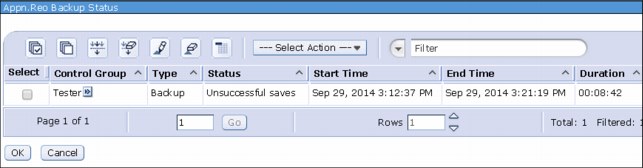
Figure 7-12 BRMS Enterprise view of an unsuccessful control group on a node
In IBM i 7.2, the consolidated view of the backup status in BRMS Enterprise is now enhanced to display more than 100 entries of backup processes, as shown in Figure 7-13. This improves the usability of BRMS users to view and manage more BRMS jobs in a single view.

Figure 7-13 Backup status in BRMS Enterprise displays more than 100 entries
7.3.2 Usability improvements
Many BRMS features that in prior releases were addressed by running programs or creating data areas are now a part of the BRMS GUI and commands in IBM i 7.2. Some of these usability improvements are listed in Table 7-2.
Table 7-2 BRMS usability improvements in IBM i 7.2
|
Function
|
Prior release
|
IBM i 7.2
|
|
Modification of BRMS Flight Recorder size.
|
Call programs with various parameters.
|
Available in System policy.
|
|
Allow volumes that are marked for duplication to be moved.
|
Call programs with various parameters.
|
Available in Move policies.
|
|
Restore of spooled files from different time zones.
|
Creation of data areas required based on needs.
|
BRMS now handles time zone data automatically.
|
|
Disable the deleted library block on recovery reports.
|
Creation of data area.
|
Parameter within report creation command.
|
7.3.3 Backup function enhancements
This section reviews the following backup function enhancements in IBM i 7.2:
Backup lists now allow for *ALLUSR
To support more granular saves, a backup list can now support an entry of *ALLUSR. You can specify *ALLUSR as the main inclusion and then omit specific objects or groups of objects. Additionally, by putting *ALLUSR in a backup list, libraries reflect their individual save times rather than all libraries within the *ALLUSR selection showing the same save time stamp.
For more information about performing object-level omits, see “Object-level omits available in 5250 interface” on page 283.
Object-level omits available in 5250 interface
Before IBM i 7.2, excluding specific objects within libraries required using the BRMS GUI. In IBM i 7.2, this GUI is no longer required. However, any control groups with object-level omits that are defined by the BRMS GUI in IBM i 7.1 or an earlier release must continue to be managed with the BRMS GUI. To manage a control group’s object-level omits in either the 5250 interface or the GUI, the control group must be re-created in IBM i 7.2 and exclusions that use BRMS lists must be implemented.
|
Note: Omits that are specified by using the BRMS Backup policy are ignored by any control group that uses a BRMS list with object omits.
|
Figure 7-14 shows an example of an object list that saves the *ALLUSR set of libraries, but excludes specific objects within various libraries.
|
Display Object List REO
Use . . . . . . . . . : *BKU
List name . . . . . . : ALLUSROMIT
Text . . . . . . . . : Save *ALLUSR but add omits
Seq Library Object Type Attribute Member Inc/Exc
10 *ALLUSR *ALL *ALL *ALL *ALL *INC
20 ARCHIVE BIGFILE* *FILE *ALL *ALL *EXC
30 YEAREND PREMERGER *FILE *ALL *ALL *EXC
40 MUSIC *ALL *ALL *ALL *ALL *EXC
|
Figure 7-14 BRMS object list containing the *ALLUSR value along with specific exclusions
The same list can be accessed and modified by using IBM Navigator for i. Figure 7-15 shows the same ALLUSROMIT object list that is shown in Figure 7-14.

Figure 7-15 View for the same omit object list within IBM Navigator for i
|
Note: In IBM i 7.2, to enable the function for include/exclude within BRMS object lists, PTF SI53306 or its most current supersedent is required.
|
Control groups can save libraries in order of size
By default, BRMS saves libraries alphabetically. In an effort to improve potentially save performance, especially in environments where multiple tape devices are used in parallel, a value of *SIZE can be chosen.
When specifying *SIZE for the Sort By parameter in the control group attributes, or alternatively in the Backup policy if the control group specifies *BKUPCY for its attribute retrieval, the system saves the libraries in order of largest to smallest based on the size attributes that are acquired during prior save operations.
|
Note: If a save by *SIZE is selected and a new library that has not been saved by BRMS is selected to be saved, the new library is saved after all libraries with known sizes are processed. BRMS cannot acquire the size and include the new library in a sort order until it is saved once and its size is determined.
|
Save contents of data queues
In addition to the data queue objects themselves, BRMS can now be instructed to save the contents of the data queues.
To activate this option, change the control group attribute of Save Queue Data to *DTAQ. If this is required on a system-wide level, ensure that the control group is set to *BKUPCY for the Save Queue Data parameter and change the parameter in the Backup policy instead.
Failure to reach restricted state recovery options
Certain situations exist where intentions for a restricted statesave do not function as required. In this case, the system can potentially become hung in a manner where it is not entirely down, but cannot restart. This situation usually results in a skipped Save System (SAVSYS) section of the backup, and unpredictable results when the save completes.
BRMS has the following new options that you can use to handle these situations in a more automatic manner:
•Abnormal end delay time option in System policy.
BRMS includes a new option in IBM i 7.2 that can issue abnormal job ends against processes that fail to terminate during normal shutdown processes. The option is available in the System policy, as shown in Figure 7-16.
|
V7R2M0 Change System Policy REO
Type choices, press Enter.
End all subsystems options
Controlled end delay time . . . . . . 1200 1-99999 seconds,*IMMED
Abnormal end delay time . . . . . . . 30 10-999 minutes,*NOLIMIT
End servers wait time . . . . . . . . 0 0-9999 seconds
|
Figure 7-16 Subsystem end options in IBM i 7.2 in BRMS System Policy
By using this function, the system can issue End Job Abnormal (ENDJOBABN) CL commands against jobs that have not ended normally through the use of controlled options.
The Controlled end delay time parameter is used to determine how long to wait before ending active jobs immediately. After active jobs have started to end with the end job immediate option, the Abnormal end delay time parameter is used to determine how long to wait before ending active jobs abnormally.
|
Note: Issuing ENDJOBABN in any situation causes the subsequent IPL to be flagged as abnormal. This can increase the amount of time for the IPL to process.
|
•Alternative option for BRMS behavior when unable to restrict system.
BRMS can now be configured to fail rather than bypass the Save System (SAVSYS) CL command if the system cannot reach a restricted state. To enable this function on a system-wide basis, run the following command:
CRTDTAARA DTAARA(QUSRBRM/Q1ANOSYSBP) TYPE(*CHAR) LEN(1)
To enable this function for only a specific job (for example, create the data area in a control group exit before running the SAVSYS CL command), run the following CL command:
CRTDTAARA DTAARA(QTEMP/Q1ANOSYSBP) TYPE(*CHAR) LEN(1)
|
Note: When requiring this function in a specific job, a good example is creating the data area in a control group exit before running the SAVSYS CL command.
|
•BRMS can automatically undergo an IPL if the controlling subsystem cannot start.
BRMS can also be configured to perform automatically an IPL of the system if CPF1099 is received when attempting to restart the controlling subsystem. This message is received if the system previously attempted to restrict the system, but has thus far been unable to reach a restricted state. The only recovery option in this situation is to perform an IPL. BRMS can handle this task on its own now, potentially saving hours of downtime.
If BRMS receives a CPF1099 when it tries to start the controlling subsystem and data area QUSRBRM/Q1AIPLSUB exists, the system undergoes IPL. IPL options from the control group are used. These options can reference the BRMS Backup policy or even the BRMS System policy.
|
Important: The control group does not need to be set to IPL *YES in order for this IPL to occur.
|
To enable this function, run the following CL command:
CRTDTAARA DTAARA(QUSRBRM/Q1AIPLSUB) TYPE(*CHAR) LEN(1)
•Automatic restart on abnormal ends of STRBKUBRM.
The following parameters now exist for the STRBKUBRM CL command to allow for automatic retries if the backup ends abnormally:
– Allow Retry (ALWRTY)
Provides choices of *NO or *YES.
– Retry Time Limit (RTYTIMLMT)
If the Allow Retry parameter is set to *YES, and an abnormal end occurs within the specified time limit after the control group begins processing, then the backup control group is retried. Allowable values are *NOMAX and 1 - 99999, where 1- 99999 are in minutes.
– Retry Starting Sequence (RTYSTRSEQ)
Three choices are available for the Retry Starting Sequence (RTYSTRSEQ) parameter, which are *ERRSEQ, *STRSEQ, or *NXTSEQ:
• If *ERRSEQ is selected, the sequence that received the abnormal end is retried.
• If *STRSEQ is selected, the entire control group is started from the beginning.
• If *NXTSEQ is selected, the next sequence in the control group is processed, skipping the one that ended abnormally.
Journal receiver save exclusions
Function exists in BRMS across multiple versions of IBM i to allow saving of only changed or detached journal receivers by using the values of *CHGJRNRCV or *DTCJRNRCV in a control group. These special values are modified to process journals from libraries with names that start with the letter Q.
In IBM i 7.2, excluded entries can be specified in object list QCHGJRNRCV or QDTCJRNRCV to exclude certain journals from the save.
Numerous customization options exist for this particular feature. The most current information and required PTFs are available on the IBM Backup, Recovery, and Media Services (BRMS) for i DeveloperWorks wiki at the BRMS wiki page:
Incremental spool file backup support
In IBM i 7.2, BRMS now can perform incremental spooled file saves without requiring the use of a BRMS *SPL list.
Users who have previously handled spool file saves by using BRMS lists might find that simply changing the attribute on a different control group (one that contains the out queues that are needed) to save spool data will meet their needs of saving spool files. This can potentially save time and effort by reducing the number of save operations that are required.
New message CPF3741 in BRMS log when an object is not saved
In IBM 7.2, a new message is added to the BRMS log when there is a condition where an object is not saved during the save operation. This is a helpful feature for users to know about the unsaved objects from the BRMS log. The details of this message are shown in Figure 7-17 on page 287.
|
Display Formatted Message Text
System: IBMSYS1
Message ID . . . . . . . . . : CPF3741
Message file . . . . . . . . : QCPFMSG
Library . . . . . . . . . : QSYS
Message . . . . : &2 &1 in &3 not saved.
Recovery . . . : Press F10 or use the Display Job Log (DSPJOBLOG) command
to see the previously listed messages. Correct any errors and try the
request again.
Bottom
Press Enter to continue.
F3=Exit F11=Display unformatted message text F12=Cancel
|
Figure 7-17 CPF3741 message description
Enhanced WRKMEDIBRM and RSTxxxBRM commands to support systems in FlashCopy mode
The parameter FROMSYS in the WRKMEDIBRM command is enhanced to support systems that are in FlashCopy mode. With this enhancement, users can see the media information of the FlashCopy system by running the WRKMEDIBRM command on the primary partition. This enhanced FROMSYS parameter also applies to the RSTxxxBRM commands so that users can easily restore an object from a FlashCopy system to the primary partition.
Figure 7-18 shows the example of the RSTOBJBRM command with the FROMSYS parameter pointing to a FlashCopy system.
|
Restore Object using BRM (RSTOBJBRM)
Type choices, press Enter.
Allow object differences . . . . ALWOBJDIF *NONE
+ for more values
Private authorities . . . . . . PVTAUT *NO
Restore to library . . . . . . . RSTLIB *SAVLIB
Auxiliary storage pool . . . . . RSTASP *SAVASP
From system . . . . . . . . . . FROMSYS APPN.UT30P05
Additional Parameters
Output . . . . . . . . . . . . . OUTPUT *NONE
File to receive output . . . . . OUTFILE
Library . . . . . . . . . . . *LIBL
Output member options: OUTMBR
Member to receive output . . . *FIRST
Replace or add records . . . . *REPLACE
Bottom
F3=Exit F4=Prompt F5=Refresh F12=Cancel F13=How to use this display
F24=More keys
|
Figure 7-18 FROMSYS parameter on the RSTOBJBRM command
Incremental saves on a spooled file with *ALL for the SPLFDTA parameter
You can use IBM i 7.2 to perform incremental saves on a spooled file. This save operation is based on the creation date of the spooled file. The incremental save back ups all specified spooled files with a created date after the last incremental save reference date.
This incremental save on a spooled file can be performed with the SAVxxxBRM commands by using a control group with spooled file list (*SPL) entries, *ALL for the spooled file data (SPLFDTA) parameter, and *INCR for Type of save (SAVTYPE) parameter, as shown in the example in Figure 7-19 on page 289.
|
Save Object using BRM (SAVOBJBRM)
Type choices, press Enter.
Data compression . . . . . . . . DTACPR *DEV
Data compaction . . . . . . . . COMPACT *DEV
Save contents of save files . . SAVFDTA *YES
Spooled file data . . . . . . . SPLFDTA > *ALL
Queue data . . . . . . . . . . . QDTA *NONE
Type of save . . . . . . . . . . SAVTYPE > *INCR
Reference date . . . . . . . . . REFDATE *REF
Reference time . . . . . . . . . REFTIME *REF
Journaled objects . . . . . . . OBJJRN *NO
Objects to omit: OMITOBJ
Object . . . . . . . . . . . . *NONE
Library . . . . . . . . . . *ALL
Object type . . . . . . . . . *ALL
+ for more values
Auxiliary storage pool . . . . . ASPDEV *SYSBAS
Expiration date . . . . . . . . EXPDATE *MEDPCY
More...
F3=Exit F4=Prompt F5=Refresh F12=Cancel F13=How to use this display
F24=More keys
|
Figure 7-19 SAVOBJBRM command showing the ability to save a spooled file incrementally
7.3.4 Recovery function enhancements
This section reviews the following recovery function enhancements in IBM i 7.2:
Recovery reports now use commands for ASP creation
In IBM i 7.2, recovery reports that are created by using the Start Recovery using BRM (STRRCYBRM) or Start Maintenance for BRM (STRMNTBRM) CL commands are enhanced to use the Configure Device ASP (CFGDEVASP) CL command to configure independent auxiliary storage pools (IASPs). The step where you performed an IPL of the system to configure IASPs was removed from recovery reports.
For more information about the Configure Device ASP (CFGDEVASP) CL command and how it can improve recovery time, see 7.2.2, “Faster configuration of independent disk pools with CFGDEVASP” on page 273.
Spool file restore based on time zone
BRMS now tracks the time zone in which a spooled file was created, which assists with the restoration of spooled files based on time, especially when being performed on a system in a different time zone. The time zone is tracked within the saved spooled file details file in the field OQTIMZON.
|
Note: The time zone in which the spooled file was created is not available for viewing from standard BRMS panels.
|
Restoring libraries by using BRM (RSTLIBBRM) with *RSTLST
When performing a library restoration by using BRMS, a list of libraries can be specified in a BRMS list. After that list is defined, the list can be specified and the restoration processed. To create the list, run the WRKLBRM CL command and create a *BKU list of type *OBJ. Specify each library for restore in the newly created list.
One example where this function can be useful is if a restore is integral to a compiled program. Rather than needing to modify the program code each time a library needed to be removed or added to the process, all that is necessary is to modify the BRMS object list.
Example 7-1 shows the command syntax for saving 15 libraries.
Example 7-1 Restoration of 15 libraries by using RSTLIBBRM
RSTLIBBRM SAVLIB(DATALIB001 DATALIB002 DATALIB003 OBJLIB001A OBJLIB002A
OBJLIB003A CUSTOM123 ARCH_2013 ARCH_2012 ARCH_2011 ARCH_2010 SECURE UNSECURE
MISC_STUFF MYNEWDATA) DEV(TAPMLB01)
As shown in Example 7-2, using a BRMS *RSTLST, the command is smaller and now can easily be modified by using the BRMS list rather than needing to modify a program.
Example 7-2 Restoration of libraries that are specified in a *RSTLST by using RSTLIBBRM
RSTLIBBRM SAVLIB(*RSTLST) DEV(TAPMLB01) RSTLST(MYRSTLST)
7.3.5 Media services enhancements
This section reviews the following media services enhancements in IBM i 7.2:
Resetting the move cycle in the Move policy
The Move policy in IBM i 7.2 introduces *RESET as a new value for Duration field. The *RESET value indicates that the media remains in that location sequence until it expires or until another save is written to the media. If no writes are done to the media, the media stays in this location until it expires and then returns to the home location. Otherwise, if a write is done to the media while in this location, the move pattern is reset to the first move sequence and the creation date of the media is set to the current date and time.
|
Note: Move policy sequences after a sequence with *RESET duration are not used.
|
Figure 7-20 shows the example of *RESET in the Change Move Policy CL command.
|
Change Move Policy UT30P05
Move policy . . . . . . . . . : OFFSITE
Home location . . . . . . . . . *SYSPCY Name, *SYSPCY, *ORIGIN, F4 list
Use container . . . . . . . . . *NO *YES, *NO
Verify moves . . . . . . . . . . *YES *YES, *NO
Calendar for working days . . . *ALLDAYS Name, *ALLDAYS, F4 for list
Calendar for move days . . . . . *ALLDAYS Name, *ALLDAYS, F4 for list
Move marked for duplication . . *NO *NO, *YES
Text . . . . . . . . . . . . . . Move Policy 01
Type choices, press Enter.
Seq Location Duration Container Action
10 LOC01 10
20 LOC02 *RESET
Bottom
F3=Exit F4=Prompt F5=Refresh F12=Cancel
|
Figure 7-20 Reset a move cycle in the Change Move Policy CL command
This feature is also available in IBM Navigator for i, as shown in Figure 7-21.

Figure 7-21 Reset a move cycle in IBM Navigator for i
Support for moving media that are marked for duplication
You can use IBM i 7.2 to move the media that is marked for duplication. You can see this feature in the Change Move Policy CL command with the Move marked for duplication parameter, as shown in Figure 7-22. If this parameter is set to *YES, the Move policy includes volumes that are marked for duplication during media movement.
|
Change Move Policy UT30P05
Move policy . . . . . . . . . : OFFSITE
Home location . . . . . . . . . *SYSPCY Name, *SYSPCY, *ORIGIN, F4 list
Use container . . . . . . . . . *NO *YES, *NO
Verify moves . . . . . . . . . . *YES *YES, *NO
Calendar for working days . . . *ALLDAYS Name, *ALLDAYS, F4 for list
Calendar for move days . . . . . *ALLDAYS Name, *ALLDAYS, F4 for list
Move marked for duplication . . *YES *NO, *YES
Text . . . . . . . . . . . . . . Entry created by BRM configuration
Type choices, press Enter.
Seq Location Duration Container Action
10 VAULT *EXP
Bottom
F3=Exit F4=Prompt F5=Refresh F12=Cancel
|
Figure 7-22 Change Move Policy CL command with the option to move marked for duplication
This feature is also available in IBM Navigator for i, as shown in Figure 7-23.

Figure 7-23 Move volumes that are marked for duplication parameter in IBM Navigator for i
Initializing media on expiration in a media class
IBM i 7.2 supports the option to initialize media on expiration when setting up the media class. If this parameter is set to *YES, BRMS automatically initializes the media after it is expired. Initialization occurs during the STRMNTBRM process and requires the media to be mounted on a device.
Figure 7-24 shows the Change Media Class CL command with the Initialize media on expiration parameter set to *NO.
|
Change Media Class
Media class . . . . . . . . . . . : SAVSYS
Type choices, press Enter.
Density . . . . . . . . . . . . . . *UDF F4 for list
Media capacity . . . . . . . . . . *DENSITY *DENSITY, Number nnnnn.nn
Unit of measure . . . . . . . . . 1=KB, 2=MB, 3=GB
Mark for label print . . . . . . . *NONE *NONE, *MOVE, *WRITE
Label size . . . . . . . . . . . . 1 1=6 LPI, 2=8 LPI, 3=9 LPI
Label output queue . . . . . . . . *SYSPCY Name, *SYSPCY, *PRTF
Library . . . . . . . . . . . . . Name, *LIBL
Shared media . . . . . . . . . . . *NO *YES, *NO
Write once media . . . . . . . . . *NO *YES, *NO
Initialize media on expiration. . . *NO *NO, *YES
Text . . . . . . . . . . . . . . . Entry created by BRM configuration
More...
F3=Exit F4=Prompt F12=Cancel
|
Figure 7-24 Change Media Class CL command with the parameter for expired media initialization
This feature is also available in IBM Navigator for i, as shown in Figure 7-25.

Figure 7-25 Initialize media on expiration in IBM Navigator for i
Submitting DUPMEDBRM in a batch job
IBM i 7.2 enhances the Duplicate Media using BRM (DUPMEDBRM) CL command with the Submit batch options parameter, which you can use to run media duplication processes in batch and indicate the number of media sets to be produced. The job queue and the job description for this batch job submission uses the settings that are specified in the System policy.
Figure 7-26 shows the DUPMEDBRM CL command with the Submit batch options.
|
Duplicate Media using BRM (DUPMEDBRM)
Type choices, press Enter.
From system . . . . . . . . . . *LCL
Submit batch options:
Submit to batch . . . . . . . > *YES *NO, *YES
Media sets . . . . . . . . . . *MEDSET 1-99, *MEDSET
Additional Parameters
To volume identifier . . . . . . *MOUNTED
+ for more values
Retain object detail . . . . . . *NO *NO, *YES
Expiration date . . . . . . . . *MEDPCY Date, *MEDPCY, *PERM...
Move policy . . . . . . . . . . *MEDPCY *MEDPCY, *NONE, OFFSITE
Media class . . . . . . . . . . *MEDPCY *MEDPCY, *SYSPCY ...
Location . . . . . . . . . . . . *MEDPCY *MEDPCY, *ANY, *HOME ...
Secure volume . . . . . . . . . *MEDPCY *MEDPCY, *NO, *YES
Required volumes . . . . . . . . *MEDPCY 1-9999, *MEDPCY, *NONE
More...
F3=Exit F4=Prompt F5=Refresh F12=Cancel F13=How to use this display
F24=More keys
|
Figure 7-26 DUPPMEDBRM CL command with Submit batch options
This new DUPMEDBRM enhancement is helpful in the following examples:
•There are multiple media sets that are produced from the backup processes.
To have multiple media sets duplicated by using multiple tape resources, you can easily issue only one DUPMEDBRM CL command with the Submit to batch parameter set to *YES and the Media sets parameter set to a required number of output media set.
•Backup and recovery processes that use ProtecTier TS7650 Virtual Tape Library (VTL).
Users that use VTL for their backup and recovery usually have multiple tape resources for parallel save and restore. When duplicating multiple virtual tapes to physical tapes, they usually expect less physical tapes being produced than the virtual ones. With this enhancement, you can use the Media sets parameter to specify the number of output media sets to be less than the number of input media sets. Therefore, they can have less media sets produced as physical tapes.
|
Note: DUPMEDBRM in batch processes does not work for auto-duplication.
|
For more information about the DUPMEDBRM CL command, see IBM Knowledge Center:
CHGMEDBRM command with the Location and Container parameters
IBM i 7.2 enhances the Change Media using BRM (CHGMEDBRM) command to support the Location and Container parameters, which allows users to move a single volume to a different location or container.
Figure 7-27 shows the CHGMEDBRM command with the Location and Container parameters.
|
Change Media using BRM (CHGMEDBRM)
Type choices, press Enter.
Volume identifier . . . . . . . > A00001
Media class . . . . . . . . . . SAVSYS *SAME, FMTOPTUDF, SAVSYS,...
Expiration date . . . . . . . . '10/31/40' Date, *SAME, *PERM, *NONE
Last moved date . . . . . . . . *NONE Date, *SAME, *NONE
Move policy . . . . . . . . . . *NONE *SAME, *NONE, OFFSITE
Exempt from movement . . . . . . *SAME 0-9999, *SAME
Creation date . . . . . . . . . '10/16/15' Date, *SAME
Secure volume . . . . . . . . . *NO *SAME, *NO, *YES
Slot number . . . . . . . . . . *NONE 1-999999, *SAME, *NONE
System . . . . . . . . . . . . . APPN.UT30P05
Text . . . . . . . . . . . . . . *NONE
Image catalog . . . . . . . . . *NONE Name, *SAME, *NONE
Location . . . . . . . . . . . . *HOME *SAME, *HOME, LOC01,...
Container . . . . . . . . . . . *NONE *SAME, *NONE
Bottom
F3=Exit F4=Prompt F5=Refresh F12=Cancel F13=How to use this display
F24=More keys
|
Figure 7-27 CHGMEDBRM command with Location and Container parameters
For more information about the CHGMEDBRM command, see IBM Knowledge Center:
Support to eject a tape media library volume on remote systems
In IBM i 7.2, if media that is being moved is owned by another system and the media is in an MLB that is not configured on the system doing movement, BRMS can be set up to attempt to eject the volume from the tape media library (MLB) on the system that owns the volume.
To enable this function, run the following command:
CRTDTAARA DTAARA(QUSRBRM/Q1ARMTEJT) TYPE(*CHAR)
|
Note: When volumes are set for duplications, BRMS does not move or request that these volumes be ejected from MLBs until the duplication process completes. Message ID BRM1364 is posted and the volume remains at the current location.
|
Enhanced assigned alternate media when the original is not available
Users can select the “Allow alternate input media” option in the System Policy to allow BRMS to use the alternate media as an input when the requested original input media is not available.
For a restore operation, if the media for the restore operation is not found, BRMS attempts to locate and use a duplicate volume to complete the restore operation. In IBM i 7.2, parallel restores try more than five alternate media sets to complete the restore operation.
Figure 7-28 shows the Change System Policy command with the “Allow alternate input media” parameter specified.
|
V7R2M0 Change System Policy UT30P05
Type choices, press Enter.
End all subsystems options
Controlled end delay time . . . . . . 01200 1-99999 seconds,*IMMED
Abnormal end delay time . . . . . . . *NOLIMIT 10-999 minutes,*NOLIMIT
End servers wait time . . . . . . . . 0 0-9999 seconds
Controlling subsystem:
Allow backups in batch . . . . . . . . *NO *NO, *YES
Restricted state time limit . . . . . *NOMAX 5-9999 minutes, *NOMAX
Allow alternate input media. . . . . . . *YES *NO, *YES
Volume prefix . . . . . . . . . . . . . Prefix
Enable FlashCopy . . . . . . . . . . . . *NO *NO, *YES
BRMS submitted jobs:
Job description. . . . . . . . . . . . *USRPRF Name, *USRPRF
Library. . . . . . . . . . . . . . . Name, *LIBL, *CURLIB
Job queue. . . . . . . . . . . . . . . *JOBD Name, *JOBD
Library. . . . . . . . . . . . . . . Name, *LIBL, *CURLIB
BRMS flight recorder size . . . . . . . 050 001-999 megabytes
Bottom
F3=Exit F4=Prompt F5=Refresh F12=Cancel
|
Figure 7-28 Change System Policy command with the Allow alternate input media option
Support media expiration date after 12/31/2038
Prior to IBM i 7.2, BRMS did not support creating media with an expiration date after 12/31/2038. Even media policies can be set up with a retention type of day for up to 9,999 days, but for media volumes that have an expiration date after 12/31/2038, BRMS converted the expiration to *PERM.
In IBM i 7.2, BRMS now supports creating media with an expiration date 1990 - 2089. The Change Media using BRM (CHGMEDBRM) command, the Work Media using BRM (WRKMEDBRM) command with option 2, or the Work Media Information (WRKMEDIBRM) command with option 2 can be used to change the expiration date of media or media information to a date after 2038.
Figure 7-29 show that BRMS now supports media expiration date after 12-31-2038.
|
Work With Media
System: UT30P05
Position to . . . . . Starting characters
Type options, press Enter.
1=Add 2=Change 4=Remove 5=Display 6=Work with serial set 7=Expire
8=Move 9=Remove volume error status 10=Reinitialize ...
Volume Creation Expiration Move Media Dup
Opt Serial Status Date Date Location Date Class Sts
A00001 *ACT 10/16/15 01/01/39 *HOME *NONE SAVSYS
A00002 *ACT 10/16/15 12/31/88 *HOME *NONE SAVSYS
Bottom
Parameters or command:
===>
F3=Exit F4=Prompt F5=Refresh F11=Volume system F12=Cancel F17=Top
F18=Bottom F23=More options
|
Figure 7-29 BRMS supporting a media expiration date after 12-31-2038
Marking a volume for duplicate and marking history for duplicate
In IBM i 7.2, BRMS provides two ways to assist the user to produce duplicate media:
•Set the Mark volumes for duplication field to *YES for save media.
This assists the user in creating duplicate media. The data and save history for all saved items on the media is duplicated.
•Set the Mask history for duplication field to *YES for save item.
This assists the user in creating duplication saved items. The data and save history for specific saved is duplicated.
Figure 7-30 shows the Change Media Policy window with the Mark volumes for duplication and Mark history for duplication options.
|
Change Media Policy
Media policy . . . . . . . . . . : TPOLICY
Type choices, press Enter.
Required volumes . . . . . . . . . *NONE *NONE, 1-9999
Mark volumes for duplication . . . *YES *NO, *YES
Mark history for duplication . . . *YES *NO, *YES
Text . . . . . . . . . . . . . . . *NONE
More
F3=Exit F5=Refresh F12=Cancel
|
Figure 7-30 Change Media Policy command
|
Note: Media duplication and save history duplication are independent. When both the “Mark volumes for duplication” and “Mark history for duplication” options are specified, the following commands must be run:
DUPMEDBRM VOL(*LIST/*SEARCH/VOLUME ID)
DUPMEDBRM VOL(SCHHST)
|
Support for checking the number of expired media for a save operation
IBM i 7.2 adds the capability for users to check whether there is enough expired media to satisfy the media requirements of a save operation. This function is available to use in the Check Expired Media for BRM (CHKEXPBRM) command.
The CHKEXPBRM command calculates the number of media with a specified media class that is available for use in a save operation. It also accounts for the location of the media based on the location that is specified in the media policy or a certain location that is specified by the user. This command is run before running a save operation to make sure that the save operation does not fail because the number of available media is less than the number of required media for a save.
An example of the CHKEXPBRM command is shown in Figure 7-31.
|
Check Expired Media for BRM (CHKEXPBRM)
Type choices, press Enter.
Required volumes . . . . . . . . > 21 1-9999, *MEDPCY
Media class . . . . . . . . . . > CLS_DAY01 CLS_DAY01, CLS_SYS01, CLS_...
Location . . . . . . . . . . . . > TAPMLB01 *ANY, *HOME, BRMS, ...
Bottom
F3=Exit F4=Prompt F5=Refresh F12=Cancel F13=How to use this display
F24=More keys
|
Figure 7-31 Check Expired Media for BRM (CHKEXPBRM) command
The CHKEXPBRM message is shown in the BRMS log, as shown in Figure 7-32 on page 299.
|
Display BRM Log Information
Current date/time . . . . . : 10/16/15 18:28:35
Position to date . . . . . . : 10/16/15
Date sent Time sent Message
10/16/15 6:01:43 Library ZJ0A is not included in save strategy.
10/16/15 6:01:43 Library ZJ0B is not included in save strategy.
10/16/15 6:01:44 Library ZJ01 is not included in save strategy.
10/16/15 6:01:44 Library ZJ02 is not included in save strategy.
10/16/15 6:01:44 Library ZJ03 is not included in save strategy.
10/16/15 6:01:44 Library ZLWLIB is not included in save strategy.
10/16/15 6:01:44 Library ZZLIB is not included in save strategy.
10/16/15 6:01:44 Library ZZLIB1 is not included in save strategy.
10/16/15 6:01:44 Library ZZLIB2 is not included in save strategy.
10/16/15 6:01:44 Save analysis indicated 1841 libraries not being saved.
10/16/15 6:03:03 BRM maintenance procedure completed.
10/16/15 18:18:42 Request for 21 expired volumes for media class CLS_DAY01
Bottom
Press Enter to continue.
F3=Exit F4=Message details F5=Refresh F11=Alternate view
F12=Cancel F17=Top F18=Bottom
|
Figure 7-32 Message entry that is generated from the CHKEXPBRM command in DSPLOGBRM
Pressing F4 on the message displays a report that shows whether the required number media for a save operation is available. See Figure 7-33.
|
Additional BRM Log Information
Message ID . . . . . . . . : BRM1930 Severity . . . . . . . : 70
Job . . . : QPADEV000K User . . : ID010886 Number . . . . : 493371
Date sent . . . . . . . . : 10/16/15 Time sent . . . . . . : 18:18:42
Program . . . . . . . . . : Q1ACCEM Area . . . . . . . . . : *BKU
Message . . . . : Request for 21 expired volumes for media class
CLS_DAY01 was not successful.
Cause . . . . . : The check expired media command requested 21 expired
volumes. 0 expired volumes are available for media class CLS_DAY01 at
location TAPMLB01.
Recovery . . . : Make more volumes available by using WRKMEDBRM to expire
volumes, STREXPBRM to expire volumes that have reached expiration, or add
more volumes to the media inventory.
Bottom
Press Enter to continue
F3=Exit F12=Cancel
|
Figure 7-33 Detailed results of the CHKEXPBRM command
7.3.6 Maintenance enhancements
This section reviews the following media services enhancements in IBM i 7.2:
Reorganizing the BRMS database by using a batch job
When performing BRMS maintenance by using the Start Maintenance for BRM (STRMNTBRM) CL command, you can use IBM i 7.2 to set the Reorganize BRMS database (RGZBRMDB) parameter to *BATCH, as shown in Figure 7-34. By using this setting, you can submit database reorganization to a batch job. The job queue and the job description are specified in the System policy for BRMS submitted jobs.
When this command is used, STRMNTBRM can complete processing much sooner than a batch job that performs the reorganization. Normal BRMS activity can be resumed while the batch job is still active.
|
Start Maintenance for BRM (STRMNTBRM)
Type choices, press Enter.
Audit system media . . . . . . . *NONE
+ for more values
Change BRM journal receivers . . *YES *YES, *NO
Print expired media report . . . *YES *YES, *NO
Print version report . . . . . . *EXPMED *EXPMED, *NO, *YES
Print media information . . . . *YES *YES, *NO
Print recovery reports . . . . . *ALL *ALL, *NONE, *RCYACT...
+ for more values
Recovery locations . . . . . . . *ALL Name, *ALL, *HOME
+ for more values
Print system information . . . . *NO *NO, *YES
Reorganize BRMS database . . . . > *BATCH *NO, *YES, *BATCH
Auto-retrieved objects:
Refree . . . . . . . . . . . . *NO *NO, *YES
Bottom
F3=Exit F4=Prompt F5=Refresh F12=Cancel F13=How to use this display
F24=More keys
|
Figure 7-34 Reorganize BRMS database (RGZBRMDB) parameter in the STRMNTBRM CL command
Figure 7-35 shows the option to run BRMS database reorganization in IBM Navigator for i. To modify the BRMS database reorganization parameter, complete the following steps:
1. From IBM Navigator for i, select Backup, Recovery, and Media Services and then click Advanced.
2. Click the small arrow beside Backup, Recovery, and Media Services for IBM i and then click Run Maintenance.
3. In the Run Maintenance Options window, click the File Management tab and change the Reorganize BRMS database value, as shown in Figure 7-35.

Figure 7-35 Reorganize BRMS database option in IBM Navigator for i
Additional parameters in RMVMEDIBRM
As shown in Figure 7-36, IBM i 7.2 adds more parameters to the Remove Media Info from BRM (RMVMEDIBRM) CL command to give users more control over a file’s details and how long the users can retain the information.
|
Remove Media Info from BRM (RMVMEDIBRM)
Type choices, press Enter.
Media contents . . . . . . . . . *EXP *EXP, *REUSE
Object level detail . . . . . . *MEDCON 1-9999, *MEDCON
Link level detail . . . . . . . *OBJDTL 1-9999, *OBJDTL, *MEDCON
Spooled file level detail . . . *MEDCON 1-9999, *MEDCON, *OBJDTL
Folder level detail . . . . . . *OBJDTL 1-9999, *OBJDTL, *MEDCON
Bottom
F3=Exit F4=Prompt F5=Refresh F12=Cancel F13=How to use this display
F24=More keys
|
Figure 7-36 Additional parameters of the RMVMEDIBRM CL command
Here are the additional parameters of the RMVMEDIBRM CL command:
•Link level detail
The Link level detail parameter specifies when you want to remove directory- and file-level details for media records in the media content information.
•Spooled file level detail
Spooled file level detail specifies when you want to remove spooled file-level detail for media records in the media content information. This parameter applies only to spooled file details that are created by specifying *YES for the Spooled file data (SPLFDTA) parameter of the SAVLIBBRM or SAVOBJBRM CL commands or in the control group attributes. However, spooled file lists are not affected, as you must have the detail history to restore them.
•Folder level detail
Folder level detail specifies when you want to remove folder-level detail for media records in the media content information.
For more information about the RMVMEDIBRM CL command and its parameter values, see
IBM Knowledge Center:
IBM Knowledge Center:
STRMNTBRM command enhancement
In IBM i 7.2, the Start Maintenance for BRM (STRMNTBRM) command with the parameter Reorganize BRMS database (RGZBRMDB) set to *YES is enhanced to input a database message into the job log when a problem is encountered during database reorganization. This helps the DB2 support person better understand the problem.
7.3.7 BRMS GUI in IBM Navigator for i enhancements
In IBM i 7.2, BRMS has GUI enhancements in IBM Navigator for i, which improves the usability of the BRMS GUI functions and its coexistence with functions that have CL commands.
The following topics are covered in this section:
BRMS policies
You can use IBM Navigator for i to view or modify various BRMS policies, including the following ones:
•System policy
•Backup policy
•Archive policy
•Retrieve policy
•Recovery policy
Figure 7-37 shows the policy properties that are available in IBM Navigator for i. To view or modify these policies, complete the following steps:
1. From IBM Navigator for i, click File Systems → Backup Recovery and Media Services.
2. On the Backup, Recovery and Media Services tab, click the small arrow next to Backup, Recovery, and Media Services for IBM i and select the policy that you want to view or modify.

Figure 7-37 Select the BRMS policies in Navigator for i
System policy
The System policy provides the same function as the Work with System Policy (WRKPCYBRM TYPE(*SYS)) CL command. You can use this policy to configure the media, notification, IPL options, presentation, and so on. The overall System Policy Properties in IBM Navigator for i are shown in Figure 7-38.

Figure 7-38 BRMS System policy in IBM Navigator for i
Backup policy
You can use the Backup policy to look at what parameters or information are set in the system policy. Figure 7-39 shows an example of seeing system policy values while modifying the Backup policy.

Figure 7-39 BRMS Backup policy in IBM Navigator for i
Archive policy
Similar to the Backup policy, you can use the Archive policy in IBM Navigator for i to look ahead into what parameters or information are set in the System policy, as shown in Figure 7-40.

Figure 7-40 BRMS Archive policy in IBM Navigator for i
Retrieve policy
Figure 7-41 shows the Retrieve policy properties that can be modified in IBM Navigator for i.

Figure 7-41 BRMS Retrieve policy in IBM Navigator for i
Recovery policy
Figure 7-42 shows the Retrieve policy properties that can be modified in IBM Navigator for i.

Figure 7-42 BRMS Recovery policy in IBM Navigator for i
Volume initialization and ignoring active files
You can use IBM Navigator for i to select/deselect all volumes for initialization and select/deselect all active files to ignore them. This ability can be useful in the case where you have many volumes for initialization and you want to ignore active files.
To enable this feature, complete the following steps:
1. From IBM Navigator for i, click File Systems → Backup Recovery and Media Services.
2. On the Backup, Recovery and Media Services tab, click the small arrow next to Volumes and then click Add.
3. Figure 7-43 shows the Add Volumes - Initialize Volumes window where you can select the following actions:
– Select all for Initialize
– Deselect all for Initialize
– Select all Ignore Active Files
– Deselect all for Ignore Active Files
These actions check or clear the Initialize or Ignore Active Files check boxes that are shown in the window.
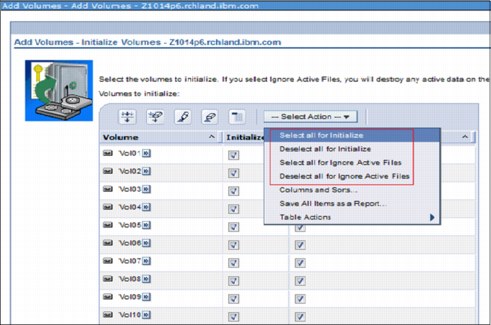
Figure 7-43 Check boxes for marking a volume for initialization and ignoring active files
Ability to select multiple items in backup and archive lists
The BRMS GUI in IBM Navigator for i adds the capability to select multiple items within backup and archive lists. This enables users to change easily the sequence of several entries at a time by using the Move up and Move down buttons. Before this enhancement, users could select only one entry at a time.
This GUI enhancement is shown in Figure 7-44.

Figure 7-44 BRMS GUI in Navigator for i showing the multiple selection feature in a backup list
7.3.8 Migration enhancements
Major changes in IBM i 7.2 provide the modernization of storage tiering in the BRMS migration function as an enhancement to the existing function. In prior releases, the migration function in BRMS worked only for library migration between Auxiliary Storage Pools (ASPs) based on the specified policies for frequency of use. This function is described in Figure 7-45 on page 311.

Figure 7-45 BRMS migration function for library migration in prior releases
Now in IBM i 7.2, BRMS migration is enhanced to support the migration to Independent ASPs (IASPs), migration of *LNK lists for IFS files, and migration of database files within the same ASP. These IBM i 7.2 enhancements are described in Figure 7-46.

Figure 7-46 Current BRMS migration functions in IBM i 7.2
Similar to the IBM Storage Easy Tier® function, the BRMS storage tiering function within an ASP responds to the presence of flash or SSD drives in a storage pool that also contains hard disk drives (HDDs). Those drives can be either internal or external disk drives. However, unlike IBM storage implementations of Easy Tier, which move small pieces of data to and from faster storage based on patterns of usage, the BRMS migration function operates at a file or library level to automatically migrate frequently accessed database files in their entirety from HDDs to flash or SSDs, placing such files in a faster tier of storage, and vice versa.
A system administrator also can choose to move a file or a library to SSD based on the knowledge that the whole file or library will be needed in the future. This aspect can be useful for the month-end or quarter-end processing by moving the necessary file with periodically having frequent access into faster storage.
Each of these BRMS migration improvements is explained in the following sections:
Added support for migration to independent ASPs
Migration support is now extended to support migration to IASPs. This enhancement enables users to migrate easily their libraries from a regular ASP to an IASP. With an appropriate migration policy in place, users can also easily manage the migration rule based on the size of the libraries and how many times the libraries are used.
To set an IASP as migration eligible, run the following command:
QSYS/CALL QBRM/Q1AOLD PARM('SETMGRELIG' 'asp-name' 'asp-class' 'Y')
Figure 7-47 shows the Work with ASP Descriptions (WRKASPBRM) command, displaying the Eligible for migration parameter of IASPs as *YES.
|
Work with ASP Descriptions
System: UT30P05
Type options, press Enter.
2=Change
ASP ASP ASP ASP Hierarchy Migration
Opt Name Number Type Class Priority Eligible
*SYSTEM 00001 *SYSBAS CLS1 1 *YES
ASP02 00002 *SYSBAS CLS2 8 *YES
IASP01 00033 *PRIMARY CLS3 68 *YES
IASP02 00034 *SECONDARY CLS3 72 *YES
Bottom
Type command, press Enter.
===>
F3=Exit F4=Prompt F5=Refresh F9=Retrieve F11=Show utilization
F12=Cancel
|
Figure 7-47 Work with ASP Descriptions command showing migration eligible for IASPs
Enhanced migration function to migrate *LNK lists (IFS)
BRMS migration in IBM i 7.2 now supports the migration of IFS files in *LNK lists. Use this feature to move the files in the form of a complete directory tree. This is useful for certain situations, such as easily moving a complete directory of an IBM Lotus® Notes application from a slower ASP to another faster ASP with SSDs when needed.
Figure 7-48 shows the example of a *LNK list for BRMS migration.
|
Work with Lists UT30P05
Position to . . . . . . Starting characters
Type options, press Enter.
1=Add 2=Change 3=Copy 4=Remove 5=Display 6=Print
Opt List Name Use Type Text
DAILYDIR *MGR *LNK List of daily directory
HEDWARDSPL *BKU *SPL Spooled files for HEDWARD OUTQ
IBMIDSPL *BKU *SPL Daily spooled file for IBMID
NOTESLNK *MGR *LNK List for Notes Application
QALLSPLF *BKU *SPL All printed output
QALLUSRLNK *BKU *LNK All user directories
QIBMLINK *BKU *LNK All IBM directories
QLNKOMT *BKU *LNK Associated user omit list for *LINK.
Bottom
F3=Exit F5=Refresh F12=Cancel
|
Figure 7-48 Work with BRMS lists showing a *LNK lists type for migration
Here are some restrictions of using the *LNK list for migration:
•Only the first-level directory path names are allowed, for example, /dirName.
•Only one directory entry is allowed in each *LNK list.
•IBM product directories (directories that are started with /Q) are not supported.
•Non IBM product directories, such as ‘/’, ‘/tmp’, and ‘/dev’, are not supported.
•The directory tree contents must have the same file system.
Enhanced migration function of database files within an ASP
BRMS migration now supports the migration of database files (both physical and logical files) within the same ASP. With this capability, the system administrator now has increased control to ensure that the most frequently accessed files have priority placement on a faster tier of storage.
For example, a migration policy can be set up so that after a file has not been viewed for a period (for example, a week or a month), it can be automatically migrated to slower storage of the ASP, and after a period (perhaps a couple months) of being dormant, it can automatically be archived out to tape. With dynamic retrieval from archive storage, when the file is needed again, it can be automatically brought back in to disk storage.
An example of an effective use of this feature is migrating several read-intensive files that are needed by month end processing to SSDs, and then moving them back to HDDs when the process finishes.
Figure 7-49 shows an example of an object list containing database files for BRMS migration.
|
Display Object List UT30P05
Use . . . . . . . . . : *MGR
List name . . . . . . : MONTHENDDB
Text . . . . . . . . : List of month-end database files
Seq Library Object Type Attribute Member Inc/Exc
10 BEXIHIST *ALL *FILE PF *ALL *INC
20 BDNIHIST *ALL *FILE PF *ALL *INC
Bottom
Press Enter to continue.
F3=Exit F12=Cancel
|
Figure 7-49 Object list containing database files for BRMS migration
Here are some restrictions of using a *OBJ list containing database files for migration:
•Moving database objects by using an object list can be done only within the same ASP or IASP.
•Specific library names and member names are required. Special values and generic names are not supported.
•Supports only a database file (*FILE object type with PF or LF attributes).
MGRBRM command enhancement for force migration
The Migrate using BRM (MGRBRM) command is enhanced to support force migration for an object in the object list. Option *OBJ is added to parameter Type (TYPE) and parameter Object list is added to support force migration.
Figure 7-50 shows the MGRBRM command with the Object list parameter to force migration of the *OBJ type.
|
Migrate using BRM (MGRBRM)
Type choices, press Enter.
To asp . . . . . . . . . . . . . > *SSD Name, 1-32, *SYSTEM
Type . . . . . . . . . . . . . . *OBJ *LIB, *FLR, *LNK, *OBJ
Library . . . . . . . . . . . . Name
Folder . . . . . . . . . . . . . Name
Link list . . . . . . . . . . . Name
Object list . . . . . . . . . . MONTHENDDB Name
Bottom
F3=Exit F4=Prompt F5=Refresh F12=Cancel F13=How to use this display
F24=More keys
|
Figure 7-50 Command MGRBRM with Object list parameter
7.3.9 Miscellaneous BRMS enhancements
This section reviews the following miscellaneous BRMS enhancements in IBM i 7.2:
Performance enhancement in INZBRM *RUNPRDINZ
The BRMS product initialization process is required after you perform a product update or when you receive the following message:
BRM40A2 - BRMS product initialization required.
As this initialization process takes a long time to complete, BRMS is enhanced so that you can perform BRMS product initialization faster than in the previous releases. The new INZBRM OPTION(*RUNPRDINZ) CL command rebuilds a logical file only when the whole physical file changes.
If there is no physical file change, BRMS product initialization does not process anything. In addition, this product initialization uses Alter Table on detail files, instead of creating more logical files. These two changes improve the overall BRMS product initialization.
Improved help text in BRMS functions
IBM i 7.2 provides improvements for the help texts in BRMS functions, which provide BRMS users with more detailed and complete explanations of BRMS functions.
Control group in PRTRPTBRM
Figure 7-51 shows the improved help text for the Control Group (CTLGRP) parameter in the Print Report using BRM (PRTRPTBRM) CL command. This improved help text explains the Control Group options for the PRTRPTBRM TYPE(*CTLGRPSTAT) CL command.
|
Print Report using BRM (PRTRPTBRM)
..............................................................................
: Control Group (CTLGRP) - Help :
: :
: Specifies which backup control group should be included in the report. :
: This parameter is ignored when parameter Type (TYPE) is not *CTLGRPSTAT. :
: Note: Backups produced by running STRBKUBRM commands will be included in :
: the report for all values except *NONE. :
: :
: *ALL :
: All backups produced by running STRBKUBRM will be included in this :
: report. Note: The output generated by CTLGRP(*NONE) will not be :
: included in this report. :
: :
: *SYSTEM :
: Backups produced by the *SYSTEM control group will be included in :
: the report. :
: :
: *BKUGRP :
: More... :
: F2=Extended help F3=Exit help F10=Move to top F11=Search Index :
: F12=Cancel F13=Information Assistant F14=Print help :
: :
:............................................................................:
|
Figure 7-51 Control Group help text for the PRTRPTBRM TYPE(*CTLGRPSTAT) CL command
Data compaction in DUPMEDBRM
Figure 7-52 on page 317 shows the added help text for the Duplicate Media using BRM (DUPMEDBRM) CL command, which explains the Data compaction parameter in detail.
|
Duplicate Media using BRM (DUPMEDBRM)
Type choices, press Enter.
Save media information . . . . . SAVMEDINF *NONE
Data compaction . . . . . . . . COMPACT *FROMFILE
................................................................
: Data Compaction Key (COMPACT) - Help :
: :
: Specifies whether device data compaction is performed. If :
: the device specified does not support compaction, this :
: parameter is ignored. :
: :
: *FROMFILE :
: Device data compaction is performed if the file being :
: read from the device specified on the From device :
: (FROMDEV) parameter was written using device data :
: compaction. :
: :
: More... :
: F2=Extended help F10=Move to top F11=Search Index :
F3=Exit F4= : F12=Cancel F20=Enlarge F24=More keys :
F24=More keys : :
Messages pend :..............................................................:
|
Figure 7-52 Data compaction help text for the DUPMEDBRM CL command
Less locking on the QUSRBRM library
In IBM i 7.2, BRMS using Save While Active (SWA) to perform a Save Media Info using BRM (SAVMEDIBRM) needs less locking on the QUSRBRM library and allows other jobs to continue working.
Enhancement on the BRMS network notification message interval
In the BRMS network environment, if a connection cannot be established to the system in the BRMS network, messages are periodically added to the BRMS log based on the notify period field in the System policy.
Before IBM i 7.2, this field has a default value of 30 seconds. In IBM i 7.2, the notify period default value is changed to 3600 seconds (1 hour) and can be changed when option 4 “Change network group” is selected from the System policy panel.
Figure 7-53 shows the Change network group panel with the Notify period field.
|
Change Network Group UT30P05 APPN
Network group . . . . : *MEDINV Position to . . . . :
FlashCopy state . . . : *ENDPRC
Communication method : *SNA *AVAIL, *IP, *SNA, *NONE, *RDB
Notify period . . . . : 3600 30-99999 seconds
Type options, press Enter.
1=Add 4=Remove
Remote Local Remote System Network
Opt Location Name Network ID Status Status
(No entries found)
F3=Exit F5=Refresh F11=BRMS Media Information F12=Cancel
|
Figure 7-53 Notify period default value changed to 3600 seconds
Prompt message to users when a required volume is not available
In IBM i 7.2, the BRMS restore process is enhanced to prompt the user to load the required volumes when they are not available instead of failing with a message indicating that the volume is not available.
Recovery report includes a user-defined BRMS system name
The recovery report (QP1ARCY), created by the Start Recovery using BRM (STRRCYBRM) command with *REPORT specified for the Action (ACTION) parameter is enhanced to include BRMS user-defined system name.
Allowing a backslash to be used as a delimiter in a path name
By default, the Save Object using BRM (SAVBRM) command and BRMS lists for integrated file system object (*LNK) allow only the slash character ‘/’ to be used as a delimiter in a path name. In IBM i 7.2, backslash ‘’ can also be used as a delimiter in a path name.
To enable this function, run the following command:
CRTDTAARA DTAARA(QUSRBRM/Q1ACVTBSLS) TYPE(*CHAR)
INZBRM enhanced to verify network communication
The Initialize BRMS (INZBRM) command is enhanced through the Option (OPTION) parameter to check network communication.
The following values for the OPTION parameter are used to check network communication:
•*VFYENT: Verify whether the system is set correctly and communicating with other systems in the BRMS enterprise network. No other INZBRM parameters are used for this option.
•*VFYNET: Verify whether the system is set correctly and communicating with other systems in the BRMS network. No other INZBRM parameters are used for this option.
•*VFYSYS: Verify whether the system is set correctly and communicating with the system that is specified in System name (SYSNAME) parameter.
|
3>> INZBRM OPTION(*VFYSYS) SYSNAME(NOACTIVE)
Attempt to map host name to IP address failed with reason code 5.
Cannot establish DDM connection with remote system.
Cannot open DDM file @@QA1AAU in QTEMP.
Object @@QA1AAU in QTEMP type *FILE deleted.
File @@QA1AAU created in library QTEMP.
Open of member *N file @@QA1AAU in QTEMP failed.
Attempt to map host name to IP address failed with reason code 5.
Cannot establish DDM connection with remote system.
Cannot open DDM file @@QA1AAU in QTEMP.
Object @@QA1AAU in QTEMP type *FILE deleted.
Cannot establish connection with remote system.
Error found on INZBRM command.
|
Figure 7-54 Results of the INZBRM OPTION(*VFYSYS) command
..................Content has been hidden....................
You can't read the all page of ebook, please click here login for view all page.
