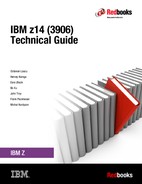IBM Dynamic Partition Manager
This appendix describes IBM Dynamic Partition Manager (DPM) on IBM Z and how the DPM environment can be set up and managed.
This appendix includes the following topics:
E.1 Introduction to IBM Dynamic Partition Manager
DPM is an IBM Z mode of operation that provides a simplified approach to creating and managing virtualized environments. DPM reduces the barriers to the adoption of virtualized environments for new and existing customers.
The implementation provides built-in integrated capabilities that allow advanced virtualization management on IBM Z servers. With DPM, customers can use their Linux and virtualization skills while getting the full value of IBM Z hardware’s robustness and security in a workload optimized environment.
DPM provides facilities to define and run virtualized computing systems by using a firmware-managed environment that coordinates the physical system resources that are shared by the partitions1. The partitions’ resources include processors, memory, network, storage, Crypto, and Accelerators.
DPM provides a new mode of operation for IBM Z servers that provides the following benefits:
•Facilitates defining, configuring, and operating partitions, similar to the way these tasks are performed on other platforms.
•Lays the foundation for a general IBM Z new user experience.
DPM is not an extra hypervisor for IBM Z servers. DPM uses the PR/SM hypervisor infrastructure and provides an intelligent interface that allows customers to define, use, and operate the platform virtualization with little or no IBM Z experience.
|
Note: When IBM z14 servers are set to run in DPM mode, the following components are supported:
•Linux virtual servers
•KVM hypervisor1 for Linux guests
•z/VM with Linux guests
•Virtual appliances running in Secure Service Container (SSC)
|
1 Available with Linux distributions.
E.2 Reasons to use DPM
DPM mode is targeted at customers (distributed market) with no specific IBM Z skills or knowledge of z/VM who want to implement and use the cloud infrastructure to consolidate and integrate their IT. DPM also eases the management and administration of their Linux environment and workloads.
DPM is of special value for customer segments with the following characteristics:
•New IBM Z, or Linux adopters, or distributed-driven:
– Likely not z/VM users
– Looking for integration into their distributed business models
– Want to ease migration of distributed environments to IBM Z servers and improve centralized management
•Currently not running on IBM Z servers:
– No IBM Z skills
– Want to implement cloud
– Have expectations that are acquired from another hypervisors’ management such as VMware, KVM, and Citrix
E.3 IBM Z servers and DPM
Traditional IBM Z servers are highly virtualized with the goal of maximizing the use of compute and I/O (storage and network) resources, and simultaneously lowering the total amount of resources needed for workloads. For decades, virtualization was embedded in the IBM Z architecture and built into the hardware and firmware.
Virtualization requires a hypervisor, which manages resources that are required for multiple independent virtual machines. The IBM Z hardware hypervisor is known as IBM Processor Resource/Systems Manager (PR/SM). PR/SM is implemented in firmware as part of the base system. It fully virtualizes the system resources, and does not require extra software to run.
PR/SM allows the defining and managing of subsets of the IBM Z resources in LPARs. The LPAR definitions include several logical processing units (LPUs), memory, and I/O resources. LPARs can be added, modified, activated, or deactivated in IBM Z platforms by using the traditional Hardware Management Console (HMC) interface.
DPM uses all its capabilities as the foundation for the new user experience. In addition to these capabilities, DPM provides an HMC user interface that allows customers to define, implement, and run Linux partitions without requiring deep knowledge of the underlying IBM Z infrastructure management; for example, input/output configuration program (IOCP) or hardware configuration definition (HCD).
The DPM infrastructure is shown in Figure E-1.

Figure E-1 High-level view of DPM implementation
The firmware partition (similar to the PCIe support partitions, which is also known as master control services [MCS] partition), along with the Support Element (SE), provides services to create and manage the Linux native partitions, or partitions that are running kernel-based virtual machine (KVM) code. The connectivity from the SE to the MCS is provided through the internal management network by two OSA-Express 1000BASE-T that are acting as OSA Management adapters.
This implementation integrates platform I/O resource management and dynamic resource management.
E.4 Setting up the DPM environment
The DPM is an IBM Z mode of operation that requires IBM z14, IBM z13 (driver 27), or z13s CPCs. Enabling DPM is a disruptive action. The selection of DPM mode of operation is done by using a function that is called Enable Dynamic Partition Manager, under the CPC Configuration menu in the SE interface, as shown in Figure E-2 on page 505. The DPM mode of operation setting is normally performed at machine installation time by the service support representative (SSR).
|
Note: DPM is a feature code (FC 0016) that can be selected during the machine order process. After it is selected, a pair of OSA Express 1000BASE-T adapters must be included in the configuration.
|

Figure E-2 Enabling DPM mode of operation from the SE CPC configuration options
After the option is selected, a new window opens (see Figure E-3) in which you enter the two OSA Express 1000BASE-T ports that are selected and cabled to the System Control Hubs (SCHs) during the Z server installation.

Figure E-3 Entering the OSA ports that are used by the management network
|
Note: During the machine installation process, the IBM SSR connects the two OSA Express4/5/6s 1000BASE-T cables to the SCHs provided ports.
|
After entering the OSA adapter port numbers that were previously cabled to the SCHs, click Enable. The SE then restarts, and, when finished, the DPM mode becomes active and operational.
|
Important: Consider the following points:
•A CPC in DPM mode cannot be part of an Ensemble that is managed by Unified Resource Manager. The HMC that is used to enable the CPC in DPM mode must not be an Ensemble HMC (Primary or Backup Ensemble HMC).
•All definitions that are made for the CPC (if any) before the DPM mode is activated are saved and can be brought back if you choose to revert to standard PR/SM mode. However, when switching the CPC into standard PR/SM mode, any definitions that are made with the CPC in DPM mode are lost.
|
The DPM mode welcome window is shown in Figure E-4. The three options at the bottom (Getting Started, Guides, and Learn More) include mouse-over functions that briefly describe their meaning or provide more functions.

Figure E-4 DPM mode welcome window
The HMC can monitor and control up to 32 IBM Z CPCs. The monitored and controlled CPCs must be defined to the HMC by using the Object Definition task and adding the CPC object.
The welcome window that is shown in Figure E-4 opens only when at least one HMC defined CPC is active in DPM mode. Otherwise, the traditional HMC window is presented when you log on to the HMC.
The welcome window from a traditional HMC when none of the defined CPC objects are running in DPM mode is shown in Figure E-5.

Figure E-5 Traditional HMC Welcome window when no defined CPCs are running in DPM mode
E.4.1 Defining partitions in DPM mode
After the CPC is in DPM mode, the user can choose one of the options that is provided in the welcome window to learn more about the process of defining partitions, browse the tutorials, or start creating the environment by defining and activating the partitions.
The three options that are presented to the user in the HMC welcome page when at least one CPC is running in DPM mode are shown in Figure E-6.

Figure E-6 User Options when the HMC presents the DPM welcome window
As shown in Figure E-6 on page 507, the following options are available:
•The Guides option provides tutorials, videos, and information about What’s New in DPM.
•The Learn More option covers the application programming interfaces (APIs).
•The Support option takes the user to the IBM ResourceLink website.
The first option on the left of the window that is shown on Figure E-6 on page 507 is Getting Started. This option starts the DPM wizard application on the HMC, which allows users to define their partitions and associate processor and memory resources, network and storage I/O, crypto adapters, and accelerators to them.
From the Getting Started with DPM window, users can select the Partition option that opens the Create Partition wizard. The Create Partition wizard can also be accessed clicking Next at the bottom of Getting Started with DPM window.
On the left banner (see Figure E-7 on page 509), the following HMC create partition wizard steps are available to define and activate a partition:
•Welcome: Initial window that contains basic information about the process.
•Name: This window is used to provide name and description for the partition being created.
•Processors: The partition’s processing resources are defined in this window.
•Memory: This window is used to define partition’s initial and maximum memory.
•Network: The window in which users define partition’s network NICs resources.
•Storage: The Storage Groups are used to manage FC2 (CKD) and FCP (SCSI) storage.
•Accelerators: Partition resources, such as zEDC, can be added in this window.
•Cryptos: Wizard window where users define their cryptographic resources.
•Boot: In this window, users define the partition’s OS and their source. The following options as the source for loading an OS are available:
– FTP Server
– Storage Device (SAN)
– Network Server (PXE)
– Hardware Management Console removable media
– ISO image
•Summary: This window provides a view of all defined partition resources.
The final step after the partition creation process is to start it. After the partition is started (Status: Active), the user can start the messages or the Integrated ASCII console interface to operate it.
An option at the lower left that is called Advanced is shown in Figure E-7. This option allows users to open a window that contains all definitions that are made for the partition. This window provides more settings for some of the definitions, such as defining a processor as shared or dedicated, and associating a weight for a partition.

Figure E-7 DPM wizard welcome window options
An important other facility that is provided by the DPM is the Monitor System. This option allows users to monitor and manage their DPM environment. The following monitoring and management capabilities are available:
•Partition overall performance, shown in usage percentages, including:
– Processors
– Storage utilization
– Network adapters
– Storage adapters
– Cryptos
– Accelerators
– Power Consumption in KW
– Environmentals (Ambient Temperature in Fahrenheit)
•Adapters that exceed a user predefined threshold value
•Overall port utilization in the last 36 hours
•Utilization details are available by selecting one of the performance indicators
•Manage Adapters Task
E.4.2 Summary
DPM provides simplified IBM Z hardware and virtual infrastructure management, including integrated dynamic I/O management for users that intend to run Linux on z Systems and KVM on z/VM as hypervisor that run in a partition.
The new mode, DPM, provides partition lifecycle and dynamic I/O management capabilities by using the HMC for the following tasks:
•Create and provision: Creating partitions, assigning processors and memory, configuring I/O Adapters (Network, FCP Storage, Crypto, and Accelerators).
•Manage the environment: Modification of system resources without disrupting running workloads.
•Monitor and troubleshoot the environment: Source identification of system failures, conditions, states, or events that might lead to workload degradation.
A CPC can be in DPM mode or standard PR/SM mode. The mode is enabled before the CPC power-on reset.
DPM mode requires two OSA-Express 1000BASE-T Ethernet features for primary and backup connectivity (OSA-Express4/5/6S 1000BASE-T Ethernet), along with associated cabling (hardware for DPM FC 0016).
1 DPM uses the term “partition”, which is the same as logical partition (LPAR).
2 FC (FICON) storage management requires HMC 2.14.1 or later (which includes DPM 3.2) and z14 Hardware (Driver level 36 or later). For z13/z13s DPM supports FCP (SCSI) storage only.
..................Content has been hidden....................
You can't read the all page of ebook, please click here login for view all page.