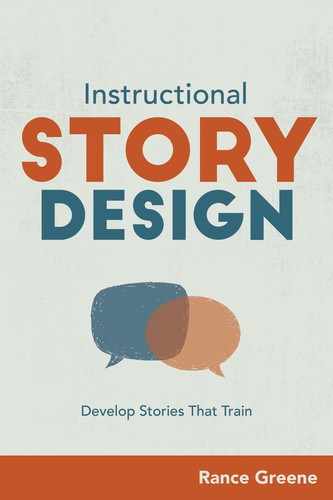CHAPTER EIGHT
Produce and Present With Available Tools
“What am I supposed to do with this script?”
Dayna sits down at her desk and smiles. She looks at the papers in her hand. She’s just come back from Susan’s office, where she presented each of her revised stories. They talked through some minor changes, but Susan signed off on both of them. She feels like doing a victory lap around the floor. Dayna reads through the final versions of her two stories.
Steve takes a gulp of coffee. He scans his inbox. “An email from Bryan Schultz?! I haven’t heard from him since our football days!” He chuckles, then reads it aloud. “’Hey Steven! Are you still an engineer? I came across this incredible sale on sports equipment. Thought you might be interested with your son’s little league. The link is below. Go Tigers!’ … Hm, that seems odd. Bryan never calls me Steven.” Steve had been thinking of purchasing a ball return for his son’s birthday next week. He shrugs. “Can’t hurt to check it out.” He clicks the link. His computer screen freezes. Steve hits ESC. Nothing. He slams his coffee mug on the desk, lunges toward the wall and yanks the cord out of the socket. Steve groans. “I can’t believe I fell for that!”
Dayna nods. “Yeah, this does seem more immediate.” She likes how Steve reads the email aloud and responds before clicking the attachment. She flips to the Jasmine story. Her day with James’s drama club kids inspired her to try full out dialogue.
| Andrew | (on the headset) We’ll get that to you right away, Ms. Pritchard! Thanks for calling! Bye! (runs his hand through his hair, turns to Jasmine) I don’t know if I’m ever going to be ready to fly solo. |
| Jasmine | (smiles) You’ll be ready. You’re great on the phone! I like how you used her name at the end. Great work! (leans back in her chair, unwraps a lollipop, and pops it in her mouth) |
| Andrew | (takes a breath) I’m OK with the phone stuff. It’s the documentation and things in between each call that are so hard! |
| Jasmine | Yeah, it’s tough sometimes to fit it all in under four minutes between calls, but you’ll get it. Alright, time’s ticking. What did the last customer need? |
| Andrew | A spreadsheet with the customer’s billing information for the past six months. |
| Jasmine | (checks her smartphone) You remember how to pull up the information, right? |
| Andrew | (navigates with his mouse) Yep, like this? |
| Jasmine | (glances up) That’s right. And how do you download it as an Excel spreadsheet? |
| Andrew | (still navigating with mouse) By … (sits upright, tense) Oh yeah! Click this button and then … download! |
| Jasmine | (texting) Like magic! There it is. |
| Andrew | (staring at the computer) Hold up. There’s more information in here than just the customer’s. |
| Jasmine | (puts her phone down) Let me see. Oh, you’re right. Good eye, Andrew. Must have been another customer with that same last name and first initial. |
| Andrew | What’s the procedure for this? Do I need to start over? |
| Jasmine | Hm … We’re about out of time. There’s a fix for that. (leans forward and takes the mouse) Here, just hide the rows containing the info for the other customer, like this. And then save. It’s ready to go! (let’s Andrew take over) |
| Andrew | (navigating) OK, and then attach it to the email and send it? Are you sure that’s it? |
| Jasmine | Yep! |
| Andrew | Well … (hesitant) Here goes. (clicks) There, it’s on its way! (looks to Jasmine for approval) |
| Jasmine | See? (points at Andrew with lollipop) You’ve got this! Easy! You’re ready for your next call! |
“Nice!” Dayna takes a deep breath. “Now … What am I supposed to do with these?”
What to Do With Your Script
Dayna, of course, is discovering Story Design principles along the way, but you can answer Dayna’s question at the beginning of the design phase. How will the story be developed into a finished work that can be delivered to your audience? There are three factors that help define the final product of your story: the development tools available, the delivery method, and the story form. Throughout the rest of the chapter, Dayna’s two stories will be the subject of development from concept to storyboarding to production. She opts for some simple methods, but in chapter 9, you’ll explore more complex ways to produce the story.
Use What You Have
Though the form your story will eventually take can determine its effectiveness, the bigger impact is how you’ve designed the story. If you have taken the steps outlined in the preceding chapters, leading up to development, you’re on solid ground. How you produce the story is not as important as how it’s designed. In fact, there are some very simple ways to develop your story into a viable final product without purchasing any equipment or software. Start by taking a look at what you already have in-house. If you have two or three of any of the following tools (Figure 8-1), you’re ready to develop a story.
Figure 8-1. Development Tools

Already you can see a wide range of story development options, from a choose-your-own adventure in an e-learning authoring tool to telling a story in a live setting. Once, during a virtual session for managers I was leading, the webinar tool froze and I couldn’t show the video that contained the story, so I had to tell the story. Do you think the results from that webinar significantly shifted because I couldn’t show the video? No, the knowledge, skills, and attitudes of the audience were affected just as much without the video as with it. So, though it would have been nice, simply from a presentation perspective, to not have to talk and tell the story myself, the story was designed for a specific impact. It achieved that impact both through video, in one session, and through telling it in another.
“But I’m not a good storyteller! I could never do that!” When you are delivering training in-person, you may not have the luxury of producing a video and stepping aside to let someone else tell the story. Or, the video may not work. Sometimes you have to tell it yourself. That can seem scary because telling a story requires a level of vulnerability. You are talking to your audience about relatable characters in strong conflict and hoping that the desire for resolution kicks in. Those thoughts can be distracting and affect your telling of the story. Here are some things you can do to deliver a story well:
• Trust the design: You have spent time on sound design of the story. It will have the desired effect you’re hoping for.
• Read in your own voice: Even if you are reading dialogue, don’t worry about trying to make up a voice for each character.
• Indicate characters by where you look: If there are three characters in conversation, when you read Character A, look above the audience to the right corner of the room. When you read Character B, look above the audience to the left corner of the room. When you read Character C, look directly above the audience in front of you. When you read the narrator, look at your audience directly. If you are delivering the story virtually, use your computer’s camera and let the audience see you and make “eye contact” with the camera. Speak to your audience as if they were right in front of you.
• Hold the script and read from it: Memorization is rarely a requirement for good storytelling in a training setting. It’s OK to read from the script. Practice enough so that you can look at the audience occasionally, or to the character’s “point of focus” (see the previous tip). If delivering the story virtually, read from a script on your computer’s screen so you can scan the story and glance at the camera occasionally.
• Stand still: Your hands will probably be occupied with the script or the slide advancer, but your feet may have a tendency to roam or rock or shift from side to side. Occasional shifting is OK, even a step or two. But it’s best to find a comfortable stance and stay there while you deliver the story. While on camera with a virtual audience, adjust yourself or the camera so you appear in the middle of the screen without distractions in the background. If you are sitting, be sure the chair doesn’t squeak and avoid shifting your weight or looking off-screen. Gesture as you would in-person. Though it may not seem so as you look out onto your audience, your voice is transporting them to another time and place where your relatable character lives. Don’t let your extraneous movement distract them.
Narrow Down the Options
Once you’ve identified the development tools you own, think of how the final product will be delivered with the training. There are three main delivery methods: in-person, virtual and asynchronously (at the learner’s own pace, like in e-learning).
If you are delivering the training in-person, the story options are most flexible. You can tell the story live, ask them to role-play, post visuals on a flip chart to support the story, project the story on slides, show a video—there are few limitations. Those limitations increase with a virtual delivery method. The platform you use may not support video. Still, the range of options is very wide. Asynchronous storytelling may not have all of the in-person options, but it can do something that is more difficult to do in a live situation: It can personalize the experience to each individual learner with branching scenarios.
Figure 8-2 is a chart that maps basic story forms on a scale from simple development to complex, and the types of stories that are suited (but not limited to) those forms.
Figure 8-2. Basic Story Forms Chart

Develop Dayna’s Stories
Dayna wants to determine the best development options for each of her stories. First, she looks at the tools she has at her disposal to actually develop these stories. Here is her list:
• PowerPoint
• access to a few stock photos each month
• a smart phone with a camera
• a USB mic that she got for $90
• free audio editing software that can handle basic editing and mixing
• an e-learning authoring tool with a few built-in characters.
You may have less than Dayna. You may have more. But look objectively at what you have and ask yourself, “How can I use these tools to produce a story?” Dayna knows that the stories for this course will be delivered in the e-learning authoring tool. The Steve story about cybersecurity is the one she tackles first. It seems the simplest, since there is only one character and there is more narration than spoken text. She decides to stay on the simpler side and present this story using text with just a few supporting visuals. The second story about Jasmine and Andrew is written like a play. She likes the idea of making this one a little more complex. She decides to use photographs of two co-workers and add speech bubbles for the dialogue.
Dayna’s choices make sense. It’s her first attempt at using stories in her training design, so choosing something on the simple side is a good start. Before developing either of these stories, however, Dayna needs to take the practical step of storyboarding so she knows how much time it will take her to produce them and what assets need to be created.
Storyboard the Action
Storyboarding takes little time on the front end of story development and saves a lot of time during and after development. Simply put, storyboarding helps you to begin thinking in terms of a finished product. What will the learner see, hear, or read? By capturing this information at the beginning, you save yourself the headache of having to go back and get visuals you missed or scrapping everything and starting over after realizing halfway through that the set of images you needed from a photoshoot would be impossible to create on your budget. Storyboarding should be done any time the final product contains visual or audio elements.
Your story has a plot with distinct actions. Consider each of those actions a “scene” in your story. Each scene should contain one main action that can be easily illustrated. Create a table within a Word document with three columns (as pictured below) and break up the script into scenes, one per row. In the far-right column, include the narration or dialogue: This is your story. Dayna divides her story into separate scenes in the storyboard. Figure 8-3 is what it looks like.
Figure 8-3. Steve Storyboard: Narration

Now she needs to visualize what will appear on the screen for each scene. Use the middle column to describe what one will see (the action of the story playing out visually). Picture the story unfolding in your mind and put it into words. You can jot down your ideas in the chart above before moving on. When you’re ready, take a look at how Dayna completed this section of her storyboard (Figure 8-4).
Figure 8-4. Steve Storyboard: Visuals

In addition to the action taking place in the middle column, she also makes a note that each screen will contain the text of the story. The text is part of the visual that will be seen by the learner. The left column is for mediums, like video, where the story may include sound effects or music. Dayna decides to keep Steve’s story simple. She’s not using audio and leaves this column blank.
Dayna scans through the visuals she will need to pull this off. It may be a little more complex than she originally thought. But she’s not required to use all of these visuals if she wants a simpler solution. She could choose just one or two of these visuals. If so, she should choose those visuals that will make the most emotional impact on his audience. Notice on the second-to-the last row, she replaces “wall” with “power strip.” During storyboarding, you picture the scene unfolding. As Dayna does this, she realizes that the computers in her office are all plugged into power strips located underneath the desk. Steve lunging for the wall is impractical, so she makes the revision. Take note of these details and allow yourself the liberty to make these kinds of changes in the storyboard phase. It will save a lot of time in production.
A Finished Product
Dayna decides to focus the story on Steve and not worry about the computer screen. She asks a co-worker to pose at his desk with three different expressions that represent the three main events in the story: smiling, confused, and frantic. She takes the pictures on her phone and designs three slides that look like this (Figure 8-5).
Figure 8-5. Completed Steve Story: Photos and Text


With the Steve story developed in a short amount of time, Dayna’s ready to tackle something a little more challenging with the Jasmine story.
Storyboarding Jasmine’s Story
Take a look at Jasmine’s story. How would you divide this story into scenes? Look at the conversation. Where are the natural breaks? Where do the characters’ intentions shift? Notice that Andrew begins on the phone. Where does the action shift to a conversation with Jasmine? Where does Jasmine shift the action to delivering on the last customer’s request? Then, where does Andrew’s action shift to looking up the information? Draw a horizontal line between each major action in the story that follows.
Figure 8-6. Jasmine Story: Division of Scenes

Dayna’s division of scenes probably looks similar to your own ideas.
Once you’ve divided the action into scenes, think about the visuals needed to support each scene. What are the characters doing? Do they wear a certain expression? Remember, Dayna wants to stage and photograph employees doing these actions. The information in the visual column will help her to direct employees when he takes photos of them (Figure 8-7).
Figure 8-7. Jasmine Storyboard: Dialogue


Below is Dayna’s storyboard with the visuals described in the middle column (Figure 8-8). Again, she chooses not to use music or sound effects, which would appear in the left column. The next chapter will explore more audio options. A storyboard template is available in appendix 1 and at needastory.com/book-resources.
Figure 8-8. Jasmine Storyboard: Visuals


Another Finished Product
The storyboard took her less than an hour to create, and she’s optimistic it will take even less time in future projects now that she’s familiar with the process. Dayna now knows that she needs eight unique photographs for the scenes. She recruits two more volunteer employees. She’s already pictured, in her mind, what will be needed for the set and what each actor will need to do to make the scene work. Instead of plain text with images, this time, she pairs the pictures with speech bubbles.
Figure 8-9. Completed Jasmine Story: Photos and Speech Bubbles



The storyboard template is in appendix 1 and at needastory.com/book-resources. After you’ve completed the practice section, check out the completed template in appendix 3 for another example.
PRACTICE STORY DESIGN:
Storyboard
With your written stories for the Well Adjusted staff training, it’s time to develop them. Start off by assessing the tools at your disposal and the story form you’d like to use.
Development Tools
![]() Your voice
Your voice
![]() Word
Word
![]() PowerPoint
PowerPoint
![]() Camera
Camera
![]() Microphone (USB)
Microphone (USB)
![]() Audio editing software
Audio editing software
![]() Materials for sketching or painting
Materials for sketching or painting
![]() Visual design tools
Visual design tools
![]() Animation tools
Animation tools
![]() Video camera
Video camera
![]() Video editing software
Video editing software
![]() E-Learning authoring tool
E-Learning authoring tool
Story Form
Consider how complex you want the story to be, then circle the possible story forms you want to try. Then move on to the storyboarding exercise.

Storyboard
Complete the storyboard table below. Break up your story into main scenes. You’re looking for main actions. It doesn’t need to switch scenes with every single line of the story or dialogue. Then complete the middle column. Picture the action unfolding and describe it in this column. What will the learner see as they watch the story? If you include music or sound effects as part of the production of the story, indicate that in the left column.