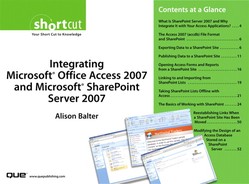Section 9. Reestablishing Links When a SharePoint Site Has Been Moved
You or someone else might at some time need to move a SharePoint site to a different location. When this happens, the link from Access to the SharePoint data will be lost. Fortunately, Microsoft Office Access 2007 has a built-in feature that enables you to rectify the link. Here's how it works:
- Click to select the External Data tab within Microsoft Access 2007.
- After clicking the Work Online button on the toolbar to take the database back on-line, click the Relink Lists option in the SharePoint Lists group. The Relink Lists to New Site dialog appears (see Figure 74).
Figure 74. The Relink Lists to New Site dialog allows you to designate the new site where the lists reside.
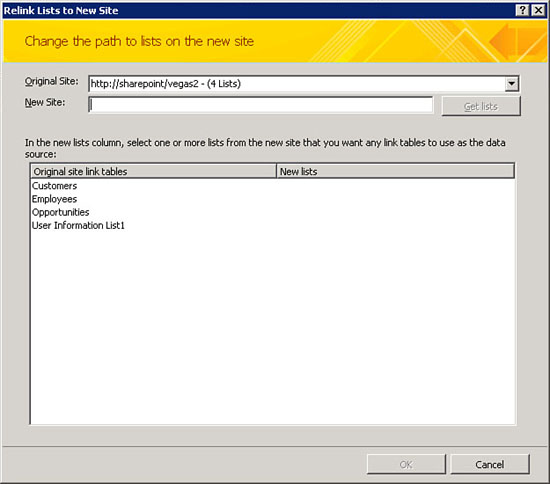
- Type in the name of the new site that contains the designated lists.
- Click Get Lists to view the lists available on the designated site. The lists appear in the New Lists column and Access attempts to map the old list names to the new list names (see Figure 75).
Figure 75. Access attempts to map the old list names to the new list names.

- Click OK to complete the process.
..................Content has been hidden....................
You can't read the all page of ebook, please click here login for view all page.