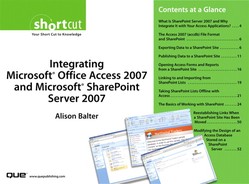Section 10. Modifying the Design of an Access Database Stored on a SharePoint Server
When you move a database to a SharePoint site, Access gives you the option of whether you want to move the database containing the forms and reports to SharePoint, too. If you opt to do so, changes that you make to the design of the database objects (forms and reports) will be made in a local copy of the database. When you have completed those changes, you must update the copy of the database on the SharePoint server with those changes. Here's the process:
- Make the desired changes to the forms and reports in the local copy of the database.
- Click the Publish to SharePoint Site button (see Figure 76). The Publish to Web Server dialog appears (see Figure 77).
Figure 76. To initiate the process, click the Publish to SharePoint Site button.

Figure 77. The Publish to Web Server dialog allows you to designate the location on the SharePoint server where you want to publish the database.

- Designate the location on the SharePoint server to which you want to publish the database.
- Click Publish. Access warns you that you are about to replace the existing database.
- Click Yes to continue and complete the process of updating the SharePoint site with your changes.
..................Content has been hidden....................
You can't read the all page of ebook, please click here login for view all page.