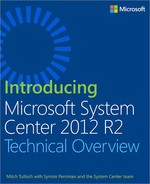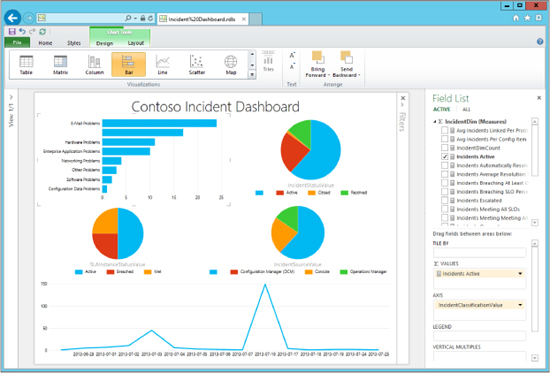CHAPTER 8
Standardization with Service Manager
This chapter provides a brief overview of System Center 2012 R2 Service Manager. The topics covered in this chapter include
▪ Introduction to Service Manager
▪ Service Manager in action
▪ Insights from the experts
▪ How to learn more
Introduction to Service Manager
IT isn’t just about technology, it’s also about the people and processes that use those services. Employees don’t care about which Microsoft Exchange Server their Microsoft Outlook client gets their mail from, they just need to be able to get their mail so that they can do their job. They also don’t want to know the details of how mail servers are upgraded or patched, they just want the newest capabilities without any service interruptions. From the user’s perspective, IT just delivers a service they depend on as they perform their daily routine.
The design goal of System Center Service Manager is to provide organizations with an integrated platform for delivering IT as a Service (ITaaS) through automation, self-service, standardization, and compliance. Service Manager does this by enabling
▪ Automation of IT Service Management (ITSM) processes, such as activity management, change management, incident management, problem management, and release management as defined by industry-standard frameworks like Microsoft Operations Framework (MOF), Information Technology Infrastructure Library (ITIL), and Control Objectives for Information and Related Technology (COBIT). Service Manager provides automation interfaces you can use for automating the delivery of IT services and processes. Service Manager also provides a centralized configuration management database (CMDB), an OLAP-based data warehouse built on Microsoft SQL Server that integrates with other System Center products for centralized data storage.
▪ Self-service for users by providing a self-service portal (known as the Service Manager Portal or “SMPortal”) that allows consumers of IT services to submit requests and view their status, search the knowledge base, and perform other tasks. The self-service portal is customizable and is built on top of Microsoft SharePoint. Service Manager also provides customizable dashboards and reporting based on SQL Server Reporting Services (SSRS) that can provide both real-time and historical information for the service desk.
▪ A standardized experience for implementing ITSM processes according to standardized frameworks. Service Manager uses templates for defining business processes, and you can build and customize these templates to meet the specific needs of your business through GUI-based wizards, so no coding is required.
▪ Compliance by logging every service management action in a database so that it can be reviewed and analyzed when needed. Compliance can be continuously evaluated in real time against a predefined baseline, and incidents can be automatically generated when deviation from the baseline is detected.
Service Manager architecture
Service Manager uses a component-based architecture that provides for flexible deployment options. The main components of Service Manager include the following:
▪ Service Manager management server This server runs the Service Manager engine and is used for managing work items such as incidents, requests, or changes; and for managing tasks and users.
▪ Service Manager database This is where configuration items, work items, and Service Manager configuration settings are stored. This is the Service Manager implementation of a CMDB.
▪ Service Manager Data Warehouse management server This server performs management functions for the Service Manager data warehouse.
▪ Service Manager Data Warehouse databases These are used for long-term storage and reporting of the business data generated by Service Manager.
▪ Service Manager console This is an administrative console that the service desk can use to manage incidents and change requests, examine metrics, generate reports, and perform other tasks.
▪ Self-service portal This is a web interface that end users can use to create requests, search for knowledge, and read announcements from the service desk, often called the “SMPortal.”
The various Service Manager components can generally be installed on a single server as a lightweight scenario or for testing purposes, or they can be deployed across several servers to support larger and more complex environments; however, the Service Manager database and the Service Manager data warehouse databases must be located on separate servers. Information can be imported from Active Directory Domain Services to prepopulate the Service Manager database. Hardware and software inventory information and software updates can be imported from System Center Configuration Manager. Alerts can be imported from System Center Operations Manager to create incidents in Service Manager. Virtual machine templates and service templates can be imported from System Center Virtual Machine Manager. System Center Orchestrator runbooks can be synchronously invoked from within Service Manager to take advantage of the advanced automation capabilities of Orchestrator. Service Manager can also work with Microsoft Exchange to enable mail to be used for managing the life cycle of Service Manager work items. Service Manager uses various built-in connectors for importing information from (and in some cases, exporting information to) these different data sources. Third-party ITSM solutions can also coexist and communicate with Service Manager through Orchestrator integration.
Extending the platform
Service Manager uses management packs to extend its capabilities, and to export and import data between Service Manager implementations. Management packs allow Service Manager to preserve and separate customer-specific configurations and customizations from the underlying Service Manager engine. A management pack contains information such as classes, workflows, views, forms, reports, and knowledge used to implement specific service-management processes. Management packs are XML-based and can contain both configurations (such as implementing incident categorization) and customizations (such as adding an On Behalf Of field to a change request form).
Service Manager includes a number of predefined management packs that are sealed (cannot be modified) for enabling core functionality for the product, such as incident-management and change-management capabilities. Service Manager includes several unsealed (customizable) management packs for enabling certain optional features of the product, such as some preconfigured views and reports. You can also create your own management packs using the Service Manager Authoring Tool, Visual Studio, Blend for Visual Studio, or other XML editors and development tools. There are also a large number of community-developed management packs available.
Building automation
A workflow is a sequence of activities, actions, or tasks in Service Manager, such as the copying of documents from one system to another as a part of an automated business process. In earlier versions of Service Manager, the primary tool for building workflows was the Service Manager Authoring Tool. Beginning with Service Manager 2012, however, Microsoft recommends that Orchestrator be implemented with Service Manager. Orchestrator is a workflow-management solution you can use to automate the creation, monitoring, and deployment of resources in your environment. Orchestrator 2012 and later includes an Integration Pack for common Service Manager activities, such as editing an incident and creating an object. This approach to Service Manager workflow automation requires less management overhead, provides better error handling, and requires less knowledge of Windows PowerShell scripting.
Service Manager solutions
Microsoft has seen customers deploy Service Manager for two broad areas of solutions:
▪ IT Service Management Service Manager is frequently used as an organization’s help desk solution for supporting IT services provided to employees. IT departments frequently use Service Manager for incident management and request fulfillment. Service Manager can also be used for non-IT service management—for example, for handling room requests made to facility management or for requesting a new credit card from the accounting department. With its capacity for standardized service delivery and its ability to manage multiple processes and provide insights and analysis for service-level agreements (SLA) and operational-level agreements (OLA), Service Manager can fulfill a broad range of service management needs for organizations of all sizes.
▪ Self-service for the cloud tenant Service Manager has also been deployed in multitenant environments, so its self-service portal can be used to empower end users and free up the time of the IT department by standardizing and automating repetitive tasks. For example, a tenant could use the self-service portal to report an incident such as a virtual networking issue, request a resource such as additional cloud storage, provision a new virtual machine from a template, and so on. Workflows can be created by the hoster to automate the approval process for requests to align with the businesses processes implemented by the hoster. While System Center App Controller provides a self-service experience for deploying and managing virtual machines and services in cloud environments, Service Manager provides additional self-service capabilities that can handle almost any type of service request.
Service Manager in action
Let’s now look at a few examples of Service Manager in action. Figure 8-1 shows the Service Manager Console with the Administration workspace selected. This workspace is used to configure a variety of Service Manager settings, including announcements, chargeback, cloud services, connectors to other System Center components, management packs, notifications, security, service-level objectives, workflows, and more. In the following screen shot, the administrator is setting the default configuration of new incidents.
Figure 8-2 shows the Service Manager Console with the Library workspace selected. This workspace contains collections of resources that can be reused in deployments, including knowledge articles, lists, queues, runbooks, request offerings, and service offerings. In the screen shot, the administrator is reviewing a request offering that is published in the Service Manager Console.
FIGURE 8-1 Configuring the settings for an incident

FIGURE 8-2 Reviewing a request offering in the Service Manager console
Figure 8-3 shows the Service Manager Console with the Work Items workspace selected. This workspace serves as a helpdesk for managing activities, changes, incidents, problems, releases, and service requests. In the screen shot, the administrator is reviewing a recent incident about a Virtual Machine Manager agent not being monitored.
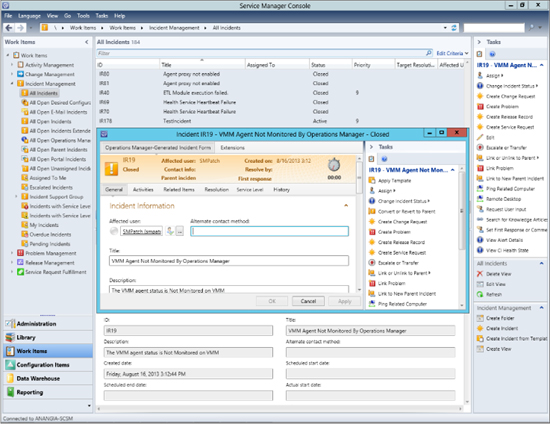
FIGURE 8-3 Reviewing an incident that has been closed
Figure 8-4 shows the Service Manager Console with the Configuration Items workspace selected. This workspace is used to store information about business services, cloud services, computers, printers, software, and software updates that can be used in forms. In the screen shot, the administrator is reviewing a Virtual Machine Manager service template of a Service Manager deployment. The administrator then creates a new related service request, which associates that service template with a Request Virtual Machine request offering.
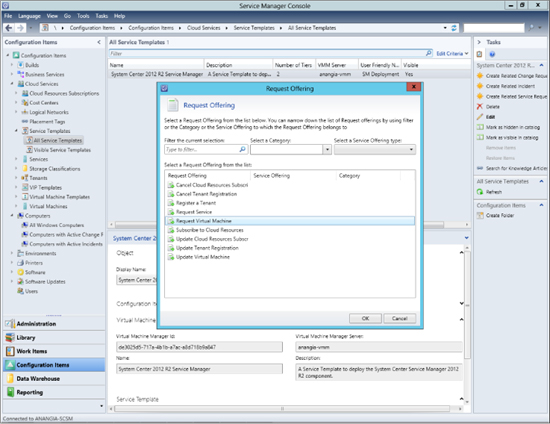
FIGURE 8-4 Creating a new related service request
Figure 8-5 shows the Service Manager Console with the Data Warehouse workspace selected. This workspace is used to manage large quantities of data and transform it into useful reports. In the screen shot, the administrator is reviewing the different dimensions of the chargeback cube before generating a report.

FIGURE 8-5 Examining the details of a chargeback cube
Figure 8-6 shows the Service Manager Portal with the self-service user creating a service request. The Service Manager Portal is a web-based, self-service portal that publishes services and requests that are created in Service Manager. In the screen shot, the administrator is requesting a new virtual machine to be provisioned.
FIGURE 8-6 Provisioning a new virtual machine from the web-based Service Manager Portal
Insights from the experts
We’ll conclude this chapter by hearing from one of our experts at Microsoft about how you can get the most from using Service Manager.
Power View for Service Manager dashboards
The release of Cumulative Update 4 (CU4) for SQL Server 2012 Service Pack 1 brought the ability to create Power View dashboards using data from the Service Manager data warehouse. This offers an excellent method of presenting, analyzing, and reporting on Service Manager data in a visually appealing way.
Power View uses SQL Server Reporting Services to create presentation-ready, interactive dashboards that can be published directly to SharePoint. These dashboards can easily be built from within SharePoint using the same skills used to create a Service Manager report in Microsoft Excel. Once designed, the Power View report can be shared with your organization via a SharePoint PowerPivot gallery.
The release of CU4 for SQL Server 2012 SP1 included the ability to use Power View for data sources formatted in multidimensional models, such as the OLAP cubes included with Service Manager. Prior to this, Service Manager data could not be directly consumed in Power View without using PowerPivot to convert it to a tabular model, which limited some functionality.
Creating a report data source
Once SharePoint has been configured to enable Power View, a new report data source can be created within a library. This data source configures the connection to the Service Manager OLAP cube, as well as the credentials used. The output of this is an .rsds file, which can be used as a shared data source for multiple reports.

The report data source needs to be configured as a connection type. For System Center Service Manager, the Microsoft BI Semantic Model For Power View option is used. A connection string is also required, which points to the Service Manager OLAP cube. Because there are many OLAP cubes available in the Service Manager data warehouse, a report data source can be created for each.
The following connection string will connect to DW.Contoso.com, which hosts the SQL Server Analysis Services OLAP cubes for Service Manager and connects to the Work Items cube:
Data source=dw.contoso.com;initial catalog=DWASDataBase; cube='SystemCenterWorkItemsCube'
Creating a Power View report
Once the report data source has been saved to a document library, you can click on the ellipsis (…) and select Create Power View Report from the menu.
This will open the Silverlight-based Power View design experience. This is where the dashboard can be created directly in Internet Explorer. The dimensions and measures from the OLAP cube are shown in the Field List. These can be selected to begin building the report in the same way as demonstrated in an Excel PivotTable.
As an example, to show all active incidents by classification category, you simply expand IncidentDim (Measures) and select Incidents Active, and then you expand IncidentDim_Incident Classification and select IncidentClassificationValue. Doing this will generate a table displaying active incidents by classification. The visualization tools in Power View can now be used from the ribbon. By selecting Design, you can change this table to display other formats, such as a bar or pie chart. Each Power View report can contain multiple views, added by simply clicking the New View button. These views are similar to slides in a PowerPoint presentation, merging several dashboards into a single presentation.
Saving to a PowerPivot gallery
After you finish designing the dashboard, it can be saved to SharePoint using the disk icon in the top left corner. If this is saved to a SharePoint PowerPivot Gallery, it will provide the ability to have an attractive and intuitive page, showcasing all of your presentation-ready Service Manager dashboards.
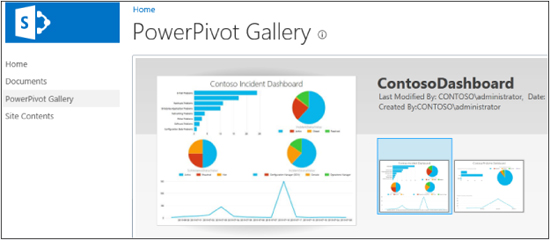
Viewing the Power View dashboard
Once saved to the PowerPivot Gallery, a report can be viewed by clicking on a thumbnail. This will open Power View in reading mode, giving an immersive full-screen experience.
After the report is open, the refresh button in the top left corner can be clicked to get the most recent data from the Service Manager data warehouse. The viewer can easily move between views, alter the presentation size, or change to full-screen mode.
One of the most powerful features of Power View is filtering. Because Power View understands the underlying data model and relationships, filtering one part of a report will automatically update the whole view. For example, clicking on E-Mail Problems from the Incidents Active bar chart will filter the Incident Status pie chart, highlighting only E-Mail incidents.
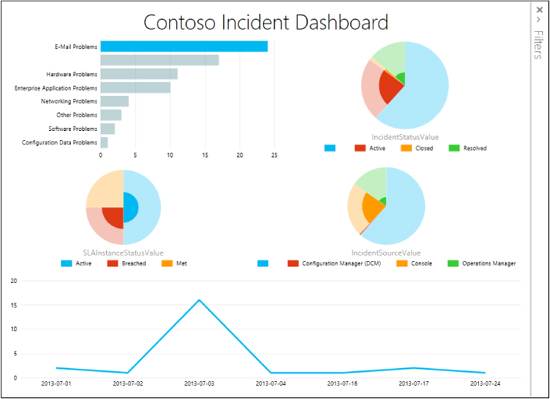
This ability to filter and highlight the report in real time allows you to analyze Service Manager data to understand trends, identify service improvement opportunities, and extract the highest possible value from the data warehouse.
Rob Davies
Premier Field Engineer in the Datacenter Management team at Microsoft
How to learn more
The following sections provide links where you can learn more about Virtual Machine Manager.
Product home page
Your starting point for exploring, trying, buying, deploying, and supporting Service Manager and other System Center 2012 R2 components is the System Center 2012 R2 home page on Microsoft’s Server and Cloud Platform site at http://www.microsoft.com/en-us/server-cloud/products/system-center-2012-r2/.
TechNet Library
If you’re already familiar with previous versions of Service Manager, you might want to start with “What’s New in System Center 2012 R2 Service Manager,” found at http://technet.microsoft.com/en-us/library/dn299380.aspx. If you’re new to Service Manager, you can browse the full online documentation for Virtual Machine Manager starting from http://technet.microsoft.com/en-us/library/hh305220.aspx.
TechNet blogs
For the latest information about Service Manager, follow the System Center Service Manager Engineering Blog at http://blogs.technet.com/b/servicemanager/.
TechNet wiki
The Service Manager wiki articles can be found at http://social.technet.microsoft.com/wiki/contents/articles/703.wiki-management-portal.aspx#System_Center_Service_Manager. See especially the Service Manager Survival Guide at http://social.technet.microsoft.com/wiki/contents/articles/822.service-manager-survival-guide.aspx.
TechNet forums
To get answers to your questions about Service Manager, try posting to one of the Service Manager forums on TechNet at http://social.technet.microsoft.com/Forums/systemcenter/en-us/home?category=virtualmachinemanager.
TechNet Evaluation Center
You can download evaluation versions of Service Manager and other System Center 2012 R2 components from the TechNet Evaluation Center at http://technet.microsoft.com/en-US/evalcenter/dn205295.
TechNet Virtual Labs
You can try out System Center 2012 R2 components online using the TechNet Virtual Labs at http://technet.microsoft.com/en-us/virtuallabs.
Channel 9
Channel 9 on MSDN has lots of helpful videos on Service Manager. See http://channel9.msdn.com/search?term=SCSM&type=All.
Microsoft Virtual Academy
The Microsoft Virtual Academy has numerous online courses on Service Manager and other System Center 2012 R2 components at http://www.microsoftvirtualacademy.com/product-training/system-center.
@SystemCenter is your official Twitter source for System Center solutions and news. You can find reviews, discussions, and helpful information at https://twitter.com/system_center.