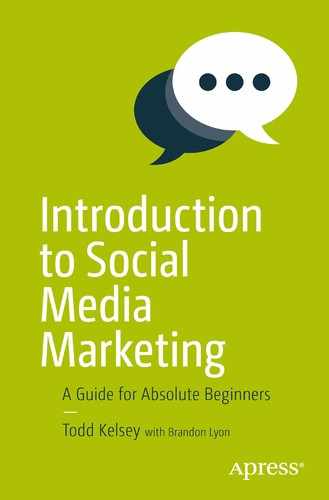This chapter takes a look at content related to social media, including tools you can use to “do it yourself”. You can think of it as a toolbox of skills, or a skillbox. You’ll take a tour of some of the things you should try when working with social media.
In some cases, if you’re working for a company, they will already have systems and content, as well as any number of sources of material, for posting to social media. Still, there might be the occasional need to develop more, outside of the regular systems. During a learning phase, it can be helpful to know how to do it yourself so you can get the feel of it. You might even want to start straight out making “real” content as you’re learning.
The goal is to introduce some concepts and tools that I think are worth trying, including for having material to work with when you take a closer look at social media channels later in the book.
Curation vs. Creation vs. Collaboration
The general approach I’m recommending to content, especially if you’re just learning about social media marketing, is to think about one of these three areas:
Curation: When you curate content, you are going out and finding it, and then sharing, reviewing, commenting on it. You might just be gathering and collecting. Even if you don’t feel like you have a creative bone in your body , you can go out and find material that might be interesting and relevant to your company. It’s a good way to get started.
For example, for a blog post , you might find a collection of articles on a topic and write brief summaries/reviews of them. You might provide links to the original articles and then offer some kind of conclusion. You might find YouTube videos that relate to a particular topic and either link to them or embed them in a blog post. Then you post your blog to social media and generate some traffic and awareness. You can post text, images, and videos directly to social media, but the general point is to get some awareness about your site or blog.
Creation: This can be the most fun. It takes more time, but it often results in the highest quality. Writing an article or blog post or making a video—these are the best kinds of content to share on social media, because they are unique, and you can tailor them to the audience. What kind of content you create depends on the company or organization, but start by asking yourself who the audience is and consider what kinds of things they’d be interested in. You can ask people on social media or directly. It never hurts to test your ideas and find out what people are interested in, by going directly to them in some way.
Even if you aren’t a media professional, it can be helpful to at least try developing some basic content. You can always ask others to review your writing or a video you make. Trying it out might help you be in a better position to “source” it. If you end up having the choice, it can be better to focus on what you do the best and hire someone to do the rest.
Collaboration: I think this one is helpful to remember, especially for freelancers, independent business owners, and students . It can be a way to save money and pool resources. Find people you can work with. It might be that you find someone who is a writer, offer to co-write some content or do some research, and get the benefit of their writing skills or their reputation. If you want to make a video, you might find people who are interested in the same outcome. You raise awareness of a particular topic or find people who want to try something new just like yourself.
In other words, don’t rule out anything, even if you don’t feel confident doing it yourself, can’t afford to hire anyone, and don’t know where to start. You might be able to find people who are looking to collaborate, even if it’s just for the learning experience.
In a business sense, it could be the same thing. If a single local business owner doesn’t have enough money for a particular project, you might be able to find a collection of business owners who want to pool resources for some kind of project (such as a video featuring a local businesses). Or, using the Internet, you might be able to find similar businesses, in different areas, where you could develop an article, or video, or content that could be “re-purposed” for each business, so that with slight changes, the material could be reused.
Create a Google Account /Gmail Address
Google has a lot of free tools that make it easier to work with content, and when you have a Google account, it just makes it easier to sign in to all the tools.
As a first step, I recommend creating a free Google account by going to http://mail.google.com and clicking Create Account.
Start a Blog
There are a variety of platforms for blogging, but blogger.com is one of the easiest to use.
If you’re interested in developing social media marketing as a skill, my general suggestion is to create a blog and set the goal of posting to it at least once a month (or more often). Choose a topic or tool you’re learning about, or a technique you’re interested in, do some research, gather some links, and get in the habit of developing some ongoing posts. It will help keep your skills current (including research), and it will also be something you can point to when you’re trying to get clients or find work.
Even if you already have a blog, or have one that’s been untouched in a while (raises hand), I still suggest creating a new one. It’s always helpful to be able to learn new tools. Another reason it’s helpful is because you could end up in a situation where a client might want to create a blog, and you can help them get started, by being familiar with and showing them different tools.
This same principle applies to some of the other tools we’re taking a look at in this chapter. I recommend trying them in some way. This is good for building your own skillset, but can also help you be able to show a client (or potential employer) someday.
To get started, visit http://www.blogger.com and either sign in with your Google account or click the Create an Account link at the bottom.

Then on the blogger site, click the New Blog button .
For practice, don’t be too concerned with the title. You can change it later easily, and you can also create/delete blogs easily. Feel free to try “Social Media Perspective” as a title.

The title is simply what appears visually at the top of the blog. The Address is the opportunity Google gives you to create a custom address. Because it’s a free tool, you might have to experiment a bit until you find one that’s available. Type in ideas in the Address field, and see what happens:

What you’re doing is coming up with the custom portion of the blog’s address.

It turns out for this example, the address socialbuzznews.blogspot.com is available. The link for this blog would be http://socialbuzznews.blogspot.com .
After you choose a title and address, you can choose a template for the look and feel of the blog, which you can also change later:

After you’ve selected a template (I recommend starting with Simple), click the Create Blog! button. Using these simple steps, you’ve created a blog and can start blogging!
Your mission if you should choose to accept it is to make a sample post, and then share the link on Facebook or via e-mail with someone.

Note
One way to “cheat” if you forget the blog’s address is to click on the View Blog button (see screenshot above), which will open the blog in your browser. Then you can copy the link from the address field and paste it into Facebook or an e-mail.
To learn more about Blogger, access the Settings menu (click the little gear icon) when you’re signed in to Blogger and select Blogger Help:

There are a variety of helpful articles:

You can always go directly to the help center with this link: https://support.google.com/blogger .
Search Drill: Find a Blog
I recommend that you try creating a blog (and even setting a reminder to make a post once a month or more).
I also recommend trying to find a blog that you’d be interested in reading, as an example of “curating” content. Find it on Google by searching for something like “social media blogs”. Find an article that looks interesting and make a note of the link. When you create a Facebook page, you may end up wanting to post that link on your page. Or, you might want to link to someone else’s blog when you are writing about a topic.
Create a Free Web Site
Whether you are developing your own social media presence or working on someone else’s, it can be helpful to consider making an “official” web site for a project, event, campaign, or client. A blog technically is a web site, and blogging platforms such as WordPress ( www.wordpress.com ), which has free and paid versions, have grown to the point where they can serve as fully-functional web sites, depending on how you organize them.
It can be simpler at first to think of a blog as a place you post “ongoing” content, such as a library of articles, and your “main site” is the reference material that may not change as often, whether it’s for a business or organization.
In a company setting, knowing how to easily create separate web sites can also be part of social marketing, in which case you create microsites. For example, a company might have a special promotion that is displayed on social media and Google ads. You might be able to put it on the main official web site, but there might also be reasons where a separate microsite is a better idea. For example, it might be easier than trying to connect with their system, or have to work with their IT people, etc. Microsites are used often for special promotions or offers.
I think Google Sites is a good tool for anyone creating a simple web site, and more tools are mentioned at the end of this chapter. I recommend you try making a Google site, and keep it as part of your arsenal. You might even want to have a Google site be your main site, such as your freelance business, etc.
Note
With Blogger and Google Sites, even though you choose a custom “long” address provided by Google, you can also use your own web site name. Web site hosting companies will sell you web site names, or web “hosting” space, where a traditional site can be built using HTML, etc. Another advantage of Google Sites and Blogger is that they’re entirely free, but you can still point your web site name to them. A web site name like www.toddkelsey.com may cost only $10 a year, kind of like a copyright, whereas a web site hosting account, to do a manually-created web site, might start at $10/month. What I noticed over time is that for some simple sites, I personally prefer Google Sites because it allows me to easily post content, there is no monthly cost, and it is basically more sustainable.
And having your own web site name comes across slightly more professionally – so you might want to file that away. You can look for names on web sites like www.godaddy.com , and start an account (a web site name such as www.toddkelsey.com is also known as a “domain” name). And then you can “point” your web site name to your blogger blog or Google site. If you end up wanting to try that, I’d suggest looking into the help sections on blogger and Google sites about “web addresses”. Best wishes!
To get started, go to http://sites.google.com . Log in if you need to or click the Create Account button.
Like Blogger, Google Sites packs a lot of power. The other advantage of sites like Blogger and Google Sites is if you’re not a developer, you don’t need to have technical skills in order to create web sites using these tools. It might be a good alternative where you provide the service of focusing on the content for the site or marketing and can whip up a site, without necessarily having to hire a web developer. There are limits, of course, but it can also be a starting point. For example, use Google Sites to gather content to begin with. Then organize and prototype, and finally, when you have a better idea of where things are going, hire a designer/web developer.
I think the same applies to marketing microsites. Say you develop a social media campaign and want to have a microsite. A large part of the battle is just developing the content, gathering it in the first place. You can start with a free tool, take it to the limits, and then decide if you need to have a more flexible or professional looking design.
Note
One other thing I’d say is that with the rise of mobile devices , the rules of design are changing a bit. It’s not that you should ignore design, it’s just that you can’t fit as many visuals on a smaller screen, and the mobile user may be more interested in just getting to information. In other words, designing a site that looks good in a mobile setting (usually this means its simpler) is not such a bad idea.
So, back to Google Sites.
Remember how things change in social media? They change on Google too. Google experiments and improves its products and it has been experimenting with a “New” and “Classic” version of Google sites . You may see a button like this:

This chapter deals with the Classic version , but the principles are the same.
It’s that easy—just click the Create button.

(If you’re taking it for granted how easy it is, try going to Godaddy.com and looking at how much effort is required to start a hosting account and get a web site started, with a content management system like Drupal, a web site builder, or even using a manual tool like Dreamweaver. I guarantee after trying that approach, you’ll appreciate how much time you’re saving by just being able to click Create. Thanks, Google.)
Just like with Blogger , Google Sites has pre-built templates you can choose from. In Google Sites it is a little more tricky to go back and change things later, so until you explore how to customize your site, I recommend choosing the Blank template .
You select the template and then choose an address, just like you do in Blogger.

You click in the Name Your Site field and type a name, which is like a title and can be changed easily later. Then you’ll have to experiment and try different “site location” names. You can also click on Select a Theme or More Options, but I suggest keeping it simple initially. (In Google Sites, the “themes” are what you can come back and easily change later, and they provide some basic customization in look and feel.)

You also have to type in the CAPTCHA code (such as “bitsu” shown in the figure) before you can click the Create button.
As you’re typing in site location names, Google may tell you that the one you want isn’t available. If so, you might have to keep trying:

And then—voila! You have a new web site.
To learn more about Google Sites , go to either of these links, which point to the same place: https://support.google.com/sites/?hl=en#topic=1689606 or http://tinyurl.com/googsite-help .
My basic recommendation is to make a site that highlights your portfolio and work experience. You can also make a practice site for a potential client, such as for an imaginary local business or a promotional campaign of some kind.
Other Systems for Making Web Sites
There are several more popular options that include free/paid options for making web sites:
Take a look and try them out. Even if you’re an intern at a large corporation, sometimes big companies use microsites too—especially in marketing situations.
Make/Edit a Video
It’s definitely true that entire books, or sets of books, could be written about each individual section of this chapter, but I’m recommending some simple starting points that are helpful to explore. With video, as with blogs and web sites, you may end up wanting to hire an agency or professional to make a video as part of a campaign. At the same time, individuals can do pretty interesting things on their own with something as simple as an iPhone.
There are a variety of ways to make videos, and if you don’t have a video camera or iPhone , I recommend getting an older iPhone or just an iPod (yes, they still make them) for the purpose of filming video. You can get a used iPhone fairly cheaply, connect it to WiFi, and upload videos directly. As of this writing, even a new iPod is $200, which is not too bad, with no monthly cell phone bill. (It’s also true that a used iPhone could be used for making video and some other uses, even over WiFi.) If you’ve always wanted an iPad, there are used options there too.
The reason I recommend one of these options for experimenting with video is because it’s simple, easy to use, creates high-quality video, and you can upload the video directly to YouTube.
Getting familiar with it, including making simple videos (such as interviewing someone) and posting them on your blog or web site, can be good experiments—all good ways to build skills and your portfolio. In more professional environments, even if you’re requesting a budget to hire a professional videographer, you might still want to try prototyping your ideas with cheaper modes of video.
Keep in mind that some of the most popular videos on YouTube were created with really simple equipment—it’s more about the idea than the equipment.
I’m not Apple-biased, it’s just simple, and that’s good for beginners. Point and click and you can make simple videos. Then, you’re one click away from being able to upload to YouTube:

Part of the reason I am suggesting this kind of arrangement is to keep the technical hassles to a minimum, so you focus on the content. The easier it is, the more fun it is, the fewer hassles there are, and the more confidence you will build from trying things out. Just a starting point.
By comparison, you can certainly get a digital camera with built-in video capability , or any number of dedicated cameras, load video editing software on your computer, and then transfer the video to your computer. In fact, I encourage you to explore that approach at some point.
But to begin with, I recommend getting a cheap iPhone or iPod or iPad, perhaps one that isn’t the latest version. Just make sure it has built-in video.
I’m suggesting you try some videos without even editing or just by using YouTube’s built-in editor. Meaning you shoot some short clips on your simple mobile device and upload them to YouTube. Then you edit them on YouTube. Simple, fairly easy, and lets you focus on the content.
Another option is the Android, an alternative to an iPod or iPhone . My general experience is that Apple takes a lot of time to provide a good, simple, fairly stable user experience, whereas with the Android platform, it depends on the manufacturer. The time you spend on figuring things out may take away from having fun. However, to save money, or to avoid Apple specifically, Android tablets are certainly a good option.
At the time of this writing, you can get an Android tablet, with the capability to shoot video and upload it to YouTube, for about $50 USD.
Editing on YouTube
My recommendation is not worry too much about the video. Just try shooting “something,” even if it’s really simple, and then upload it to YouTube. The YouTube Editor is located at https://www.youtube.com/editor . If you are new to Google Accounts or YouTube, you might need to set up a profile on YouTube:

Whatever YouTube videos you’ve uploaded to a particular account will appear, and the YouTube Editor enables you to do some basic editing online. I think it’s nice, even if there are limits, to be able to try video by shooting on a mobile device, uploading directly, and then editing right there online.

As with the other topics, entire books could be written on working with video and you may want to look at some. However, I also encourage you to experiment by making a simple short video and not worrying too much about technique yet. I think it will give you confidence. With regards to social media marketing, I think video is one of the strongest, long-term features that will still be around as social networks rise and fall. Getting familiar with making videos , even if they are rough or simple or mainly informational, is a good thing.
To learn more about the YouTube Editor and how to use YouTube, visit https://support.google.com/youtube .

Adjusting Digital Images
Another area I recommend exploring for the purposes of social media marketing is digital images. This can mean something as simple as looking on Google for images. Once you find an image you like, you can right-click on it and save it to your computer (Windows) or hold Ctrl down and click on the image to copy it (Mac). Try some simple image searches and practice with those images first. Then explore royalty-free image collections and services like clipart.com.
The point is, eventually you’ll probably want to at least try playing with adding images to a blog post or web site, and it’s good to know how to work with images or pictures for posting to social media. For example, even when you have a text-based post, an interesting, related picture can lead to more attention.
My recommendation is to try making a blog post about a particular topic, and either taking pictures or finding related images.
Even though when you upload images to web sites or blogs, there are often built-in “resizing” functions, you still might want to try a tool like www.picresize.com to crop an image or resize it. (Try looking at the help section.)
In other words , there are online tools you can use, without necessarily having to learn a complex image editing program like Photoshop (costly) or Gimp (open source at www.gimp.org ).
Taking Screenshots
For grins, and to add some value to your blog posts, I recommend learning how to take screenshots, especially students and interns, or anyone for that matter. Think of it as a way of taking pictures on the web. For example, most of the images in this book I’m writing are screenshots, where I’m taking a picture of something and then discussing it.
Including a picture of a piece of software or a web site is an easy way to add a visual to blocks of text. Greenshot is one free tool you can try at www.getgreenshot.org .
Note
On the Mac, you can also just press Cmd+Shift+4 on your keyboard to grab a screenshot. Then you click and drag to indicate the screen area you to capture. (See http://guides.macrumors.com/Taking_Screenshots_in_Mac_OS_X .)
Your mission should you choose to accept it is to choose a feature in something like Blogger or Google Sites , or even Facebook, explore it, take a screenshot or two of it, and put them in a blog post.
Learning More
For a free web site maker, check out http://sites.google.com . It’s all-purpose, free, and includes some capacity for customization.
A couple more options that are popular and have free/paid options include the following:
http://www.shopify.com (this is strictly not free, but includes a free trial for e-commerce sites)
Conclusion
This chapter has definitely been a whirlwind. There are a lot of loose ends. But my approach is to help you get started in a way that’s simple and fun. If you’ve been glancing through it, I recommend going through the chapter more carefully, maybe trying one tool a day, or per week, and getting something going as an example. As you try social media marketing, you’ll want to have material to practice with, so it’s better if you can try making some of your own sample content to save for future examples.