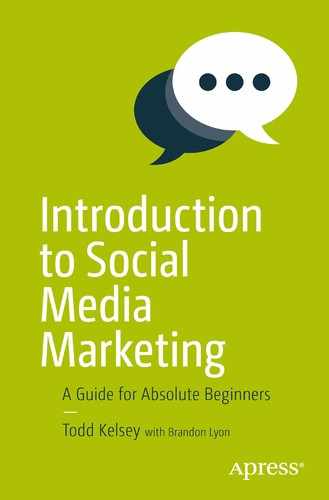In this chapter, we’re going to look at Hootsuite , a tool that helps you manage social media by providing assistance on developing and posting content to multiple social networks. It’s part of the “skill toolbox” that I recommend exploring. If you haven’t created a blog, Facebook page, Twitter account, and LinkedIn page yet, I recommend reviewing the first chapters in this book and creating those accounts. You can get something out of this chapter simply by reviewing it, but I recommend setting up those accounts and then “connecting” them to Hootsuite. The LinkedIn page isn’t strictly necessary, but I recommend setting the goal of having 2-3 social media accounts to post to.
I also recommend considering your blog as “home base” for social media, the central place where you develop and post content initially, which you then post to various social media properties. Part of the reason for this is because with a blog, it’s literally “your” social network. Unless Google or WordPress goes down in flames, your blog will be around for as long as you want it, and you control it. You could argue the same for Facebook and Twitter and LinkedIn—at least in terms of the likelihood of them continuing—but the primary purpose of a blog is content, and you have much more control over things.
At any rate, if it all sounds too abstract, the best way to try things out is not just to develop a social media presence, but to develop one and see what happens when you post content on an ongoing basis. Then you’ll start to see the satisfaction and excitement when people comment on your blog post, like your post on Facebook, get more followers on Twitter, and so on. You may also encounter what thousands of people have encountered—a burst of initial enthusiasm, audacious goals, and then getting busy (or overwhelmed) so that the amount and regularity of content trickles off. (I’m guilty of this myself! Don’t ask me how many blogs or web sites I have!)
This is why over time, I’ve tended to gravitate toward free tools. With paid web site accounts, it might look nicer, but in some cases, sustainability is more important than looking nice. It’s better to have a free site you don’t have to pay for, than one you have to struggle with and decide whether to pay for on an ongoing basis. I’m primarily speaking of personal sites, because when you get into business or non-profit sites, it probably makes sense to have the most professional site you can. But I always recommend considering what is sustainable.
Since social media is, in my opinion, primarily about content—show and tell—I think it’s important to think about what is sustainable in terms of time spent, and return on investment, from the beginning. At the very core, anything that makes it easier to develop and post content is a good thing. This is why Google’s tools are so good, because you spend less time and hassle fiddling around and can focus on the content.
Hootsuite fits right in the middle of that. When you develop the content, Hootsuite helps make it hassle free and easy to post content to multiple networks, including scheduling things ahead of time.
Understanding Hootsuite
To get a sense of the kinds of things you can do in Hootsuite, I recommend going to www.hootsuite.com and glancing at some of the menus at the top—Products/Solutions/Plans/Services.

It’s not critical to understand all of the options. (Remember, in an earlier chapter, the discussion about choosing some “doable” things—focusing on learning some basics—so that you don’t get overwhelmed.)
The Plans and Pricing link is worth looking at and it’s nice to know there’s a free version. In general the tool revolves around managing the creation and posting of content. It can also be used for social listening, which helps you get a sense of what people are saying about you on your social media sites.

Hootsuite on YouTube
Hootsuite on YouTube can also be a nice place to start, to watch a few videos on social media in general, and on Hootsuite in particular:
Hootsuite Help
The Hootsuite Help section is also worth exploring, including the Getting Started link at https://hootsuite.com/help .

It gets down to the basics and can help you understand some of the things you can try. Later in the chapter, we’ll go through creating an account and posting a message. Installing apps and “going mobile” might be something you’ll want to wait and try after you have mastered the fundamentals.
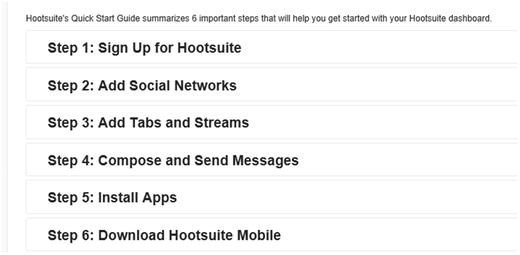
In the help section, there’s also a link called Live Webinars :

You can also get to the Live Webinars page using this link: http://media.hootsuite.com/webinars/ .
If you scroll down, there are also on-demand (recorded) webinars:

They have a wide selection of webinars that is always evolving, so check it out .

Creating and Configuring a Hootsuite Account
Let’s get started creating a Hootsuite account!
Note
If you’re already signed in to any of the social networks (such as Facebook, Twitter, or LinkedIn), the screens may look different, but the setup process is fairly straightforward. Just like all the other social networks, the screens seem to change periodically. Never fear, just think of it as an adventure!
To get going, go to hootsuite.com and click Sign Up:

I suggest just starting with the free account for now, even though there’s a free trial of the more advanced account.
Just click Get Started Now:

Then enter your e-mail address, name, a password, and your location, and then click Create Account :

Next Hootsuite will walk you through the process of adding social networks. This means establishing a connection to social media accounts you have, so that you can use Hootsuite to post to them. If you don’t have any “official” accounts yet, you can always add them later, but to get started, I suggest adding three personal accounts. For example, I added my Twitter, Facebook, and LinkedIn accounts.
To add social networks, just click on them:

Then you’ll need to authorize Hootsuite to connect to the account. If you’re already signed in to any of the networks, the authorization may be different, but you’ll probably need to sign in . You fill out your info and click Authorize App. It will also make your life easier if you click Remember Me, but don’t do this if you’re registering on a public computer:

After you add a network, it will be shown in the Added area, along with your profile icon:

Next, try Facebook:
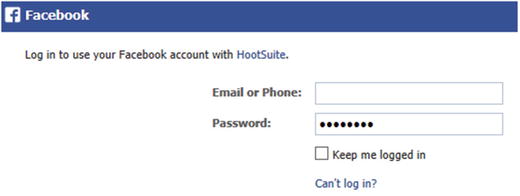
Click Okay when you’re ready:

With Facebook, it will give you a list of items that Hootsuite can post to, starting with your personal profile, and then any Facebook pages you created.
At this point, if you haven’t created a Facebook page (see Chapter 3), you might want to do that. However, you can always add one later. You can also add your personal profile and see what it’s like to schedule a post to that.

I recommend starting with a single item from Facebook, either your personal profile or a Facebook page . (Hootsuite limits you to posting to a total of three “items” across three social networks in the free version.)
Click the + sign next to an item you want to post to.

Then click Finished Importing:
Next, try adding LinkedIn. Even if you haven’t created an “official” LinkedIn page, you can always post to your LinkedIn profile. Regularly sharing blog posts and posting them to Facebook , Twitter, and LinkedIn can be a good way to get things out there. It can be as simple as an account of your adventures trying different things and sharing projects when you create them.
Adding social networks doesn’t mean you always post to them—you have total control of what you post to and when. It’s just giving you options. Hootsuite is a big timesaver.
Try clicking on LinkedIn if you like:
(Note: The free version of Hootsuite allows three social networks.)

Then you’ll need to enter your login info for LinkedIn and click Allow Access:

You should end up with a screen that looks something like this, with a list of networks/pages you added.

Click Continue :

Then click Continue to Your Dashboard:

Configuring Hootsuite
In an attempt to be helpful, and as part of the setup process, Hootsuite will also take you through a series of steps to get started. I don’t think there’s any harm in going through the wizard, but you can skip it at any time (especially if you’re just starting out and your eyes start to glaze over):
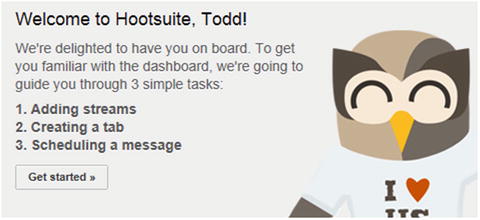
If you click Get Started, it will suggest adding streams, which are basically Hootsuite’s “social listening ” capability. If you want to know more about that, see the “Learning More” section at the end of the chapter and check out the related social listening video.
Basically Hootsuite will set up a feed of people who are mentioning you.
The way the wizard is set up is that you add a stream of a type of social media post—not ones you make in this case, but ones other people make. The type of item will depend on what network you added, but if you added Twitter, it will look something like the following screen (you can always click Skip Tour).
To add a stream, click on something like @Mentions (this is when someone on Twitter uses @yourusername, which is one way of communicating on Twitter—see the “Learning More” section of Chapter 5 for more information about Twitter).
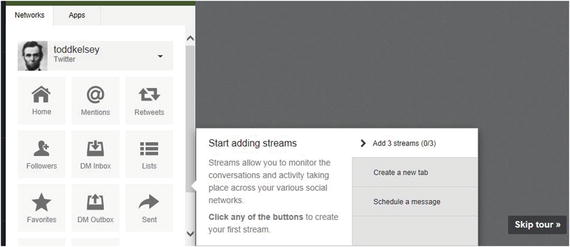

It will turn green. Then click on Followers and then on Scheduled :


This allows you to see what’s happening on your Twitter account at a glance. The Scheduled stream allows you to see what posts you scheduled.
Next, you can add tabs:

At this point, I just suggest clicking Skip Tour . We now go into Hootsuite as it normally appears and learn more about the interface:

Depending on what you’ve added, the “stream” screen will look something like this:


Getting Around Hootsuite
The main way you get around Hootsuite is through the toolbar on the left side:
When you roll your mouse over it, it will expand.

As with any social media tool, there are a variety of options with Hootsuite, but I think the best one to get started with is simple posting, which is based on the toolbar at the top:
Posting with Hootsuite
To make a post in Hootsuite, go to the toolbar at the top of the screen and click on the little drop-down triangle to choose where you are going to post:

The social networks you added will be listed there. Just click to select them:

For example, this view shows that I am going to post to Twitter and the NPOEx Facebook page :

To get a sense of how helpful this is, you may very well want to enter into the world of social media marketing by manually posting things. Go ahead and sign in to Facebook, and then in separate tabs, sign in to Twitter and LinkedIn . Try manually posting and signing in to all those social networks. Pretty soon you’ll see how nice it can be to have a central place to easily post to all of them.
When you are using the Quick Compose area (roll over it at the top of the screen), and you choose the social networks as we’ve shown, there’s an interesting indicator at the bottom. It shows how many characters you can post to each network (the length of the message).

Try typing a test message by clicking in the Compose Message area and clicking the Send Now button:

You should get a Message Posted button:
If you post a message that’s longer than Twitter can handle (140 characters), only the first 140 characters will appear on Twitter, along with a link to the entire message.
After you post your message, you can check and see how it will appear:
https://twitter.com/toddkelsey

You can also go on Facebook :

Voila!
I had trouble with the post appearing on LinkedIn. In theory, it should appear when you click on the Home button:

But posting to LinkedIn didn’t work for some reason, until I tried clicking only on LinkedIn:

Then it appeared just fine :
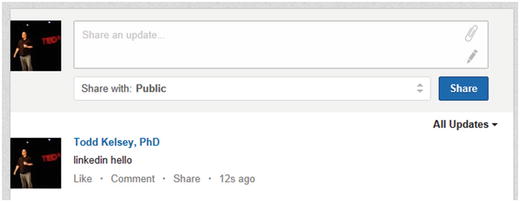
The Joy of Scheduling a Post
This is another area where you could try using social media for a while. Try manually posting at different times of the day or week. You could do it manually to multiple networks. When you’re working with social media marketing, you want to keep a regular stream of content going, whether it is content you develop yourself or an interesting article you find.
Tip
For some thoughts on how often to post, see http://www.nimble.com/blog/posting-and-analyzing-on-facebook/ and http://blog.bufferapp.com/social-media-frequency-guide (you can also try searching on Google for how often to post on social media).
If you try to do it manually, it can be easy to forget, and it becomes uneven, and sometimes even trails off. This is a fundamental issue with many social media marketing efforts. There is initial enthusiasm, maybe posting a bit too much, and then it drops off, because of being busy with other things. I suggest using Hootsuite to accomplish the opposite result. You slowly starting out with some regular posts—maybe once a month or once a week.
When you get a “pipeline” of content going, it can be really nice to schedule things in advance. That way, you can work on developing content and get a week’s worth of work done more efficiently.
To schedule posts in Hootsuite , click on Compose Message at the top, type in something like “hello again” as a test, and then click the little calendar icon:

Then you can choose a day/time for your post. Then click the Schedule button:

You should get a confirmation message:
You can always roll your mouse over the toolbar on the left and click Publisher to check on your scheduled posts:

The posts will appear in a list, something like this:
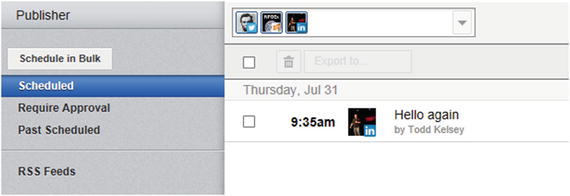
ROI Strategies
Hootsuite includes analytics and advanced monitoring capabilities. You can use Hootsuite to measure return on investment, but that ultimately depends on how you measure ROI. I certainly think it is worth learning about, even though it seems like ROI can be somewhat fuzzy.
Personally, I think it’s pretty solid to say that Hootsuite and ROI most likely connect when you develop a regular stream of content about your business or organization that delivers relevant information about the products, activities, or heritage—essentially the “story” of your organization.
This invaluable content, which can also be posted on an official web site or blog, not only helps with search engine optimization (getting ranked well in Google search results), but it also helps people coming to your site. It’s perfect content for business. The ROI is building a base of information about the company, the search engine optimization value. (It can help sales if you’re selling something, so you can tie SEO to profit.) The content is rock solid, and Hootsuite helps you share it on your social networks.
However, there are some other ways to look at ROI, and I recommend taking a few minutes to look through these blog posts. They will give you a sense of the kinds of things people are doing, and the language they use around ROI and social media:
http://blog.hootsuite.com/build-and-measure-social-media-roi/
http://blog.hootsuite.com/measure-social-media-roi-business/
http://blog.hootsuite.com/webinar-content-converting-social-media-roi/
To earn superhero social media awesome points, I highly recommend getting into the habit of doing Google searches on topics like “ROI and ______” (you fill in the social network or tool).
If you will forgive one Star Wars reference in this book, I command you in the name of Obi Wan Kenobi to try Google searches around ROI and tools . Read the articles and blog posts. People share their experiences, principles, and best practices.
(And, nudge nudge, you can blog about this too! The more exploration of ROI, the better, even if you’re just writing about what you don’t know. Even that can be helpful and encouraging to other people, who are out there doing the same kind of Google searches.)
Learning More
Congratulations on making it almost all the way through the chapter! Remember that there are some good resources out there for learning about Hootsuite and related topics.
Tip
For some thoughts on how often to post, see http://www.nimble.com/blog/posting-and-analyzing-on-facebook/ and http://blog.bufferapp.com/social-media-frequency-guide (you can also try doing a Google search on the topic of how often to post on social media).
Conclusion
Thanks for reading this chapter. I think Hootsuite is a good tool for social media marketers to use—it’s an essential item in your toolbox. As helpful as it is, it doesn’t create the content for you, so in some ways, I think that Chapter 2 is the most important chapter of all. But anything that makes it easier for you to work with content frees up your time to develop the content.