In order to start Forge, there is a script named forge.bat (or the equivalent Forge for Unix). Run the following script:
forge.bat
This will launch the Forge console, as shown in the following screenshot:
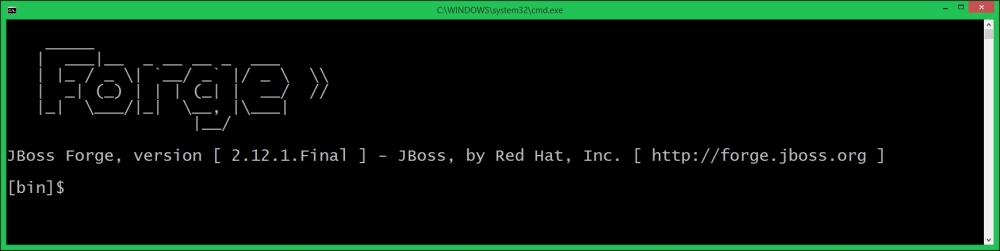
The console accepts a large set of commands, such as commands to navigate and manipulate the filesystems, to create new projects, to operate on the Forge environment and UI generation, and scaffolding commands. It also offers the autocomplete feature.
In order to learn the following available commands in current context, press the Tab key twice:
[bin]$ alias echo unalias edit export exit about git-clone addon-build-and-install grep addon-install less addon-install-from-git ls addon-list man addon-remove mkdir archetype-add more archetype-list open archetype-remove pl-cmil-forge-ecore-ui cat project-new cd pwd clear rm command-list run config-clear system-property-get config-list system-property-set config-set touch connection-create-profile track-changes connection-remove-profile transaction-start cp version date wait
Note
Besides the standard commands, it is possible to enrich the syntax of the Forge command line with add-ons, which adds superior capabilities to your project creation. On http://forge.jboss.org/addons, you can find a list of available plugins. For example, we are going to use the angular-js plugin in order to create a GUI for our application.
In the following section, we will demonstrate how to use some of the available commands in order to create a Java EE 7 application.
