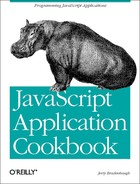Big applications can always be made bigger. This section is devoted
to showing you how to add attributes to the image template, giving
you greater control over the generated code. For the sake of
simplicity, I’ll show you how to add the IMG attributes HSPACE and
VSPACE. The procedure involves these six steps:
Add the new fields in the default template.
Capture the new default values.
Add text fields in the image template in
generateEntryForm().Reference and assign the new attribute values in
genJavaScript().Generate the HTML required to display the attributes in
genJavaScript().
<TD VALIGN="TOP">
<FONT FACE="Arial" SIZE=2>
HSpace
</TD>
<TD VALIGN="TOP">
<FONT FACE="Arial" SIZE=2>
<SCRIPT LANGUAGE="JavaScript1.2">
<!--
genSelect("hspace", 25, 0, 0);
//-->
</SCRIPT>
</TD>
<TD VALIGN="TOP">
<FONT FACE="Arial" SIZE=2>
VSpace
</TD>
<TD VALIGN="TOP">
<FONT FACE="Arial" SIZE=2>
<SCRIPT LANGUAGE="JavaScript1.2">
<!--
genSelect("vspace", 25, 0, 0);
//-->
</SCRIPT>
</TD>function setArrays() {
imgPrim = new Array();
imgRoll = new Array();
imgDown = new Array();
imgLink = new Array();
imgText = new Array();
imgWdh = new Array();
imgHgt = new Array();
imgBdr = new Array();
imgHSpace = new Array(); // For the HSPACE
imgVSpace = new Array(); // For the VSPACE
}That makes room to store the new default values. That brings us to the next step—filling those new arrays.
In captureDefaultProfile(), we will add two local
variables named imgHspace
and imgVspace, then assign their
values to the values chosen in the default template. Now
captureDefaultProfile() looks like this:
function captureDefaultProfile(formObj) {
setArrays();
imgDefaults = formObj;
var imgQty = (imgDefaults.imgnumber.selectedIndex + 1);
var imgHeight = (imgDefaults.pxlheight.selectedIndex);
var imgWidth = (imgDefaults.pxlwidth.selectedIndex);
var imgBorder = (imgDefaults.defbdr.selectedIndex);
var imgHspace = (imgDefaults.hspace.selectedIndex);
var imgVspace = (imgDefaults.vspace.selectedIndex);
for (var i = 0; i < imgQty; i++) {
imgPrim[i] = "";
imgRoll[i] = "";
imgDown[i] = "";
imgLink[i] = "";
imgText[i] = "";
imgWdh[i] = imgWidth;
imgHgt[i] = imgHeight;
imgBdr[i] = imgBorder;
imgHSpace[i] = imgHspace; // For HSPACE
imgVSpace[i] = imgVspace; // For VSPACE
}
generateEntryForm();
}
ImageMachine will now be able to include the default values for
HSPACE and VSPACE in the image
template.
Now you can add the strings of HTML in
generateEntryForm() to accommodate the two new
text fields. Let’s put them in their own TR
under all the others. You can adjust it later to make it look better.
Lines 103-106 currently look like this:
"<TR><TD VALIGN=BOTTOM COLSPAN=" + (!imgDefaults.mousedown.checked ? "3" : "4") + "><BR><HR NOSHADE><BR></TD></TR>");
Adding the two text fields to the end looks like this:
"<TR><TD VALIGN=BOTTOM><INPUT TYPE=TEXT NAME='hsp " + i + "' VALUE=&INPUT TYPE=TEXT NAME='vsp" + i + "' VALUE='" + imgVspace[i] + "' SIZE=3> VSPACE </TD></TR>" + "<TR><TD VALIGN=BOTTOM COLSPAN=" + (!imgDefaults.mousedown.checked ? "3" : "4") + ">" + "<BR><HR NOSHADE><BR></TD></TR>");
This code adds two extra text fields for every image group and displays the default value in each. The user can change this later, just like the others.
Once the user chooses to generate the code, ImageMachine needs to grab the information from the new text fields in the image template. Just add the code in lines 158-169, which now looks like this:
for (var i = 0; i < (imgDefaults.imgnumber.selectedIndex + 1); i++) {
imgPrim[i] = purify(imgTemplate['prim' + i].value);
imgRoll[i] = purify(imgTemplate['seci' + i].value);
if (imgDefaults.mousedown.checked) {
imgDown[i] = purify(imgTemplate['down' + i].value);
}
imgLink[i] = purify(imgTemplate['href' + i].value);
imgText[i] = purify(imgTemplate['stat' + i].value);
imgWdh[i] = purify(imgTemplate['wdh' + i].value);
imgHgt[i] = purify(imgTemplate['hgt' + i].value);
imgBdr[i] = purify(imgTemplate['bdr' + i].value);
imgHSpace[i] = purify(imgTemplate['hsp' + i].value);
imgVSpace[i] = purify(imgTemplate['vsp' + i].value);
}
The last two lines in the block show ImageMachine assigning the
form values from the image template to elements in
imgHSpaceand
imgVSpace. We’re almost there. The only
thing left is to make sure the new attributes are included in the code
generation, printed or interpreted.
The new code will be added to the variable imageLinks. The last few lines of the string are as follows:
(HTML ? fontClose : "") + br + nbsp + "HEIGHT=" + (HTML ? fontOpen : "") + imgHgt[j] + (HTML ? fontClose : "") + br + nbsp + "BORDER=" + (HTML ? fontOpen : "") + imgBdr[j] + (HTML ? fontClose : "") + gt + "" + lt + "/A" + gt + br + br + br;
All you need to do is copy a few lines, and change
HEIGHT to
HSPACE , imgHgt to imgHSpace ,
BORDER to
VSPACE , and imgBdr
to imgVSpace
. Here is the new version:
(HTML ? fontClose : "") + br + nbsp + "HEIGHT=" + (HTML ? fontOpen : "") + imgHgt[j] + (HTML ? fontClose : "") + br + nbsp + "BORDER=" + (HTML ? fontOpen : "") + imgBdr[j] + (HTML ? fontClose : "") + br + nbsp + "HSPACE=" + (HTML ? fontOpen : "") + imgHSpace[j] + (HTML ? fontClose : "") + br + nbsp + "VSPACE=" + (HTML ? fontOpen : "") + imgVSpace[j] + (HTML ? fontClose : "") + gt + "" + lt + "/A" + gt + br + br + br;
That adds two new attributes for your images. You might also consider
adding an ALT tag for image content. There’s
no need to limit this type of modification to the IMG tag. There is plenty to do in the
<A> tag; you can customize it for image
maps, and so on.