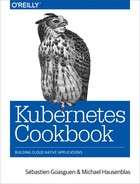Chapter 14. The Ecosystem
In this chapter, we take a look at the wider Kubernetes ecosystem; that is, software in the Kubernetes incubator and related projects such as Helm and kompose.
14.1 Installing Helm, the Kubernetes Package Manager
Solution
Use Helm. Helm is the Kubernetes package manager; it defines a Kubernetes package as a set of manifests and some metadata. The manifests are actually templates. The values in the templates are filled when the package is instantiated by Helm. A Helm package is called a chart.
Helm has a client-side CLI called helm and a server called tiller. You interact with charts using helm, and tiller runs within your Kubernetes cluster as a regular Kubernetes deployment.
You can build Helm from source or download it from the GitHub release page, extract the archive, and move the helm binary into your $PATH. For example, on macOS, for the v2.7.2 release of Helm, do this:
$ wget https://storage.googleapis.com/kubernetes-helm/ helm-v2.7.2-darwin-amd64.tar.gz $ tar -xvf helm-v2.7.2-darwin-amd64.tar.gz $ sudo mv darwin-amd64/64 /usr/local/bin $ helm version
Now that the helm command is in your $PATH, you can use it to start the server-side component, tiller, on your Kubernetes cluster. Here we use Minikube as an example:
$ kubectl get nodes NAME STATUS AGE VERSION minikube Ready 4m v1.7.8 $ helm init $HELM_HOME has been configured at /Users/sebgoa/.helm. Tiller (the helm server side component) has been installed into your Kubernetes Cluster. Happy Helming! $ kubectl get pods --all-namespaces | grep tiller kube-system tiller-deploy-1491950541-4kqxx 0/1 ContainerCreating 0 1s
You’re all set now and can install one of the over 100 packages available.
14.2 Using Helm to Install Applications
Problem
You’ve installed the helm command (see Recipe 14.1), and now you would like to search for charts and deploy them.
Solution
By default, Helm comes with some chart repositories configured. These repositories are maintained by the community; you can read more about them on GitHub. There are over 100 charts available.
For example, let’s assume you would like to deploy Redis. You can search for redis in the Helm repositories and then install it. Helm will take the chart and create an instance of it called a release.
First, verify that tiller is running and that you have the default repositories configured:
$ kubectl get pods --all-namespaces | grep tiller kube-system tiller-deploy-1491950541-4kqxx 1/1 Running 0 3m $ helm repo list NAME URL stable http://storage.googleapis.com/kubernetes-charts
You can now search for a Redis package:
$ helm search redis NAME VERSION DESCRIPTION stable/redis 0.5.1 Open source, advanced key-value store. It ... testing/redis-cluster 0.0.5 Highly available Redis cluster with multiple... testing/redis-standalone 0.0.1 Standalone Redis Master stable/sensu 0.1.2 Sensu monitoring framework backed by the ... testing/example-todo 0.0.6 Example Todo application backed by Redis
And use helm install to create a release like so:
$ helm install stable/redis
Helm will create all the Kubernetes objects defined in the chart; for example, a secret (see Recipe 8.2), a PVC (see Recipe 8.5), a service (see Recipe 5.1), and/or a deployment. Together, these objects make up a Helm release that you can manage as a single unit.
The end result is that you will have a redis pod running:
$ helm ls NAME REVISION UPDATED STATUS CHART ... broken-badger 1 Fri May 12 11:50:43 2017 DEPLOYED redis-0.5.1 ... $ kubectl get pods NAME READY STATUS RESTARTS AGE broken-badger-redis-4040604371-tcn14 1/1 Running 0 3m
To learn more about Helm charts and how to create your own charts, see Recipe 14.3.
14.3 Creating Your Own Chart to Package Your Application with Helm
Solution
Use the helm create and helm package commands.
With helm create, you can generate the skeleton of your chart. Issue the command in your terminal, specifying the name of your chart. For example, to create an oreilly chart:
$ helm create oreilly Creating oreilly $ tree oreilly/ oreilly/ ├── Chart.yaml ├── charts ├── templates │ ├── NOTES.txt │ ├── _helpers.tpl │ ├── deployment.yaml │ ├── ingress.yaml │ └── service.yaml └── values.yaml 2 directories, 7 files
If you have all your manifests already written, you can copy them into the /templates directory and delete what the scaffolding created. If you want to templatize your manifests, then write the values that need to be substituted in the manifests in the values.yaml file. Edit the metadata file Chart.yaml, and if you have any dependent charts put them in the /charts directory.
You can test your chart locally by running:
$ helm install ./oreilly
Finally, you can package it with helm package oreilly/. This will generate a tarball of your chart, copy it to a local chart repository, and generate a new index.yaml file for your local repository. Look into the ~/.helm directory and you should see something similar to the following:
$ ls -l ~/.helm/repository/local/ total 16 -rw-r--r-- 1 sebgoa staff 379 Dec 16 21:25 index.yaml -rw-r--r-- 1 sebgoa staff 1321 Dec 16 21:25 oreilly-0.1.0.tgz
A helm search oreilly should now return your local chart:
$ helm search oreilly NAME VERSION DESCRIPTION local/oreilly 0.1.0 A Helm chart for Kubernetes
See Also
-
“How to Create Your First Helm Chart” in the Bitnami docs for Kubernetes
-
“The Chart Best Practices Guide” in the Helm docs
14.4 Converting Your Docker Compose Files to Kubernetes Manifests
Solution
Use kompose, a CLI tool that converts your Docker compose files into Kubernetes manifests.
To start, download kompose from the GitHub release page and move it to your $PATH, for convenience.
For example, on macOS, do the following:
$ wget https://github.com/kubernetes-incubator/kompose/releases/download/
v1.6.0/kompose-darwin-amd64
$ sudo mv kompose-darwin-amd64 /usr/local/bin/kompose
$ sudo chmod +x /usr/local/bin/kompose
$ kompose version
1.6.0 (ae4ef9e)
Given the following Docker compose file that starts a redis container:
version:'2'services:redis:image:redisports:-"6379:6379"
You can automatically convert this into Kubernetes manifests with the following command:
$ kompose convert --stdout
The manifests will be printed to stdout and you will see a Kubernetes service and a deployment as a result. To create these objects automatically, you can use the Docker compose-compliant command up like so:
$ kompose up
Warning
Some Docker compose directives are not converted to Kubernetes. In this case, kompose prints out a warning informing you that the conversion did not happen.
While in general it doesn’t cause problems, it is possible that the conversion may not result in a working manifest in Kubernetes. This is expected as this type of transformation cannot be perfect. However, it gets you close to a working Kubernetes manifest. Most notably, handling volumes and network isolation will typically require manual, custom work from your side.
Discussion
The main kompose commands are convert, up, and down. You can view detailed help for each command in the CLI using the --help option.
By default, kompose converts your Docker services into a Kubernetes deployment and associated service. You can also specify the use of a DaemonSet (see Recipe 7.3), or you can use OpenShift-specific objects such as a DeploymentConfiguration.
14.5 Creating a Kubernetes Cluster with kubicorn
Problem
You want to create a Kubernetes cluster on AWS.
Solution
Use kubicorn to create and manage Kubernetes clusters on AWS. Since kubicorn currently doesn’t provide for binary releases, you need to have Go installed for the following to work.
First, install kubicorn and make sure that Go (version 1.8 or later) is available. Here, we’re using a CentOS environment.
$ go version go version go1.8 linux/amd64 $ yum group install "Development Tools" yum install ncurses-devel $ go get github.com/kris-nova/kubicorn ... Create, Manage, Image, and Scale Kubernetes infrastructure in the cloud. Usage: kubicorn [flags] kubicorn [command] Available Commands: adopt Adopt a Kubernetes cluster into a Kubicorn state store apply Apply a cluster resource to a cloud completion Generate completion code for bash and zsh shells. create Create a Kubicorn API model from a profile delete Delete a Kubernetes cluster getconfig Manage Kubernetes configuration help Help about any command image Take an image of a Kubernetes cluster list List available states version Verify Kubicorn version Flags: -C, --color Toggle colorized logs (default true) -f, --fab Toggle colorized logs -h, --help help for kubicorn -v, --verbose int Log level (default 3) Use "kubicorn [command] --help" for more information about a command.
Once you have the kubicorn command installed, you can create the cluster resources by selecting a profile and verifying whether the resources are properly defined:
$ kubicorn create --name k8scb --profile aws
2017-08-14T05:18:24Z [✔] Selected [fs] state store
2017-08-14T05:18:24Z [✿] The state [./_state/k8scb/cluster.yaml] has been...
$ cat _state/k8scb/cluster.yaml
SSH:
Identifier: ""
metadata:
creationTimestamp: null
publicKeyPath: ~/.ssh/id_rsa.pub
user: ubuntu
cloud: amazon
kubernetesAPI:
metadata:
creationTimestamp: null
port: "443"
location: us-west-2
...
Note
The default resource profile we’re using assumes you have a key pair in ~/.ssh named id_rsa (private key) and id_rsa.pub (public key). If this is not the case, you might want to change this. Also, note that the default region used is Oregon, us-west-2.
To continue, you need to have an AWS Identity and Access Management (IAM) user with the following permissions available: AmazonEC2FullAccess, AutoScalingFullAccess, and AmazonVPCFullAccess. If you don’t have such an IAM user, now is a good time to create one.1
One last thing you need to do for kubicorn to work is set the credentials of the IAM user you’re using (see previous step) as environment variables, as follows:
$ export AWS_ACCESS_KEY_ID=*************************** $ export AWS_SECRET_ACCESS_KEY=*****************************************
Now you’re in a position to create the cluster, based on the resource definitions above as well as the AWS access you provided:
$ kubicorn apply --name k8scb 2017-08-14T05:45:04Z [✔] Selected [fs] state store 2017-08-14T05:45:04Z [✔] Loaded cluster: k8scb 2017-08-14T05:45:04Z [✔] Init Cluster 2017-08-14T05:45:04Z [✔] Query existing resources 2017-08-14T05:45:04Z [✔] Resolving expected resources 2017-08-14T05:45:04Z [✔] Reconciling 2017-08-14T05:45:07Z [✔] Created KeyPair [k8scb] 2017-08-14T05:45:08Z [✔] Created VPC [vpc-7116a317] 2017-08-14T05:45:09Z [✔] Created Internet Gateway [igw-e88c148f] 2017-08-14T05:45:09Z [✔] Attaching Internet Gateway [igw-e88c148f] to VPC ... 2017-08-14T05:45:10Z [✔] Created Security Group [sg-11dba36b] 2017-08-14T05:45:11Z [✔] Created Subnet [subnet-50c0d919] 2017-08-14T05:45:11Z [✔] Created Route Table [rtb-8fd9dae9] 2017-08-14T05:45:11Z [✔] Mapping route table [rtb-8fd9dae9] to internet gate... 2017-08-14T05:45:12Z [✔] Associated route table [rtb-8fd9dae9] to subnet ... 2017-08-14T05:45:15Z [✔] Created Launch Configuration [k8scb.master] 2017-08-14T05:45:16Z [✔] Created Asg [k8scb.master] 2017-08-14T05:45:16Z [✔] Created Security Group [sg-e8dca492] 2017-08-14T05:45:17Z [✔] Created Subnet [subnet-cccfd685] 2017-08-14T05:45:17Z [✔] Created Route Table [rtb-76dcdf10] 2017-08-14T05:45:18Z [✔] Mapping route table [rtb-76dcdf10] to internet gate... 2017-08-14T05:45:19Z [✔] Associated route table [rtb-76dcdf10] to subnet ... 2017-08-14T05:45:54Z [✔] Found public IP for master: [34.213.102.27] 2017-08-14T05:45:58Z [✔] Created Launch Configuration [k8scb.node] 2017-08-14T05:45:58Z [✔] Created Asg [k8scb.node] 2017-08-14T05:45:59Z [✔] Updating state store for cluster [k8scb] 2017-08-14T05:47:13Z [✿] Wrote kubeconfig to [/root/.kube/config] 2017-08-14T05:47:14Z [✿] The [k8scb] cluster has applied successfully! 2017-08-14T05:47:14Z [✿] You can now `kubectl get nodes` 2017-08-14T05:47:14Z [✿] You can SSH into your cluster ssh -i ~/.ssh/id_rsa ...
Although you don’t see the beautiful coloring here, the last four lines of output are green and tell you that everything has been successfully set up. You can also verify this by visiting the Amazon EC2 console in a browser, as shown in Figure 14-1.

Figure 14-1. Screenshot of Amazon EC2 console, showing two nodes created by kubicorn
Now, do as instructed in the last output line of the kubicorn apply command and ssh into the cluster:
$ ssh -i ~/.ssh/id_rsa [email protected] The authenticity of host '34.213.102.27 (34.213.102.27)' can't be established. ECDSA key fingerprint is ed:89:6b:86:d9:f0:2e:3e:50:2a:d4:09:62:f6:70:bc. Are you sure you want to continue connecting (yes/no)? yes Warning: Permanently added '34.213.102.27' (ECDSA) to the list of known hosts. Welcome to Ubuntu 16.04.2 LTS (GNU/Linux 4.4.0-1020-aws x86_64) * Documentation: https://help.ubuntu.com * Management: https://landscape.canonical.com * Support: https://ubuntu.com/advantage Get cloud support with Ubuntu Advantage Cloud Guest: http://www.ubuntu.com/business/services/cloud 75 packages can be updated. 32 updates are security updates. To run a command as administrator (user "root"), use "sudo <command>". See "man sudo_root" for details. ubuntu@ip-10-0-0-52:~$ kubectl get all -n kube-system NAME READY STATUS po/calico-etcd-qr3f1 1/1 Running po/calico-node-9t472 2/2 Running po/calico-node-qlpp6 2/2 Running po/calico-policy-controller-1727037546-f152z 1/1 Running po/etcd-ip-10-0-0-52 1/1 Running po/kube-apiserver-ip-10-0-0-52 1/1 Running po/kube-controller-manager-ip-10-0-0-52 1/1 Running po/kube-dns-2425271678-zcfdd 0/3 ContainerCreating po/kube-proxy-3s2c0 1/1 Running po/kube-proxy-t10ck 1/1 Running po/kube-scheduler-ip-10-0-0-52 1/1 Running NAME CLUSTER-IP EXTERNAL-IP PORT(S) AGE svc/calico-etcd 10.96.232.136 <none> 6666/TCP 4m svc/kube-dns 10.96.0.10 <none> 53/UDP,53/TCP 4m NAME DESIRED CURRENT UP-TO-DATE AVAILABLE AGE deploy/calico-policy-controller 1 1 1 1 4m deploy/kube-dns 1 1 1 0 4m NAME DESIRED CURRENT READY AGE rs/calico-policy-controller-1727037546 1 1 1 4m rs/kube-dns-2425271678 1 1 0 4m
When you’re done, tear down the Kubernetes cluster like so (note that this may take a couple of minutes):
$ kubicorn delete --name k8scb 2017-08-14T05:53:38Z [✔] Selected [fs] state store Destroying resources for cluster [k8scb]: 2017-08-14T05:53:41Z [✔] Deleted ASG [k8scb.node] ... 2017-08-14T05:55:42Z [✔] Deleted VPC [vpc-7116a317]
Discussion
While kubicorn is a rather young project, it is fully functional, and you can also create clusters on Azure and Digital Ocean with it.
It does require you to have Go installed as it doesn’t ship binaries (yet), but it’s very flexible in terms of configuration and also rather intuitive to handle, especially if you have an admin background.
See Also
-
Setting up Kubernetes in AWS in the
kubicorndocs -
Lachlan Evenson’s video walk-through “Building a Kubernetes Cluster on Digital Ocean Using Kubicorn”
14.6 Storing Encrypted Secrets in Version Control
Solution
Use sealed-secrets. Sealed-secrets is a Kubernetes controller that decrypts one-way encrypted secrets and creates in-cluster Secret objects (see Recipe 8.2).
Your sensitive information is encrypted into a SealedSecret object, which is a custom CRD resource (see Recipe 13.4). The SealedSecret is safe to store under version control and share even publicly. Once a SealedSecret is created on the Kubernetes API server, the controller decrypts it and creates the corresponding Secret object (which is only base64-encoded).
To get started, download the latest release of the kubeseal binary. This will allow you to encrypt your secrets:
$ GOOS=$(go env GOOS)
$ GOARCH=$(go env GOARCH)
$ wget https://github.com/bitnami/sealed-secrets/releases/download/v0.5.1/
kubeseal-$GOOS-$GOARCH
$ sudo install -m 755 kubeseal-$GOOS-$GOARCH /usr/local/bin/kubeseal
Then create the SealedSecret CRD and launch the controller:
$ kubectl create -f https://github.com/bitnami/sealed-secrets/releases/
download/v0.5.1/sealedsecret-crd.yaml
$ kubectl create -f https://github.com/bitnami/sealed-secrets/releases/
download/v0.5.1/controller.yaml
The result will be that you have a new custom resource and a new pod running in the kube-system namespace:
$ kubectl get customresourcedefinitions NAME AGE sealedsecrets.bitnami.com 34s $ kubectl get pods -n kube-system | grep sealed sealed-secrets-controller-867944df58-l74nk 1/1 Running 0 38s
You are now ready to start using sealed-secrets. First, generate a generic secret manifest:
$ kubectl create secret generic oreilly --from-literal=password=root -o json
--dry-run > secret.json
$ cat secret.json
{
"kind": "Secret",
"apiVersion": "v1",
"metadata": {
"name": "oreilly",
"creationTimestamp": null
},
"data": {
"password": "cm9vdA=="
}
}
Tip
To create a manifest but not create the object on the API server, use the --dry-run option. This will print your manifest to stdout. If you want YAML, use the -o yaml option; and if you want JSON, use -o json.
Then use the kubeseal command to generate the new custom SealedSecret object:
$ kubeseal < secret.json > sealedsecret.json
$ cat sealedsecret.json
{
"kind": "SealedSecret",
"apiVersion": "bitnami.com/v1alpha1",
"metadata": {
"name": "oreilly",
"namespace": "default",
"creationTimestamp": null
},
"spec": {
"data": "AgDXiFG0V6NKF8e9k1NeBMc5t4QmfZh3QKuDORAsFNCt50wTwRhRLRAQOnz0sDk..."
}
}
You can now store sealedsecret.json safely in version control. Only the private key stored in the sealed-secret controller can decrypt it. Once you create the SealedSecret object, the controller will detect it, decrypt it, and generate the corresponding secret:
$ kubectl create -f sealedsecret.json sealedsecret "oreilly" created $ kubectl get sealedsecret NAME AGE oreilly 5s $ kubectl get secrets NAME TYPE DATA AGE ... oreilly Opaque 1 5s
See Also
14.7 Deploying Functions with kubeless
Solution
Use the Kubernetes-native serverless solution kubeless.
kubeless uses a CustomResourceDefinition (see Recipe 13.4) to define Function objects and a controller to deploy these functions inside pods within a Kubernetes cluster.
While the possibilities are quite advanced, in this recipe we will show a basic example of deploying a Python function that returns the JSON payload you send it.
First, create a kubeless namespace and launch the controller. To do so, you can get the manifest that is released with every version on the GitHub release page. From that same release page, also download the kubeless binary:
$ kubectl create ns kubeless
$ curl -sL https://github.com/kubeless/kubeless/releases/download/v0.3.1/
kubeless-rbac-v0.3.1.yaml | kubectl create -f -
$ wget https://github.com/kubeless/kubeless/releases/download/v0.3.1/
kubeless_darwin-amd64.zip
$ sudo cp bundles/kubeless_darwin-amd64/kubeless /usr/local/bin
Within the kubeless namespace, you will see three pods: the controller that watches the Function custom endpoints, and the Kafka and Zookeeper pods. The latter two pods are only needed for functions that are triggered by events. For HTTP-triggered functions, you only need the controller to be in the running state:
$ kubectl get pods -n kubeless NAME READY STATUS RESTARTS AGE kafka-0 1/1 Running 0 6m kubeless-controller-9bff848c4-gnl7d 1/1 Running 0 6m zoo-0 1/1 Running 0 6m
To try kubeless, write the following Python function in a file called post.py:
defhandler(context):context.jsonreturncontext.json
You can then deploy this function in Kubernetes using the kubeless CLI. The function deploy command takes several optional arguments. The --runtime option specifies what language the function is written in; the --http-trigger option specifies that the function will be triggered via HTTP(S) calls; and the --handler option specifies the name of the function, with the prefix being the basename of the file the function is stored in. Finally, the --from-file option specifies the file in which the function is written:
$ kubeless function deploy post-python --trigger-http
--runtime python2.7
--handler post.handler
--from-file post.py
INFO[0000] Deploying function...
INFO[0000] Function post-python submitted for deployment
INFO[0000] Check the deployment status executing 'kubeless function ls post-python'
$ kubeless function ls
NAME NAMESPACE HANDLER RUNTIME TYPE TOPIC
post-python default hellowithdata.handler python 2.7 HTTP
$ kubectl get pods
NAME READY STATUS RESTARTS AGE
post-python-5bcb9f7d86-d7nbt 1/1 Running 0 6s
The kubeless controller detected the new Function object and created a deployment for it. The function code is stored in a config map (see Recipe 8.3) and injected into the running pod at runtime. Then the function is callable via HTTP. The following shows these few objects:
$ kubectl get functions NAME AGE post-python 2m $ kubectl get cm NAME DATA AGE post-python 3 2m $ kubectl get deployments NAME DESIRED CURRENT UP-TO-DATE AVAILABLE AGE post-python 1 1 1 1 2m
To call the function you can use the kubeless function call command, like so:
$ kubeless function call post-python --data '{"oreilly":"function"}'
{"oreilly": "function"}
1 AWS Identity and Access Management User Guide, “Creating an IAM User in Your AWS Account”.