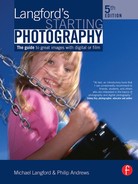28 Demystifying the photographic process
A few short years ago life seemed so simple – photographically speaking that is. We captured our images on film. The film was then processed and we either projected the results onto a screen or created prints to adorn our walls. The photographic workflow – called the photographic process back then – was familiar and for most of us it seemed uncomplicated. But times change and the image-making world has been turned upside down with the introduction of digital photography. Now when we talk about the photographic workflow we have more choices at more points in the process than ever before. This section of the book summarizes the various ways that you can:
• capture,
• process,
• edit and enhance,
• produce and
• share your imagery.
It is positioned before major chapters that deal with traditional film-based production and the new digital workflow so that you have a framework for making decisions about the way that you will choose to work.
Options for capture
When it comes to decisions about how to capture their photos many photographers wrongly believe that they only have two choices – film or digital cameras. It is true that at the moment most image makers choose either an SLR or compact camera as their primary capture device and that now digital cameras vastly outsell their film counterparts. But these aren’t the only options.
It may surprise you to know that this year and for the first time ever the biggest camera manufacturer in the world is predicted to be Nokia. They will produce more cameras, as built-in technology for their mobile phones, than any of the big name camera manufacturers. Now as little as a year ago, I would have been reluctant to even mention camera-phones as part of this discussion but the features and image quality of the photos produced by these multi-purpose devices is increasing all the time. There are now phones which incorporate 7 megapixel cameras complete with optical zoom lenses, sophisticated auto-focus systems and built-in flash. In many cases the camera options are better than many entry-level digital compacts (see Figure 28.1).
Figure 28.1 With the increasing sophistication of mobile phone cameras these multi-function devices are now capable of producing very good photographs.
Alongside the rise in popularity of cameras phones, digital video cameras are also crossing over into the territory usually reserved for serious still photographic equipment. Many of the new High Definition models are capable of producing good quality photographs from their still-frame-capture features. Though not yet at resolutions to rival the highest level cameras, the digital photos produced from these video units are still very usable (see Figure 28.2).
Figure 28.2 Digital video cameras are also capable of capturing still photos of good quality.
As we have already seen in early chapters a scanner also provides a good way to create digital photographs. This is especially true if you have a substantial investment in film-based equipment. You can continue to shoot with film and then either use a film or print scanner to convert the resultant images into digital form. Flatbed or print scanners can also be used as a simple but high-resolution camera suitable for capturing small three-dimensional objects. In fact it has been known for photographers to take their scanners off their desks and into the field (attached to laptops of course) in pursuit of high-resolution files of ground cover, rock surfaces and tree bark (see opposite page).
Processing your photos
The type of capture you decide to use will determine how the image is processed. If you are working with a film-based workflow then the next step is to process the captured images to produce either negatives or slides (sometimes called transparencies). You can find more details about film processing in Part 8.
In contrast, most digital captures do not require any intermediate processing before the images can be edited. The exception to this rule is those photographers who are using the RAW format. Typically these images need to be processed or converted from their RAW state to a file format that can be easily edited and enhanced in a standard imaging program such as Photoshop or Photoshop Elements. There are, of course, imaging programs designed specifically for working with RAW files such as Photoshop Lightroom and Aperture, but most photographers still move their photos to an editing program, at some stage, for further processing (see Figure 28.3).
Figure 28.3 Most digital photos are ready for editing or enhancing straight out of the camera but those captured and stored in the RAW file format need converting to a more standard format before being passed to the editing program. Both Photoshop and Photoshop Elements contain the Adobe Camera RAW utility (above) designed for just such a conversion. See Part 7 for more details on converting RAW files.
Many digital video cameras have a still image function which captures single frames directly to a memory card in much the same way as a normal still camera, but for those models that don’t have this feature it is still possible to pull individual frames from the movie footage using still-frame-capture utilities. Such features are available in general video editing packages. See Part 7 for further details on processing digital files.
Using your scanner as a camera
As well as a device that can convert prints into digital photographs your scanner can be used as a giant camera that can capture small objects with amazing clarity. You can extend the use of your scanner by employing its imaging skills as a way to photograph small stationary objects.
Simply place the object carefully on the glass pattern, closing the lid so that you don’t crush or move the subject, and scan away. More adventurous readers may even want to construct a small white foam box to place over the top of their subjects so that the scanner’s light will be reflected from behind as from the front. You subject matter is only limited by your imagination (and what you can safely place on the scanning surface).

Step 1: Protect the scanner
Keep in mind when selecting suitable subjects for this task that scratches and marks on the scanning area will ensure problems when capturing print later, so pick objects that won’t damage the surface. If in doubt place a clear piece of plastic over the scanner’s glass before proceeding.

Step 2: Position the objects
With the scanner lid open position the object on the scanner’s glass platen. Use a small piece of fishing line secured to the foam box to suspend any parts of the object that you don’t want flat on the glass surface. Carefully lower the light box over the subject.

Step 3: Make the scan
Turn the scanner on and then the computer. Start the scanner software program. If you want the image to appear in the editing software then start the twain driver from inside the editing program. For instance with Photoshop Elements, select the scanner from the list under the File>Import menu.
Creating a light box for your scanner
Placing a small white box over the subject you are scanning will help even out the light falling on the object. The simplest way to construct such a box is with several sheets of thin, light polystyrene foam. This material can be purchased in sheets from good hardware stores or if you are lucky you may already have some that was originally used as packaging lying around the house.
1. Cut the foam into five pieces, one for the box bottom and four pieces for the sides. The bottom should be the same size as the scanning area of your machine. The sides should be the length and width of the bottom and about 3–4 cm deep. Using PVC white glue and pins for temporary support assemble the box and leave to dry.
2. To use, open your scanner lid, position your subject on the glass platen and place the light box over the subject. Scan as usual.
Figure 28.4 There are now many different pathways that can be used to capture, manipulate and produce your photographs. Whilst at the moment most image makers opt for a digital SLR or compact camera the increasing popularity of camera-phones will soon mean that these devices may become the primary way that photographers document their world.
Editing and enhancing
Once the captured image is in a usable form (negative, slide or digital file) the next step is to edit or enhance the photo.
For film users, this occurs as part of the production phase as the photographer coaxes the best possible print out of his or her negatives. Enhancement techniques such as dodging and burning, adjusting contrast and retouching the final print are all part of this process. See Part 8 for more details on editing and enhancing in a film-based workflow.
Digital shooters, as well as those film photographers who scan their negatives or prints, have much more control over their images in this editing and enhancement phase. This is largely thanks to the host of tools, features and commands available in the current crop of image editing software. In this phase of the workflow the digital photograph can be enhanced and edited in many ways, including changes to color, brightness, contrast and sharpness (see Figure 28.5). In addition it is also possible to retouch, montage several photos together, and add text and special effects to the photo. See Part 7 for more details on how to edit and enhance your digital files.
Figure 28.5 The features and tools in software such as Photoshop and Photoshop Elements (above) are capable of handling all manner of editing and enhancement changes. They provide a level of control that is far more sophisticated, repeatable and powerful than what was ever possible in a filmbased workflow.
Producing your pictures
Even these days the most precious of pictures generally end up as prints (see Figure 28.6). This is true despite their starting points being film or digital. Sometimes the prints are kept in an album, on other occasions they are hung on a wall, or they may just be simply passed from friend to friend, but gradually other production outcomes are becoming more popular. Now you can just as easily produce a web gallery, photo book or multimedia slide show as output a bunch of 6 × 4 inch prints. Unfortunately for film users the range of possible outcomes is more limited than for those who are using a digital workflow. On the whole the same software that is used for editing and enhancing digital photos also contains the ability to output pictures in a range of different forms. The latest version of Photoshop Elements, for instance, allows photographers to produce photo books, slide shows, simple animations, web galleries, greetings cards, panoramas, individual prints, picture packages (prints of different sizes), contact sheets, CD jackets and labels, and photo calendars. See Parts 7 and 10 for more details on outputting your photos in various forms.
Sharing your imagery
For many photographers having their images seen is one of the key reasons they capture pictures in the first place. With so many ways of producing your photos there are now a host of different ways of sharing your images. Modern image makers are no longer limited by distance or geographic borders. With the ability to easily produce web galleries, or attach photos to e-mails, the whole world is truly a smaller place. See Part 10 for extra ideas for sharing your photographs.
Figure 28.6 The modern desktop printer is more than capable of producing high quality photographic prints. Some models contain up to eight different ink colors and are capable of producing cast-free black and white pictures as well as vibrant color prints.