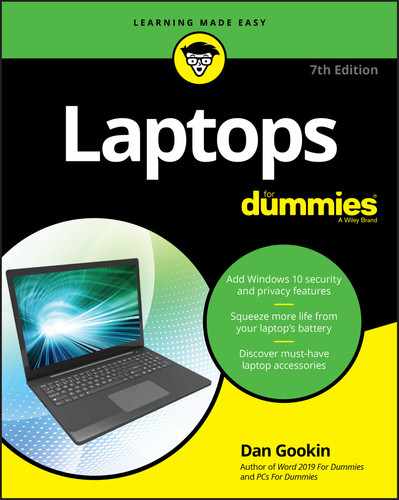Chapter 14
Presentation Information
IN THIS CHAPTER
![]() Preparing for your presentation
Preparing for your presentation
![]() Setting up the projector
Setting up the projector
![]() Creating handouts
Creating handouts
![]() Introducing a presentation
Introducing a presentation
![]() Keeping the audience involved
Keeping the audience involved
![]() Using various propaganda techniques
Using various propaganda techniques
For centuries, the point of having a laptop computer was to entertain, inform, and enlighten conference rooms packed full of people. Coupled with a video projector, the laptop would run dreaded Microsoft PowerPoint slide shows. The net effect was to blow away the masses with a smart, fresh presentation that informed and inspired without lulling anyone to sleep.
The Show Must Go On
To inform crowds of eager humans, you need a laptop. You need a digital projector. And you need a presentation, usually prepared by using the PowerPoint presentation application included with Microsoft Office. If it were that simple, this chapter would be done. It’s not.
Giving the dog-and-pony show
PowerPoint creates documents generically referred to as slide shows. Each slide can contain text, graphics, or pictures, or any combination. You can add animations and sound effects, plus interesting fades and transitions between slides.
Of course, the PowerPoint program isn’t the point. The point here is the presentation, what’s required, how to configure things, and how to be ready to impress the crowd.
- PowerPoint must be installed on your laptop. Although …
- … Microsoft offers PowerPoint Viewer, which lets you play, but not edit, PowerPoint presentations. The viewer comes in handy when you create a presentation using your desktop PC and then copy it to your laptop for a road show. This viewer program can be obtained for free from the Microsoft Store app in Windows 10.
- PowerPoint takes advantage of sounds, fonts, and animation on your computer. When you create a presentation on your desktop, ensure that the same font or sound files exist on the laptop; otherwise, your presentation won’t look the same.
 My advice is to create the PowerPoint presentation on the same laptop you plan to use for making the presentation. If this arrangement isn’t possible, don’t employ fancy fonts or special sounds in your presentation.
My advice is to create the PowerPoint presentation on the same laptop you plan to use for making the presentation. If this arrangement isn’t possible, don’t employ fancy fonts or special sounds in your presentation.- The first slide of any presentation I make isn’t the first slide shown. Instead, the first slide is used to help set up the laptop and video projector (covered in the next section). On this slide, I have a logo or my contact information to test the focus. It also helps to add to the slide some sort of sound effect so that you can test the audio system.
 Yes, creating a backup copy of your presentation is an excellent idea. I keep a copy on cloud storage or a thumb drive. This way, if the laptop gets lost or malfunctions or if something is incompatible, you can rescue your show from the backup copy.
Yes, creating a backup copy of your presentation is an excellent idea. I keep a copy on cloud storage or a thumb drive. This way, if the laptop gets lost or malfunctions or if something is incompatible, you can rescue your show from the backup copy.
Setting up your presentation
I suppose that the most nerve-wracking part about giving a presentation is ensuring that everything works. When the laptop, projector, and software sing in harmony, the speech itself should go smoothly, right? Even when well prepared, few folks enjoy speaking before large groups.
In most circumstances, you're allowed to set up your laptop and run a test to ensure that everything works before giving your presentation to an audience. A technician might be available and even do everything for you. That's great. But it still doesn't make the situation any less nerve-wracking.
For a presentation before a handful of people, viewing the PowerPoint slide show on your laptop screen and sitting at the end of a table is perfectly fine. Most of the time, however, you connect your laptop to a video projector or large-screen monitor. In this configuration, the video projector or monitor works like just like a second monitor on the laptop.
In Windows, the standard configuration is to mirror your laptop’s display on the external monitor. That’s exactly what you want: Start your slide show on the laptop, just as you rehearsed in the hotel room.
- Be aware that PowerPoint changes its presentation when you project the slide show. You see a control screen, from which you can manipulate the slide show. Don’t let it freak you out.
 Because most people forget (or don’t know) the F5 keyboard shortcut, to present your slide show full-screen in PowerPoint, click the Slide Show icon on the status bar, as shown in the margin.
Because most people forget (or don’t know) the F5 keyboard shortcut, to present your slide show full-screen in PowerPoint, click the Slide Show icon on the status bar, as shown in the margin.- If you need to configure the external monitor/projector, press the Win+P keyboard shortcut. See Chapter 12 for details on using this shortcut.
 It’s Win+P, where P stands for projector. Or PowerPoint. Or “Please let it be over!”
It’s Win+P, where P stands for projector. Or PowerPoint. Or “Please let it be over!”- Any audio in the slide show should be carried over the video cable to the projector. If not, use the laptop’s audio-out or headphone jack.
 Consider getting a presentation input device. It’s a combination laser-pointer-and-mouse. The gizmo connects wirelessly to your laptop and allows you to stand at a distance and give the presentation, using buttons on the device to move the slides back and forth. Such devices can be found at any office supply or computer store.
Consider getting a presentation input device. It’s a combination laser-pointer-and-mouse. The gizmo connects wirelessly to your laptop and allows you to stand at a distance and give the presentation, using buttons on the device to move the slides back and forth. Such devices can be found at any office supply or computer store.
Printing out a slide show
A great way to spread the word is to provide hard copies of the slide show. You don't need to put one slide on each page. Instead, put six slides on a page to save paper. Follow these steps in PowerPoint:
Save your presentation.
Always save!
- Click the File tab.
Choose Print.
The Print screen appears, as shown in Figure 14-1.
Choose the number of slides per page.
I prefer six, which is illustrated in Figure 14-1.

FIGURE 14-1: The PowerPoint Print screen.
Set other options in the Print dialog box.
See Chapter 11 for details on printing when using a laptop.
 Set the number of copies equal to the number of attendees or at least to a value you assume won’t waste lots of paper.
Set the number of copies equal to the number of attendees or at least to a value you assume won’t waste lots of paper.- Click the big Print button to print.
As an alternative to using your own printer, consider dropping off the hard copy at a print shop. Direct them to reproduce the show for you and to either staple or bind the pages.
To Create a Better Slide Show
Schoolkids use PowerPoint. They can quickly slap together a slide show, thanks to all the hints and fill-in-the-blank templates that the program provides. This accomplishment isn’t difficult; the software is forgiving, and the parents are consistently overwhelmed.
The problem with PowerPoint software being forgiving is that it encourages plenty of lazy slide shows. To make your presentation shine, I offer a slew of slide show suggestions, from the spectacular to the subtly sneaky.
Starting your presentation
All your life, you’ve known who you are. All their lives, your audience hasn’t a clue who you are. Even if you have considered yourself world-famous, published countless books, appeared on the Today show, and started your own YouTube channel, please do your audience a favor and introduce yourself. Give yourself a one- or two-sentence bio. Then begin your topic.
 Introduce yourself! This point is a pet peeve of mine. I don’t know how many times I’ve sat in an audience and the presenter just starts talking without saying who they are.
Introduce yourself! This point is a pet peeve of mine. I don’t know how many times I’ve sat in an audience and the presenter just starts talking without saying who they are.- Yes, even if the emcee says, “Here is Arthur Grockmeister,” you must repeat: “Hello. I’m Art Grockmeister, president of Sterling, Worbletyme, and Grockmeister. I’m here today to talk about the earwig plague in Manitoba.”
Driving home your point
To effectively communicate to an audience, tell them three times. It works like this:
- Tell them what you're going to tell them.
- Tell them.
- Tell them what you've told them.
You can be subtle. You can be overt. Humor helps. Just don’t be repetitive. For example, your talk’s introduction takes care of the first time you tell them. That’s it! As part of your introduction, you say, “Today I'm going to cover how most people spend their vacation dollar.”
The second time, you tell them in more detail: Cover the topic. Give examples. Provide illustrations. People enjoy seeing examples, especially realistic ones.
For example (see how I did that?), don’t say, “This is how a median-income white collar worker spends their vacation dollar.” Instead, say, “Oscar is 34 and manages a pharmacy. Here is where he would like to go on holiday this year.”
Finally, tell them what you told them. This is simply a summary, perhaps a quick bullet-point review of the topic. “So when you have money, you take a better vacation.” Simple.
- Two more things: When you’re done, thank the audience and ask whether they have any questions — as long as that time is allocated for questions-and-answers.
 You can opt to accept questions during the talk, but I recommend saving them until the end. That’s because many questions are often answered during the presentation. If someone raises their hand, say, “If you could please hold that question until I’m done. Thank you.”
You can opt to accept questions during the talk, but I recommend saving them until the end. That’s because many questions are often answered during the presentation. If someone raises their hand, say, “If you could please hold that question until I’m done. Thank you.”
Building a better presentation
My observation is that the best presentations involve about 60 percent speaker and 40 percent slide show. Those presentations where the speaker merely reads the slides would probably work better as a handout, not a slide show. Here are my words of advice:
- Don’t read the slides! The slides are the big picture. You provide the details when you speak.
- Keep text at a minimum. Use bullet points, not paragraphs. The more text you add, the more difficult it is to read the slide. Seriously: Unless that quote from Marcus Aurelius is only a handful of words long, don’t put it on a slide.
- Accept that the audience reads the slides before you do. Use animation to reveal parts of the slide, or simply introduce the slide generally and then get to specifics. For example, “Here are three things you don’t want to find in a jar of mayonnaise.”
- Number the slides. Especially if you plan on having a Q&A later, your audience can reference slides by their number as opposed to awkwardly describing a specific slide.
Keeping your audience awake
Your slides can be boring statistics, facts, and endless bullet points. That’s fine because it’s not the slide show that keeps the audience awake — it’s you!
The best presentations are infused with personality. After the audience reads the slide — which should be brief — they focus on the presenter for attention. Give it to them!
If you find yourself coming up short on charisma, another trick is to be interactive. This technique avoids the milieu of a warm and quiet, dimly lit, after-lunch meeting room and the gentle pull of napping that it brings. My advice: Give your audience handouts.
Don’t just print the slide show, either. Though handouts are a good thing to provide, as covered earlier in this chapter, I recommend instead creating a fill-in-the-blanks handout. For example, the handout reads:
Only ____ percent of American adults have been to a bookstore in the past month.
During your presentation, a slide gives the statistic — which is 16 percent and rather dismal. The audience stays awake because they’re interacting with the show. As a bonus, they’re taking notes, which is something most of them want to do anyhow.
Selling a presentation
The key to making a great presentation, and to truly sway an audience, is to use the finely honed sales-and-persuasion techniques categorized by one word: propaganda.
Yeah, yeah: Propaganda is a loaded term. It carries a lot of baggage, but it works, and everyone from the big evil corporation to your honest neighborhood preacher employs its methods in one way or another.
Beyond not using the word propaganda in your presentation, you can muster one or more of its common techniques when it comes to selling your presentation:
- Testimonials
- The bandwagon
- Plain folks
- Card stacking
- Loaded language
- Cute kids and animals
- Sex
You may not recognize these terms, but you definitely know the techniques. Political campaigns thrive on these methods to coerce and convince voters. You can do so as well in your PowerPoint slide shows — and not feel bad about it.
Testimonials: The testimonial appears as expert or valued advice, as though it’s from an independent authority. Examples include celebrities, sports figures, and actors in white lab coats who spew data. Even a quote from Shakespeare is considered a testimonial. It adds weight to your point by providing another perspective — even if the point is completely fabricated.
The bandwagon: As a tribal species, doing what everyone else is doing is important — whether people admit to it or not. Getting on the bandwagon is compelling; no one wants to be left behind. Central to this technique is the use of the words everyone and everybody. How often have you heard, “Everyone agrees …” in an advertisement? That’s the bandwagon technique.
Plain folks: In a way, the plain-folks technique works best where testimonials work least. Everyday people, just like you or someone you know, offer their opinions and recommendations. Contrast a commercial with a doctor talking about a new drug (testimonial) with an elderly patient talking about how well it worked for her (plain folks).
Card stacking: The card stacking technique is a direct comparison, showing one item in a positive light while showing another in a highly negative light. This approach is overused for political campaigns, although the focus tends to be more on shedding negative light on the opponent and not on a balanced presentation.
Loaded language: This approach takes advantage of the rich variety of adjectives in the English language. Multiple words can describe the same thing but carry negative and positive connotations. For example, enthusiast versus fanatic or public assistance as opposed to welfare. The loaded language carries with it more information than it would otherwise.
Cute kids and animals: No one in vaudeville wanted to follow the dog act. There’s a reason: People love cute animals and little kids. Politicians pose with their families or family pets. It softens their image.
Sex: Sex can sell, but it’s not a guaranteed sale. The use of sex as a propaganda technique works well or terribly, depending on the audience. If you’re unsure whether to use this technique, try something else instead.