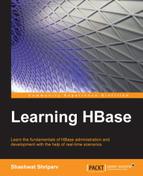We can install Hadoop on Windows in order to evaluate its power, before migrating and configuring full-sized production cluster on a Linux machine. Bear in mind that this configuration is suitable for evaluation or testing purposes only. For a full-fledged production cluster, we need to have a Linux distribution for cluster setup.
- Download and install Cygwin from http://www.cygwin.com.
This is a tool that provides native Linux programs to run on Windows.
- Download Hadoop, HBase, and Zookeeper. It's better not to download the most recent version as Cygwin does not have full-fledged support. Cluster using Cygwin will just give us the feeling of a cluster when we don't want to directly switch to the Linux OS and first evaluate it on Windows.
- Copy the downloaded Hadoop file to
c:cygwinusrlocal, which is the default location of Cygwin when installed. - Open Cygwin and extract Hadoop, HBase, and ZooKeeper TAR, which we copied inside the Cygwin folder. We will find it at the
/usr/locallocation. After extracting, make the following changes to these particular files:In the
core-site.xmlfile, make the following changes:<property> <name>fs.default.name</name> <value>hdfs://localhost:9100</value> <description>the value can be either localhost or 127.0.0.1 </description> </property>
In the
mapred-site.xml, make the following changes:<property> <name>mapred.job.tracker</name> <value>localhost:9101</value> <description>the value can be either localhost or 127.0.0.1 </description> </property>
In the
hdfs-site.xmlfile, make the following changes:<property> <name>dfs.replication</name> <value>1</value> </property> <property> <name>dfs.permissions</name> <value>false</value> </property>
- After this, we just format NameNode and start the process; we also install HBase.
Extract the HBase TAR file. Create a symbolic link to JRE, which must be present in Windows, using the following command:
ln -s /cygdrive/c/Program Files/Java/<jre present in system> /usr/local/Java/<jre present in system >The preceding command will create a soft link to JRE and make JRE available to Cygwin for Hadoop and HBase.
- Change
hbase-env.sh; add the following lines:export JAVA_HOME=/usr/local/Java/<jre name given> export HBASE_IDENT_STRING=$HOSTNAME export HBASE_MANAGES_ZK=true
- Then, change the
hbase-site.xmlfile and add the following lines:<property> <name>hbase.rootdir</name> <value>file:///C:/cygwin/tmp/hbaseroot</value> </property> <property> <name>hbase.tmp.dir</name> <value>C:/cygwin/tmp/hbaseroot/temp</value> </property>
Now, we can start HBase using the following command:
bin/start-hbase.sh
Alternatively, you can use the following command:
./start-hbase.sh
Note
Bear in mind that this will not be suitable for production or serious code testing. If we need a real Hadoop cluster, we must have a Linux/Mac/Oracle OS or similar.
Follow the steps given on http://wiki.apache.org/hadoop/Running_Hadoop_On_OS_X_10.5_64-bit_(Single-Node_Cluster) to install and run Hadoop on OS X.
Another way to get Ubuntu on Windows is to install the OS in a virtual machine and configure Hadoop/HBase. Use the following links to do so.
After installation and configuration, we can perform a file-system-related operation using Hadoop HDFS binary and HBase shell, which we will see in detail in the next chapter.
Tip
For configuration files, it is always better to have a separated directory on a common mount point to all nodes, and a soft link in either an HBase or a Hadoop directory pointing to it. Processes can be started using the --config keyword on command lines while starting and stopping the processes.