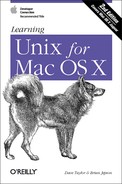If a background process takes too long, or you change your mind and want to stop a process, you can check the status of the process and even cancel it.
When
you enter the command
ps, you can see how long a process has been
running, the process ID of the background process, and the terminal
from which it was run. The
tty
program shows the name of the Terminal
where it’s running; this is especially helpful when
you’re logged into multiple terminals, as the
following code shows:
%psPID TT STAT TIME COMMAND 310 std S 0:00.37 -tcsh (tcsh) 510 std R+ 0:00.00 ps 459 p2 S+ 0:00.25 -tcsh (tcsh) %tty/dev/ttyp1
std corresponds to your current Terminal window,
and p2 corresponds to the Terminal window for
ttyp2. In its basic form, ps
lists the following:
- Process ID (PID)
A unique number assigned by Unix to the process.
- Terminal name (TT)
The Unix name for the terminal from which the process was started.
- Run time state (STAT)
The current state of each job.
Sis sleeping,Ris runnable,Tis stopped, andIis idle (sleeping for more than 20-30 seconds). Additionally, the state can include+to indicate it’s part of the foreground group process,Eto indicate the process is exiting, andWto mean it’s swapped out.[12]- Run time (TIME)
The amount of computer time (in minutes and seconds) that the process has used.
- COMMAND
The name of the process.
Each terminal window has its own terminal name. The previous code
shows processes running on two windows: std and
p2. If you want to see the processes that a
certain user is running, type ps -U
username, where
username is the username of someone logged
into the system.
To see all processes running on the system, use ps -ax. The -a option shows processes from
all users, and the -x option shows processes that
are not connected with a Terminal session; many of these are
processes that are a core part of Mac OS X, while others may be
graphical programs you are running, such as a web browser.
You can also specify process ID values to ps to
find out about specific jobs. Consider the following:
%sort verybigfile > big-sorted-output[1] 522 %ps 522PID TT STAT TIME COMMAND 522 std R 0:00.32 sort verybigfile %ps $$PID TT STAT TIME COMMAND 310 std S 0:00.41 -tcsh (tcsh)
As the last command shows, you can easily ascertain what command
shell you’re running at any time by using the
$$
shortcut for the process ID
of the current shell. Feed that to ps, and
it’ll tell you about the shell process
you’re running.
You
should be aware that
there are two types of programs on
Unix systems:
directly executable programs and
interpreted programs. Directly executable
programs are written in a programming language such as C and have
been compiled into a binary format that the system can execute
directly. Interpreted programs, such as shell scripts and Perl
scripts, are sequences of commands that are read by an interpreter
program. If you execute an interpreted program, you will see an
additional command (such as perl,
sh, or csh) in the
ps listing, as well as any Unix commands that the
interpreter is executing currently.
Shells with job
control have a command called jobs that lists
background processes started from that shell. As mentioned earlier,
there are commands to change the foreground/background status of
jobs. There are other job control commands as well. See the
references in
Section 10.1.
[12] The ps manpage has details on
all possible states for a process. It’s quite
interesting reading.