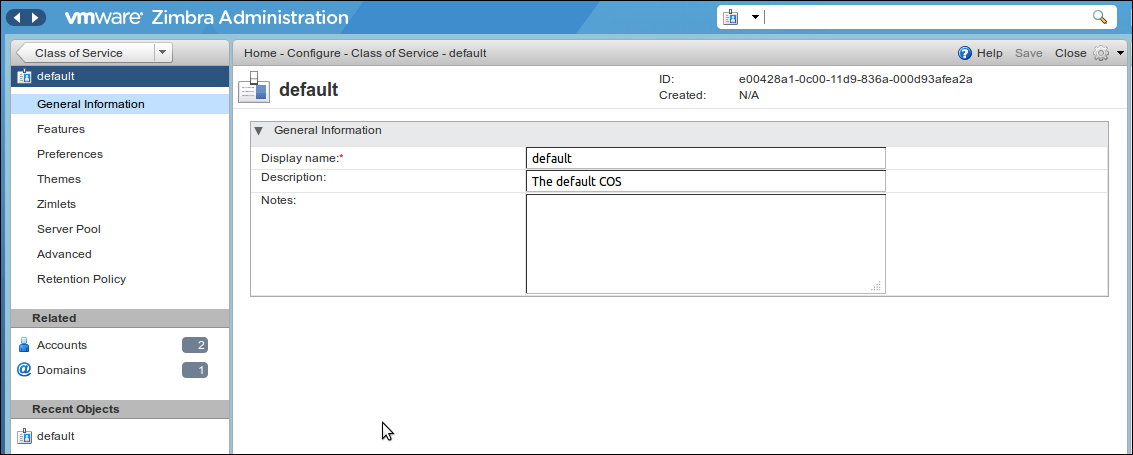This chapter serves as an administration guide to configure Zimbra.
The topics covered in this chapter are:
- Managing global configuration
- Managing server settings
- Managing SSL certificates
By the end of this chapter, the user should be able to administrate Zimbra.
During the initial installation step, all Zimbra components are configured. And you can, of course, modify this configuration after installation, either by using the administration console or via the CLI utility.
This chapter will focus on managing Zimbra via the administration console; it will cover the most-used items but not all of them. You can get help from the administration console about how to perform tasks from it; you can refer to it for items not covered here.
If the task is only available from CLI, go to the following link for a description of how to use the CLI tool: http://www.zimbra.com/docs/os/6.0.8/administration_guide/A_app-command-line.13.01.html
Global settings are initially set during the installation process, and we can modify them at any time using the administration console. Any modification in global settings is applied to all accounts inside the Zimbra servers.
The configurations set in the global settings cover the inherited default values for the following objects: server, account, Class of Service (COS), and domain. If these attributes are configured in the server, the server settings override the global settings.
For the configuration of global settings, go to the administration console at https://172.16.126.14:7071/zimbraAdmin.
Then go to Configure | Global Settings as shown in the following screenshot:
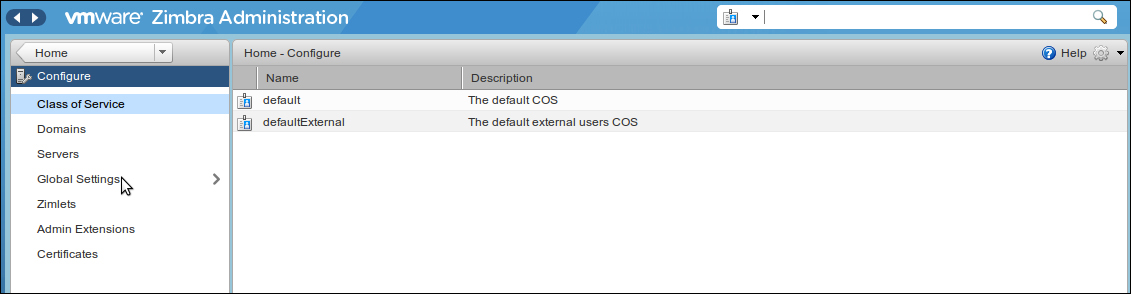
This page contains the following items:
- General Information
- Attachments
- MTA
- IMAP
- POP
- AS/AV
- Free/Busy Interop
- Themes
- Advanced
- Authentication
- Retention Policy
This page includes the following items:
- Most results returned by GAL search
- Default domain
- Maximum number of scheduled tasks that can run simultaneously
- Sleep time between subsequent mailbox purges
- Maximum size of an uploaded file for Briefcase, Email messages, Calendar appointments and Tasks (KB)
- Admin help URL
- Delegated admin help URL
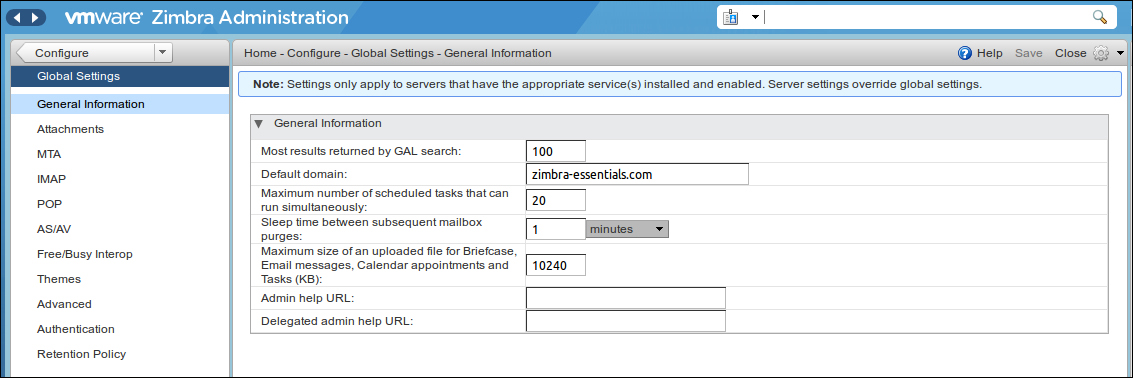
With global e-mail attachment settings, you can specify global rules for handling attachments to an e-mail message. Besides these global settings, you can also set different rules by class of service and for individual accounts.
You can also filter on some types of file attachments and reject messages with these types (for example, *.mp3). You can define which files types are authorized and which are not, and you can add new extension types to the list.
By default, if a message is rejected because of its attachment's file type, the sender and the recipient are notified that the message was blocked. But if you would like to disable this default option, you can do it either via an external e-mail security gateway as explained in Chapter 3, Securing Zimbra, or by navigating to Global Settings | Attachments as shown in the following screenshot:
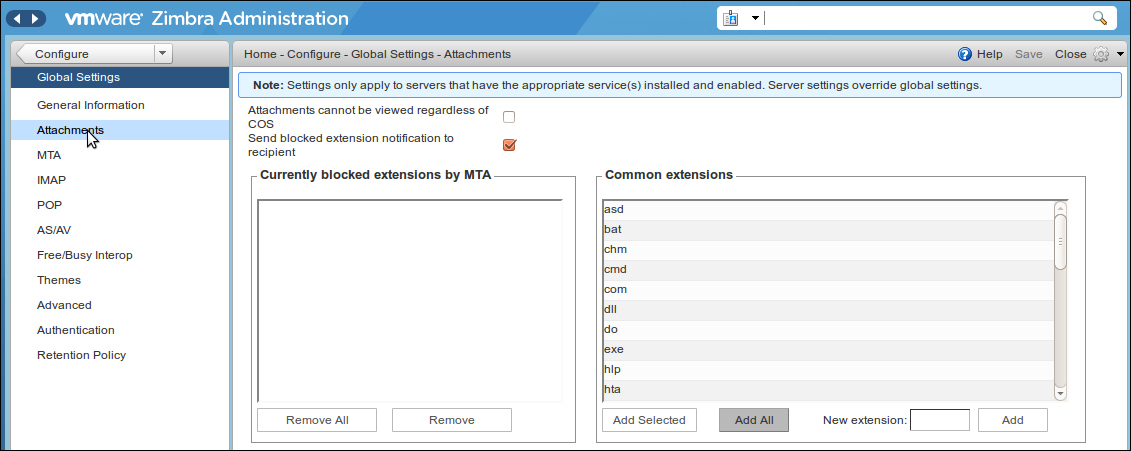
To configure the mail transfer agent settings inside Zimbra, go to Global Settings | MTA. From this page you can enable/disable authentication and configure a relay hostname (it was useful, for example, for Chapter 3, Securing Zimbra, when we proposed to configure a frontal security server). In this page, you can also set the maximum message size, enable DNS lookups, and perform protocol and DNS checks.
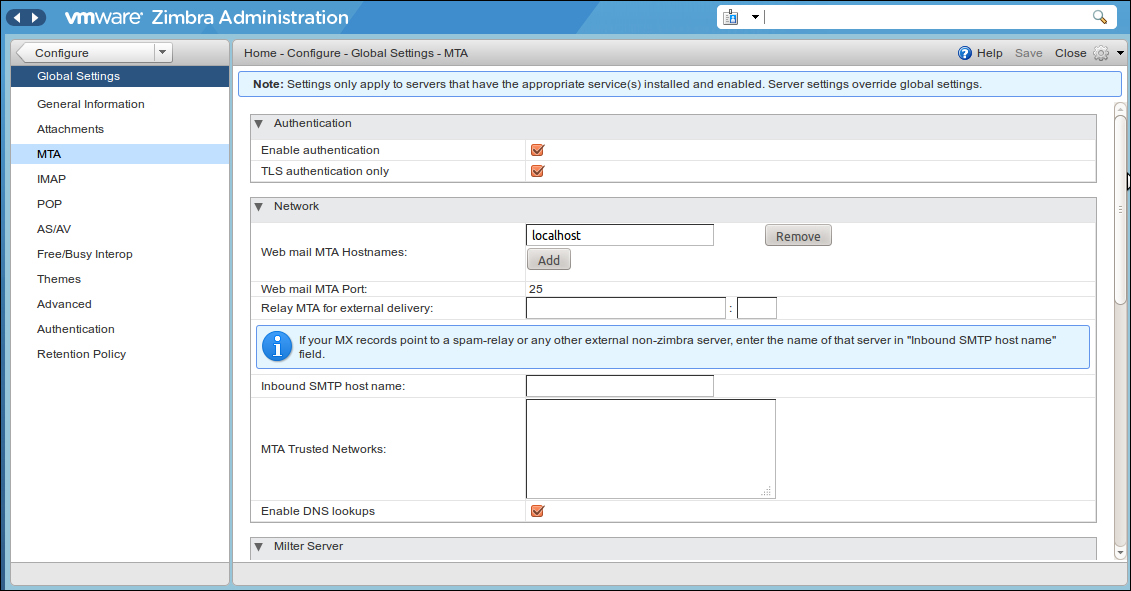
For IMAP and POP access, we have more than one method to configure them: we can enable them either by editing a server's IMAP or POP pages or as a global setting by navigating to Global Settings | IMAP or POP.
In order to perform any changes in the IMAP or POP settings we need to restart Zimbra. The changes do not take effect unless we restart Zimbra.
To set IMAP and POP polling intervals from the administration console, you should go to the COS Advanced page. The default option is to not set the polling interval.
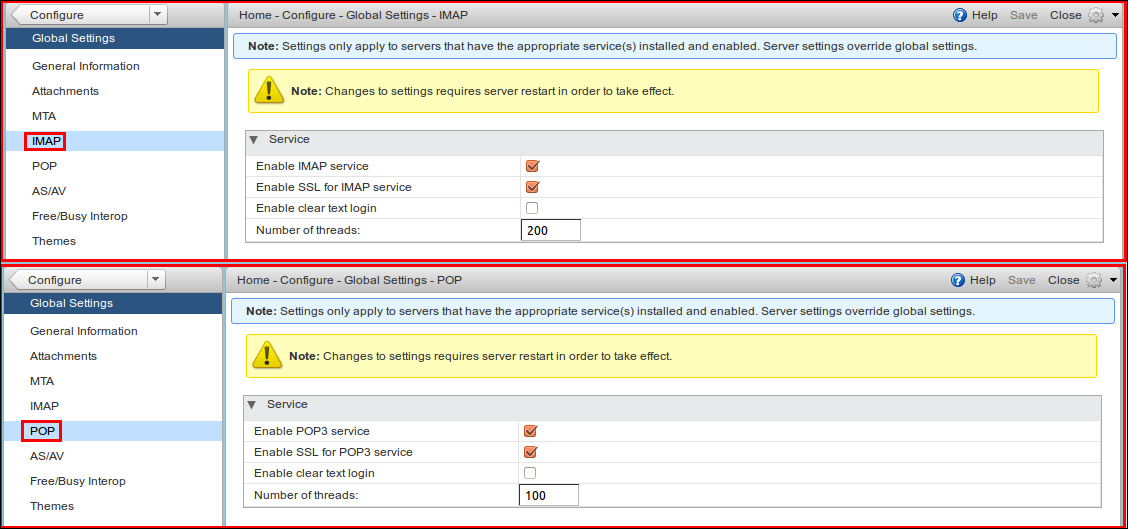
COS is a specific concept in Zimbra that defines default attributes related to users' accounts and the features that are enabled or disabled. The COS supervises mailbox quotas, attachment policy, password policy, message lifetime, and server pool.
During Zimbra installation, a default COS is automatically created. We can modify this default COS as well as create new ones.
To set a specific configuration for the default COS or any specific COS go to Configure | Class of Service, choose the COS you want to configure, then update the settings with your own, as shown in the following screenshot: