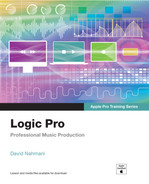Getting Started
Welcome to the official Apple Pro Training Series course for Logic Pro. This book is a comprehensive introduction to professional music production with Logic Pro. It uses real-world music and hands-on exercises to teach you how to record, edit, arrange, mix, produce, and polish audio and MIDI files in a professional workflow. So let’s get started!
The Methodology
This book takes a hands-on approach to learning the software, so you’ll be working through the project files and media you download after registering the book at www.peachpit.com/apts.logicpro. It’s divided into lessons that introduce the interface elements and ways of working with them, building progressively until you can comfortably grasp the entire application and its standard workflows.
Each lesson in this book is designed to support the concepts learned in the preceding lesson, and first-time readers should go through the book from start to finish. However, each lesson is self-contained, so when you need to review a topic, you can quickly jump to any lesson.
The book has 11 chapters that are designed to guide you through the music production process as it teaches Logic.
Lesson 1 starts you with an overview of the entire process. You’ll become familiar with the interface and the various ways to navigate a project; use Apple Loops to build songs from scratch in the Live Loops grid and in the linear Tracks view editor. You’ll then arrange, mix, and export a song to an MP3 file.
Lesson 2 focuses on drum tracks, the foundation of your song. You’ll use Drummer to generate virtual drumbeat performances triggering acoustic and electronic drum instruments.
In Lesson 3, you will explore effect and instrument plug-ins, use the Library to load patches and presets, and save your own plug-in settings.
Lesson 4 dives deeper into typical situations that you may encounter when recording audio sources (such as microphones and guitars) and MIDI controllers. You’ll record both in the Tracks view editor and in the Live Loops grid.
You will use the new Quick Sampler instrument plug-in in Lesson 5 to turn a voice into a synthesizer pad, record your own handclap sample, create vocal chop effects, and sample a bass sound from a loop to create your own bass line.
Lesson 6 shows you how to map MIDI controllers to Logic to trigger loops, navigate the project, and adjust plug-in parameters. You will explore the free Logic Remote app (for iPad and iPhone) to control Logic from your multi-touch screen and use the iPad’s built-in gyroscope to modulate effects.
To create content in Lesson 7, you’ll program MIDI notes in the Piano Roll, create drumbeats and step automation in Logic’s new Step Sequencer, edit Audio regions, and add fades and turntable start and stop effects.
Lesson 8 is an overview of a workflow that integrates multiple features—learned in the previous lessons—into a complete music production process. You’ll start by building your own drum instrument with samples, program a drumbeat in Step Sequencer, combine it with recordings and Apple Loops in the Live Loops grid, and record your Live Loops performance into the Tracks view to build an arrangement.
Lesson 9 explores various ways to edit the pitch and time of your recordings, using Smart Tempo to ensure that all your audio files play at the same tempo; creating custom tempo curves; using groove tracks and Varispeed; time-stretching audio; and tuning vocals.
You’ll study the end processes of music production in Lesson 10: mixing, automating, and mastering using track stacks, EQ, compressor, limiter, and delay and reverb plug-ins. You will export your final mix as a stereo audio file.
In Lesson 11, you’ll take a stereo project and set it up for mixing in Dolby Atmos. You will explore the Dolby Atmos plug-in, and position sounds in the 3D surround field. You will process tracks with surround audio effects plug-ins and use mastering plug-ins to follow the Dolby Atmos specifications.
Appendix A lists a wealth of useful keyboard shortcuts to help speed up your workflow.
System Requirements
Before using Logic Pro – Apple Pro Training Series, you should have a working knowledge of your Mac and the macOS operating system. Make sure that you know how to use the mouse or trackpad and standard menus and commands, and how to open, save, and close files. If you need to review these techniques, see the printed or online documentation included with your system.
Logic Pro and the lessons in this book require the following system resources:
 macOS 11 “Big Sur” or later
macOS 11 “Big Sur” or later Minimum of 72 GB of disk space for full Sound Library installation
Minimum of 72 GB of disk space for full Sound Library installation High-speed internet connection for installation
High-speed internet connection for installation MIDI keyboard controller (optional but recommended to play and record software instruments) connected via USB or via a compatible MIDI interface
MIDI keyboard controller (optional but recommended to play and record software instruments) connected via USB or via a compatible MIDI interface (optional) iPhone or iPad with iOS 14.0 or later for controlling Logic using the Logic Remote iPad app as shown in Lesson 6
(optional) iPhone or iPad with iOS 14.0 or later for controlling Logic using the Logic Remote iPad app as shown in Lesson 6
Preparing Your Logic Workstation
The exercises in this book require that you install Logic Pro along with the entire Apple Sound Library (including the Legacy and Compatibility content). If you have not yet installed Logic, you may purchase it from the App Store. When your purchase is completed, Logic Pro will automatically be installed on your hard drive, and you will be prompted to install the Apple Sound Library, as detailed at the beginning of Lesson 1.
Some of the instructions and descriptions in this book may vary slightly, depending on the sounds you have installed.
When you first open Logic Pro, the app will automatically download and install the essential content. If you get an alert offering to download more sounds, continue to download and install all the sounds.
To make sure the complete Apple Sound Library is installed on your Mac, choose Logic Pro > Sound Library > Open Sound Library Manager, and click Select All Uninstalled. Make sure the Legacy and Compatibility content is selected, and then click Install.
Note ![]()
If you choose not to download the entire Logic sound library, you may be unable to find some of the media needed in the exercises. Missing media will appear dimmed with a down arrow icon. Click the down arrow icon to download that media.
Online Content
Your purchase of Logic Pro – Apple Pro Training Series includes online materials provided by way of your Account page at www.peachpit.com. These include the following.
Lesson files
The downloadable content for Logic Pro – Apple Pro Training Series includes the project files you will use for each lesson, as well as media files that contain the audio and MIDI content you will need for each exercise. After you save the files to your hard disk, each lesson will instruct you in their use. To download the lesson files, you will need to step through the instructions in the “Accessing the Lesson Files and Web Edition from www.peachpit.com” section.
Free Web Edition
The Web Edition is a free online version of the book that is included with your purchase. Your Web Edition can be accessed on the www.peachpit.com site from any device with a connection to the Internet.
Accessing the Lesson Files and Web Edition from www.peachpit.com
Sign in or create a new account.
Click Register.
Answer the question as proof of purchase.
The lesson files can be accessed from the Registered Products tab on your Account page.
Click the Access Bonus Content link below the title of your product to proceed to the download page.
Click the lesson file link(s) to download them to your computer.
The Web Edition can be accessed from the Digital Purchases tab on your Account page.
Click the Launch link to access the product.
Note

If you’ve enabled the Desktop and your Document folder to sync to iCloud, you are strongly advised not to copy your lesson files to your Desktop. Choose another location, such as the Logic folder within your Music folder.
After downloading the file to your Mac desktop, you’ll need to unzip the file or mount the disk image to access a folder named Logic Book Projects, which you will save or move to your Mac desktop. Each lesson explains which files to open for that lesson’s exercises.
Note

If you purchased a digital product directly from www.peachpit.com, your product will already be registered. However, you still need to follow the registration steps and answer the proof-of-purchase question before the Access Bonus Content link will appear under the product on your Registered Products tab.
Using Default Preferences and Key Commands, and Selecting the Advanced Tools
All the instructions and descriptions in this book assume that you are using the default preferences (unless instructed to change them). At the beginning of Lesson 1, you will be instructed how to use Logic in Complete mode.
If you have already chosen to use Logic in Simplified mode, you can choose Logic Pro > Preferences > Advanced and select Enable Complete Features to use Logic in Complete mode.
If you have changed some of your Logic Pro preferences, you may not see the same results as described in the exercises. To make sure that you can follow along with this book, it’s best to revert to the initial set of Logic preferences before you start the lessons. Keep in mind, however, that when you initialize preferences, you lose your custom settings, and later you may want to reset your favorite preferences manually.
Choose Logic Pro > Preferences > Reset All Preferences Except Key Commands.
A confirmation message appears.
Click Initialize.
Your preferences are initialized to their default states.
Note

After initializing Preferences, you may need to re-select the desired audio interface: choose Logic Pro > Preferences > Audio, choose your audio interface from the Output Device and Input Device pop-up menus, and make sure Core Audio is enabled. The first time you create a new audio track, in the New Track dialog, make sure Output is set to Output 1 + 2.
Using the U.S. Key Command Preset
This book assumes that you are using the default initialized key command preset for a U.S. keyboard. If you have customized your key commands, you may find that some of the key commands in your Logic installation do not function as they are described in this book.
If at any point you find that the key commands don’t respond as described in this book, make sure the U.S. key command preset is selected on your Mac by choosing Logic Pro > Key Commands > Presets > U.S.
Screen Resolution
Depending on your display resolution, some of the project files may appear different on your screen than they do in the book. When you open a project, if you can’t see the whole main window, move the window until you can see the three window controls at the left of the title bar and Option-click the Zoom button (the green button, third from the left) to fit the window to the screen.

When using a small display, you may also have to zoom or scroll more often than instructed in the book when performing some of the exercise steps. In some cases, you may have to temporarily resize or close an area of the main window to complete an action in another area.
About the Apple Pro Training Series
Logic Pro – Apple Pro Training Series is a self-paced learning tool and Apple’s official guide for Logic Pro. Books in this series also include downloadable lesson files and an online version of the book. The lessons are designed to let you learn at your own pace.
For a complete list of Apple Pro Training Series books, visit www.peachpit.com/apple.
Resources
Logic Pro – Apple Pro Training Series is not intended as a comprehensive reference manual, nor does it replace the documentation that comes with the application. For comprehensive information about program features, refer to the following resources:
 The Logic Pro User Guide, accessed through the Help > Logic Pro Help menu in Logic Pro, contains a description of most features. Other documents available in the Help menu can also be valuable resources.
The Logic Pro User Guide, accessed through the Help > Logic Pro Help menu in Logic Pro, contains a description of most features. Other documents available in the Help menu can also be valuable resources. The Logic Pro Help website, an online community of Logic users moderated by the author of this book, David Nahmani: www.logicprohelp.com/forum.
The Logic Pro Help website, an online community of Logic users moderated by the author of this book, David Nahmani: www.logicprohelp.com/forum. The Apple websites www.apple.com/logic-pro/ and www.apple.com/support/logicpro/.
The Apple websites www.apple.com/logic-pro/ and www.apple.com/support/logicpro/. The official Logic Pro release notes: https://support.apple.com/en-us/HT203718/.
The official Logic Pro release notes: https://support.apple.com/en-us/HT203718/. For additional help with accessing the lesson files, contact us at www.peachpit.com/support.
For additional help with accessing the lesson files, contact us at www.peachpit.com/support.