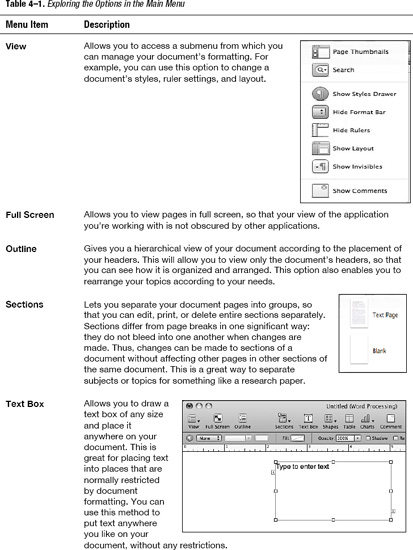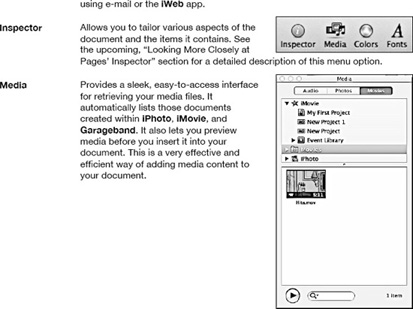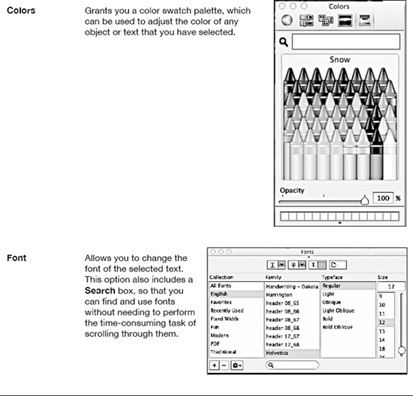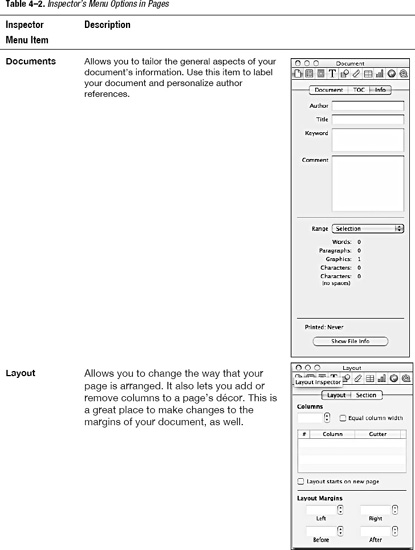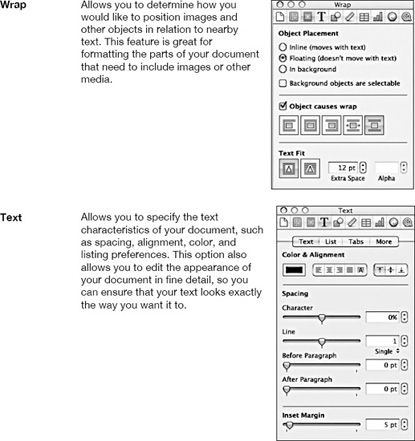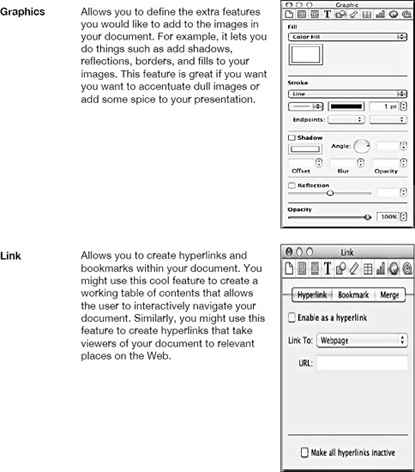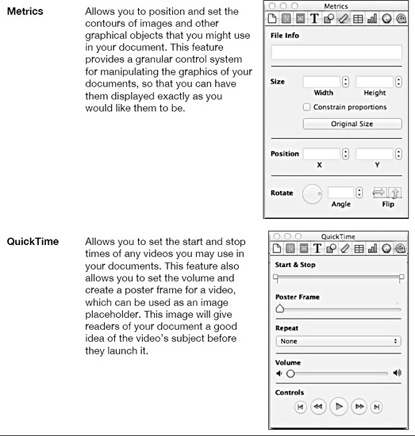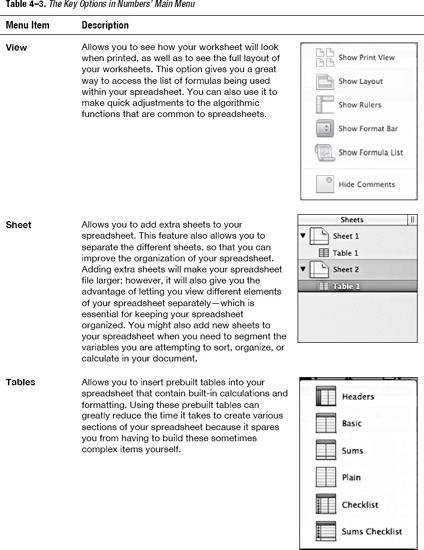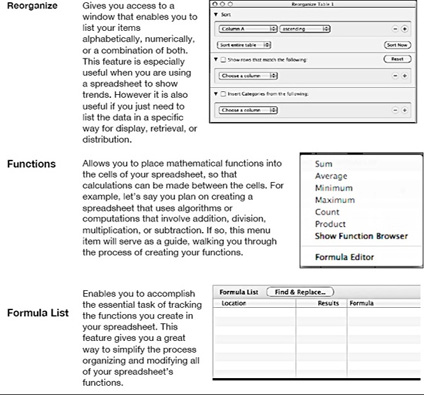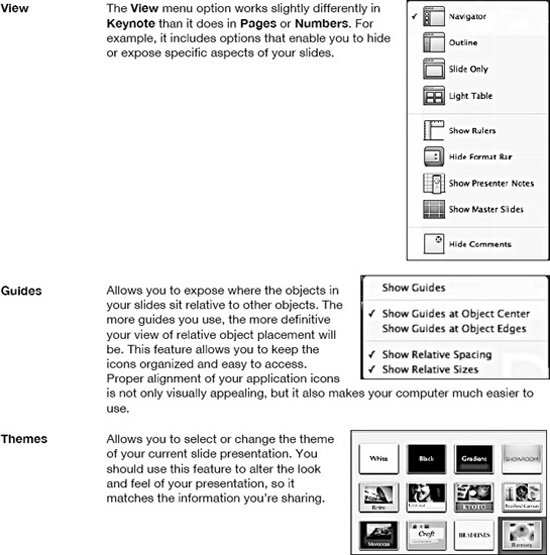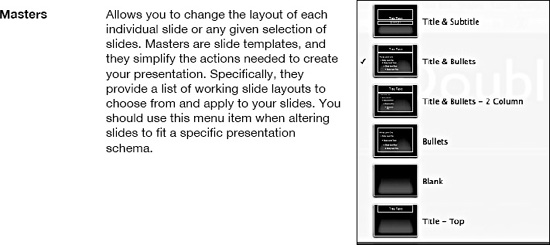Chapter 4
Making iWork '09 Work
There are a lot of office applications to choose from, but there is only one office suite made just for Lion: Apple's iWork '09. Apple made this office suite specifically to meet the needs of Mac users. It comes with all of the ease-of-use features that Mac users have become accustomed to, but it also includes all of the professional features found in other well-known office suites.
This chapter will walk you through the similarities and differences between iWork '09 and those other office suites. For example, we'll cover how iWork '09 offers Lion users easy-to-use navigation, automation, and file-sharing features that you won't find in competing office products. We'll also cover how iWork '09 makes it easy to deliver high resolution, high definition office documents for distribution through all types of digital media. Let's get started!
NOTE: You can get a free trial version of iWork '09 from the App Store. Just search for “iWork” and download the 30-day trial version.
The iWork '09 Suite
The iWork '09 suite consists of three core programs: Pages, Numbers, and Keynote. These programs work together seamlessly to give you a complete office experience.
We will start this chapter by exploring the inner workings of the most commonly used program in the iWork '09 office suite: Pages. This word-processing program is very similar to other word-processing programs you may already be familiar with, such as Microsoft Word 2010. However, Pages also includes some important functionality you won't find in those other programs. So let's dive deeper into iWork '09 and see what makes it different.

NOTE: As you look at the screenshots in this chapter, remember that some of the menu items you see may change when Apple releases future updates of this software.
Pages
Pages—like all of the programs contained in the iWork '09 suite—are native to lion. This means that the software was made specifically to work on your Mac, and it is not meant to be installed or run on any other operating system. For example, iWork '09 includes features that work only on the Lion operating system, making it easy to integrate Pages with the rest of the programs in the iWork '09 office suite. Apple built Pages from the ground up to simplify the process of producing outstanding, feature-rich word-processing documents, such as those you would find in a popular magazine, newspaper, or brochure. It is great for producing resumes; reports; flyers; business cards; and even certificates for your home, school, or business. Let's explore some of the features that make this possible.

You should use Pages whether you need to do either small or extensive amounts of word processing. Pages can import and export just about any type of file, including those made using the current version of Microsoft Office. Pages also allows you to export to a variety of formats, including PDF and the now popular Epub format. The powerful word-processing features included in Pages make it ideal for both work and education. These features include spell checking, auto correction, and auto formatting—all of which allow you to focus on the content you are creating, rather than its formatting.
Using Pages
When you first start Pages, you will be presented with a template menu that allows you to select the type of document you would like to start working with. In this chapter, we will use the Blank portrait template located to the left of the Blank Landscape template (see Figure 4–1).
When deciding what type of template to begin working with, it is good practice to first decide what type of content you want to produce. This ensures that you do not interrupt the process of creating your document by wasting your time cycling through different template types. For example, if you intend to create a document to help you get a job, you should choose the Resume template. On the other hand, if you intend to create marketing materials for your business, you might choose the Newsletters, Brochures, or Flyers template.
Figure 4–1 shows three important sections of the template chooser that you should pay close attention to. The first area highlighted shows the template selection area (see the circled 1). This is where you select the specific type of template you want to use if you are going to start a new document. The second area highlighted gives you the option to open existing files, including files that you have recently worked on (see the circled 2). Finally, the third highlighted area shows you the scale option (see the circled 3). Adjusting the slider in this section will increase or decrease the size of the document previews, giving you a better look at what each template type has to offer.
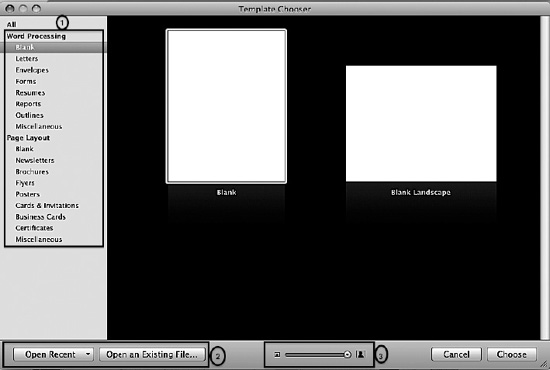
Figure 4–1. The Template Chooser in Pages
Navigating Pages
Pages has a fairly standard menu system that contains all of the elements and options that you would expect see in a modern word processor (see Table 4–1 for a detailed description of these options). The layout has been simplified to give you access to the most important features first (see Figure 4–2).

Figure 4–2. The main menu in Pages
Looking More Closely at Pages' Inspector
The Inspector feature is used throughout the iWork '09 suite to allow you to granularly tailor various aspects of the document and the items it contains. The fact that you will use it throughout iWork 09 makes its worthy of a more thorough discussion. Table 4–2 dives deeper into its menu options and what they mean.

These are the most important features you need to know about to start using Pages—and iWork '09 in general. Now let's take a look at another cool app in the iWork '09 suite: Numbers.
Numbers
Numbers is a spreadsheet application that allows you to create sheets of information that you can use to keep track of any items that need organizing and sorting. This program is very similar to Microsoft Excel, and it includes many of the same features, as well as some Lion-specific ones. Numbers can enable a user to create complex graphs and perform various calculations. This makes it a great application for a wide range of uses, including business, home finance, education, and media organization. Numbers is also a great way to keep data clear and presentable as you automate the complex tasks required for sorting and calculating large pieces of information.

You should use Numbers whenever you need to do number crunching or to organize information in a form that can be easily read and understood by others. I personally use numbers to balance my budget, keep track of my customers, and for academic research. This app also gives you a great way to heuristically display information, so that trends relating to the information can be easily detected. Numbers can also be used as a phonebook, for keeping track of student grades, or even for keeping a detailed account of your expenses.
In this section, we'll drill down for a deeper look at Numbers. We'll begin by exploring the application's main menu. Part of what makes this app so powerful is its simplified menu, which gives you immediate access to the most commonly used functions of the application, but in a way that doesn't overwhelm you. Numbers takes an in-your-face approach to its menus. Its menu options make it very easy to create useful, working spreadsheets—and to do so without having you search through endless layers of navigational menus. Let's take a closer look at what makes the Numbers menu options so unique (see Figure 4–3)

Figure 4–3. The main menu of Numbers
The core menu items in Numbers' main menu are the most commonly used features in the application. Table 4–3 explains what these features are, what they do, and how they contribute to making Numbers easy to use.
Numbers is meant to be easy to use. Referencing these few menu items will allow you to access the most common functions needed to build or maintain your spreadsheet—and do so in a way that doesn't introduce unneeded complexity. Learning the basics of Numbers is sufficient for creating rich, functional spreadsheets that you can use to better organize your life or business.
Word-processing and spreadsheet software can help create and manage most of the content that drives your business- or school-related tasks. However, sometimes you need to present that content in a visually sophisticated way to an audience. In the next section, we'll walk you through the iWork '09 suite's presentation app: Keynote.
Keynote
The ability to create presentations is an inherent part of any modern-day office suite, and iWork '09 delivers this functionality through its Keynote application. Keynote enables you to create visual presentations that are not limited by the media type or its delivery system. You can use this app to make your data easy for others to understand. You should use Keynote when you wish to provide an audience with a visual representation of the key points on a given subject, or you need to get an idea across to the widest audience possible.
When used correctly, Keynote can help you emphasize the important parts of a topic. It can also help an audience understand things that may otherwise be difficult to understand without a visual reference. I use Keynote for instruction, using it to create slideshows that deal with the content of my lectures.
Keynote includes many features and tools intended to help you get your presentation off the ground in front of an audience. Throughout the rest of this section, we'll look at some of the “key” features and other commonly used functions that you may find useful as you put together your first Keynote presentation. Let's begin by looking at the functionality of the app's main menu (see Figure 4–4 and Table 4–4).

Figure 4–4. The main menu of Keynote
Summary
In this chapter, we covered everything you need to know to get you up and running with the office suite of choice for OS X Lion users, iWork '09. For example, you're now ready to create that resume for your new job, to organize your financial life using spreadsheets, or to create presentations for marketing or information purposes.
iWork '09 contains all of the functionality you find in most modern day office suites, but it has been greatly simplified to meet the demanding needs of the growing numbers of Mac OS X Lion users around the world. However, using iWork '09 effectively requires that you understand when to use which application. This means that you need to understand both what the various apps do, as well as the differences in their menus. Remember that good practice makes perfect.