You can use Outlook to create and send e-mail messages. When you compose a message, you can designate the e-mail address of the person or persons to whom you are sending it, and type your message text. You can also give the message a subject title to help the recipients know what the message is about.
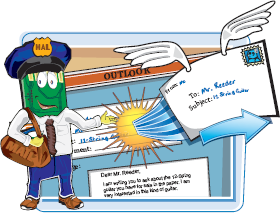
You need to log on to your Internet connection in order to send a message. If you compose a message while offline, the message is stored in Outlook's Outbox folder until you send it.
Compose and Send a Message

Note
See Chapter 22 to learn how to view components using the Navigation pane.

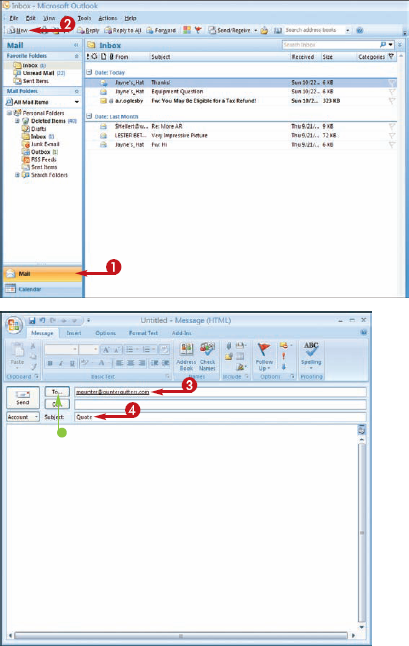
Outlook opens an untitled message window.
If you enter more than one e-mail address, you must separate each address with a semicolon (;)and a space.
Note
By default, the message priority level is considered Normal.
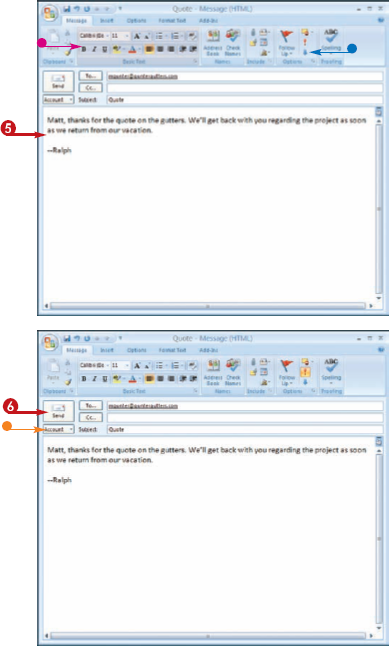
Outlook sends the e-mail message.
Note
You must be logged on to your Internet account in order to send the message
Note
Where can I find messages that I have previously sent?
You can click the Sent Items folder to view a list of e-mail messages that you have previously sent. The Sent Items folder is one of the main Mail folders in Outlook. To view a message from the Sent Items list, simply double-click the message to open it in a new window.

How do I carbon copy my message to someone?
You can use the Cc field to copy the message to another recipient besides the main recipient. You can click Cc to open the Address Book and select the person's name. To send a copy of the message without revealing the Cc recipient's name, use the blind carbon copy, or Bcc, feature. Click Cc, click the person's name, and then click Bcc.

You need to log on to your Internet connection in order to receive e-mail messages.
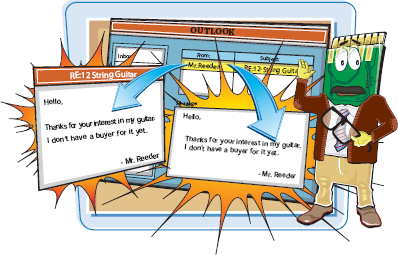
When you open Outlook's Mail feature, you can retrieve and view incoming e-mail messages. You can view a message in a separate message window or in the Reading pane
Read an Incoming Message
Note
See Chapter 22 to learn how to view components using the Navigation pane.
Note
You must be connected to your Internet account to download messages.
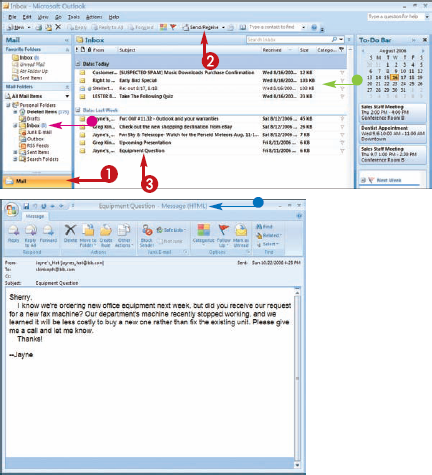
You can now read and respond to the message.
Note
You can also view a message in the Reading pane as soon as you click the message. See the next task to learn how to turn the pane on or off.
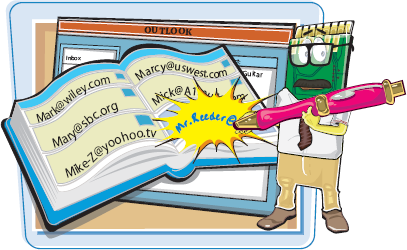
Outlook features a Reading pane that you can use to view your messages. You canturn the pane on or off, and control its placement. In today's world of spam e-mails, you may prefer to leave the Outlook Reading pane off when working with incoming and outgoing messages. You can also turn off Outlook's Reading pane to prevent viewing of unsolicited e-mails and to free up on-screen workspace to view more of your message lists.
Control the Reading Pane
Note
See Chapter 22 to learn how to view components using the Navigation pane.
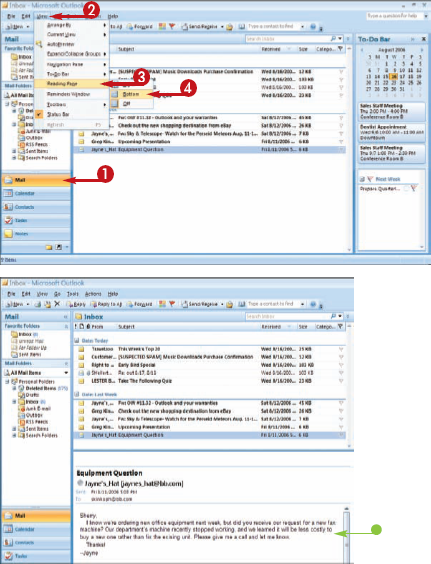
Outlook displays the Reading pane.
To turn the pane off again, you can simply repeat these steps and select the Off option instead.
You can reply to an e-mail message by sending a return message to the original sender. You can also forward the message to another recipient.
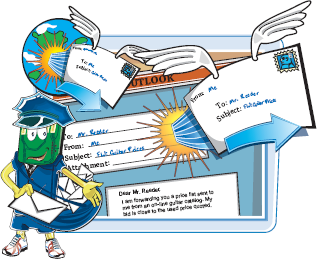
You need to log on to your Internet connection in order to send e-mail messages.
Reply to or Forward a Message
REPLY TO A MESSAGE
Note
See the "Read an Incoming Message" task, earlier in this chapter, to learn how to view an e-mail message.
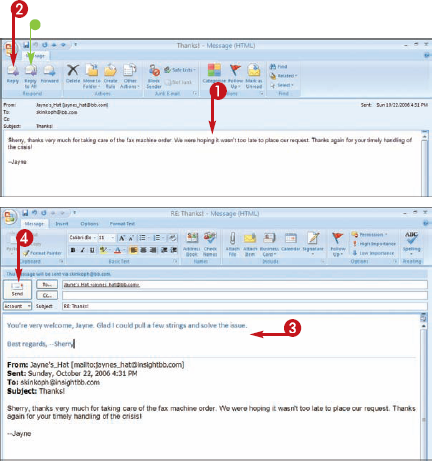
Outlook sends the e-mail message
FORWARD A MESSAGE
Note
See the "Read an Incoming Message" task, earlier in this chapter, to learn how to view an e-mail message.
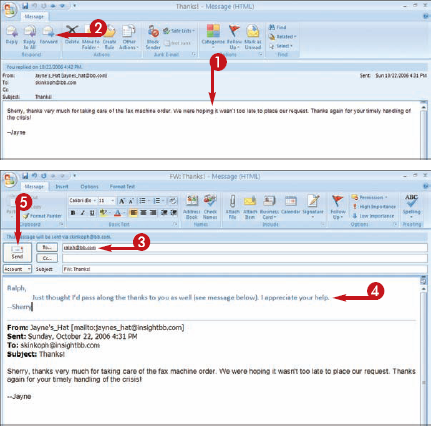
Outlook forwards the e-mail message
Note
How do I get rid of the original message in my reply?
By default, Outlook retains the original message when you click the Reply or Reply to All buttons. To turn off the feature, follow these steps:
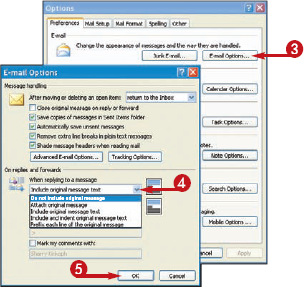
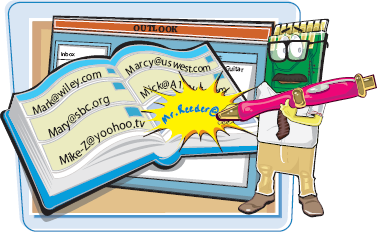
You can add the e-mail address of any message that you receive to your Outlook Address Book. This makes it easy to send e-mails to the person at a later time.
Add a Sender to Your Address Book
Note
See the "Read an Incoming Message" task, earlier in this chapter, to learn how to view an e-mail message.
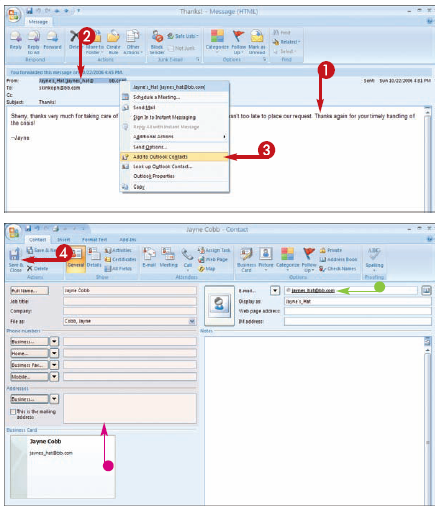
Outlook saves the e-mail address.
Note
The next time you want to send a message to the person, you can click To in the message window and choose the name from the Address Book.
You can remove messages from your Inbox to eliminate clutter and keep your folder manageable. When you delete a message, Outlook moves it to the Deleted Items folder. You can remove all of the deleted Outlook items at your leisure.
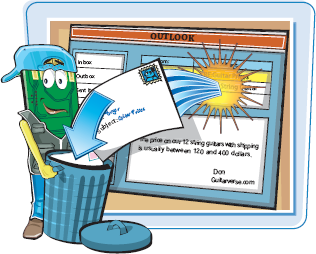
To maximize your computer's storage capacity, remember to purge the Deleted Items folder regularly.
Delete a Message
Note
See Chapter 22 to learn how to view components using the Navigation pane.
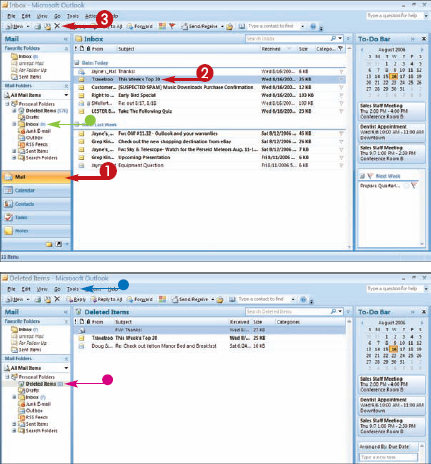
Outlook deletes the message from the Inbox and adds it to the Deleted Items folder.
You can send files stored on your computer to other e-mail recipients. For example, you might send an Excel file to a work colleague, or send a digital photo of your child'sbirthday to a relative
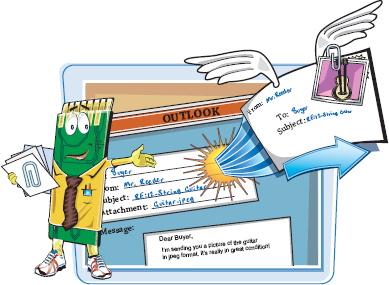
Attach a File to a Message
Note
See the "Compose and Send a Message" task, earlier in this chapter, to learn how to create an e-mail message.
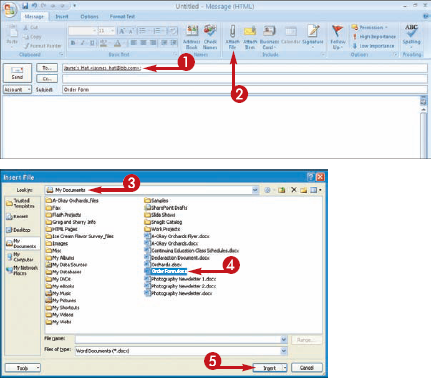
The Insert File dialog box appears
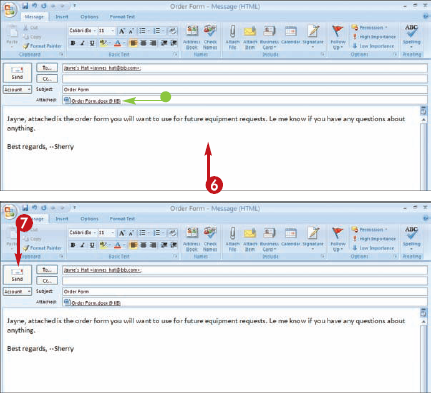
Outlook sends the e-mail message and attachment.
Note
Some Internet providers and e-mail systems are not set up to handle large file attachments. Check with the recipient to see if his system can receive the attachment size that you want to send.
Note
How do I open an attachment that someone sends me?
You can double-click the attachment filename to open the item. When you do, a prompt box appears, warning you about opening attachments and presenting options to open or save the file. If you click Open, the associated program opens and displays the file. Never open a file unless you trust the person who sent it. If you click Save, you can save the attachment to a folder or drive on your computer.

Why does Outlook block some file attachments?
Some attachments, such as those ending with the extensions .bat, .exe, .vbs, and .js, are associated with viruses, and Outlook automatically blocks the files. Always use a good virus protection program, such as McAfee, Norton Antivirus, or another reputable program, to help keep your computer safe from unwanted viruses.
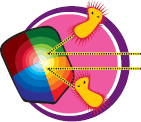
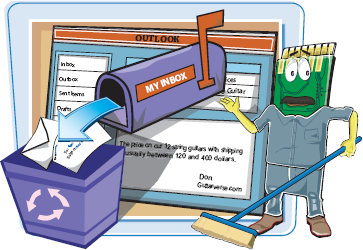
You can use the Mailbox Cleanup feature to tidy up your Outlook mailbox, delete old e-mail messages, archive messages, and more.
Clean Up the Mailbox
The Mailbox Cleanup dialog box appears.
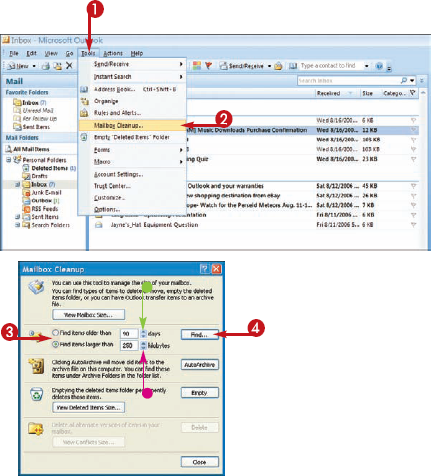
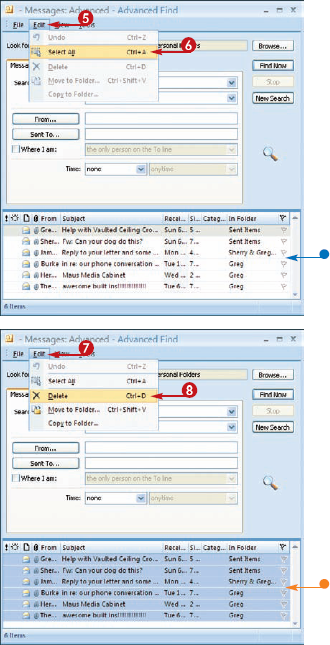
Note
How do I archive old messages instead of deleting them?
To archive old e-mails, click the AutoArchive button in the Mailbox Cleanup dialog box. The AutoArchive feature helps you to store Outlook items that you do not use frequently, yet still want to keep. By default, AutoArchive is turned on, archiving older items and placing them in an Archive.pst file.

How do I check on my overall mailbox size?
To view the size of your entire mailbox folder in Outlook, click the View Mailbox Size button in the Mailbox Cleanup dialog box. The Folder Size dialog box appears, detailing the total file size of each of the main Outlook folders. Viewing the folder sizes can help you to determine which folders to archive or delete items from.

After you locate and delete old or space-consuming e-mail messages, you can delete them permanently from Outlook by emptying the Deleted Files folder.
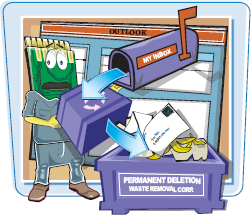
Outlook deletes the items from the Inbox and moves them to the Deleted Items folder.
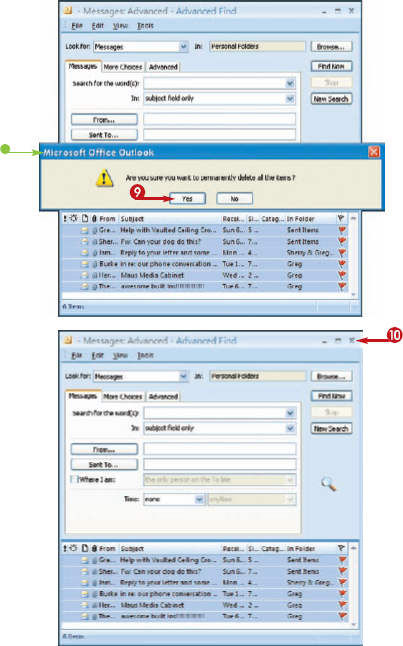
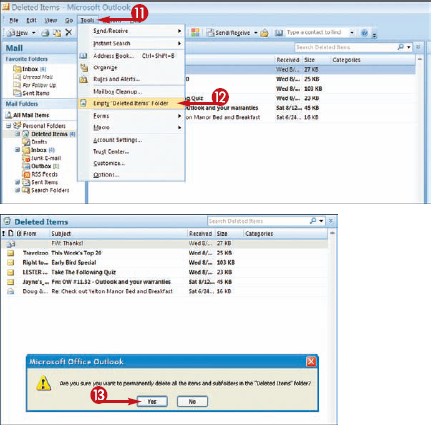
A prompt box appears, warning you about the deletions.
Outlook permanently deletes the items.
Note
Can I tell Outlook to automatically empty the Deleted Items folder for me?
Yes. Among the General preferences, you can set up Outlook to empty the folder whenever you exit the program. Follow these steps:
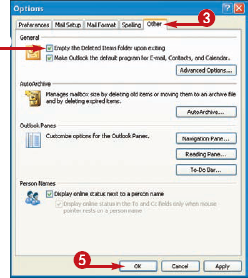

Junk e-mail, also called spam, is overabundant on the Internet and often finds its way onto your computer. You can safeguard against wasting time viewing unsolicited messages by setting up Outlook's Junk E-mail feature. You can target e-mail from specific Web domains and make sure that it is deposited into the Outlook Junk E-mail folder
Screen Junk E-mail
VIEW JUNK E-MAIL OPTIONS
The Junk E-mail Options dialog box appears.
You can use the various tabs to view junk e-mail settings, blocked domains, and safe senders.
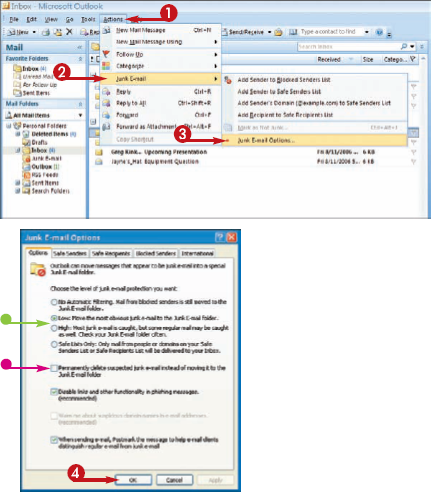
DESIGNATE A MESSAGE AS JUNK
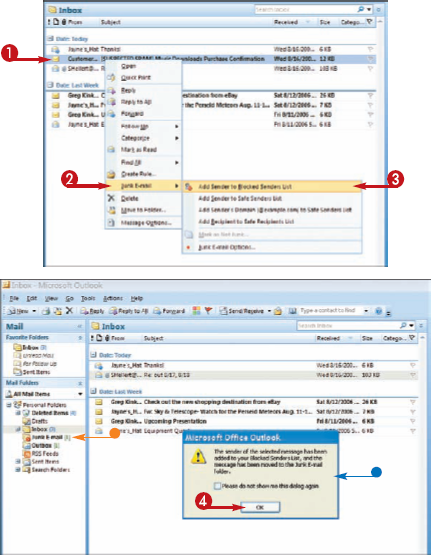
Note
How can I restore a junk e-mail to my safe list?
If you accidentally send a message to the Junk E-mail folder, you can correct the action and remove it from the filter. First, click the Junk E-mail folder. Rightclick the message that you want to restore. From the menu that appears, click Junk E-mail and then click Mark as Not Junk Outlook restores the message and removes it from the filter list.

Does Outlook empty the Junk E-mail folder?
No. To empty the folder, right-click over the Junk E-mail folder name in the Navigation pane and click Empty "Junk E-mail" Folder. Outlook moves all of the items to the Deleted Items folder. You can permanently remove the items by emptying the Deleted Items folder. Right-click the Deleted Items folder name in the Navigation pane and click Empty "Deleted Items" Folder. See the "Clean Up the Mailbox" task, earlier in this chapter, to learn more about the Deleted Items folder.

You can use rules to help control messages that meet a specific set of conditions, such as placing messages from a certain sender or domain directly into a folder of your choosing as soon as the message arrives in the Inbox. Rules are also useful in filtering out unwanted spam messages.
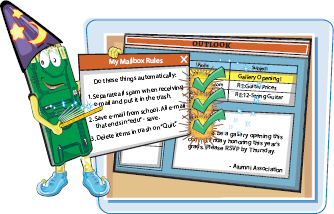
Create a Message Rule

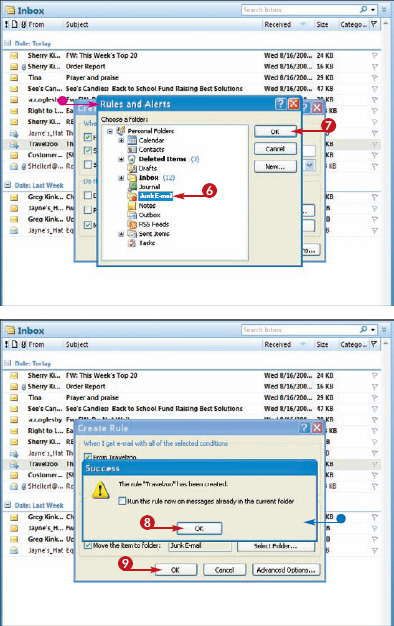
The next time you receive a message matching the criteria that you specified, Outlook places the message directly into the folder that you selected.
Note
How can I add criteria to a message rule?
Click Advanced Options in the Create Rule dialog box to display the Rules Wizard and view additional options that you can set concerning the message. The Rules Wizard includes several sets of criteria that you can specify, such as exceptions to the rule, actions, and even a dialog box for naming the rule. Click the Next and Back buttons to view all of the available criteria that you can specify.

How do I remove a rule that I no longer want?
To delete a rule from Outlook's list, click the Tools menu and then click Rules and Alerts to open the Rules and Alerts dialog box. Click the rule that you want to delete and click Delete. If you have more than one e-mail account, you must first select the correct Inbox for the account that contains the rule.

