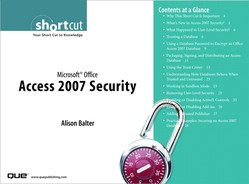Using a Database Password to Encrypt an Office Access 2007 Database
The Encryption tool in Microsoft Office Access 2007 replaces two features available in Access 2003: database encryption and the database password. The following are the steps necessary to encrypt an Access 2007 database:
- Open the database in Exclusive mode. To do this, select Open Exclusive from the Open drop-down in the Open dialog box (see Figure 6).
Figure 6 To encrypt a database, you must open it with the Open Exclusive option.

- After you have opened the database, switch to the Database Tools tab.
- Select Encrypt with Password in the Database Tools group. The Set Database Password dialog box appears (see Figure 7).
Figure 7 You use the Set Database Password dialog box to enter a password for the database.
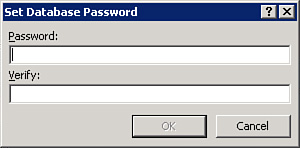
- Enter and verify the desired password and then click OK. The status bar will inform you that Access is encrypting the database.
- Close and reopen the database. The Password Required dialog box appears (see Figure 8).
Figure 8 When you open an encrypted database, Access prompts you for a password.

- Enter the password and click OK. The database will now function as usual.
Removing a password from a database
Removing a password from a database is quite simple. Here are the steps involved:
- Open the database in Exclusive mode.
- Select the Decrypt Database option in the Database Tools group of the Database Tools tab. The Unset Database Password dialog box appears (see Figure 9).
Figure 9 To remove a password from a database, you must supply the existing password.

- Enter the password for the database and click OK. Access removes the database password.
..................Content has been hidden....................
You can't read the all page of ebook, please click here login for view all page.