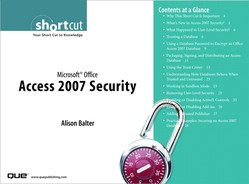Working in Sandbox Mode
By default, when you are working in Access, you are working in Sandbox mode. With Sandbox mode enabled, Access blocks all expressions that it considers unsafe. These expressions include commands such as Kill and Shell that could be used to damage data and files on a computer. Sometimes you will want to execute such commands in a database located in a trusted location or with a valid trust signature. In those situations, you can disable Sandbox mode. Unfortunately, you can make this change only by modifying the Registry.
Caution
Modifying the Registry is a dangerous proposition. If you make a mistake when modifying the Registry, you can render your computer unusable. It is therefore important that you carefully back up all important data on your computer before you attempt to make the desired changes to the Registry.
To disable Sandbox mode in Windows Vista, follow these steps:
- Close all running instances of Microsoft Access.
- Select Start, All Programs, Accessories.
- Click Run. The Open dialog box appears.
- Type
regeditand press Enter. The Registry Editor appears. - Expand the
HKEY_LOCAL_MACHINEbranch of the Registry. - Navigate to the key
SoftwareMicrosoftOffice12.0Access Connectivity EngineEngines. - In the right pane of the Registry Editor, under Name, double-click SandboxMode. The Edit DWORD Value dialog box appears.
- Change the Value Data field from 3 to 2 and click OK.
- Close the Registry Editor.
To disable Sandbox mode in Microsoft Windows XP or Microsoft Windows Server 2003, follow these steps:
- Close all running instances of Microsoft Access.
- Select Start, Run. The Open dialog box appears.
- Type
regeditand press Enter. The Registry Editor appears (see Figure 25).Figure 25 Using the Registry Editor, you can disable Sandbox mode.

- Expand the
HKEY_LOCAL_MACHINEbranch of the Registry. - Navigate to the key
SoftwareMicrosoftOffice12.0AccessConnectivity EngineEngines. - In the right pane of the Registry Editor, under Name, double-click SandboxMode. The Edit DWORD Value dialog box appears (see Figure 26).
Figure 26 Change the SandboxMode value from 3 to 2.
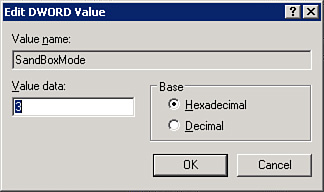
- Change the Value Data field from 3 to 2 and click OK.
- Close the Registry Editor.