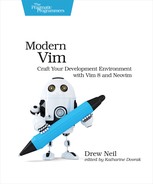| Tip 15 | Grokking Terminal Mode |
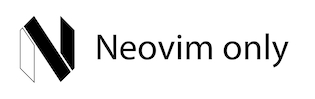
As a Vim user, you’re used to hopping between modes that are specialized for particular tasks. You spend most of your time in Normal mode, where you can use motions to move around and operators to modify the text in a document. You can switch to Insert mode if you want to add text to a document. Visual mode is useful when you want to select and manipulate text. And Command-Line mode lets you run Ex commands such as :w and :q, as well as the search command.
In Neovim, you get a new mode to play with: Terminal mode. In this mode, you can interact with programs that run inside the built-in terminal emulator.
Preparation
In this tip, you’ll be running a shell inside of a Neovim terminal buffer. If you use the bash shell with default readline keybindings (also known as emacs-mode), then you should be able to follow this tip seamlessly. If you use a different shell, or if you’ve customized the keybindings for your shell, then some of the commands may not work for you as described. In this case, you may need to translate the suggested keystrokes to something that works with your setup.
Launching a Shell
If you run the :terminal command with no arguments, Neovim opens a terminal buffer running a shell:
| => | :terminal |
Having just created a terminal buffer, you start out in Normal mode. Pressing the i key switches you to Terminal mode, which is indicated by the -- TERMINAL -- message at the bottom left of the screen. Pressing the <C-><C-n> keys switches you back to Normal mode again. This might feel a bit awkward at first. You will soon find out how to create a mapping to exit Terminal mode more easily, but for now we will make do with the defaults. Now try switching between Terminal mode and Normal mode a few times to get used to those commands.
Insert mode is not available in terminal buffers. In regular text buffers, you use i, a, I, and A to switch from Normal mode to Insert mode. In terminal buffers, these same keystrokes switch from Normal mode to Terminal mode.
Using Terminal Mode
In Terminal mode, any keys you press will be forwarded to the underlying program (apart from <C-><C-n>, which switches to Normal mode). Right now, the underlying program is a bash shell. Let’s switch to Terminal mode and interact with the shell by running some basic commands:
| => | » cd code/terminal |
| => | » pwd |
| <= | ~/drew/modvim/code/terminal |
| => | » ls |
| <= | lorem-ipsum.txt termcursor.vim |
| | nvim-setup-instructions.md terminal-mode-escape.vim |
| | readme.md |
| => | » cat readme.md |
| <= | Neovim's terminal emulator is cool. |
In this context, Terminal mode feels similar to Insert mode in that it lets you input text at the current command line. Pressing <CR> executes the command line. If you’re using the bash shell with default readline bindings (emacs-mode), then you can move the terminal cursor using mappings such as <C-a>, <C-e>, <M-b>, and <M-f>. These mappings are interpreted by the underlying program, which in this case is the shell. All that Neovim does is to forward your keystrokes to the program that’s running inside the terminal emulator.
Now run the top command to launch a new process inside your shell:
| => | » top |
If you press ?, you’ll see a brief page of documentation for top. If you press q you’ll quit the process and return to your shell. As before, Neovim is simply forwarding your keystrokes to the underlying program, but top and bash have different ways of interpreting the q and ? keys.
When you’re in Terminal mode, your interactions with the underlying program feel just like they would if that program were running in any other terminal emulator. What makes Neovim’s terminal emulator special is that fact that you can also switch to Normal mode and use familiar commands to scroll the text, as well as copying and pasting using Vim’s registers. We’ll explore this capability in detail in Tip 18, Using Normal Mode Commands in a Terminal Buffer. First, let’s reduce the friction of moving between Normal mode and Terminal mode.
Switching Between Terminal Mode and Normal Mode
When I first started using Neovim’s terminal buffers, I kept expecting to be able to use the <Esc> key to switch from Terminal mode back to Normal mode. After all, that’s how you get back to Normal mode from Insert mode, from Visual mode, and from Command-Line mode.
You can use the :tnoremap command to create a mapping that applies only in Terminal mode (:help :tnoremap). Try running this:
| => | :tnoremap <Esc> <C-><C-n> |
Now, you can switch from Terminal mode back to Normal mode by pressing they <Esc> key. That brings a bit more consistency to the experience of using terminal buffers. But you’ve created a new problem: you can no longer send an Escape key to the program running inside the terminal buffer.
To avoid this problem, create another mapping. Try copying these lines into your vimrc file, then save it and run :source ~/.vimrc:
| | if has('nvim') |
| | tnoremap <Esc> <C-><C-n> |
| | tnoremap <C-v><Esc> <Esc> |
| | endif |
Now you can send an Escape key to the terminal by pressing <C-v><Esc> (mnemonic: Verbatim escape). I suggest this mapping because it feels idiomatic: in Insert mode, you can use <C-v>{nondigit} to enter a nondigit character literally (:help i_ctrl-v). This allows you to insert a tab character by pressing <C-v><Tab>, even when the tab key has been configured to insert spaces.
Distinguishing the Terminal Cursor from the Normal Cursor
In a terminal buffer, you have not one but two cursors: the Terminal cursor, which is managed by the underlying program, and the Normal cursor, which is managed by Vim. This is easier to demonstrate than to describe, so read on for a better understanding.
Type out a short command line, but don’t press <CR> just yet:
| => | » echo 'hello' |
While still in Terminal mode, move your cursor to the start of the command line (you can use <C-a> if your shell is configured to use emacs bindings). Take note of where your cursor is, then switch to Normal mode. You could go back into Terminal mode either by pressing i, I, a, or A. Here’s a quiz: Which one would you use if you wanted to switch back to Terminal mode with your cursor placed at the end of the command line?
It’s a trick question—the answer is none of them! When you switch to Terminal mode, the cursor always resumes from where it left off. i, I, a, and A all do the same thing.
To make this more obvious, try running this command:
| => | :highlight! TermCursorNC guibg=red guifg=white ctermbg=1 ctermfg=15 |
Now switch to Terminal mode and move the cursor at the end of the line (you can use <C-e> if your shell is configured with emacs bindings). When you return to Normal mode, the location of the terminal cursor should be picked out in an obvious red.
Try out some Normal mode motions, such as b, w, 0, G, k, and j. Vim’s cursor moves freely, but the terminal cursor stays put. You can only move the terminal cursor when you’re in Terminal mode.
The terminal cursor should be easily visible inside and outside of Terminal mode. If the color scheme you are using doesn’t style the TermCursor and TermCursorNC syntax groups (:help hl-TermCursor), I suggest adding these lines to your color scheme:
| | if has('nvim') |
| | highlight! link TermCursor Cursor |
| | highlight! TermCursorNC guibg=red guifg=white ctermbg=1 ctermfg=15 |
| | endif |
Of course, you can tweak the colors to match the color scheme’s palette.