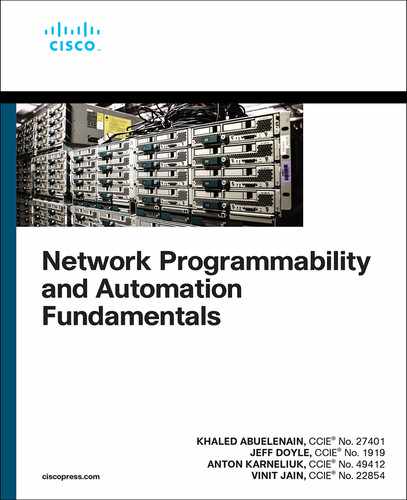Chapter 19
Ansible
The chapters so far in this book cover various components of the network programmability stack and how those components work together to provide a usable set of tools for network automation. This chapter covers yet another one of those tools: Ansible.
Ansible is an application that makes use of several of the components of the network programmability stack to abstract network automation tasks. As a matter of fact, the applications of Ansible extend well beyond network automation and into other domains, such as compute and application automation. The popularity of Ansible is due to the simplicity of the tool as well as the not-so-steep learning curve. Learning Ansible does not require previous knowledge of Python or any other programming language. It also does not require a deep understanding of any of the programmability protocols such as NETCONF or RESTCONF. To get started and be productive with Ansible, you don’t even need to know what an API is!
By the end of this chapter, you should have a good working knowledge of Ansible and be able to write playbooks to automate everyday tasks.
Ansible Basics
Many examples related to network automation (and network programming as an inherited use case) covered so far in this book might seem complex. They require you to know some programming languages, such as Python, at a sufficiently deep level. In addition, you need to understand HTTP/REST in some detail. And then, on top of that, you need to know how to work with the different encodings as well as send and receive HTTP requests—using Python (or your language of choice). This can be a time-consuming and exhausting entry point into network automation. By this point in the book, you should have already mastered the appropriate knowledge.
But what if there is an option to approach network automation and programming in a more straightforward manner? In other words, what if there is a faster, simpler entry point into network automation?
At some point in time, the IT industry started looking for ways to simplify automation activities. It’s crystal clear that the primary goal of any automation framework is to reduce the time spent on repetitive activities and to make the saved time available for something more valuable. The highest efficiency is achieved when automating tasks that must be performed across several (or several hundred or even several thousand) devices. Ansible aims to provide such efficiency.
Ansible is a relatively new tool, created in 2012 to perform simultaneous configuration of servers. Since then, it has evolved enormously, and today, perhaps, it’s the first tool people think about when about it comes to IT automation in general or network automaton in particular. Several SDN controllers (including Cisco Crosswork and Juniper Contrail) use Ansible to perform configuration of network functions.
Ansible allows you to run ad hoc commands or predefined sequences of commands called playbooks across multiple devices simultaneously. In the context of network automation, Ansible can be heavily used for automated configuration provisioning, information collection, automated software upgrades, verification, and other activities. The functionality is practically limited only by your imagination.
Ansible, which is now owned by Red Hat, is an open-source project that is distributed under the GNU license. This means that Ansible is available for everybody to use and that everybody can contribute to its development to enrich the functionality further.
How Ansible Works
Ansible is an agentless automation tool, which means that nothing needs to be installed on the managed host besides SSH (or NETCONF, as you will see later in this chapter). If a host is capable of running Python, then Python should be installed as well. In any case, you need to install Ansible itself on the managing host, and Example 19-1 shows how you can do it on an RPM-based distro such as CentOS.
Example 19-1 Installation of Ansible on a Managing Host
$ sudo yum install -y ansible
When Ansible is installed on the managing host, it can immediately start managing hosts. The Figure 19-1 illustrates the call flow for a single command in Ansible.

Figure 19-1 Ansible Call Flow for a Single Command
Figure 19-1 shows the following sequence of actions:
The managing host with Ansible establishes an SSH connection with the managed host.
The managing host sends the command(s) to execute on the managed host. For example, it could be configuration or show commands in the context of network functions.
The managing host receives the output of the command execution from the managed host. For a show command, this is the output of that command (meaning some operational data), whereas for a configuration command, this is empty output for a success and an error message for a failure.
The managing host terminates the SSH connection with the managed host.
It is important to understand where Ansible stores the configuration data that is necessary for its operation. Example 19-2 shows the use of the command ansible --version to find the most important locations where Ansible stores information on the system.
Example 19-2 Reviewing the Ansible Default Configuration Parameters using Ansible Version Command
$ ansible --version ansible 2.9.11 config file = /etc/ansible/ansible.cfg configured module search path = [u'/home/aaa/.ansible/plugins/modules', u'/usr/share/ansible/plugins/modules'] ansible python module location = /usr/lib/python2.7/site-packages/ansible executable location = /usr/bin/ansible python version = 2.7.5 (default, Jul 13 2018, 13:06:57) [GCC 4.8.5 20150623 (Red Hat 4.8.5-28)]
In Example 19-2, the version (2.9.11 in this example) refers to the version of Ansible installed. The first digit identifies the major software version—in this case, Ansible 2.0. The second digit refers to the major update (in this case, 9), and the third digit (in this case, 11) refers to the minor update. The major version typically has some modifications, such as introduction of new modules or plugins, whereas the minor version typically contains the bug fixes or security updates.
The default configuration file is /etc/ansible/ansible.cfg. It contains all parameters relevant to Ansible functioning, such as SSH connection parameters, paths to Ansible and Python modules, and the default username. In the vast majority of automation use cases, you won’t change these default parameters.
The Ansible Python module location points to the folder that contains Ansible modules. You will learn about modules later in this chapter. For now, you can think of an Ansible module as a Python program performing certain activities (for example, copying files in Linux, performing configurations on Cisco NX-OS switches). The important point for now is that modules are all installed automatically, and you don’t need to worry about getting them but can just use them.
Near the end of Example 19-2, the executable location points to the folder where Ansible is installed, and you can see the Python version that is in use, which in some cases may affect the execution of Ansible modules.
In the configuration file mentioned in Example 19-2, there is a default link to the inventory, as shown in Example 19-3.
Example 19-3 Default Path to the Ansible Inventory
$ cat /etc/ansible/ansible.cfg | grep 'inventory' #inventory = /etc/ansible/hosts
The inventory is vital to the functioning of Ansible. It is the file or set of files where hostnames of the managed hosts (and possibly some other parameters) are listed and grouped in specific categories, as illustrated in Example 19-4. The inventory is the file that is used each time Ansible is launched.
Example 19-4 Simple Ansible Inventory File
$ cat /etc/ansible/hosts [linux] localhost
[ios] CSR1 CSR2
[iosxr] XR3 XR4
[nexus] NX1 NX2
It is possible to run Ansible automation commands or playbooks against a single host (such as XR3), a group (such as iosxr), or all hosts together. You will learn more about this later in this chapter.
The file shown in Example 19-4 lists only groups and hostnames. You need to make sure that your managing host can reach all the listed hostnames. You can achieve this either by enabling DNS resolution or updating your Linux hosts file, as shown in Example 19-5.
Example 19-5 The Linux Hosts File with Entries for Ansible Hosts
$ cat /etc/hosts 127.0.0.1 localhost localhost.localdomain localhost4 localhost4.localdomain4 ::1 localhost localhost.localdomain localhost6 localhost6.localdomain6 192.168.1.101 CSR1 192.168.1.102 CSR2 192.168.1.111 XR3 192.168.1.112 XR4 192.168.1.121 NX1 192.168.1.122 NX2
In some cases, you may be unable to modify the /etc/hosts file (for example, if you don’t have the appropriate permissions in the system). There is an alternative way to provide details about IP addresses: by putting the IP addresses directly in the Ansible inventory file. To do so, you use the specific variable name ansible_ssh_host, as shown in Example 19-6.
Example 19-6 Ansible Inventory with IP Addresses
$ cat /etc/ansible/hosts [linux] localhost
[ios] CSR1 ansible_ssh_host=192.168.1.101 CSR2 ansible_ssh_host=192.168.1.102 ! ! Further output is truncated for brevity
Note
It is possible to define other variables in the inventory file, as you will learn later in this chapter.
Now it’s time to put all the pieces together and look at a simple example of Ansible operation. Example 19-7 shows the execution of an Ansible ad hoc command.
Example 19-7 Sample Ansible Ad Hoc Command
$ ansible iosxr --user=cisco --ask-pass --connection=network_cli --module-name=iosxr_command --args="commands='show version | include uptime'" SSH password:
XR3 | SUCCESS => { "changed": false, "stdout": [ "XR3 uptime is 32 weeks, 2 days, 11 hours, 28 minutes" ], "stdout_lines": [ [ "XR3 uptime is 32 weeks, 2 days, 11 hours, 28 minutes" ] ] } XR4 | SUCCESS => { "changed": false, "stdout": [ "XR4 uptime is 20 weeks, 4 days, 5 hours, 43 minutes" ], "stdout_lines": [ [ "XR4 uptime is 20 weeks, 4 days, 5 hours, 43 minutes" ] ] }
By typing ansible at the Linux shell, you can execute an Ansible ad hoc command. With an ad hoc command, no script is created; rather, the required command is provided in {arguments} to the Ansible application.
Note
It is also possible to use sequenced commands called playbooks, as you will learn later in this chapter, in the section “The World of Ansible Modules.”
The first attribute in Example 19-7, iosxr, is the name of the group from the Ansible inventory. It defines the nodes that the managing host will try to reach for the execution of the command. The command itself is defined by the two attributes --module-name=iosxr_command and --args="commands='show version | include uptime'". The first of these attributes defines which Ansible module to use, and the second one passes the arguments required for module execution.
Additional arguments can be used as well, depending on the circumstances. For example, in Example 19-7, the argument --user=cisco defines the username for the SSH session, and the argument --ask-pass instructs Ansible to ask for the password for the SSH session. The last argument in Example 19-7, --connection=network_cli, defines which Python plug-in is used for establishing connectivity to the managed hosts. (You will learn more about such plug-ins later in this chapter, in the section “Variables and Facts.”)
Ansible’s built-in help lists and describes all the available keywords, as shown in
Example 19-8.
Example 19-8 Built-in Help in Ansible
$ ansible --help Usage: ansible <host-pattern> [options]
Define and run a single task 'playbook' against a set of hosts
Options: -a MODULE_ARGS, --args=MODULE_ARGS module arguments --ask-vault-pass ask for vault password -B SECONDS, --background=SECONDS run asynchronously, failing after X seconds (default=N/A) -C, --check don't make any changes; instead, try to predict some of the changes that may occur -D, --diff when changing (small) files and templates, show the differences in those files; works great with --check -e EXTRA_VARS, --extra-vars=EXTRA_VARS set additional variables as key=value or YAML/JSON, if filename prepend with @ -f FORKS, --forks=FORKS specify number of parallel processes to use (default=5) -h, --help show this help message and exit -i INVENTORY, --inventory=INVENTORY, --inventory-file=INVENTORY specify inventory host path or comma separated host list. --inventory-file is deprecated -l SUBSET, --limit=SUBSET further limit selected hosts to an additional pattern --list-hosts outputs a list of matching hosts; does not execute anything else
! The output is truncated for brevity
Let’s talk for another moment about Example 19-7. After the execution of the Ansible ad hoc command, there should be some output. For each host from the group iosxr, there is output, which is similar to the output you would get from locally executing the CLI the command show version | include uptime on a Cisco IOS XR device. Two variables contain the output: stdout contains unformatted output, and stdout.lines contains output split into lines based on a standard Linux newline character. Example 19-7 does not show stdout.lines because there is only one line, but this variable is beneficial in extensive output.
Ad Hoc Commands and Playbooks
As mentioned earlier in this chapter, it is possible to run ad hoc Ansible commands, and it is also possible to run playbooks, which contain sequences of actions. To better understand the difference between these two approaches, in this section we solve the following tasks:
Verify the reachability of the network functions
Check the software version
There are plenty of ways you could complete these tasks. For example, you could first try to ping the network device (which is effectively the solution for the first task) and then connect to the network element to collect the necessary information. Alternatively, you could complete both tasks by using a single data collection operation: Run the show version command on a remote network device, and you know that the network is functioning if it responds to the show version command sent over SSH. Example 19-9 shows this approach.
Example 19-9 An Ansible Ad Hoc Command Using the iosxr_command Module
$ ansible iosxr --user=cisco --ask-pass --connection=network_cli --module-name=iosxr_command --args="commands='show version | include Cisco IOS XR'" SSH password:
XR3 | SUCCESS => { "changed": false, "stdout": [ "Cisco IOS XR Software, Version 6.1.4[Default]" ], "stdout_lines": [ [ "Cisco IOS XR Software, Version 6.1.4[Default]" ] ] } XR4 | SUCCESS => { "changed": false, "stdout": [ "Cisco IOS XR Software, Version 6.1.4[Default]" ], "stdout_lines": [ [ "Cisco IOS XR Software, Version 6.1.4[Default]" ] ] }
Instead of using ad hoc command, you can create an Ansible playbook relaying the same module as shown in Example 19-10.
Example 19-10 An Ansible Playbook Using the iosxr_command and debug Modules
$ cat npf_iosxr_show_version.yml --- - hosts: iosxr connection: network_cli
tasks: - name: Collect version from Cisco IOS XR iosxr_command: commands: - show version | include Cisco IOS XR register: show_output
- name: Show results debug: msg: "{{ show_output.stdout }}" ...
$ ansible-playbook npf_iosxr_show_version.yml --user=cisco --ask-pass SSH password:
PLAY [iosxr] ***********************************************************************
TASK [Collect version from Cisco IOS XR] ******************************************* ok: [XR3] ok: [XR4]
TASK [Show results] **************************************************************** ok: [XR3] => { "msg": [ "Cisco IOS XR Software, Version 6.1.4[Default]" ] } ok: [XR4] => { "msg": [ "Cisco IOS XR Software, Version 6.1.4[Default]" ] }
PLAY RECAP ************************************************************************* XR3 : ok=2 changed=0 unreachable=0 failed=0 XR4 : ok=2 changed=0 unreachable=0 failed=0
The first significant difference between these two approaches is that a playbook is a file where you compose the logic of your automation. It’s written using the YAML language, which you 999learned about in Chapter 12, “YAML.” The information in YAML format has leading --- and ending ... characters. A playbook starts with some essential statements regarding the general execution process. For instance, in Example 19-10, the hosts statement defines the nodes against which the playbook will be executed; in this case, the scope is iosxr. You can see in Example 19-9 that this information is also provided in the ad hoc command but in a slightly different format. Next, the playbook in Example 19-10 shows important information contained in the connection field, which defines the connectivity plug-in that should be used to connect to nodes; the ad hoc command in Example 19-9 provides the same information.
In Example 19-10, the tasks list shows activities to be performed. In this list, it is important to use a - symbol followed by a space before each task. Each of the tasks starts with the keyword name. This field is not mandatory, but it’s highly recommended as it helps the reader understand the purpose of each step. The next keyword is mandatory, as it calls the particular Ansible module, such as iosxr_command or debug. Every module has some specific keys, as each has a unique set of input and output parameters.
The last important point about Example 19-10 is that it introduces the concept of variables. By default, Ansible playbooks do not print to stdout the result of the execution of a tasks; they print only status (OK or NOT OK), and this is entirely okay because playbooks are typically used for solving complex tasks. In this case, the output needs to be printed to the CLI, so the debug module is used. However, in order for the debug module to show something, you need to save the result of the previous module execution to some variable. This is accomplished by using the key register, which saves all the output of the module to a variable (show_output in this example).
Note
The name of the variable is an arbitrary value.
After the output is saved to the variable, it can be used anywhere else in the playbook. As you can see in Example 19-10, it is called in the second task, using the {{ show_output.
stdout }} construction. In Ansible, all variables are called by using the {{ variable }} format. In this case, another key in the variable is defined to filter the output further. How this variable is structured depends on the module, and you can find this information in the documentation at the official Ansible website (https://docs.ansible.com).
After a playbook is created, the next step is to execute it by using the ansible-playbook command. After a playbook is launched, you can follow its execution. The name keyword in the playbook makes it evident which tasks are successful and which ones are not. Without names, you have to count the number of the tasks to identify the status of each task. If a task is performed successfully, you see ok: [hostname] in the output. There are four possible results of task execution:
ok: The task is performed successfully.
changed: The task is performed successfully, and some changes are made on the remote node (which is common for configuration modules).
failed: The execution of the task is unsuccessful.
unreachable: The remote node isn’t reachable from the managing host.
In Example 19-10, you can see at the end of the playbook execution a PLAY RECAP section, which provides a summary of all the task status information. The underlying idea with playbook execution is that the same task is performed for all defined nodes in a task-by-task fashion. If some task fails or if a node is unreachable, that host is excluded from the list of nodes for further execution in the current execution.
Note
It is possible to change the standard behavior, as you will learn later in this chapter.
If you need to perform an elementary check or configuration, so that a single Ansible module is enough, you may want to use Ansible ad hoc commands. In more complicated cases, you need to use playbooks. For example, if you need to collect information about the software versions of Cisco IOS XR routers and save it somewhere using Ansible, you need to use playbooks and two operations: collect and save (refer to Example 19-10). The number of tasks you can include in a single playbook is virtually unlimited, and you can optimize each operational process, even those that are very complex.
The World of Ansible Modules
Earlier in this chapter, you saw examples of two Ansible modules, and now it’s time to talk about them in more detail. Ansible is built on modules, and they are one of its strongest features. Modules are the workhorses that make Ansible such a powerful tool. In a nutshell, a module is a Python program with a clear structure and proper documentation that is executed within Ansible to perform a particular task. Figure 19-2 illustrates a generic Ansible module.

Figure 19-2 Structure of a Generic Ansible Module
Each Ansible module has input parameters (potentially many of them) that are necessary for its functioning. For example, earlier in this chapter, the module iosxr_command was used 1001with the single defined parameter commands. Table 19-1, which is from the official Ansible documentation for the iosxr_command module, lists all the possible parameters for this module.
Table 19-1 Input Parameters for the Ansible Module iosxr_command
Parameter |
Choices/Defaults |
Comments |
|---|---|---|
commands (required) |
— |
Lists the commands to send to the remote IOS XR device over the configured provider. The resulting output from the command is returned. If the wait_for argument is provided, the module is not returned until the condition is satisfied or the number of retries has expired. |
Interval |
Default: 1 |
Configures the interval, in seconds, to wait between retries of the command. If the command does not pass the specified conditions, the Interval parameter indicates how long to wait before trying the command again. |
match |
Choices: any all |
The match argument is used in conjunction with the wait_for argument to specify the match policy. Valid values are all and any. If the value is set to all, then all conditionals in the wait_for argument must be satisfied. If the value is set to any, then only one of the values must be satisfied. |
retries |
Default: 10 |
Specifies the number of times a command should be retried before it is considered failed. The command is run on the target device every retry and evaluated against the wait_for conditions. |
wait_for |
— |
Lists the conditions to evaluate against the output of the |
If a parameter that is required (for example, commands) doesn’t have a default value, it must be explicitly configured, as shown in Example 19-10. If a parameter has a default value, you can leave it as it is; in most cases, this is what you do. If a parameter isn’t marked as required and doesn’t have a default value, it means it’s optional and can change the behavior of the module execution, if provided.
Additional controls influence the process of module execution. None of these controls are mandatory, but you can add them to enrich the logic of an automation. For instance, Example 19-10 includes the keyword register, which instructs the module to save the output (whatever the module prints to stdout) to some variable. Table 19-2 shows some of the additional controls that are most widely used in network programming. Later in this chapter, in the section “Extending Ansible Capabilities,” you will see how these controls are used in some real-life use cases.
Table 19-2 Control Functions for Modules
Command |
Description |
|---|---|
register |
Used to save the values of a task execution to some variable for further processing within the Ansible playbook. |
loop (with_items) |
Used to do many things in one task, such as create a lot of users, install a lot of packages, or repeat a polling step until a certain result is reached. |
when |
Used to execute a task in the event that a certain condition happens (typically to compare variables with values). |
ignore_errors |
Used to continue the execution of a playbook for all nodes, even if the execution of a certain task fails. |
The key outcome of the execution of any Ansible module is the result achieved by the execution of the task. Different modules have different purposes and therefore different results. The following are a few possible module results:
iosxr_command: Gets output from the requested show command.
debug: Prints the content of some variable to verify the correct execution of previous modules.
copy: Copies a Linux file from the source to the destination path.
docker_container: Creates, deletes, or modifies a Docker container.
netconf_config: Configures a network function using NETCONF protocol.
If you look back at Figure 19-2, you can see that return values are an important part of a module. Return values are highly dependent on the type of module. For example, if the result of a module should include some information (such as after issuing a show command on a Cisco IOS XR router), this result is be stored in stdout as a whole and stdout_lines per line, as explained earlier in this chapter. If a module isn’t expected to have any output, both of those keys will be missing. However, there are two keys that exist for every module: changed and failed. Both of these keys are of Boolean type, which means they can have true or false values only. These keys help you build nonlinear logic in a playbook. You might use them, for example, if you need to execute some tasks in the event that the previous task succeeds and other tasks in the event that it fails.
By now, you should have a good understanding of the structure and operation of Ansible modules in general, as well as the modules iosxr_command and debug in particular. There are several hundred Ansible modules, and each performs specific tasks. You can find them on the official Ansible website (https://docs.ansible.com), where they are split into multiple categories for ease of searching (see Figure 19-3).

Figure 19-3 Available Ansible Module Categories
The modules most widely used for network automation and programming are in the categories network modules, file modules, and utility modules:
Network modules: Modules in this category deal with the network stack in Ansible, including Linux and different vendors and products. Examples include modules for Cisco IOS, IOS XR, NX-OS, ASA, and ACI.
File modules: This category contains modules related to file operations in Linux, such as creating, deleting, copying, and templating.
Utility modules: This category contains modules responsible for the general operation of an Ansible playbook.
Several modules from these categories are covered later in this chapter, in conjunction with specific scenarios.
Extending Ansible Capabilities
As you have learned in this chapter, Ansible modules are building blocks for network automation, but you need some glue to hold these blocks together to assemble a robust network automation solution.
Connection Plugins
Recall from the earlier examples of Ansible ad hoc commands and playbooks that information about the connection type is provided in the argument --connection=network_cli or connection: network_cli. network_cli is a connection plug-in that Ansible uses to establish connectivity with a managed node. There are many additional connection plug-ins, and Table 19-3 summarizes the ones that are essential for network automation. From this table, you can see that different connection plug-ins are used in different types of interactions with network functions. The documentation for each module indicates which connectivity plug-in the module uses.
Table 19-3 Connection Plug-ins
Plug-in |
Protocol |
Requires |
Persistent? |
When Used |
|
|---|---|---|---|---|---|
network_cli |
CLI over SSH |
network_os setting |
Yes |
With the iosxr_command |
|
netconf |
XML over SSH |
network_os setting |
Yes |
With NETCONF modules |
|
httpapi |
API over HTTP/HTTPS |
network_os setting |
Yes |
With connectivity between a network or control function established over HTTP/HTTPS, as with RESTCONF or GRPC |
|
napalm |
NAPALM drivers over SSH |
network_os setting |
Yes |
To provide connectivity to network devices using the NAPALM network device abstraction library |
|
local |
Depends on additional parameters, if defined |
Additional parameters, |
No |
To process information locally on a Linux host where Ansible is installed (no longer recommended for network function management) |
An important point regarding connection plug-ins requires further clarifications. The persistence parameter describes how the session between the remote network device and local node is treated. If persistence has been configured, then a single SSH or HTTP/HTTPS session (depending on the connection plug-in) is established for the duration of the whole playbook execution. If persistence has not been configured, for every task in an Ansible playbook, the session has to be reestablished, and this requires the user to enter login and password information if they weren’t previously saved. Even if they were saved, the operation for building and closing an SSH session requires additional computation resources. In contrast, SSH or HTTPS sessions are persistent for the duration of the playbook execution.
Another important point is that for some connection plugins, the ansible_network_os variable should be defined within the playbook/ad hoc command or in some variables or facts. (You will learn about this shortly.) Sometimes you don’t need to define the ansible_network_os variable, but typically it is a good idea to define it because doing so ensures that the proper escape characters or prompt matches are used for the particular platform. In the context of this book, for Cisco devices, the well-defined types are ios for Cisco IOS XE, iosxr for Cisco IOS XR, and nexus for Cisco NX-OS.
Variables and Facts
Variables are some of the most critical elements of any programming or scripting logic. Defining variables is the only way you can change input parameters for some actions performed by Ansible playbooks without changing the playbooks themselves. Ansible uses Jinja2 format to define variables. (You will learn about Jinja2 later in this chapter, in the context of the templates.)
Earlier in this chapter, in Example 19-10, you saw a variable used to save the output of the execution of some commands; you might want to do this, for example, if the logic of an automation is built on the results of the previous tasks. This is one of the ways you can assign and use variables, but much more often you use variables to assign parameters that are used later in Ansible playbook tasks for configuration or information collection activities on network functions. Example 19-11 shows the most common way to define variables and assign values to them.
Example 19-11 Defining Variables in an Ansible Playbook
$ cat npf_example_simple_vars.yml --- - hosts: linux gather_facts: no connection: local
vars: interface: name: gig0/0/0/0 mtu: 1500 ip: 10.0.0.1/24 bandwidth: 1000000 description: Interface to Internet
tasks: - name: CHECKING VARIABLES debug: msg: Interface {{ interface.name }} has IP address {{ interface.ip }}, MTU {{ interface.mtu }}, BW {{ bandwidth }} and described as '{{ description }}' ...
$ ansible-playbook npf_example_simple_vars.yml --limit=localhost
PLAY [linux] *********************************************************************** TASK [CHECKING VARIABLES] ********************************************************** ok: [localhost] => { "msg": "Interface gig0/0/0/0 has IP address 10.0.0.1/24, MTU 1500, BW 1000000 and described as 'Interface to Internet'" }
PLAY RECAP ************************************************************************* localhost : ok=1 changed=0 unreachable=0 failed=0
The variables are defined in the section vars as ordinary objects, and when they are called later on in the tasks, they are formatted in the form {{ variable }}. In the vars part, the variables can be grouped in a hierarchy (for example, {{ interface.name }}, {{ interface.mtu }}, and {{ interface.ip }}). There is no limit to the hierarchy depth, so you should use common sense when creating a hierarchy. Alternatively, they can be treated as independent elements, (for example, {{ bandwidth }} and {{ description }}). These two ways to define variables (structured and flat) are shown in Example 19-11 to familiarize you with both options. In real life, you are likely to use the one format that best satisfies your requirements.
Another important component of a playbook is the gather_facts key, which is set to the value no. This setting determines whether the playbook will collect facts from the destination host before running the playbook’s tasks. The facts are additional information about the managed host that could help in the execution of the playbook if you make it vendor or system agnostic. Ansible originally came from the Linux management world, where the different Linux distributions have different packages (for example, apt-get to install packages in Ubuntu/Debian, yum in CentOS/RedHat up to version 8, dnf in CentOS 8). Knowing which Linux distro will be managed by a playbook can help you identify the proper command. Keep in mind that this mechanism is for Linux operating systems and is not applicable to network operating systems such as Cisco IOS XE and IOS XR and Juniper Junos OS.
Finally, in Example 19-11, you can see that the argument --limit has the value localhost. You use the --limit argument when you need to limit the scope of the playbook execution (for example, for only a specific group or a specific host). For the value of this argument, you need to provide the name of the host (or multiple hosts, separated by commas) from the inventory file.
By default, you don’t define variable types because the interpreter understands the types, based on the context. There are five main variable types, as shown in Table 19-4.
Table 19-4 Ansible Variable Types
Type |
Examples |
Description |
|---|---|---|
Number |
1, 23.4, … |
Any numerical value, including floats and negative values |
Boolean |
true, false |
Binary logic, when only one of two results is |
String |
abc, interface, a3, … |
Any type of information |
List |
value1, value2 |
Multiple entries of any other type, which are siblings to each other |
Dictionary |
nested_key: nested_value |
Any nested key/value pairs (There is no limit for nesting.) |
Defining variables within an Ansible playbook is possible, but it is not necessarily the best way to use variables. Typically you want to use as much automation as possible for massive-scale operations that repeat the same activities several times or several hundred times. For example, say that you need to configure a new data center fabric with IP addresses and external BGP sessions to build a leaf/spine fabric. The set of actions will be the same for each network device that is to be configured, but the network devices have unique IP addresses and BGP peers. It’s straightforward to implement such logic in Ansible by using some built-in variables and importing per node variables from an external file, as shown in Example 19-12.
Example 19-12 Importing Variables from an External File
$ ls -l | grep 'npf' -rw-------. 1 aaa aaa 418 Dec 1 14:08 npf_example_external_vars.yml -rw-------. 1 aaa aaa 103 Dec 1 14:09 npf_NX1_variables.yml -rw-------. 1 aaa aaa 103 Dec 1 14:09 npf_NX2_variables.yml
$ cat npf_NX1_variables.yml --- interface: name: Eth1 mtu: 1500 ip: 10.0.0.1/24 description: Connection to NX2 ...
$ cat npf_NX2_variables.yml --- interface: name: Eth2 mtu: 1500 ip: 10.0.0.2/24 description: Connection to NX1 ... $ cat npf_example_external_vars.yml --- - hosts: nexus gather_facts: no connection: local
tasks: - name: IMPORTING VARS include_vars: file: npf_{{ inventory_hostname }}_variables.yml
- name: CHECKING VARIABLES debug: msg: Interface {{ interface.name }} has IP address {{ interface.ip }} and described as '{{ interface.description }}' ...
$ ansible-playbook npf_example_external_vars.yml
PLAY [nexus] ***********************************************************************
TASK [IMPORTING VARS] ************************************************************** ok: [NX1] ok: [NX2]
TASK [CHECKING VARIABLES] ********************************************************** ok: [NX1] => { "msg": "Interface Eth1 has IP address 10.0.0.1/24 and described as 'Connection to NX2'" } ok: [NX2] => { "msg": "Interface Eth2 has IP address 10.0.0.2/24 and described as 'Connection to NX1'" }
PLAY RECAP ************************************************************************* NX1 : ok=2 changed=0 unreachable=0 failed=0 NX2 : ok=2 changed=0 unreachable=0 failed=0 }
The first variable in Example 19-12 is the predefined variable {{ inventory_hostname }}. This variable is always defined when the playbook is launched and is equal to the value contained in the inventory file associated with the hostname of the network function (refer to Example 19-4). You don’t need to define it manually anywhere, but you use it a lot when building automation. As shown in Example 19-12, this variable is used to construct the proper name of the file with variables that should be imported.
Example 19-12 also introduces the module include_vars. As indicated by its name, this module reads the variables from an external file so that you can use it in your main playbook. The file parameter defines the path file, and both relative and absolute paths can be provided. In the case of a relative path, the lookup is done from the perspective of the folder from which you execute the Ansible playbook. For each network function, the playbook is executed in the appropriate context, so even though the same variable names appear in the playbook, there are no problems, and the proper values are used.
So far, you have learned two ways to define variables: in dedicated files or directly in a playbook. There is one more way to predefine variables, as shown in the Example 19-13, and it relies on the inventory file.
Example 19-13 Defining Variables in the Inventory File
$ cat /etc/ansible/hosts [linux] localhost
[ios] CSR1 CSR2
[iosxr] XR3 XR4
[nexus] NX1 interface=Eth1 ip=10.0.0.1/24 NX2 interface=Eth2 ip=10.0.0.2/24
[nexus:vars] ansible_network_os=nexus ansible_user=aaa ansible_ssh_pass=aaa
$ cat npf_example_inventory_vars.yml --- - hosts: nexus gather_facts: yes connection: local tasks: - name: CHECKING VARIABLES debug: msg: Device {{ inventory_hostname }} is running OS '{{ ansible_network_ os }}' and has interface {{ interface }} with IP address {{ ip }} ...
$ ansible-playbook npf_example_inventory_vars.yml
PLAY [nexus] ***********************************************************************
TASK [Gathering Facts] ************************************************************* ok: [NX2] ok: [NX1]
TASK [CHECKING VARIABLES] ********************************************************** ok: [NX1] => { "msg": "Device NX1 is running OS 'nexus' and has interface Eth1 with IP address 10.0.0.1/24" } ok: [NX2] => { "msg": "Device NX2 is running OS 'nexus' and has interface Eth2 with IP address 10.0.0.2/24" }
PLAY RECAP ************************************************************************* NX1 : ok=2 changed=0 unreachable=0 failed=0 NX2 : ok=2 changed=0 unreachable=0 failed=0
Two classes of variables are used in Example 19-13:
group_vars: These variables are relevant for all the devices in a specific group. In Example 19-13, they are stored in [nexus:vars]. This is quite a convenient way to store credentials or other general information. You can see in Example 19-13 that all the variables start with ansible_. group_vars. Variable names are typically predefined and have some default values, as different modules use them. You need to manually change those default values to allow modules to operate according to your needs.
host_vars: These variables are relevant only for a particular host. In Example 19-13, these values are stored in the same line with the host itself in key=value format and divided by spaces.
There is one more way to define variables, and this method is very important for building nonlinear logic in an application. With this dynamic option, the value of a variable is defined during the execution of the Ansible playbook. Say that you want to check the version of Cisco IOS XR software running on your nodes, compare it to the target release, and automatically update it (or at least notify the operation engineers) in the event that the original software version deviates from the target. Example 19-14 shows how to set up the variable value from the output of a command.
Example 19-14 Setting Variables Dynamically
$ cat npf_iosxr_check_version.yml --- - hosts: iosxr gather_facts: yes connection: network_cli
tasks: - name: Collect version from Cisco IOS XR iosxr_command: commands: - show version | include Cisco IOS XR register: show_output ignore_errors: yes
- name: debug debug: msg: The full output is {{ show_output.stdout }}
- name: Create variable with SW value set_fact: cisco_sw: "{{ show_output.stdout | string | regex_replace('^.*Version (.+)\[.*$', '\1')}}"
- name: debug debug: msg: Device {{ inventory_hostname }} is running Cisco IOS XR {{ cisco_sw }} ...
$ ansible-playbook npf_iosxr_check_version.yml
PLAY [iosxr] ***********************************************************************
TASK [Gathering Facts] ************************************************************* ok: [XR1] ok: [XR2]
TASK [Collect version from Cisco IOS XR] ******************************************* ok: [XR1] ok: [XR2]
TASK [debug] *********************************************************************** ok: [XR2] => { "msg": "The full output is [u'Cisco IOS XR Software, Version 6.1.4[Default]']" } ok: [XR1] => { "msg": "The full output is [u'Cisco IOS XR Software, Version 6.1.4[Default]']" }
TASK [Create variable with SW value] *********************************************** ok: [XR2] ok: [XR1]
TASK [debug] *********************************************************************** ok: [XR2] => { "msg": "Device XR2 is running Cisco IOS XR 6.1.4" } ok: [XR1] => { "msg": "Device SR1 is running Cisco IOS XR 6.1.4" }
PLAY RECAP ************************************************************************* XR1 : ok=5 changed=0 unreachable=0 failed=0 XR2 : ok=5 changed=0 unreachable=0 failed=0
In Example 19-14, the variable is created using the module set_fact, which is used as a task opposite the register instruction, which saves the output of the execution of other modules. Within a module, you can dynamically define any number of variables you need in the form variable: key. In Example 19-14, the variable cisco_sw is created, and some value is assigned to it. The value is extracted from the output of the show command saved in the variable show_output.stdout. After the name of the variable, you see the rather complex construction | string | regex_replace('^.*Version (.+)\[.*$', '\1'). This construction applies two filters to the initial variable. We will look more closely at filters in the next section, but for now, you need to understand only how this particular construction works. The filter string is applied to an object and converts that object to a string, no matter how the variable was formatted before. The second filter, regex_replace, uses regular expressions to find interesting information and modify the original text. It uses standard Linux regular expressions like the ones discussed in Chapter 4, “Linux Scripting.” It uses the syntax regex_replace('input_value', 'output_value'), much like the sed/// function in Linux.
In this section, you have learned several ways to define variables, depending on your needs:
Using the register instruction to save the result of the task execution
Using the vars section in a playbook
Using the set_fact module
Using the inventory file
There are no good and bad ways to define variables; the method used depends on the context.
Filters
In general, filters are used to manipulate data within an expression. Ansible uses both its own filters and Jinja2 filters. As with Ansible modules, the number of filters available is rather significant, and filters can perform a tremendous number of actions.
Example 19-14 shows a filter applied to a variable’s value using the {{ variable | filter }}
syntax, where the number of filters is not limited. Each new filter is added as | filter. The filters are applied sequentially one after another, so you need to pay attention to the order of the filters.
There are so many filters available that it can be difficult to foresee which ones you will use in your automation tasks. To get an idea of what filters can do for you, this section focuses on two filters that are commonly used in networking. The first of these filters allows you to generate random MAC address, and the second one provides a very flexible way of working with IP addresses. However, before you can create an Ansible playbook that uses a filter, you need to install the filter. Example 19-15 shows how to install the two filters we examine in this section.
Example 19-15 Installing the ipaddr library
$ sudo yum install -y python-netaddr ! The output is truncated for brevity Resolving Dependencies --> Running transaction check ---> Package python-netaddr.noarch 0:0.7.5-9.el7 will be installed --> Finished Dependency Resolution ! The output is truncated for brevity Installed: python-netaddr.noarch 0:0.7.5-9.el7 Complete!
$ sudo pip install ipaddr Collecting ipaddr Downloading https://files.pythonhosted.org/packages/9d/a7/1b39a16cb90dfe491f57e1ca b3103a15d4e8dd9a150872744f531b1106c1/ipaddr-2.2.0.tar.gz Installing collected packages: ipaddr Running setup.py install for ipaddr ... done Successfully installed ipaddr-2.2.
After these filters have been installed, you can start using them with IP addresses. You can use the ipaddr and random_mac filters in any virtual environment where MAC addresses of hosts must deviate from each other and, therefore, can be random, and IP addresses must be consistent within the address allocation schema. Example 19-16 shows these two filters being used in such scenario.
Example 19-16 Using the ipaddr and random_mac Filters
$ cat npf_example_simple_vars_and_filters.yml --- - hosts: nexus gather_facts: yes connection: local
vars: interface: name_prefix: Eth mac_prefix: 00:00:5E ip_prefix: 10.0.0.0/24
tasks: - name: CHECKING VARIABLES debug: msg: | interface {{ interface.name_prefix }}1 mac {{ interface.mac_prefix | random_mac }} ip address {{ interface.ip_prefix | ipaddr('1')}} ...
$ ansible-playbook npf_example_simple_vars_and_filters.yml
PLAY [nexus] ***********************************************************************
TASK [Gathering Facts] ************************************************************* ok: [NX2] ok: [NX1]
TASK [CHECKING VARIABLES] ********************************************************** ok: [NX1] => { "msg": "interface Eth1 mac 00:00:5e:20:ce:a6 ip address 10.0.0.1/24 " } ok: [NX2] => { "msg": "interface Eth1 mac 00:00:5e:25:13:42 ip address 10.0.0.1/24 " }
PLAY RECAP ************************************************************************* NX1 : ok=2 changed=0 unreachable=0 failed=0 NX2 : ok=2 changed=0 unreachable=0 failed=0
Before we discuss these two filters, let’s return for a moment to the debug module. In Example 19-16, the msg argument of the debug module is provided in a different format, where it starts with a pipe (|) and then the text is provided as a multi-line object. This approach is the basis for template-based configuration, which is a cornerstone of massive-scale operations. (Templates are discussed in detail later in this chapter.)
The first filter in Example 19-16, random_mac, is used to generate the random host part of a MAC address with a given fixed OUI. As you can see, the MAC addresses for nodes NX1 and NX2 are entirely different. The second filter in this example, ipaddr, is applied with the argument 1, which in this context means it takes the second IP address from the initial subnet 10.0.0.0/24, which is why you see 10.0.0.1/20. Why does it take the second IP address? As you might know, in programming languages, the index of the first element in an array is always 0, so the argument 1 tells the filter to take from the array the element with index 1—that is, the second element. At this point, you might also wonder what use this filter is if both network functions NX1 and NX2 have the same IP address. You will learn more about this later in this chapter, in the section “Loops.”
Conditionals
Conditionals make it possible to create if-then logic in automation, giving you the ability to react to input information with higher intelligence. In Ansible, conditionals allow you to create useful and flexible automation.
Ansible conditionals follow the standard logic of comparing one value with another one. Typically at least one value in the comparison comes from a variable because it does not usually make sense to compare one fixed value with another one. In the discussion of Example 19-14, we talked about checking the software version of the Cisco IOS XR router, but we did not look at how to compare the value collected with some other values. Example 19-17 shows how to do that.
Example 19-17 Using a Conditional Statement in Ansible, Part 1
$ cat npf_iosxr_check_version.yml --- - hosts: iosxr gather_facts: yes connection: network_cli
vars: target_cisco_sw: 6.5.1
tasks: - name: Collect version from Cisco IOS XR iosxr_command: commands: - show version | include Cisco IOS XR register: show_output ignore_errors: yes
- name: Create variable with SW value set_fact: cisco_sw: "{{ show_output.stdout | string | regex_replace('^.*Version (.+)\[.*$', '\1')}}"
- name: debug debug: msg: SW upgrade is needed! Device {{ inventory_hostname }} is running Cisco IOS XR {{ cisco_sw }}, target release is {{ target_cisco_sw }} when: cisco_sw != target_cisco_sw - name: debug debug: msg: SW is actual, no actions are needed! Device {{ inventory_hostname }} is running Cisco IOS XR {{ cisco_sw }}, target release is {{ target_cisco_sw }} when: cisco_sw == target_cisco_sw ...
$ ansible-playbook npf_iosxr_check_version.yml
PLAY [iosxr] ***********************************************************************
TASK [Gathering Facts] ************************************************************* ok: [XR1] ok: [XR2]
TASK [Collect version from Cisco IOS XR] ******************************************* ok: [XR1] ok: [XR2]
TASK [Create variable with SW value] *********************************************** ok: [XR2] ok: [XR1]
TASK [debug] *********************************************************************** ok: [XR2] => { "msg": "SW update is needed! Device XR2 is running Cisco IOS XR 6.1.4, target release is 6.5.1" } ok: [XR1] => { "msg": "SW update is needed! Device XR1 is running Cisco IOS XR 6.1.4, target release is 6.5.1" }
TASK [debug] *********************************************************************** skipping: [XR2] skipping: [XR1]
PLAY RECAP ************************************************************************* XR2 : ok=4 changed=0 unreachable=0 failed=0 XR1 : ok=4 changed=0 unreachable=0 failed=0
At the beginning of Example 19-17, you see the variable target_cisco_sw defined with the value 6.5.1, which is a string. Then the set_fact module is used to extract the Cisco IOS XR software version from the output of the show command. At the end of the automation script, based on the condition when, either one action or another is taken: Either a software update is needed, or it isn’t. The comparison is made using syntax that is standard in many programming languages, where == means equal and != means not equal.
As you can see in Example 19-17, the extracted value 6.1.4 is not equal to the predefined value 6.5.1, so you are informed that an update is necessary. The task in the playbook (which isn’t played in this case due to the condition) is skipping. Now, if the value of target_cisco_sw is changed to 6.1.4, you see a different action occur, as shown in Example 19-18.
Example 19-18 Using a Conditional Statement in Ansible, Part 2
$ cat npf_iosxr_check_version.yml | grep 'target_cisco_sw:'
target_cisco_sw: 6.1.4
$ ansible-playbook npf_iosxr_check_version.yml
! The output is truncated for brevity
TASK [debug] ***********************************************************************
skipping: [XR1]
skipping: [XR2]
TASK [debug] ***********************************************************************
ok: [XR1] => {
"msg": "SW is actual, no actions are needed! Device XR1 is running Cisco IOS XR
6.1.4, target release is 6.1.4"
}
ok: [XR2] => {
"msg": "SW is actual, no actions are needed! Device XR2 is running Cisco IOS XR
6.1.4, target release is 6.1.4"
}
PLAY RECAP *************************************************************************
XR2 : ok=4 changed=0 unreachable=0 failed=0
XR1 : ok=4 changed=0 unreachable=0 failed=0
When you are working with numbers, you can perform the Jinja2 comparison operations listed in Table 19-5.
Table 19-5 Jinja2 Comparison Operations That Are Used in Ansible
Operator |
Action |
|---|---|
== |
Compares two objects for equality |
!= |
Compares two objects for inequality |
> |
True if the left side is greater than the right side |
>= |
True if the left side is greater than or equal to the right side |
< |
True if the left side is less than the right side |
<= |
True if the left side is less than or equal to the right side |
In addition to that, in Ansible automation, you will often use two handy conditional operators that are not technically math operators. The first of these operators is used to perform a test, such as to verify whether some variable exists, as shown in Example 19-19.
Example 19-19 Using a Conditional Statement to Check Whether a Variable Exists
$ cat npf_iosxr_check_version.yml --- - hosts: iosxr gather_facts: yes connection: network_cli
# vars: # target_cisco_sw: 6.1.4
tasks: - name: Check input variables for consistency fail: msg: There is no target SW defined when: target_cisco_sw is not defined
- name: Collect version from Cisco IOS XR iosxr_command: commands: - show version | include Cisco IOS XR register: show_output ignore_errors: yes
- name: Create variable with SW value set_fact: cisco_sw: "{{ show_output.stdout | string | regex_replace('^.*Version (.+)\[.*$', '\1')}}" - name: debug debug: msg: SW update is needed! Device {{ inventory_hostname }} is running Cisco IOS XR {{ cisco_sw }}, target release is {{ target_cisco_sw }} when: cisco_sw != target_cisco_sw
- name: debug debug: msg: SW is actual, no actions are needed! Device {{ inventory_hostname }} is running Cisco IOS XR {{ cisco_sw }}, target release is {{ target_cisco_sw }} when: cisco_sw == target_cisco_sw ...
$ ansible-playbook npf_iosxr_check_version.yml
PLAY [iosxr] ***********************************************************************
TASK [Gathering Facts] ************************************************************* ok: [XR1] ok: [XR2]
TASK [Check input variables for consistency] *************************************** fatal: [XR1]: FAILED! => {"changed": false, "msg": "There is no target SW defined"} fatal: [XR2]: FAILED! => {"changed": false, "msg": "There is no target SW defined"} to retry, use: --limit @/home/karneliuka/de-secgw/ansible/npf_iosxr_check_version.retry
PLAY RECAP ************************************************************************* XR1 : ok=1 changed=0 unreachable=0 failed=1 XR2 : ok=1 changed=0 unreachable=0 failed=1
Example 19-19 shows some lines of the Ansible playbook commented out with the # character. Comments allow you to leave notes in code for others or to temporarily deactivate some parts of your code for debugging. Example 19-19 also shows the module fail, which stops the execution of the playbook. Because fail stops a playbook, you use it only with some conditions. For example, in Example 19-19, the playbook should fail if the variable target_cisco_sw doesn’t exist or if the way it is reflected in the code is not defined. The operator is, together with the predefined argument defined, performs this test by looking at whether such a variable is defined somewhere earlier in the playbook, is imported from another playbook, or comes from group/host variables. Example 19-19 provides an obvious example in which the variable is defined in the same file, and you can easily spot a mistake. However, if the variables are imported from another task, or even if they are dynamically set using the set_fact module, based on the output of the execution of some previous parts of the code, the check plays a significant role in saving resources and aiding in the development of the code. Moreover, even in Example 19-18, if you don’t do a check, the playbook collects the information from the remote nodes before it fails because the last task can’t be finished. Collecting the information from all the remote nodes takes time and effort, and it’s best to fail earlier to save that time.
Another important operator for conditions in Jinja2 used in Ansible, the in operator allows you to perform a search in the text. In specific scenarios like our earlier example of software upgrades, this operator allows you to reduce the number of tasks, as shown in Example 19-20.
Example 19-20 Using a Conditional Statement to Check Whether a Variable Contains Some Substring
$ cat npf_iosxr_check_version.yml --- - hosts: iosxr gather_facts: yes connection: network_cli
vars: target_cisco_sw: 6.1.4
tasks: - name: Collect version from Cisco IOS XR iosxr_command: commands: - show version | include Cisco IOS XR register: show_output ignore_errors: yes
- name: debug debug: msg: SW update is needed! Device {{ inventory_hostname }} is not running SW {{ target_cisco_sw }} when: target_cisco_sw not in show_output.stdout | string
- name: debug debug: msg: SW is actual, no actions are needed! Device {{ inventory_hostname }} is running SW {{ target_cisco_sw }} when: target_cisco_sw in show_output.stdout | string ... $ ansible-playbook npf_iosxr_check_version.yml
PLAY [iosxr] ***********************************************************************
TASK [Gathering Facts] ************************************************************* ok: [XR1] ok: [XR2]
TASK [Collect version from Cisco IOS XR] ******************************************* ok: [XR2] ok: [XR1]
TASK [debug] *********************************************************************** skipping: [XR1] skipping: [XR2]
TASK [debug] *********************************************************************** ok: [XR1] => { "msg": "SW is actual, no actions are needed! Device XR1 is running SW 6.1.4" } ok: [XR2] => { "msg": "SW is actual, no actions are needed! Device XR2 is running SW 6.1.4" }
PLAY RECAP ************************************************************************* XR1 : ok=3 changed=0 unreachable=0 failed=0 XR2 : ok=3 changed=0 unreachable=0 failed=0
The conditional operator in is used to find a match, and not in indicates that there is not a match. In a nutshell, this operator takes the value of the variable on the left side from the keyword in (in this case, target_cisco_sw) and tries to find a substring match at the beginning, middle, or end of the variable on the right side (in this case, show_output.stdout). If there is a match, then the result of the condition in is true; if there is no match, the condition in is false. (not in works the opposite way.) The filter string can be used for proper text processing of the output of the show command.
So far, you have learned about different operators used in conditional statements as well as how to apply conditionals to the tasks in Ansible playbooks. The final topic related to conditionals that we need to discuss is related to scenarios where you need to apply several conditionals simultaneously when triggering a single action—for example, to make sure that all conditions are fulfilled together (logical AND) or only partially (logical OR). Example 19-21 shows how to use these conditionals.
Example 19-21 Using and/or Logic to Combine Multiple Conditionals
$ cat npf_iosxr_check_version.yml --- - hosts: iosxr gather_facts: yes connection: network_cli
vars: target_cisco_sw: 6.1.4
tasks: - name: Collect version from Cisco IOS XR iosxr_command: commands: - show version | include Cisco IOS XR register: show_output ignore_errors: yes
- name: debug debug: msg: SW upgrade is needed! Device {{ inventory_hostname }} is not running SW {{ target_cisco_sw }} when: target_cisco_sw not in show_output.stdout | string or 'Cisco' not in show_output.stdout | string
- name: debug debug: msg: SW is actual, no actions are needed! Device {{ inventory_hostname }} is running SW {{ target_cisco_sw }} when: target_cisco_sw in show_output.stdout | string and 'Cisco' in show_output.stdout | string ...
$ ansible-playbook npf_iosxr_check_version.yml
PLAY [iosxr] ***********************************************************************
TASK [Gathering Facts] ************************************************************* ok: [XR1] ok: [XR2] TASK [Collect version from Cisco IOS XR] ******************************************* ok: [XR2] ok: [XR1]
TASK [debug] *********************************************************************** skipping: [XR1] skipping: [XR2]
TASK [debug] *********************************************************************** ok: [XR1] => { "msg": "SW is actual, no actions are needed! Device XR1 is running SW 6.1.4" } ok: [XR2] => { "msg": "SW is actual, no actions are needed! Device XR2 is running SW 6.1.4" }
PLAY RECAP ************************************************************************* XR1 : ok=3 changed=0 unreachable=0 failed=0 XR2 : ok=3 changed=0 unreachable=0 failed=0
To execute a task in the event that two or more conditions are fulfilled together, you need to use the keyword and to combine the conditions. This is equivalent to configuring routing policies in Cisco IOS with the match-all condition. If you want to execute a task in the event that at least one of all the provided conditions are fulfilled, you need to use the keyword or to combine the conditions. This is equivalent to using a match-any condition in routing policies in Cisco IOS (or NX-OS or IOS XR).
Example 19-21, note in the when section that all the variables are provided without any special syntax, like {{ variable }}. To distinguish the variables from values (for example, any static text you might need to use), the values (static text) are framed by quotes, in the format 'value'. In Example 19-21, you can see the value 'Cisco' results from a search in the variable show_output.stdout processed with the filter string.
Loops
A loop enables you to repeat some actions with slight changes. Loops are crucial in creating templates for configuring network functions and for performing actions on remote devices. Ansible enables you to create loops with a rich set of parameters.
In Example 19-16, you saw an example of how to create a configuration for an interface of a Cisco NX-OS switch device. In that example, you could see that there were some limitations, such as the same IP addresses on the two nodes. Example 19-22 shows how to solve the duplicate IP address problem.
Example 19-22 Using a Loop and Conditions Together
$ cat npf_example_simple_vars_and_filters.yml --- - hosts: nexus gather_facts: yes connection: local
vars: interface: name_prefix: Eth mac_prefix: 00:00:5E ip_prefix: 10.0.0.0/8
tasks: - name: CHECKING VARIABLES debug: msg: | interface {{ interface.name_prefix }}{{ item }} mac {{ interface.mac_prefix | random_mac }} ip address {{ interface.ip_prefix | ipaddr(1) }} loop: - 1/1 - 2/1 - 1/7 - 1/18 when: inventory_hostname == 'NX1'
- name: CHECKING VARIABLES debug: msg: | interface {{ interface.name_prefix }}{{ item }} mac {{ interface.mac_prefix | random_mac }} ip address {{ interface.ip_prefix | ipaddr(2) }} loop: - 1/3 - 1/7 - 2/18 - 2/23 when: inventory_hostname == 'NX2' ...
$ ansible-playbook npf_example_simple_vars_and_filters.yml
PLAY [nexus] *********************************************************************** TASK [Gathering Facts] ************************************************************* ok: [NX2] ok: [NX1]
TASK [CHECKING VARIABLES] ********************************************************** ok: [NX1] => (item=1/1) => { "msg": "interface Eth1/1 mac 00:00:5e:75:8f:23 ip address 10.0.0.1/8 " } ok: [NX1] => (item=2/1) => { "msg": "interface Eth2/1 mac 00:00:5e:10:4d:f9 ip address 10.0.0.1/8 " } ok: [NX1] => (item=1/7) => { "msg": "interface Eth1/7 mac 00:00:5e:11:3f:b6 ip address 10.0.0.1/8 " } skipping: [NX2] => (item=1/1) ok: [NX1] => (item=1/18) => { "msg": "interface Eth1/18 mac 00:00:5e:b9:56:59 ip address 10.0.0.1/8 " } skipping: [NX2] => (item=2/1) skipping: [NX2] => (item=1/7) skipping: [NX2] => (item=1/18) skipping: [NX2]
TASK [CHECKING VARIABLES] ********************************************************** skipping: [NX1] => (item=1/3) skipping: [NX1] => (item=1/7) skipping: [NX1] => (item=2/18) skipping: [NX1] => (item=2/23) skipping: [NX1] ok: [NX2] => (item=1/3) => { "msg": "interface Eth1/3 mac 00:00:5e:88:75:e2 ip address 10.0.0.2/8 " } ok: [NX2] => (item=1/7) => { "msg": "interface Eth1/7 mac 00:00:5e:bd:b2:05 ip address 10.0.0.2/8 " } ok: [NX2] => (item=2/18) => { "msg": "interface Eth2/18 mac 00:00:5e:54:74:5b ip address 10.0.0.2/8 " } ok: [NX2] => (item=2/23) => { "msg": "interface Eth2/23 mac 00:00:5e:fd:84:8d ip address 10.0.0.2/8 " }
PLAY RECAP ************************************************************************* NX1 : ok=2 changed=0 unreachable=0 failed=0 NX2 : ok=2 changed=0 unreachable=0 failed=0
In Example 19-22, the keyword loop introduces a loop after the task description. The loop contains a list of variables, and the task is performed sequentially for each item in the list. Actually, {{ item }} is also the name of a built-in variable, which takes the value from the active entry in the list. You can see how the conditions play a role here: The list contains different items, depending on the value of {{ inventory_hostname }}. This brings us to another critical point: The list of entries in the loop is just a list of variables, which can be defined as any other variables in the playbook or somewhere externally, as shown in the Example 19-23.
Example 19-23 Using a Loop and Conditions Together with External Variables
$ cat npf_NX1_variables.yml
---
list_of_interfaces:
- 1/1
- 2/1
- 1/7
- 1/18
...
$ cat npf_NX2_variables.yml
---
list_of_interfaces:
- 1/3
- 1/7
- 2/18
- 2/23
...
$ cat npf_example_loops_external_vars.yml
---
- hosts: nexus
gather_facts: yes
connection: local
vars:
interface:
name_prefix: Eth
mac_prefix: 00:00:5E
ip_prefix: 10.0.0.0/8
tasks:
- name: IMPORTING VARS
include_vars:
file: npf_{{ inventory_hostname }}_variables.yml
- name: CHECKING VARIABLES
debug:
msg: |
interface {{ interface.name_prefix }}{{ item }}
mac {{ interface.mac_prefix | random_mac }}
ip address {{ interface.ip_prefix | ipaddr(1) }}
loop: "{{ list_of_interfaces }}"
when: inventory_hostname == 'NX1'
- name: CHECKING VARIABLES
debug:
msg: |
interface {{ interface.name_prefix }}{{ item }}
mac {{ interface.mac_prefix | random_mac }}
ip address {{ interface.ip_prefix | ipaddr(2) }}
loop: "{{ list_of_interfaces }}"
when: inventory_hostname == 'NX2'
...
$ ansible-playbook npf_example_loops_external_vars.yml
PLAY [nexus] ***********************************************************************
TASK [Gathering Facts] *************************************************************
ok: [NX1]
ok: [NX2]
TASK [IMPORTING VARS] **************************************************************
ok: [NX1]
ok: [NX2]
TASK [CHECKING VARIABLES] **********************************************************
ok: [NX1] => (item=1/1) => {
"msg": "interface Eth1/1
mac 00:00:5e:18:91:6e
ip address
10.0.0.1/8
"
}
ok: [NX1] => (item=2/1) => {
"msg": "interface Eth2/1
mac 00:00:5e:23:64:3f
ip address
10.0.0.1/8
"
}
ok: [NX1] => (item=1/7) => {
"msg": "interface Eth1/7
mac 00:00:5e:44:03:0f
ip address
10.0.0.1/8
"
}
ok: [NX1] => (item=1/18) => {
"msg": "interface Eth1/18
mac 00:00:5e:14:64:72
ip address
10.0.0.1/8
"
}
skipping: [NX2] => (item=1/3)
skipping: [NX2] => (item=1/7)
skipping: [NX2] => (item=2/18)
skipping: [NX2] => (item=2/23)
skipping: [NX2]
TASK [CHECKING VARIABLES] **********************************************************
skipping: [NX1] => (item=1/1)
skipping: [NX1] => (item=2/1)
skipping: [NX1] => (item=1/7)
skipping: [NX1] => (item=1/18)
skipping: [NX1]
ok: [NX2] => (item=1/3) => {
"msg": "interface Eth1/3
mac 00:00:5e:13:cc:a9
ip address
10.0.0.2/8
"
}
ok: [NX2] => (item=1/7) => {
"msg": "interface Eth1/7
mac 00:00:5e:22:62:82
ip address
10.0.0.2/8
"
}
ok: [NX2] => (item=2/18) => {
"msg": "interface Eth2/18
mac 00:00:5e:24:7f:20
ip address
10.0.0.2/8
"
}
ok: [NX2] => (item=2/23) => {
"msg": "interface Eth2/23
mac 00:00:5e:10:e1:32
ip address
10.0.0.2/8
"
}
PLAY RECAP *************************************************************************
NX1 : ok=3 changed=0 unreachable=0 failed=0
NX2 : ok=3 changed=0 unreachable=0 failed=0
Example 19-23 continues to use the keyword loop, but instead of providing a list of items directly, it calls the variable name list_of_interfaces, as defined in the (imported) list with variables.
We need to look at two more aspects of loops. The first aspect is that a list can contain much more information than a single entry, which means you can enrich the configuration of the interface. The second aspect is that there is a built-in counter that calculates the index of the current item. You can use this counter in any scenario you need. Take a look at the structure of the variables in Example 19-24.
Example 19-24 Using a Loop Index and Complex List Variables
$ cat npf_NX1_variables.yml
---
list_of_interfaces:
- id: 1/1
descr: Connectivity to Internet
- id: 2/1
descr: Connectivity to NX1
- id: 1/7
descr: Connectivity to XR1
- id: 1/18
descr: Connectivity to XR2
...
$ cat npf_NX2_variables.yml
---
list_of_interfaces:
- id: 1/3
descr: Connectivity to Internet
- id: 1/7
descr: Connectivity to NX1
- id: 2/18
descr: Connectivity to XR1
- id: 2/23
descr: Connectivity to XR2
Unlike in Example 19-23, in Example 19-24, the interface variables for each network element are now in a list containing dictionaries rather than pure values. Using the same approach as in Example 19-23, those per-device variables can be imported in the playbook during execution, as shown Example 19-25. This creates more powerful automation for configuration of the interfaces for Cisco NX-OS.
Example 19-25 A Playbook Demonstrating the Use of a Loop Index and Complex List Variables
$ cat npf_example_loops_external_vars.yml --- - hosts: nexus gather_facts: yes connection: local
vars: interface: name_prefix: Eth mac_prefix: 00:00:5E ip_prefix: 10.0.0.0/8
tasks: - name: IMPORTING VARS include_vars: file: npf_{{ inventory_hostname }}_variables.yml
- name: CHECKING VARIABLES debug: msg: | interface {{ interface.name_prefix }}{{ item.id }} mac {{ interface.mac_prefix | random_mac }} description {{ item.descr }} ip address {{ interface.ip_prefix | ipsubnet(24, loop_index) | ipaddr(1) }} loop: "{{ list_of_interfaces }}" loop_control: index_var: loop_index when: inventory_hostname == 'NX1'
- name: CHECKING VARIABLES debug: msg: | interface {{ interface.name_prefix }}{{ item.id }} mac {{ interface.mac_prefix | random_mac }} description {{ item.descr }} ip address {{ interface.ip_prefix | ipsubnet(24, loop_index) | ipaddr(2) }} loop: "{{ list_of_interfaces }}" loop_control: index_var: loop_index when: inventory_hostname == 'NX2' ...
In Example 19-25, you still call the loop by using the keyword loop followed by the variable {{ list_of_interfaces }}. However, because the list has different key/value pairs, you need to call the proper value. You do this by using {{ item.key }} syntax (for example,
{{ item.id }} and {{ item.descr }} in Example 19-25). Every item should have the same set of the keys in order to work properly. You can create any further hierarchy if needed.
Another important new detail in Example 19-25 is the keyword loop_control, which defines different parameters relevant to the loop, including the parameter index_var, which, as the name suggests, is responsible for calculating the index. To use it, you need to assign some variable to it (such as loop_index in Example 19-25). Then this variable is used with filter ipsubnet to split the original subnet 10.0.0.0/8 into smaller subnets with the /24 prefix length, and the subnet number is defined based on the value of the variable loop_index. Example 19-26 shows that now each interface has an IP address within the subnet as well as a different subnet for each interface.
Example 19-26 Executing the Playbook Containing a Loop Index and Complex List Variables
$ ansible-playbook npf_example_loops_external_vars.yml --inventory=hosts
PLAY [nexus] ***********************************************************************
TASK [Gathering Facts] ************************************************************* ok: [NX2] ok: [NX1]
TASK [IMPORTING VARS] ************************************************************** ok: [NX1] ok: [NX2]
TASK [CHECKING VARIABLES] ********************************************************** skipping: [NX2] => (item={u'id': u'1/3', u'descr': u'Connectivity to Internet'}) skipping: [NX2] => (item={u'id': u'1/7', u'descr': u'Connectivity to NX1'}) skipping: [NX2] => (item={u'id': u'2/18', u'descr': u'Connectivity to XR1'}) skipping: [NX2] => (item={u'id': u'2/23', u'descr': u'Connectivity to XR2'}) skipping: [NX2] ok: [NX1] => (item={u'id': u'1/1', u'descr': u'Connectivity to Internet'}) => { "msg": "interface Eth1/1 mac 00:00:5e:ba:2f:2c description Connectivity to Internet ip address 10.0.0.1/24 " } ok: [NX1] => (item={u'id': u'2/1', u'descr': u'Connectivity to NX1'}) => { "msg": "interface Eth2/1 mac 00:00:5e:57:4e:6d description Connectivity to NX1 ip address 10.0.1.1/24 " } ok: [NX1] => (item={u'id': u'1/7', u'descr': u'Connectivity to XR1'}) => { "msg": "interface Eth1/7 mac 00:00:5e:ea:fe:cf description Connectivity to XR1 ip address 10.0.2.1/24 " } ok: [NX1] => (item={u'id': u'1/18', u'descr': u'Connectivity to XR2'}) => { "msg": "interface Eth1/18 mac 00:00:5e:18:a9:09 description Connectivity to XR2 ip address 10.0.3.1/24 " }
TASK [CHECKING VARIABLES] ********************************************************** skipping: [NX1] => (item={u'id': u'1/1', u'descr': u'Connectivity to Internet'}) skipping: [NX1] => (item={u'id': u'2/1', u'descr': u'Connectivity to NX1'}) skipping: [NX1] => (item={u'id': u'1/7', u'descr': u'Connectivity to XR1'}) skipping: [NX1] => (item={u'id': u'1/18', u'descr': u'Connectivity to XR2'}) skipping: [NX1] ok: [NX2] => (item={u'id': u'1/3', u'descr': u'Connectivity to Internet'}) => { "msg": "interface Eth1/3 mac 00:00:5e:20:06:4e description Connectivity to Internet ip address 10.0.0.2/24 " } ok: [NX2] => (item={u'id': u'1/7', u'descr': u'Connectivity to NX1'}) => { "msg": "interface Eth1/7 mac 00:00:5e:ba:b8:8e description Connectivity to NX1 ip address 10.0.1.2/24 " } ok: [NX2] => (item={u'id': u'2/18', u'descr': u'Connectivity to XR1'}) => { "msg": "interface Eth2/18 mac 00:00:5e:1d:78:30 description Connectivity to XR1 ip address 10.0.2.2/24 " } ok: [NX2] => (item={u'id': u'2/23', u'descr': u'Connectivity to XR2'}) => { "msg": "interface Eth2/23 mac 00:00:5e:17:08:f3 description Connectivity to XR2 ip address 10.0.3.2/24 " }
PLAY RECAP ************************************************************************* NX1 : ok=3 changed=0 unreachable=0 failed=0 NX2 : ok=3 changed=0 unreachable=0 failed=0
You should now be able to create rather advanced playbooks. So far in this chapter, you have learned how to connect to network devices by using connectivity plug-ins, how to define variables statically or dynamically, and how to use conditions and loops. However, before we look at more advanced cases with Cisco network devices, we need to examine one more crucial mass automation topic: Jinja2 templates.
Jinja2 Templates
Jinja2 is a modern and designer-friendly templating language for Python. Ansible is based on Python, and it heavily uses Jinja2. Actually, you have already seen Jinja2 used a lot. The syntax {{ variable }} is used to define a variable in Jinja2, and {{ variable | filter }} is also Jinja2 syntax. However, you need to learn more about Jinja2 and related modules in order to unleash the full power of automation with Ansible.
The Need for Templates
To automate any massive-scale operations, you need templates. Basically, a template is a predefined string (or multi-line string) that has fixed parts and variables that change in value based on what is passed to the template.
Cloud services, including AWS, Google Cloud, and THG Hosting, heavily use templates for allocating and deleting users’ computing resources. Templates are also used with network devices, as typically the vast majority of the parameters in a configuration are the same across all the network functions in a network, and only a small number of them vary. Just think about the standard router configuration in an enterprise network. Let’s say you are running some router protocol, like OSPF or EIGRP. It is likely that timers and areas will have the same parameters, but router IDs and interface numbers will be different. You might think that an enterprise network has a lot of specific configuration for each device, such as aggregations for EIGRP and multiple areas for OSPF, which translates to different flavors of templates. However, even such deviations can be covered using conditions and loops, as you will learn in this section. Another example that shows the power of templating is high-scale data centers and service provider networks, which have very similar configurations on a huge number of network elements.
Figure 19-4 illustrates template-based network configuration.

Figure 19-4 Template-Based Approach for Network Automation
With Ansible, there are three significant ways to interact with templates, and you are likely to use a mixture of them, depending on the particular use case or the Ansible module you use.
To see the effect of using Ansible templates, let’s consider a practical example: adding new entries in /etc/hosts on Linux hosts to ease their management via hostnames. As you have already seen in this chapter, one option with Jinja2 templates is inline templates (refer to Example 19-25). An inline template usually starts with a pipe (|) as a value for some key, such as the key msg in the module debug, and then it is continued from the new string. Example 19-27 shows the structure of an inline template.
Example 19-27 Using an Inline Jinja2 Template
$ cat npf_example_inline_template.yml --- - hosts: linux gather_facts: no connection: local become: yes
tasks: - name: ADDING INFO TO /etc/hosts blockinfile: dest: /etc/hosts marker: "#{MARK} ANSIBLE MANAGED BLOCK {{ item.hostname }}" block: | {{ item.ip }} {{ item.hostname }} loop: - { hostname: XR1, ip: 192.168.1.11 } - { hostname: XR2, ip: 192.168.1.12 } - { hostname: NX1, ip: 192.168.1.21 } - { hostname: NX2, ip: 192.168.1.22 } ...
$ ansible-playbook npf_example_inline_template.yml --ask-become-pass SUDO password:
PLAY [linux] ***********************************************************************
TASK [ADDING INFO TO /etc/hosts] *************************************************** changed: [localhost] => (item={u'ip': u'192.168.1.11', u'hostname': u'XR1'}) changed: [localhost] => (item={u'ip': u'192.168.1.12', u'hostname': u'XR2'}) changed: [localhost] => (item={u'ip': u'192.168.1.21', u'hostname': u'NX1'}) changed: [localhost] => (item={u'ip': u'192.168.1.22', u'hostname': u'NX2'}) PLAY RECAP ************************************************************************* localhost : ok=1 changed=1 unreachable=0 failed=0
$ cat /etc/hosts 127.0.0.1 localhost localhost.localdomain localhost4 localhost4.localdomain4 ::1 localhost localhost.localdomain localhost6 localhost6.localdomain6 #BEGIN ANSIBLE MANAGED BLOCK XR1 192.168.1.11 XR1 #END ANSIBLE MANAGED BLOCK XR1 #BEGIN ANSIBLE MANAGED BLOCK XR2 192.168.1.12 XR2 #END ANSIBLE MANAGED BLOCK XR2 #BEGIN ANSIBLE MANAGED BLOCK NX1 192.168.1.21 NX1 #END ANSIBLE MANAGED BLOCK NX1 #BEGIN ANSIBLE MANAGED BLOCK NX2 192.168.1.22 NX2 #END ANSIBLE MANAGED BLOCK NX2
Did you notice the new entry become: yes at the beginning of Example 19-27? This entry forces the task to be executed from sudo mode in Linux; this is necessary because only the user root or another user in sudo mode can change the /etc/hosts file.
Now let’s take a look at the content on Example 19-27. The Ansible module blockinfile adds some text (single-line or multi-line text) from the key block to the file defined in dest. To make it evident that Ansible has created a specific configuration, it adds the value contained in marker before the text insertion and after it. marker has a default value, and you need to be careful with it to avoid quickly deleting something you don’t mean to delete. The value of marker is changed so that it starts and ends with the hostname of the device upon creating the entries in /etc/hosts, so that if the IP address of any host changes, it can be updated. The beginning and the end of the entry are defined by keywords BEGIN and END, which are automatically placed on the specific variable
{ mark }.
In Example 19-27, you can also see that several variables are listed in a loop statement, in a single line separated by a comma and framed by curly brackets ({}). This syntax differs from the syntax used in Example 19-25, where the key/value pairs are written once per line, but the meaning is the same. In Example 19-27, the template is created directly in the playbook, where it is used; this might be suboptimal with a long template having tens or hundreds of lines. There are alternatives to this approach, as described later in this
section.
Another option is to put the Jinja2 template in a separate file and call it by using a
plug-in, as shown in Example 19-28.
Example 19-28 Using a Jinja2 Template from an External File and the lookup Plug-in
$ cat npf_example_external_template.j2
{{ item.ip }} {{ item.hostname }}
$ cat npf_example_external_template.yml
---
- hosts: linux
gather_facts: no
connection: local
become: yes
tasks:
- name: ADDING INFO TO /etc/hosts
blockinfile:
dest: /etc/hosts
marker: "#{mark} ANSIBLE MANAGED BLOCK {{ item.hostname }}"
block: "{{ lookup('template', 'npf_example_external_template.j2') }}"
loop:
- { hostname: XR1, ip: 192.168.1.11 }
- { hostname: XR2, ip: 192.168.1.12 }
- { hostname: NX1, ip: 192.168.1.21 }
- { hostname: NX2, ip: 192.168.1.22 }
...
$ ansible-playbook npf_example_inline_template.yml --ask-become-pass
SUDO password:
PLAY [linux] ***********************************************************************
TASK [ADDING INFO TO /etc/hosts] ***************************************************
changed: [localhost] => (item={u'ip': u'192.168.1.11', u'hostname': u'XR1'})
changed: [localhost] => (item={u'ip': u'192.168.1.12', u'hostname': u'XR2'})
changed: [localhost] => (item={u'ip': u'192.168.1.21', u'hostname': u'NX1'})
changed: [localhost] => (item={u'ip': u'192.168.1.22', u'hostname': u'NX2'})
PLAY RECAP *************************************************************************
localhost : ok=1 changed=1 unreachable=0 failed=0
$ cat /etc/hosts
127.0.0.1 localhost localhost.localdomain localhost4 localhost4.localdomain4
::1 localhost localhost.localdomain localhost6 localhost6.localdomain6
#BEGIN ANSIBLE MANAGED BLOCK XR1
192.168.1.11 XR1
#END ANSIBLE MANAGED BLOCK XR1
#BEGIN ANSIBLE MANAGED BLOCK XR2
192.168.1.12 XR2
#END ANSIBLE MANAGED BLOCK XR2
#BEGIN ANSIBLE MANAGED BLOCK NX1
192.168.1.21 NX1
#END ANSIBLE MANAGED BLOCK NX1
#BEGIN ANSIBLE MANAGED BLOCK NX2
192.168.1.22 NX2
#END ANSIBLE MANAGED BLOCK NX2
A Jinja2 template is stored in a file with a *.j2 extension; this means you can start directly with any text or variable, and no specific syntax is needed to define that it’s a template. You can call a Jinja2 template from an Ansible playbook by using the module lookup; Example 19-28 shows a template being called with {{ lookup('template', 'npf_example_external_template.j2') }}. The path to a template can be either relative or absolute. In the example provided, the path is relative as the template is located in the same folder as the playbook.
You can instead use absolute path (for example, lookup('template', '/home/user/templates/npf_example_external_template.j2')) if that is more beneficial with your
playbook. The main advantage of using an absolute path is that when templates are stored in a separate file, in the playbook you can focus on the logic of the execution, and in the separate template file you focus only on the quality of the template. In addition, this approach is advantageous with large templates.
A third option is to use a specific Ansible module to fill in the template with proper data and render it in the finale file, as shown in Example 19-29.
Example 19-29 Using a Specific Ansible Module for Templating
$ cat npf_example_external_template.j2
{{ item.ip }} {{ item.hostname }}
$ cat npf_example_template_module.yml
---
- hosts: linux
gather_facts: no
connection: local
tasks:
- name: ADDING INFO TO /etc/hosts
template:
src: npf_example_external_template.j2
dest: hosts_{{ item.hostname }}.txt
loop:
- { hostname: XR1, ip: 192.168.1.11 }
- { hostname: XR2, ip: 192.168.1.12 }
- { hostname: NX1, ip: 192.168.1.21 }
- { hostname: NX2, ip: 192.168.1.22 }
...
$ ansible-playbook npf_example_template_module.yml
PLAY [linux] ***********************************************************************
TASK [ADDING INFO TO /etc/hosts] ***************************************************
changed: [localhost] => (item={u'ip': u'192.168.1.11', u'hostname': u'XR1'})
changed: [localhost] => (item={u'ip': u'192.168.1.12', u'hostname': u'XR2'})
changed: [localhost] => (item={u'ip': u'192.168.1.21', u'hostname': u'NX1'})
changed: [localhost] => (item={u'ip': u'192.168.1.22', u'hostname': u'NX2'})
PLAY RECAP *************************************************************************
localhost : ok=1 changed=1 unreachable=0 failed=0
$ ls | grep 'hosts'
hosts_NX1.txt
hosts_NX2.txt
hosts_XR1.txt
hosts_XR2.txt
$ cat hosts_*
192.168.1.21 NX1
192.168.1.22 NX2
192.168.1.11 XR1
192.168.1.12 XR2
As in the previous example, in Example 19-29, the Jinja2 template is stored in a separate file with a *.j2 extension. The variables are stored in separate files, one for each network device, and imported using the include_vars module. Then the Ansible template module takes a template from src, fills in all the variables, and creates a file in dest. Both the src and dest paths can be relative or absolute. The advantage of this type of module is that you see the exact text (for example, a set of configuration lines) that will be sent to a remote network device. Many Ansible configuration modules have an option to take input from external files, and the idea is that you create a template, augment it with variables, render a final configuration file, and then push this file to a network device. If you prefer to use the lookup plug-in, as shown in Example 19-28, you can use this template module to troubleshoot your template. (You might want to do this because not everything is straightforward with Jinja2, especially when you’re new to it.)
There is one drawback to the method used in Example 19-29. You can see that for every hostname, a dedicated file is created. This occurs because the loop was created within Ansible. On the other hand, it’s possible to create loops and conditions inside a template itself by using Jinja2 syntax. (This is a handy feature, and you will learn how to do it in the next section.)
So far you have learned the main ways to work with Jinja2 templates. There are no strict guidelines regarding which approach you should use in specific use cases. However, there is one general consideration you need to be aware of: You should check whether the module you are using supports input from an external file (in which case you can use the template module to create a temporary file) or not (in which case you need to use the lookup plug-in or an inline template).
Variables, Loops, and Conditions
You are already familiar with Jinja2 variables, which are represented using the syntax
{{ variable }}. Examples 19-28 and 19-29 show this syntax for dedicated files with templates. However, this is just a small part of template capabilities, as templates support both loops and conditions inside a template. Before we jump into examining loops and conditions, note that the approaches described here are relevant for both inline templates (refer to Example 19-27) and dedicated files (refer to Examples 19-28 and 19-29). To help you better understand the approaches, this section shows examples using only one approach at a time.
The logic of loops in Jinja2 templates is very close to the logic in Ansible (as well as other programming languages). To show the syntax of loops in Jinja2, Example 19-30 shows the same example as Example 19-27, which involves the templating of entries in /etc/hosts, but now using a Jinja2 template.
Example 19-30 A Jinja2 Template with Loop Syntax
$ cat npf_example_inline_template_loop.yml
---
- hosts: linux
gather_facts: no
connection: local
become: yes
vars:
new_hosts:
- { hostname: XR1, ip: 192.168.1.11 }
- { hostname: XR2, ip: 192.168.1.12 }
- { hostname: NX1, ip: 192.168.1.21 }
- { hostname: NX2, ip: 192.168.1.22 }
tasks:
- name: ADDING INFO TO /etc/hosts
blockinfile:
dest: /etc/hosts
marker: "#{mark} ANSIBLE MANAGED BLOCK"
block: |
{% for some_var_name in new_hosts %}
{{ some_var_name.ip }} {{ some_var_name.hostname }}
{% endfor %}
...
$ ansible-playbook npf_example_inline_template_loop.yml -i hosts --ask-become-pass
SUDO password:
PLAY [linux] ***********************************************************************
TASK [ADDING INFO TO /etc/hosts] ***************************************************
changed: [localhost]
PLAY RECAP *************************************************************************
localhost : ok=1 changed=1 unreachable=0 failed=0
$ cat /etc/host
cat: /etc/host: No such file or directory
[karneliuka@devle1automatron book]$ cat /etc/hosts
127.0.0.1 localhost localhost.localdomain localhost4 localhost4.localdomain4
::1 localhost localhost.localdomain localhost6 localhost6.localdomain6
#BEGIN ANSIBLE MANAGED BLOCK
192.168.1.11 XR1
192.168.1.12 XR2
192.168.1.21 NX1
192.168.1.22 NX2
#END ANSIBLE MANAGED BLOCK
You can immediately see the difference between Example 19-30 and Example 19-27: In Example 19-30, all the new entries are inserted as a single block in the /etc/hosts file rather than as individual entries, as in Example 19-27. Moreover, now you don’t see the keyword loop associated with the module blockinfile because the loop is built using Jinja2 template methods. The required entries are collected in the vars section, in the new_hosts list of variables. Then, in the inline Jinja2 template, there is a construction that starts with {% for some_var_name in new_hosts %} and ends with {% endfor %}. With {% for %} and {% endfor %}, you define the beginning and the ending of the cycle. The variable {{ some_var_name }} has the same function as {{ item }} in the Ansible loop: It assigns the value of a single entry from the list, where a single entry is an abstract definition of one part of the list, even if it has a complex hierarchical structure inside. Besides the definition of the variable, there is also the keyword in, which points to the list from which the entries are coming. In Example 19-30, the list is called {{ new_hosts }}, and this is the name of the variable defined in vars.
The syntax in the loop in Example 19-30 is the same as the syntax for the Ansible loop in Example 19-27, and you call any particular key from the list entry using {{ item.key }} syntax. With Jinja2 loops, you can have a hierarchy of cycles inside the cycles. Example 19-31 shows two levels of hierarchy for configuration interfaces in Cisco NX-OS.
Example 19-31 A Jinja2 Template with a Hierarchical Loop and Associated Variables
$ cat npf_NX1_l2_variables.yml
---
list_of_interfaces:
- id: 1/1
vlans:
- 123
- 234
- 345
- 456
- id: 2/1
vlans:
- 123
- 234
- id: 1/7
vlans:
- 345
- 456
- id: 1/18
vlans:
- 123
- 456
...
$ cat npf_template_double_loop.j2
{% for iface in list_of_interfaces %}
interface {{ interface.name_prefix }}{{ iface.id }}
switchport
switchport mode trunk
switchport trunk allowed vlan add {% for v in iface.vlans %}{{ v }},{% endfor %}
{% endfor %}
First of all, in Example 19-31, the variables in the dedicated files for devices are structured such that the top-level variable list_of_interfaces is a list containing dictionaries consisting of two variables, id and vlans. As this second list is called from the first loop, it is called using the variables’ names within the loop (that is, {{ iface.vlans }}). This is an important point, and you need to pay attention to the current level of hierarchy and call variables accordingly.
Using external files with variables, where each filename includes the name of the respective network device, as well as an external template, makes it possible to keep a playbook very small and easy to understand (see Example 19-32).
Example 19-32 A Sample Playbook Containing External Variables and Templates
$ cat npf_example_double_loops_jinja2.yml --- - hosts: nexus gather_facts: yes connection: local
vars: interface: name_prefix: Eth
tasks: - name: IMPORTING VARS include_vars: file: npf_{{ inventory_hostname }}_l2_variables.yml
- name: TEMPLATING CONFIG template: src: npf_template_double_loop.j2 dest: "{{ inventory_hostname }}_intent_config.conf" ...
Example 19-33 shows the execution of this playbook and its outcome.
Example 19-33 Playbook Execution and Results
$ ansible-playbook npf_example_double_loops_jinja2.yml
PLAY [nexus] ***********************************************************************
TASK [Gathering Facts] ************************************************************* ok: [NX1] ok: [NX2]
TASK [IMPORTING VARS] ************************************************************** ok: [NX1] ok: [NX2]
TASK [TEMPLATING CONFIG] *********************************************************** changed: [NX2] changed: [NX1]
PLAY RECAP ************************************************************************* NX1 : ok=3 changed=1 unreachable=0 failed=0 NX2 : ok=3 changed=1 unreachable=0 failed=0
$ cat NX*.conf interface Eth1/1 switchport switchport mode trunk switchport trunk allowed vlan add 123,234,345,456, interface Eth2/1 switchport switchport mode trunk switchport trunk allowed vlan add 123,234, interface Eth1/7 switchport switchport mode trunk switchport trunk allowed vlan add 345,456, interface Eth1/18 switchport switchport mode trunk switchport trunk allowed vlan add 123,456,
From the output in Example 19-33, you can see that there is a comma at the end of each configuration line, including the VLAN list. These commas are required by CLI syntax; to see this in Example 19-31, look for the template file npf_template_double_loop.j2, and in the second loop you can see the string {{ v }}, (with a comma), which is templated. However, in Example 19-33, the comma is also presented after the last VLAN, which will be parsed by the network device and result in error. Hence, the last comma should be removed. You could solve this issue by using conditionals in a Jinja2 template.
Conveniently, that the conditional rules, operators, and notation in Jinja2 are the same as in Ansible (see the section “Conditionals,” earlier in this chapter). Example 19-34 shows how to fix the problem with the last comma in the Jinja2 template shown in Example 19-33.
Example 19-34 A Jinja2 Template with a Conditional Statement
$ cat npf_template_double_loop.j2
{% for iface in list_of_interfaces %}
interface {{ interface.name_prefix }}{{ iface.id }}
switchport
switchport mode trunk
switchport trunk allowed vlan add {% for v in iface.vlans %}{% if loop.index ==
1 %}{{ v }}{% else %},{{ v }}{% endif %}{% endfor %}
{% endfor %}
$ cat NX*.conf
interface Eth1/1
switchport
switchport mode trunk
switchport trunk allowed vlan add 123,234,345,456
interface Eth2/1
switchport
switchport mode trunk
switchport trunk allowed vlan add 123,234
interface Eth1/7
switchport
switchport mode trunk
switchport trunk allowed vlan add 345,456
interface Eth1/18
switchport
switchport mode trunk
switchport trunk allowed vlan add 123,456
The file with the external variables and the Ansible playbook and its execution are exactly the same as in Example 19-31, so they are omitted in Example 19-34. A conditional statement is framed starting with {% if ... %} action1 {% else %} action2 {% endif %}, where action1 occurs if the condition is fulfilled, and action2 occurs it isn’t. The condition is provided in the first {% if ... %} statement; in this example, loop.index == 1, where {{ loop.index }} is a built-in variable that exists in any loop context {% for ... %} and whose value is the number of iterations since the beginning of the cycle. The discussion of Example 19-21, earlier in this chapter, explains how to use a similar approach with Ansible loops. As you can see in Example 19-34, the string {{ v }} is templated for the first iteration of the loop, and then ,{{ v }} (with a leading comma) is templated. The major difference is that in Example 19-34, the comma is added before the VLAN number and only starting from the second VLAN, whereas in Example 19-31, the comma is added after each VLAN number starting from the first one. The approach in Example 19-34 allows you to create the proper string for Nexus configuration with any number of VLANs in the list (even one).
In general, all the operators for comparison are the same as the ones described earlier in this chapter, in the section “Conditionals.” In a nutshell, Ansible uses Jinja2 operators, although the Jinja2 syntax does not include the {% if ... %} framing.
Example 19-35 shows another operator that is called in conjunction with Example 19-34 to anticipate the case when the VLANs aren’t provided explicitly.
Example 19-35 A Jinja2 Template with Two Conditional Statements
$ cat npf_NX1_l2_variables.yml
---
list_of_interfaces:
- id: 1/1
vlans:
- 123
- 234
- 345
- 456
- id: 2/1
- id: 1/7
- id: 1/18
vlans:
- 123
- 456
...
$ cat npf_template_double_loop.j2
{% for iface in list_of_interfaces %}
interface {{ interface.name_prefix }}{{ iface.id }}
switchport
switchport mode trunk
{% if iface.vlans is defined %}
switchport trunk allowed vlan add {% for v in iface.vlans %}{% if loop.index ==
1 %}{{ v }}{% else %},{{ v }}{% endif %}{% endfor %}
{% endif %}
{% endfor %}
$ cat NX1_intent_config.conf
interface Eth1/1
switchport
switchport mode trunk
switchport trunk allowed vlan add 123,234,345,456
interface Eth2/1
switchport
switchport mode trunk
interface Eth1/7
switchport
switchport mode trunk
interface Eth1/18
switchport
switchport mode trunk
switchport trunk allowed vlan add 123,456
Just as in Example 19-34, the Ansible playbook isn’t provided in Example 19-35 because it hasn’t changed. As you can see at the beginning of Example 19-35, not every interface in the file with variables has a list of associated VLANs. It is possible that an interface may not have associated VLANs; this may be the case, for example, when the interface is used for trunking all the available VLANs. Such a case needs to be anticipated in the Jinja2 template to avoid misbehavior of the network element caused by a configuration
created with syntax mistakes. In Example 19-35, this is achieved with the condition check {% if iface.vlans is defined %} action {% endif %}. You can see that the operator is used with a condition defined, precisely in the same way it is used earlier in this chapter, in Example 19-19.
The last important point you need to understand about conditional statements in Jinja2 is the possibility of including multiple conditional checks by using the syntax {% if ... %}
action1 {% elif ... %} action2 {% elif ... %} actionN {% endif %}. This approach allows you to create a powerful template that reacts differently to different conditions.
Example 19-36 extends the previous Jinja2 template with this new concept.
Example 19-36 A Jinja2 Template with Multiple Choice Conditions
$ cat npf_NX1_l2_variables.yml
---
list_of_interfaces:
- id: 1/1
vlans:
- 123
- 234
- 345
- 456
- id: 2/1
- id: 1/7
ip: 10.0.0.0/31
- id: 1/18
vlans:
- 123
- 456
...
$ cat npf_template_double_loop.j2
{% for iface in list_of_interfaces %}
interface {{ interface.name_prefix }}{{ iface.id }}
{% if iface.vlans is defined %}
switchport
switchport mode trunk
switchport trunk allowed vlan add {% for v in iface.vlans %}
{% if loop.index == 1 %}{{ v }}{% else %},{{ v }}{% endif %}{% endfor %}
{% elif iface.ip is defined %}
no switchport
ip address {{ iface.ip }}
{% else %}
shutdown
{% endif %}
!
{% endfor %}
$ cat NX1_intent_config.conf
interface Eth1/1
switchport
switchport mode trunk
switchport trunk allowed vlan add 123,234,345,456!
interface Eth2/1
shutdown
!
interface Eth1/7
no switchport
ip address 10.0.0.0/31
!
interface Eth1/18
switchport
switchport mode trunk
switchport trunk allowed vlan add 123,456
!
Note
Again, the Ansible playbook in Example 19-36 is the same as defined in
Example 19-31, so it is not repeated here.
Example 19-36 shows one of the advantages of templates, as you can see here the strict separation between what is done (in the Jinja2 template) and how it is done (in the Ansible playbook). By just tuning the template—and not even touching the playbook—you get different outputs.
If you take a close look at the template in Example 19-36, you can see that there are several possible conditions to match. It’s important to know that only one condition at a time can be matched, which means that if the first condition is fulfilled, the rest of the conditions are not even checked. That is, the evaluation is performed until the first match is found. The template in Example 19-36 also illustrates the concept of multiple conditions in a single statement united by AND logic, which works as explained earlier in this chapter in Example 19-21.
Using Python Functions in Jinja2
As mentioned at the beginning of this chapter, Jinja2 is a templating language for Python. This means that Jinja2 and Python are tightly entwined with each other, and you can use various filters in Jinja2 expressions, as shown earlier in this chapter.
In a nutshell, filters are Python functions that perform various tasks. In the context of network programmability, templates are aimed at dynamically creating full-blown configuration files with sets of variables as input. Therefore, the vast majority of the filters you use with networks are focused on text processing and modification. You can find a full list of filters supported in Jinja2 at the official Jinja2 website (https://jinja.palletsprojects.com/en/2.11.x/). The following sections provide some examples of the most commonly used Python functions and filters.
The join() Function
The join() function makes it possible to merge different pieces of information; this is useful when you’re processing arrays. The join() function may also help you more easily make templates by preventing the creation of additional loops. Example 19-37 shows how to improve the template from Example 19-36 in terms of interface templating for Cisco NX-OS.
Example 19-37 A Jinja2 Template with the join() Function
$ cat npf_template_double_loop_join.j2
{% for iface in list_of_interfaces %}
interface {{ interface.name_prefix }}{{ iface.id }}
{% if iface.vlans is defined %}
switchport
switchport mode trunk
switchport trunk allowed vlan add {{ iface.vlans | join (',')}}
{% endif %}
!
{% endfor %}
$ cat npf_example_double_loops_jinja2_join.yml
---
- hosts: nexus
gather_facts: yes
connection: local
vars:
interface:
name_prefix: Eth
tasks:
- name: IMPORTING VARS
include_vars:
file: npf_{{ inventory_hostname }}_l2_variables.yml
- name: TEMPLATING CONFIG
template:
src: npf_template_double_loop_join.j2
dest: "{{ inventory_hostname }}_intent_config.conf"
...
$ ansible-playbook npf_example_double_loops_jinja2_join.yml
PLAY [nexus] ***********************************************************************
! The output is truncated for brevity
PLAY RECAP *************************************************************************
NX1 : ok=3 changed=1 unreachable=0 failed=0
NX2 : ok=3 changed=1 unreachable=0 failed=0
$ cat NX1_intent_config.conf
interface Eth1/1
switchport
switchport mode trunk
switchport trunk allowed vlan add 123,234,345,456
!
interface Eth2/1
!
interface Eth1/7
!
interface Eth1/18
switchport
switchport mode trunk
switchport trunk allowed vlan add 123,456
!
It is important to note here that the result of the template execution in Example 19-37 is the same as in Example 19-36; this indicates that you have a proper configuration file. On the other hand, the new template is much more elegant and shorter, thanks to the join filter. Its syntax is {{ input_array | join ('separator') }}, and it works by merging together all the items of the {{ input_array }} variable into a single string by using the separator value provided as an argument to the join() function.
The split() Function
The split() function is basically the opposite of the join() function: It allows you to split an input string into several pieces and manage them separately. Say that you need to install a new top-of-rack switch in a data center, wire all the servers to the proper ports, and prepare the configuration of the switch. There are a lot of fancy tools for managing network infrastructure, but table processors (such as Microsoft Excel) are still some of the most popular tools for documenting information for such an activity. Such a tool presents this information as shown in Table 19-6.
Table 19-6 Wiring Request for a New Data Center Switch
HOST |
HOST_PORT |
HOST@IP |
SWITCH |
PORT |
VLAN |
|---|---|---|---|---|---|
Server1 |
Eth0 |
192.168.1.10/24 |
NX1 |
1 |
120 |
Server2 |
Eth0 |
192.168.1.11/24 |
NX1 |
2 |
120 |
Server3 |
Ens0 |
192.168.2.5/24 |
NX1 |
5 |
130 |
The file formats .xls and .xlsx are not very friendly for the automation, but the .csv format works well. You are lucky if you get a task as a data_center_wiring.csv file; otherwise, you can translate a file from.xls format to .csv format. Example 19-38 shows how a .csv file is structured.
Example 19-38 The Structure of a .csv File
HOST,HOST_PORT,HOST@IP,SWITCH,PORT,VLAN Server1,Eth0,192.168.1.10/24,NX1,1,120 Server2,Eth0,192.168.1.11/24,NX1,2,120 Server3,Ens0,192.168.2.5/24,NX1,5,130
You can use the split() function in Jinja2 templates to translate a .csv file to to a set of variables, which is ready for the configuration of a data center switch. Example 19-39 show how this works.
Example 19-39 Using the split() Function in Ansible and Jinja2 Templates
$ cat npf_example_split.yml --- - hosts: nexus gather_facts: yes connection: local
tasks: - name: IMPORTING VARS set_fact: dummy_var: "{{ lookup('file','data_center_wiring.csv')}}"
- name: TEMPLATING CONFIG debug: msg : | {% if item.split(',')[3] == inventory_hostname %} Interface Eth1/{{ item.split(',')[4] }} switchport switchport access vlan {{ item.split(',')[5] }} description {{ item.split(',')[0] }}:{{ item.split(',')[1] }}--- {{ item.split(',')[3] }}:Eth1/{{ item.split(',')[4] }} no shutdown ! {% endif %} loop: "{{ dummy_var.split(' ')}}" ...
$ ansible-playbook npf_example_split.yml -i hosts
PLAY [nexus] ***********************************************************************
TASK [Gathering Facts] ************************************************************* ok: [NX2] ok: [NX1]
TASK [IMPORTING VARS] ************************************************************** ok: [NX1] ok: [NX2]
TASK [TEMPLATING CONFIG] *********************************************************** ok: [NX1] => (item=HOST,HOST_PORT,HOST@IP,SWITCH,PORT,VLAN) => { "msg": " " } ok: [NX1] => (item=Server1,Eth0,192.168.1.10/24,NX1,1,120) => { "msg": "Interface Eth1/1 switchport switchport access vlan 120 description Server1:Eth0---NX1:Eth1/1 no shutdown ! " } ok: [NX1] => (item=Server2,Eth0,192.168.1.11/24,NX1,2,120) => { "msg": "Interface Eth1/2 switchport switchport access vlan 120 description Server2:Eth0---NX1:Eth1/2 no shutdown ! " } ok: [NX1] => (item=Server3,Ens0,192.168.2.5/24,NX1,5,130) => { "msg": "Interface Eth1/5 switchport swicthport access vlan 130 description Server3:Ens0---NX1:Eth1/5 no shutdown ! " } ok: [NX2] => (item=HOST,HOST_PORT,HOST@IP,SWITCH,PORT,VLAN) => { "msg": " " } ok: [NX2] => (item=Server1,Eth0,192.168.1.10/24,NX1,1,120) => { "msg": " " } ok: [NX2] => (item=Server2,Eth0,192.168.1.11/24,NX1,2,120) => { "msg": " " } ok: [NX2] => (item=Server3,Ens0,192.168.2.5/24,NX1,5,130) => { "msg": " " }
PLAY RECAP ************************************************************************* NX1 : ok=3 changed=0 unreachable=0 failed=0 NX2 : ok=3 changed=0 unreachable=0 failed=0
The syntax of split() function is {{ variable.split('separator')[index] }}, where 'separator' is a value used to split the original text into an array, and index calls for particular
element out of the array.
Note
The split() function is applicable not only in the context of Jinja2 templates but also with Ansible in general.
The playbook in Example 19-39 assigns all the contents of the file data_center_wiring.csv by using the lookup plug-in. Then this value is split into separate strings by the split() function with (newline) separator. In this case, the split() function is also used to create a loop that calls a template for every string, which is split further by the same split() function, this time with the ',' separator, which is used in .csv files to merge the columns into a single string. Then, in the in-line template, a conditional check allows a template to be used only in event that the {{ inventory_hostname }} of the device corresponds to the value SWITCH in the input table. If the check is successful, the template creates a configuration for a particular port by using the values from the array created using the split() function.
The map() Function
The map() function is handy for creating reports out of files as it searches for particular values in the list structure without using loops directly. Let’s say you already have some data collected from a network or from an application, and you want to verify the elements for which the data is provided. Example 19-40 shows how you can use the map() function to get some insights.
Example 19-40 Using the map() Function in a Jinja2 Template
$ cat npf_example_map.yml
---
- hosts: linux
gather_facts: no
connection: local
become: yes
vars:
new_hosts:
- { hostname: XR1, ip: 192.168.1.11 }
- { hostname: XR2, ip: 192.168.1.12 }
- { hostname: NX1, ip: 192.168.1.21 }
- { hostname: NX2, ip: 192.168.1.22 }
tasks:
- name: ADDING INFO TO /etc/hosts
debug:
msg: "{{ new_hosts | map(attribute='hostname') | join (', ') }}"
...
$ ansible-playbook npf_example_map.yml -i hosts
PLAY [linux] ***********************************************************************
TASK [ADDING INFO TO /etc/hosts] ***************************************************
ok: [localhost] => {
"msg": "XR1, XR2, NX1, NX2"
}
PLAY RECAP *************************************************************************
localhost : ok=1 changed=0 unreachable=0 failed=0
The syntax for the map() function is map(attribute='key'), where 'key' is the key value as provided in the list. The map() function is often used in conjunction with the join() function to form the proper output format. As you can see in Example 19-40, the map() function searches in the initial dictionary for all 'hostname' keys and returns their values merged in a single string by using the join() function with the comma separator.
As mentioned earlier, the full list of the available filters and functions is available at the official Jinja2 website (https://jinja.palletsprojects.com/en/2.11.x/). At this point, you have the knowledge you need to start automating your network with Ansible. The rest of this chapter provides examples to help you cement your knowledge.
Using Ansible for Cisco IOS XE
To automate anything with Ansible, you need at least two components: a managing host that runs Ansible and a managed host that is to be controlled. Figure 19-5 shows a simple topology with a managing host running Linux with Ansible and three managed hosts (each running a different Cisco network OS). This topology is used throughout the rest of this chapter. Because this particular part of the chapter is dedicated to Cisco IOS XE, the main focus here is on the CSR2 router.

Figure 19-5 Topology Used for Cisco Automation with Ansible
Recall that Ansible is agentless, which means no agent needs to be installed on the managed host. By default, Ansible uses SSH to establish a communication channel with the host; therefore, the destination host must have an SSH server configured as well as a corresponding user/password pair. Example 19-41 shows how to prepare a Cisco IOS/Cisco IOS XE router, assuming that it is a freshly booted router without any configuration.
Example 19-41 Preparing a Cisco IOS XE Device to Be Managed by Ansible
Router# configure terminal Router(config)# hostname CSR2 CSR2(config)# username cisco secret cisco CSR2(config)# username cisco privilege 15 CSR2(config)# ip domain-name npf CSR2(config)# crypto key generate rsa general-keys modulus 2048 The name for the keys will be: CSR2.npf
% The key modulus size is 2048 bits % Generating 2048 bit RSA keys, keys will be non-exportable... [OK] (elapsed time was 1 seconds)
CSR2(config)# ip ssh version 2 CSR2(config)# interface gig4 CSR2(config-if)# ip address 192.168.141.42 255.255.255.0 CSR2(config-if)# no shutdown *Jan 5 18:12:41.061: %LINK-3-UPDOWN: Interface GigabitEthernet4, changed state to up *Jan 5 18:12:42.061: %LINEPROTO-5-UPDOWN: Line protocol on Interface
GigabitEthernet4, changed state to up CSR2(config-if)# line vty 0 4 CSR2(config-line)# login local CSR2(config-line)# end CSR2(config)# copy run start
After this basic configuration is performed, you need to ensure that CSR2 is reachable from the managed host, and you should be able to log in to it, as demonstrated in Example 19-42.
Example 19-42 Verifying That Cisco IOS XE Is Ready to Be Managed Using Ansible
$ ping CSR2 -c 1 PING CSR2 (192.168.141.42) 56(84) bytes of data. 64 bytes from CSR2 (192.168.141.42): icmp_seq=1 ttl=255 time=0.460 ms
--- CSR2 ping statistics --- 1 packets transmitted, 1 received, 0% packet loss, time 0ms rtt min/avg/max/mdev = 0.460/0.460/0.460/0.000 ms
$ ssh cisco@CSR2 Password:
CSR2#
Now that connectivity has been established, and CSR2 is ready to be automated, there is one more activity to do on the managing host: You need to update the Ansible hosts file to reflect the actual network OS versions, as well as the credentials for accessing the network. Example 19-43 shows how you do this.
Example 19-43 Updating a File with Ansible Hosts with Additional Variables
$ cat hosts [linux] localhost
[ios] CSR1 CSR2
[iosxr] XR1 XR2 [nexus] NX1 NX2
[nexus:vars] ansible_network_os=nxos ansible_user=cisco ansible_ssh_pass=cisco
[iosxr:vars] ansible_network_os=iosxr ansible_user=cisco ansible_ssh_pass=cisco
[ios:vars] ansible_network_os=ios ansible_user=cisco ansible_ssh_pass=cisco
Operational Data Verification Using the ios_command Module
Earlier in this chapter, you got a glimpse of the module iosxr_command, which deals with various commands (besides configuration) in Cisco IOS XR. For Cisco IOS/IOS XE, a comparable module exists: ios_command. Example 19-44 shows how to use this module.
Example 19-44 Using the Ansible Module ios_command to Collect show Output
$ cat npf_example_ios_command.yml --- - hosts: ios connection: network_cli gather_facts: yes
tasks: - name: COLLECTING OPEPRATION INFORMATION FROM '{{ ansible_network_os }}' ios_command: commands: - show inventory - show ip interface brief register: ios_output - name: VERIFICATION OF THE OUTPUT debug: msg: "{{ ios_output.stdout_lines }}" ...
$ ansible-playbook npf_example_ios_command.yml --limit=CSR2
PLAY [ios] *************************************************************************
TASK [Gathering Facts] ************************************************************* ok: [CSR2]
TASK [COLLECTING OPEPRATION INFORMATION FROM 'ios'] ******************************** ok: [CSR2]
TASK [VERIFICATION OF THE OUTPUT] ************************************************** ok: [CSR2] => { "msg": [ [ "NAME: "Chassis", DESCR: "Cisco CSR1000V Chassis"", "PID: CSR1000V , VID: V00, SN: 9L4Z3MVC8LQ", "", "NAME: "module R0", DESCR: "Cisco CSR1000V Route Processor"", "PID: CSR1000V , VID: V00, SN: JAB1303001C", "", "NAME: "module F0", DESCR: "Cisco CSR1000V Embedded Services Processor"", "PID: CSR1000V , VID: , SN:" ], [ "Interface IP-Address OK? Method Status Protocol", "GigabitEthernet1 unassigned YES NVRAM administratively down down ", "GigabitEthernet3 unassigned YES unset administratively down down ", "GigabitEthernet4 192.168.141.42 YES manual up up" ] ] }
PLAY RECAP ************************************************************************* CSR2 : ok=3 changed=0 unreachable=0 failed=0
Because only CSR2 is part of the reference lab topology, during the execution of the Ansible playbook, the tag --limit=CSR2 is used to avoid running the playbook against all the hosts from the ios group. Then, as credentials are provided in the hosts file and gather_facts is enabled, there is no need to enter any usernames or passwords during the execution of the playbook, which makes the automation smooth. In the module ios_command, the critical component is the section commands, which lists all the commands to be performed on the remote host. In Example 19-44, two commands are executed: show inventory and show ip interface brief. As these commands generate output, the output is saved in the registered value {{ ios_output }} (as explained earlier in this chapter). Then the output is displayed using the debug module to verify that it’s appropriately collected. As you now know, there are other options here, such as parsing values, saving them to a database (with Ansible’s modules to work with databases), or reporting further. Obviously, you can use the mechanism shown in Example 19-44 to
collect the running configuration from all your network elements for backup.
In addition to executing show commands on Cisco IOS XE devices, it’s possible to perform some other commands—and they might even be interactive. Example 19-45 shows, for instance, how to clear the counters on a Cisco IOS XE device.
Example 19-45 Using the Ansible Module ios_command to Clear Counters
$ cat npf_example_ios_command_clear.yml --- - hosts: ios connection: network_cli gather_facts: yes
tasks: - name: COLLECTING OPEPRATION INFORMATION FROM '{{ ansible_network_os }}' ios_command: commands: - command: show interfaces GigabitEthernet4 | inc packets - command: clear counters GigabitEthernet4 prompt: '[confirm]' answer: " " - command: show interfaces GigabitEthernet4 | inc packets register: ios_output
- name: VERIFICATION OF THE OUTPUT debug: msg: "{{ ios_output.stdout_lines }}" ...
$ ansible-playbook npf_example_ios_command_clear.yml --limit=CSR2 PLAY [ios] *************************************************************************
TASK [Gathering Facts] ************************************************************* ok: [CSR2]
TASK [COLLECTING OPEPRATION INFORMATION FROM 'ios'] ******************************** ok: [CSR2]
TASK [VERIFICATION OF THE OUTPUT] ************************************************** ok: [CSR2] => { "msg": [ [ "5 minute input rate 0 bits/sec, 0 packets/sec", " 5 minute output rate 0 bits/sec, 0 packets/sec", " 681 packets input, 80415 bytes, 0 no buffer", " 576 packets output, 75856 bytes, 0 underruns" ], [ "Clear "show interface" counters on this interface [confirm]" ], [ "5 minute input rate 0 bits/sec, 0 packets/sec", " 5 minute output rate 0 bits/sec, 0 packets/sec", " 0 packets input, 0 bytes, 0 no buffer", " 0 packets output, 0 bytes, 0 underruns" ] ] }
PLAY RECAP ************************************************************************* CSR2 : ok=3 changed=0 unreachable=0 failed=0
All the commands in this example start with the key command, and the keys prompt and answer are introduced. The command key contains the pattern that is expected and the string (a carriage return) that is to be sent in response. As you can see in the playbook in Example 19-45, the counters are collected and then cleared and collected again. The second collection confirms that the counters are cleared successfully.
General Configuration Using the ios_config Module
You might say that so far you have seen no examples of real automation and network programming; you have only learned how to collect information from a remote Cisco IOS XE network device and how to use several modules for text processing/templating. Well, that’s partially true, and now it’s time to look at how to configure network functions in an automated way. There are plenty of modules for Cisco IOS/IOS XE devices, and they allow you to configure different aspects of a router or switch. One particular module, called ios_config, relies on traditional CLI commands. Therefore, to use it, you need to be proficient with the CLI. However, it allows you to automate everything, as long as you can create proper templates.
To get started with automation, let’s start with some basics. Example 19-46 shows the configuration of the interface at CSR2 with all the parameters hardcoded.
Example 19-46 Using the Ansible Module ios_config Without Variables
$ cat npf_example_ios_config_simple.yml --- - hosts: ios connection: network_cli gather_facts: yes
tasks: - name: CONFIGURING THE INTERFACE ios_config: lines: - ip address 10.0.10.11 255.255.255.0 - no shutdown parents: - interface GigabitEthernet1
- name: WAITING FOR CARRIER-DELAY pause: seconds: 5
- name: COLLECTING OPEPRATION INFORMATION FROM '{{ ansible_network_os }}' ios_command: commands: - show ip interface brief register: ios_output
- name: VERIFICATION OF THE OUTPUT debug: msg: "{{ ios_output.stdout_lines }}" ...
$ ansible-playbook npf_example_ios_config_simple.yml -i hosts --limit=CSR2 PLAY [ios] *************************************************************************
TASK [Gathering Facts] ************************************************************* ok: [CSR2]
TASK [CONFIGURING THE INTERFACE] *************************************************** changed: [CSR2]
TASK [WAITING FOR CARRIER-DELAY] *************************************************** Pausing for 5 seconds (ctrl+C then 'C' = continue early, ctrl+C then 'A' = abort) ok: [CSR2]
TASK [COLLECTING OPEPRATION INFORMATION FROM 'ios'] ******************************** ok: [CSR2]
TASK [VERIFICATION OF THE OUTPUT] ************************************************** ok: [CSR2] => { "msg": [ [ "Interface IP-Address OK? Method Status Protocol", "GigabitEthernet1 10.0.10.11 YES manual up up ", "GigabitEthernet3 unassigned YES unset administratively down down ", "GigabitEthernet4 192.168.141.42 YES manual up up" ] ] }
PLAY RECAP ************************************************************************* CSR2 : ok=5 changed=1 unreachable=0 failed=0
In the ios_config module, the key components are the section lines, which contains the configuration commands, and parents, which contains the target context where the configuration must be applied. parents is essential because without it, the commands would be applied to the global configuration context. In Example 19-46, the ios_config, ios_command, and debug modules are used to verify that changes have been applied
successfully. In addition, the module pause delays the execution of the Ansible playbook by a defined number of seconds. This is very useful if the results of the execution of the previous module aren’t immediate. In this case, it takes roughly 2 seconds (the default carrier-delay timer of the Cisco IOS XE device) before the interface’s operational state changes to up; this is why the module pause is used. After this timer expires, the playbook is executed further, and the verification by the ios_command module shows that the newly created interface is up. When you look at the log of the playbook, you can see that in the second task, called CONFIGURING THE INTERFACE, the status is changed; this means there were some changes in the configuration of the remote device.
Providing all the parameters directly in a playbook as hardcoded parameters is not the best way to automate network operations. Example 19-47 shows the use of loops and variables to achieve a higher degree of automation.
Example 19-47 Using the Ansible Module ios_config with Loops and Variables
$ cat npf_example_ios_config_extended.yml --- - hosts: ios connection: network_cli gather_facts: yes
vars: interfaces: - id: interface GigabitEthernet1 ipv4: address: 10.0.10.11 mask: 255.255.255.0 state: no shutdown - id: interface GigabitEthernet3 ipv4: address: 10.0.11.11 mask: 255.255.255.0 state: no shutdown - id: interface Loopback0 ipv4: address: 10.0.0.11 mask: 255.255.255.255 state: no shutdown
tasks: - name: CONFIGURING THE INTERFACE ios_config: lines: - ip address {{ item.ipv4.address }} {{ item.ipv4.mask }} - "{{ item.state }}" parents: "{{ item.id }}" save_when: modified loop: "{{ interfaces }}" - name: WAITING FOR CARRIER-DELAY pause: seconds: 5
- name: COLLECTING OPEPRATION INFORMATION FROM '{{ ansible_network_os }}' ios_command: commands: - show ip interface brief register: ios_output
- name: VERIFICATION OF THE OUTPUT debug: msg: "{{ ios_output.stdout_lines }}" ...
$ ansible-playbook npf_example_ios_config_extended.yml --limit=CSR2
PLAY [ios] *************************************************************************
TASK [Gathering Facts] ************************************************************* ok: [CSR2]
TASK [CONFIGURING THE INTERFACE] *************************************************** changed: [CSR2] => (item={u'state': u'no shutdown', u'id': u'interface GigabitEthernet1', u'ipv4': {u'mask': u'255.255.255.0', u'address': u'10.0.10.11'}}) changed: [CSR2] => (item={u'state': u'no shutdown', u'id': u'interface GigabitEthernet3', u'ipv4': {u'mask': u'255.255.255.0', u'address': u'10.0.11.11'}}) changed: [CSR2] => (item={u'state': u'no shutdown', u'id': u'interface Loopback0', u'ipv4': {u'mask': u'255.255.255.255', u'address': u'10.0.0.11'}})
TASK [WAITING FOR CARRIER-DELAY] *************************************************** Pausing for 5 seconds (ctrl+C then 'C' = continue early, ctrl+C then 'A' = abort) ok: [CSR2]
TASK [COLLECTING OPEPRATION INFORMATION FROM 'ios'] ******************************** ok: [CSR2]
TASK [VERIFICATION OF THE OUTPUT] ************************************************** ok: [CSR2] => { "msg": [ [ "Interface IP-Address OK? Method Status Protocol", "GigabitEthernet1 10.0.10.11 YES manual up up ", "GigabitEthernet3 10.0.11.11 YES manual up up ", "GigabitEthernet4 192.168.141.42 YES manual up up ", "Loopback0 10.0.0.11 YES manual up up" ] ] }
PLAY RECAP ************************************************************************* CSR2 : ok=5 changed=1 unreachable=0 failed=0
Now the situation looks much better, as vars at the beginning of the playbook contains the dictionary with the variables that are used first to create the loop and then to create the interface configuration for each entry. In the module ios_config, there is a new key, save_when, with the value modified. As the name suggests, this key saves the configuration on the removed node to the startup configuration (in case the running configuration) is successfully modified.
Although the situation with the automation now is much better than it was before, there are still a lot of ways we could improve it. For instance, we haven’t yet used templates. Example 19-48 shows the possible structure of the files with variables and Jinja2 templates to configure the OSPF routing protocol.
Example 19-48 Using the Ansible Module ios_config in Conjunction with Templates
$ cat CSR2_vars.yml
---
routing:
- protocol: ospf
id: 1
router_id: 10.0.0.11
interfaces:
- id: GigabitEthernet1
type: point-to-point
passive: false
area: 0.0.0.0
- id: GigabitEthernet3
type: point-to-point
passive: false
area: 0.0.0.0
- id: Loopback0
passive: true
area: 0.0.0.0
...
$ cat npf_template_ios_config_pro.j2
{% if routing is defined %}
{% for rp in routing %}
{% if rp.protocol == 'ospf' %}
router {{ rp.protocol }} {{ rp.id }}
router-id {{ rp.router_id }}
{% for r_if in rp.interfaces %}
{% if r_if.passive %}
passive-interface {{ r_if.id }}
{% endif %}
{% endfor %}
!
{% for r_if in rp.interfaces %}
interface {{ r_if.id }}
ip {{ rp.protocol }} {{ rp.id }} area {{ r_if.area }}
{% if r_if.type is defined %}
ip {{ rp.protocol }} network {{ r_if.type }}
{% endif %}
!
{% endfor %}
{% endif %}
{% endfor %}
{% endif %}
In the same way shown in Example 19-32, the Ansible playbook for building the configuration of the Cisco IOS XR–based network device is fairly generic and, depending on the templates and variables, it could be used to create any configuration, as shown Example 19-49.
Example 19-49 Using the Ansible Module ios_config in Conjunction with Templates, Continued
$ cat npf_example_ios_config_pro.yml --- - hosts: ios connection: network_cli gather_facts: yes
tasks: - name: IMPORTING VARIABLES include_vars: file: "{{ inventory_hostname }}_vars.yml"
- name: TEMPLATING CONFIG template: src: npf_template_ios_config_pro.j2 dest: "{{ inventory_hostname }}_temp.conf"
- name: CONFIGURING THE DEVICE ios_config: src: "{{ inventory_hostname }}_temp.conf" save_when: modified ...
$ ansible-playbook npf_example_ios_config_pro.yml --limit=CSR2
PLAY [ios] *************************************************************************
! The output is truncated for brevity
PLAY RECAP ************************************************************************* CSR2 : ok=4 changed=2 unreachable=0 failed=0
$ cat CSR2_temp.conf router ospf 1 router-id 10.0.0.11 passive-interface Loopback0 ! interface GigabitEthernet1 ip ospf 1 area 0.0.0.0 ip ospf network point-to-point! interface GigabitEthernet3 ip ospf 1 area 0.0.0.0 ip ospf network point-to-point ! interface Loopback0 ip ospf 1 area 0.0.0.0 !
Examples 19-48 and 19-49 show examples of many concepts you’ve already used to perform automation in network operations. The variables are contained in the dedicated file CSR2_vars.yml, and they are imported at the beginning of the execution of the Ansible playbook. Then, using template npf_template_ios_config_pro.j2, the final configuration file CSR2_temp.conf is created. (The contents of CSR2_temp.conf are shown at the end of Example 19-49.) As you can see, the template extensively uses loops and conditionals to build the configuration correctly. In the end, the module ios_config uses the key src with the value of the path to generate the configuration file CSR2_temp.conf instead of using lines and parents. These two methods are mutually exclusive, so you need to decide which one to use in a particular case. Example 19-50 shows the verification done directly on the router CSR2. (For brevity, the module ios_command is not included in this example.)
Example 19-50 Verifying the OSPF Configuration on a Cisco IOS XE Router
CSR2# show ip ospf interface brief Interface PID Area IP Address/Mask Cost State Nbrs F/C Lo0 1 0.0.0.0 10.0.0.11/32 1 LOOP 0/0 Gi3 1 0.0.0.0 10.0.11.11/24 1 P2P 0/0 Gi1 1 0.0.0.0 10.0.10.11/24 1 P2P 0/0
In terms of a network-wide solution, Example 19-49 might be the most suitable option as the only thing you would need to do many times is to create the dedicated file with variables for each node (and even this could be automated further); the playbook and template would be created only once.
Configuration Using Various ios_* Modules
Some of the most critical goals of network programmability and automation are the simplification and acceleration of network operation processes. The engineers from Red Hat who develop Ansible are concerned with making these goals easy to reach. They have created a bunch of modules for declarative management, which works as follows: Users provide the desired state of the network, such as the state of an interface or IP addresses that should be present on a system, and the corresponding Ansible module analyzes the current operational state of the interfaces against the desired state. If any actions are needed to get the device to 1070the desired state, they are done automatically, without additional effort from users. In a nutshell, this means that all the complexity of a particular CLI syntax is hidden from the users.
The previous section shows a declarative approach via variables defined using free syntax and templates that create proper CLI configuration based on those variables. This is the same declarative management just described, shown with implementation details. However, for specific tasks, you can use declarative modules from Ansible directly and avoid the creation of templates. You can find a full list of these modules on the official Ansible website (https://docs.ansible.com/ansible/latest/collections/index.html). This section provides examples of three such modules: ios_interface, ios_l3_interface (to compare with the earlier examples), and ios_lldp.
All these modules perform declarative management; that is, they compare the actual operational state of the network elements with the desired state and change the configuration only if necessary (for example, if the desired state is different from the operational state). Example 19-51 shows the use of the modules ios_interface and ios_l3_interface together.
Example 19-51 Using the Ansible Modules ios_interface and ios_l3_interface
$ cat npf_example_ios_interface_l3.yml --- - hosts: ios connection: network_cli gather_facts: yes
vars: interfaces: - id: GigabitEthernet1 ipv4: address: 10.0.10.11 mask: 24 description: CSR2<--->XR2 - id: GigabitEthernet3 ipv4: address: 10.0.11.11 mask: 24 description: CSR2<--->NX2 - id: Loopback0 ipv4: address: 10.0.0.11 mask: 32 description: RID tasks: - name: CONFIGURING THE INTERFACE ios_interface: name: "{{ item.id }}" enabled: true description: "{{ item.description }}" loop: "{{ interfaces }}"
- name: CONFIGURE THE INTERFACE (L3) ios_l3_interface: name: "{{ item.id }}" ipv4: "{{ item.ipv4.address }}/{{ item.ipv4.mask }}" loop: "{{ interfaces }}" ...
$ ansible-playbook npf_example_ios_interface_l3.yml -i hosts --limit=CSR2
PLAY [ios] *************************************************************************
TASK [Gathering Facts] ************************************************************* ok: [CSR2]
TASK [CONFIGURING THE INTERFACE] *************************************************** changed: [CSR2] => (item={u'id': u'GigabitEthernet1', u'ipv4': {u'mask': 24, u'address': u'10.0.10.11'}, u'description': u'CSR2<--->XR2'}) changed: [CSR2] => (item={u'id': u'GigabitEthernet3', u'ipv4': {u'mask': 24, u'address': u'10.0.11.11'}, u'description': u'CSR2<--->NX2'}) changed: [CSR2] => (item={u'id': u'Loopback0', u'ipv4': {u'mask': 32, u'address': u'10.0.0.11'}, u'description': u'RID'})
TASK [CONFIGURE THE INTERFACE (L3)] ************************************************ ok: [CSR2] => (item={u'id': u'GigabitEthernet1', u'ipv4': {u'mask': 24, u'address': u'10.0.10.11'}, u'description': u'CSR2<--->XR2'}) ok: [CSR2] => (item={u'id': u'GigabitEthernet3', u'ipv4': {u'mask': 24, u'address': u'10.0.11.11'}, u'description': u'CSR2<--->NX2'}) ok: [CSR2] => (item={u'id': u'Loopback0', u'ipv4': {u'mask': 32, u'address': u'10.0.0.11'}, u'description': u'RID'})
PLAY RECAP ************************************************************************* CSR2 : ok=3 changed=1 unreachable=0 failed=0
Example 19-51 is similar to Example 19-47, where interfaces are also configured. However, the variables have changed a bit: The state has been removed, the description has been added, and the mask has changed format from dotted decimal to prefix because the module ios_l3_interaces requires prefix format for the subnet mask.
The module ios_interface is used to configure physical parameters of an interface, its operational state, description, and some others parameters. Because no descriptions have been configured so far, you can see that the status of the Ansible task is changed, which means the configuration was updated. Then the module ios_l3_interface checks the configuration of IP addresses (it can work both IPv4 and IPv6 addresses) and updates them if they don’t match. The status ok for this task means no changes were made; the IP addresses were configured properly earlier. If the IP addresses were missing or configured incorrectly, they would be updated to the desired values, and the status of the task would be changed.
The last module we need to cover for Cisco IOS XE in general and declarative management is ios_lldp, whose role is to configure LLDP. Example 19-52 provides details on
its use.
Example 19-52 Using the Ansible Module ios_lldp
$ cat npf_example_ios_lldp.yml --- - hosts: ios connection: network_cli gather_facts: yes
tasks: - name: ENABLING LLDP ios_lldp: state: present ...
$ ansible-playbook npf_example_ios_lldp.yml -i hosts --limit=CSR2
PLAY [ios] *************************************************************************
TASK [Gathering Facts] ************************************************************* ok: [CSR2]
TASK [ENABLING LLDP] *************************************************************** changed: [CSR2]
PLAY RECAP ************************************************************************* CSR2 : ok=2 changed=1 unreachable=0 failed=0
The structure of the ios_lldp module is relatively easy, as it has only one key, state,
with possible values present or absent that enable or disable LLDP globally on a Cisco IOS/IOS XE network device. Because LLDP isn’t enabled by default, you can see in this example that the task ENABLING LLDP has changed state. In addition, there is not much happening in the background: The module either sends lldp run or no lldp run in global configuration mode.
Using Ansible for Cisco IOS XR
Following the same approach shown earlier for devices that run Cisco IOS/IOS XE software, a Cisco IOS XR device must be configured with the proper username, password, and SSH server in order for the managing host with Ansible to connect to it. Example 19-53 shows the preparation of the Cisco IOS XR router.
Note
Refer to Figure 19-5, earlier in this chapter, for the topology information used in the following examples.
Example 19-53 Preparing a Cisco IOS XR Device to Be Managed Using Ansible
RP/0/0/CPU0:ios(config)# show configuration
Mon Jan 7 07:54:50.772 UTC
Building configuration...
!! IOS XR Configuration 6.5.1
hostname XR2
vrf mgmt
address-family ipv4 unicast
!
!
line console
exec-timeout 0 0
!
control-plane
management-plane
out-of-band
vrf mgmt
interface MgmtEth0/0/CPU0/0
allow SSH
!
!
!
!
interface MgmtEth0/0/CPU0/0
vrf mgmt
ipv4 address 192.168.141.52 255.255.255.0
!
ssh server v2
ssh server vrf mgmt
end
RP/0/0/CPU0:ios(config)# commit
Mon Jan 7 07:55:16.530 UTC
RP/0/0/CPU0:XR2(config)# exit
RP/0/0/CPU0:XR2# crypto key generate rsa general-keys
Mon Jan 7 07:55:58.607 UTC
The name for the keys will be: the_default
% You already have keys defined for the_default
Do you really want to replace them? [yes/no]: yes
Choose the size of the key modulus in the range of 512 to 4096 for your General
Purpose Keypair. Choosing a key modulus greater than 512 may take a few minutes.
How many bits in the modulus [2048]: 2048
Generating RSA keys ...
Done w/ crypto generate keypair
[OK]
The process shown in Example 19-53 is a bit different for the process used for CSR2 (refer to Example 19-41), which has no candidate configuration. Because Cisco IOS XR does have candidate configuration, Example 19-53 shows the fully prepared candidate configuration and commit process rather than per-line entry. In addition, in Cisco IOS XR there is a management VRF instance configured, and the OOB management port MgmtEth0/0/CPU0/0 has been assigned to that instance. In Example 19-53, there is no username configured because Cisco IOS devices have a built-in account with cisco as both the username and password.
Note
The Cisco IOS XE examples earlier in this chapter have no management VRF instance configuration, though you could do it as well. Whether you use a VRF instance configuration depends on your network design.
When the configuration is committed and keys are generated, you should check the connectivity from the managing host to XR2, as shown in Example 19-54.
Example 19-54 Verifying That the Cisco IOS XR Device Is Ready to Be Managed Using Ansible
$ ping XR2 -c 1 PING XR2 (192.168.141.52) 56(84) bytes of data. 64 bytes from XR2 (192.168.141.52): icmp_seq=1 ttl=255 time=1.23 ms
--- XR2 ping statistics --- 1 packets transmitted, 1 received, 0% packet loss, time 0ms rtt min/avg/max/mdev = 1.237/1.237/1.237/0.000 ms
$ ssh cisco@XR2 Password:
RP/0/0/CPU0:XR2#
You can see in this output that XR2 is ready to be managed by Ansible. Recall from Example 19-43 that the Ansible hosts file has been updated for all network elements in the lab topology. Therefore, you don’t need to update it again at this point.
Operational Data Verification Using the iosxr_command Module
In the same manner as for Cisco IOS XE devices, the review of the Ansible modules for Cisco IOS XR starts with the Ansible module iosxr_command, which is used for verification of operational information. You are already a bit familiar with it, as you used this module earlier in this chapter. Example 19-55 reminds you how it works to collect the same information collected for Cisco IOS XE earlier in this chapter.
Example 19-55 Using the Ansible Module iosxr_command to Collect show Output
$ cat npf_example_iosxr_command.yml --- - hosts: iosxr connection: network_cli gather_facts: yes
tasks: - name: COLLECTING OPEPRATION INFORMATION FROM '{{ ansible_network_os }}' iosxr_command: commands: - show inventory - show ip interface brief register: iosxr_output - name: VERIFICATION OF THE OUTPUT debug: msg: "{{ iosxr_output.stdout_lines }}" ...
$ ansible-playbook npf_example_iosxr_command.yml --limit=XR2
PLAY [iosxr] ***********************************************************************
TASK [Gathering Facts] ************************************************************* ok: [XR2]
TASK [COLLECTING OPEPRATION INFORMATION FROM 'iosxr'] ****************************** ok: [XR2]
TASK [VERIFICATION OF THE OUTPUT] ************************************************** ok: [XR2] => { "msg": [ [ "NAME: "0/0/CPU0", DESCR: "Route Processor type (16, 0)"", "PID: IOSXRV, VID: V01, SN: N/A" ], [ "Interface IP-Address Status Protocol Vrf-Name", "MgmtEth0/0/CPU0/0 192.168.141.52 Up Up mgmt ", "GigabitEthernet0/0/0/0 unassigned Shutdown Down default ", "GigabitEthernet0/0/0/1 unassigned Shutdown Down default" ] ] }
PLAY RECAP ************************************************************************* XR2 : ok=3 changed=0 unreachable=0 failed=0
If you compare this example with Example 19-45, you can see that the only difference is that now you are using the prefix iosxr_ instead of the prefix ios_. You can see the similarities in the Ansible module structures, and you can see that the Cisco IOS XE and Cisco IOS XR commands are the same.
Because the credentials and the ansible_network_os value are stored in the Ansible hosts file (refer to Example 19-43), connectivity to XR2 is established using the network_cli connection plug-in, and no additional information needs to be provided because gather_facts is enabled.
As you did earlier, you can now use the iosxr_command module again to perform some interactive commands at the CLI level. Example 19-56 shows how to use this module to clear counters.
Example 19-56 Using the Ansible Module iosxr_command to Clear Counters
$ cat npf_example_iosxr_command_clear.yml --- - hosts: iosxr connection: network_cli gather_facts: yes
tasks: - name: COLLECTING OPEPRATION INFORMATION FROM '{{ ansible_network_os }}' iosxr_command: commands: - command: show interfaces MgmtEth 0/0/CPU0/0 | inc packets - command: clear counters interface MgmtEth 0/0/CPU0/0 prompt: '[confirm]' answer: " " - command: show interfaces MgmtEth 0/0/CPU0/0 | inc packets register: iosxr_output
- name: VERIFICATION OF THE OUTPUT debug: msg: "{{ iosxr_output.stdout_lines }}" ...
$ ansible-playbook npf_example_iosxr_command_clear.yml --limit=XR2
PLAY [iosxr] ***********************************************************************
TASK [Gathering Facts] ************************************************************* ok: [XR2]
TASK [COLLECTING OPEPRATION INFORMATION FROM 'iosxr'] ****************************** ok: [XR2] TASK [VERIFICATION OF THE OUTPUT] ************************************************** ok: [XR2] => { "msg": [ [ "5 minute input rate 0 bits/sec, 0 packets/sec", " 5 minute output rate 0 bits/sec, 0 packets/sec", " 132 packets input, 14832 bytes, 0 total input drops", " Received 1 broadcast packets, 0 multicast packets", " 107 packets output, 18008 bytes, 0 total output drops", " Output 0 broadcast packets, 0 multicast packets" ], [ "Clear "show interface" counters on this interface [confirm]" ], [ "5 minute input rate 0 bits/sec, 0 packets/sec", " 5 minute output rate 0 bits/sec, 0 packets/sec", " 3 packets input, 286 bytes, 0 total input drops", " Received 0 broadcast packets, 0 multicast packets", " 2 packets output, 316 bytes, 0 total output drops", " Output 0 broadcast packets, 0 multicast packets" ] ] }
PLAY RECAP ************************************************************************* XR2 : ok=3 changed=0 unreachable=0 failed=0
Example 19-56 shows the process that occurs when the interface’s counters are collected and then cleared and collected again to verify that clearance was successful.
Note
Example 19-45 and the discussion of that example provide details about the command, prompt, and answer entries, so refer to that example and text for clarification.
General Configuration Using the iosxr_config Module
For configuration of Cisco IOS XR devices using Ansible, there is a module called iosxr_config that you need to understand. This module allows you to execute a predefined set of CLI commands in a configuration context, which means you need to be familiar with the CLI syntax of Cisco IOS XR. Earlier in this chapter, you saw how to automate the implementation of the configuration for Cisco IOS XE and verify it, so this section shows only the relevant playbooks and not execution and verification. Example 19-57 shows the simplest way to configure the IOS XR interface without any variables and with all values hardcoded in the playbook.
Example 19-57 Using the Ansible Module iosxr_config Without Variables
$ cat npf_example_iosxr_config_simple.yml --- - hosts: iosxr connection: network_cli gather_facts: yes
tasks: - name: CONFIGURING THE INTERFACE iosxr_config: lines: - ip address 10.0.10.22/24 - ipv6 address fc00:10:0:10::22/64 - no shutdown parents: - interface GigabitEthernet0/0/0/0 ...
If you compare Example 19-57 with the Cisco IOS XE configuration in Example 19-47, you see only two differences. The first difference is the format of the IP address, which is not related to Ansible but rather to the CLI syntax of IOS XR. (You could also provide the IP address by using a subnet mask in dotted-decimal format.) The other difference is the name of the module; IOS-XR devices use iosxr_config instead of ios_config, which is used with IOS/IOS XE devices. The similarity in the module structure allows you to focus on the content of your automation rather than on the format of different Ansible modules.
In situations where you need to provide repetitive actions, such as configuring multiple interfaces, you can use loops and Ansible variables together with the iosxr_config
module, as shown in Example 19-58.
Example 19-58 Using the Ansible Module iosxr_config with Loops and Variables
$ cat npf_example_iosxr_config_extended.yml
---
- hosts: iosxr
connection: network_cli
gather_facts: yes
vars:
interfaces:
- id: interface GigabitEthernet0/0/0/0
ipv4:
address: 10.0.10.22
mask: 24
state: no shutdown
- id: interface GigabitEthernet0/0/0/1
ipv4:
address: 10.0.12.22
mask: 24
state: no shutdown
- id: interface Loopback0
ipv4:
address: 10.0.0.22
mask: 32
state: no shutdown
ipv6:
address: fc00:10::22
mask: 128
state: no shutdown
tasks:
- name: CONFIGURING THE INTERFACE
iosxr_config:
lines:
- {% if item.ipv4 is defined %}ip address {{ item.ipv4.address }}/{{
item.ipv4.mask }}{% endif %}
- {% if item.ipv6 is defined %}ip address {{ item.ipv6.address }}/{{
item.ipv6.mask }}{% endif %}
- "{{ item.state }}"
parents: "{{ item.id }}"
loop: "{{ interfaces }}"
...
You should be rather familiar with the contents of Example 19-58 because you have already learned about all the components used here. The module iosxr_config is looped over the entries from the dictionary vars, where all variables for the interfaces are stored. You can see one difference compared to ios_config: with iosxr_config, the save_when key is absent. It is absent because of the architecture of Cisco IOS XR, which has no concept of running and startup configurations; the configuration is saved only when it’s been committed, which in the case of iosxr_config happens automatically. Otherwise, the structure of the variables in Example 19-58 is the same as the structure you have used for Cisco IOS XE. This illustrates the importance of being aware of platform specifics when you do the automation.
Example 19-58 introduces the concept of device abstraction. When a network device is abstracted, actions such as packet forwarding are completed in a generic way rather in terms of a particular device instance. From a network services perspective, it doesn’t matter how the interfaces are internally called within the router or switch, as long as, for example, traffic can freely enter port 1 on the face plane and exit port 2. The naming conventions for the ports in Cisco IOS XE, IOS XR, and NX-OS are different. Therefore, device abstraction impacts the configuration syntax of a particular instance of a network device but not its logic (see Example 19-59).
Example 19-59 Using the Ansible Module iosxr_config with a Jinja2 Template
$ cat XR2_vars.yml
---
routing:
- protocol: ospf
id: 1
router_id: 10.0.0.22
interfaces:
- id: GigabitEthernet0/0/0/0
type: point-to-point
passive: false
area: 0.0.0.0
- id: GigabitEthernet0/0/0/1
type: point-to-point
passive: false
area: 0.0.0.0
- id: Loopback0
passive: true
area: 0.0.0.0
...
$ cat npf_template_iosxr_config_pro.j2
{% if routing is defined %}
{% for rp in routing %}
{% if rp.protocol == 'ospf' %}
router {{ rp.protocol }} {{ rp.id }}
router-id {{ rp.router_id }}
!
{% for r_if in rp.interfaces %}
area {{ r_if.area }}
interface {{ r_if.id }}
{% if r_if.type is defined %}
network {{ r_if.type }}
{% endif %}
{% if r_if.passive %}
passive
{% endif %}
!
!
{% endfor %}
!
{% endif %}
{% endfor %}
{% endif %}
$ cat npf_example_iosxr_config_pro.yml
---
- hosts: iosxr
connection: network_cli
gather_facts: yes
tasks:
- name: IMPORTING VARIABLES
include_vars:
file: "{{ inventory_hostname }}_vars.yml"
- name: TEMPLATING CONFIG
template:
src: npf_template_iosxr_config_pro.j2
dest: "{{ inventory_hostname }}_temp.conf"
- name: CONFIGURING THE DEVICE
iosxr_config:
src: "{{ inventory_hostname }}_temp.conf"
...
In Example 19-59, thanks to device abstraction, with the XR2 variable XR2_vars.yml has precisely the same structure as the similar variable for CSR2 (refer to Example 19-48). Example 19-59 does not change the variables to Cisco IOS XR syntax. Rather, the template npf_template_iosxr_config_pro.j2 translates abstract modeling to the particular syntax of the Cisco IOS XR CLI in the same way that the template translates the syntax to the Cisco IOS XE CLI in Example 19-48. Both the module include_vars and the template are used without any changes from previous examples. The module iosxr_config also has the same structure as the module ios_config from earlier in this chapter in terms of providing a path to the configuration file in the key src.
Configuration Using Various iosxr_* Modules
Earlier in this chapter, the section “Configuration Using Various ios_* Modules” explains the concept of declarative management in the context of Cisco IOS XE. For Cisco IOS XR there are also a couple modules for declarative management, but their number is much smaller compared to the number of modules for Cisco IOS XE or NX-OS. This might be due to the fact that, traditionally, the skill level of network engineers at service providers was higher than the skill level in enterprises or data centers, which is why the demand for declarative management is lower in enterprises or data centers. Alternatively, it might be that the automation approaches in a service provider are different, and there are not too many requirements for Ansible declarative management modules. In any case, Example 19-60 shows how the module iosxr_interface is used for configuration of interfaces in Cisco IOS XR.
Example 19-60 Using the Ansible Module iosxr_interface
$ cat npf_example_iosxr_interface.yml --- - hosts: iosxr connection: network_cli gather_facts: yes
vars: interfaces: - id: GigabitEthernet0/0/0/0 ipv4: address: 10.0.10.22 mask: 24 description: XR2<--->CSR2 - id: GigabitEthernet0/0/0/1 ipv4: address: 10.0.12.22 mask: 24 description: XR2<--->NX2 - id: Loopback0 ipv4: address: 10.0.0.22 mask: 32 description: RID tasks: - name: CONFIGURING THE INTERFACE iosxr_interface: name: "{{ item.id }}" enabled: true description: "{{ item.description }}" loop: "{{ interfaces }}" ...
You can see here that the variables and structure of iosxr_interface are the same as for CSR2 earlier in this chapter. However, there are no modules for declarative management for Cisco IOS XR that can configure the Layer 3 parts of the interface, such as IPv4 or IPv6 addresses. Also, you can see that connection is set to network_cli, which enables SSH connectivity with CLI commands. However, if a Cisco IOS XR device has a NETCONF server enabled and connection is set to netconf, the module iosxr_interface automatically translates the configuration in a NETCONF message by using the Cisco native YANG module.
The bottom line is that the modules ios_command/ios_config and iosxr_command/iosxr_config are almost identical, and this makes possible a unified approach to network automation using Ansible. This is especially true if you are using network device abstraction and proper templates to translate abstract network device models to particular implementations on Cisco IOS XE or Cisco IOS XR.
Using Ansible for Cisco NX-OS
Cisco NX-OS is a network operation system that is heavily used primarily in data centers but also in enterprise networks. Unlike Cisco IOS XE and IOS XR, NX-OS is built as an application on Linux. With NX-OS, it is possible to directly access the underlying Linux infrastructure and run shell or Python code directly on NX-OS switches, as discussed in Chapter 17, “Programming Cisco Platforms.” When using Ansible, however, you want to be able to remotely manage devices similarly to the way you would with IOS XE and IOS XR, leveraging network device abstraction.
To automate a Cisco NX-OS network element by using Ansible, you need the same activities and information that are required as for IOS XE and IOS XR: credentials for remote access, IP connectivity, and an SSH server (see Example 19-61).
Example 19-61 Preparing a Cisco NX-OS Device to Be Managed Using Ansible
switch# configure terminal switch(config)# hostname NX2 NX2(config)# no password strength-check NX2(config)# feature privilege NX2(config)# username cisco priv-lvl 15 password cisco WARNING: Minimum recommended length of 8 characters. WARNING: Password should contain characters from at least three of the following classes: lower case letters, upper case letters, digits and special characters. WARNING: it is too short WARNING: Configuration accepted because password strength check is disabled NX2(config)# interface mgmt 0 NX2(config-if)# vrf member management NX2(config-if)# ip address 192.168.141.62/24 NX2(config-if)# exit NX2(config)# ssh key rsa 2048 force deleting old rsa key..... ssh server is enabled, cannot delete/generate the keys NX2(config)# NX2(config)# exit NX2# copy run startup-config [########################################] 100% Copy complete, now saving to disk (please wait)... Copy complete.
Example 19-61 shows the preparation of a freshly booted Cisco NX-OS device without any configuration applied. By default, NX-OS has enhanced security in terms of passwords, and to be able to use the insecure cisco/cisco credentials, you need to disable those security checks by issuing the no password strength-check command. In addition, with Cisco NX-OS, to be able use certain functionality, you need to explicitly enable specific features in the configuration context as the vast majority of features are disabled by default. For example, you need to enable feature privilege before you can use priv-lvl
to define the proper access for the user. The next step is to assign an IP address and a VRF instance to the management interface. This is the final step because, by default, SSH is enabled on Cisco NX-OS devices, and if you try to enable it manually, you get an error indicating that the SSH server is enabled, and no new keys can be generated. The default key length is 1024 bytes, and if you want to improve security by extending the key length to 2048, you need to stop the SSH server, generate new keys, and then enable it again. (How to extend the key length is beyond the scope of this book.)
Example 19-43 shows the important Ansible information in the hosts file, including hostnames, credentials, and network OS values, and that information still applies with NX-OS. Example 19-62 shows the last check you need to do before starting to deal with NX2 through Ansible: You need to check reachability from the managing host.
Example 19-62 Verifying That the Cisco NX-OS Device Is Ready to Be Managed
Using Ansible
$ ping NX2 -c 1 PING NX2 (192.168.141.62) 56(84) bytes of data. 64 bytes from NX2 (192.168.141.62): icmp_seq=1 ttl=255 time=0.660 ms
--- NX2 ping statistics --- 1 packets transmitted, 1 received, 0% packet loss, time 0ms rtt min/avg/max/mdev = 0.660/0.660/0.660/0.000 ms
$ ssh cisco@NX2 Password:
NX2#
The output shows that NX2 is reachable. Like CSR2 and XR2 earlier in this chapter, NX2 is now ready to be automated.
Operational Data Verification Using the nxos_command Module
As with Cisco IOS XE and Cisco IOS XR, we begin here with the collection of operational data using the module nxos_command, as shown in Example 19-63.
Example 19-63 Using the Ansible Module nxos_command to Collect show Output
$ cat npf_example_nxos_command.yml --- - hosts: nexus connection: network_cli gather_facts: yes
tasks: - name: COLLECTING OPEPRATION INFORMATION FROM '{{ ansible_network_os }}' nxos_command: commands: - show inventory - show ip interface brief vrf all register: nxos_output
- name: VERIFICATION OF THE OUTPUT debug: msg: "{{ nxos_output.stdout_lines }}" ... $ ansible-playbook npf_example_nxos_command.yml --limit=NX2
PLAY [nexus] ***********************************************************************
TASK [Gathering Facts] ************************************************************* ok: [NX2]
TASK [COLLECTING OPEPRATION INFORMATION FROM 'nxos'] ******************************* ok: [NX2]
TASK [VERIFICATION OF THE OUTPUT] ************************************************** ok: [NX2] => { "msg": [ [ "NAME: "Chassis", DESCR: "Nexus9000 9000v Chassis" ", "PID: N9K-9000v , VID: V02 , SN: 99LE15NXK53 ", "", "NAME: "Slot 1", DESCR: "Nexus 9000v Ethernet Module" ", "PID: N9K-9000v , VID: V02 , SN: 99LE15NXK53 ", "", "NAME: "Fan 1", DESCR: "Nexus9000 9000v Chassis Fan Module" ", "PID: N9K-9000v-FAN , VID: V01 , SN: N/A ", "", "NAME: "Fan 2", DESCR: "Nexus9000 9000v Chassis Fan Module" ", "PID: N9K-9000v-FAN , VID: V01 , SN: N/A ", "", "NAME: "Fan 3", DESCR: "Nexus9000 9000v Chassis Fan Module" ", "PID: N9K-9000v-FAN , VID: V01 , SN: N/A" ], [ "IP Interface Status for VRF "default"(1)", "Interface IP Address Interface Status", "", "IP Interface Status for VRF "management"(2)", "Interface IP Address Interface Status", "mgmt0 192.168.141.62 protocol-up/link-up/admin-up" ] ] }
PLAY RECAP ************************************************************************* NX2 : ok=3 changed=0 unreachable=0 failed=0
The module nxos_command plays the same role and has the same structure as ios_command for Cisco IOS XE and iosxr_command for IOS XR: It collects operational data by using show commands and performs some interactive commands in privileged mode. The commands themselves are provided in the commands dictionary. Because this module relies on the CLI commands, you need to know them. You can see in Example 19-63 that the command show ip interface brief vrf all is used to display IP addresses of all the interfaces, regardless of what VRF instances they belong to; recall from earlier in this chapter that for Cisco IOS or IOS XR, show ip interface brief is enough.
Example 19-64 provides details on issuing interactive commands in Cisco NX-OS.
Example 19-64 Using the Ansible Module nxos_command for Interactive Commands in Privileged Mode
$ cat npf_example_nxos_command_clear.yml --- - hosts: nexus connection: network_cli gather_facts: yes
tasks: - name: COLLECTING OPEPRATION INFORMATION FROM '{{ ansible_network_os }}' nxos_command: commands: - command: show interface mgmt 0 | include packets - command: clear counters interface mgmt 0 prompt: '[confirm]' answer: " " - command: show interface mgmt 0 | include packets register: nxos_output
- name: VERIFICATION OF THE OUTPUT debug: msg: "{{ nxos_output.stdout_lines }}" ...
$ ansible-playbook npf_example_nxos_command_clear.yml --limit=NX2
PLAY [nexus] ***********************************************************************
TASK [Gathering Facts] ************************************************************* ok: [NX2] TASK [COLLECTING OPEPRATION INFORMATION FROM 'nxos'] ******************************* ok: [NX2]
TASK [VERIFICATION OF THE OUTPUT] ************************************************** ok: [NX2] => { "msg": [ [ "1 minute input rate 0 bits/sec, 0 packets/sec", " 1 minute output rate 32 bits/sec, 0 packets/sec", " 1204 input packets 1043 unicast packets 128 multicast packets", " 33 broadcast packets 148020 bytes", " 1039 output packets 801 unicast packets 236 multicast packets", " 2 broadcast packets 250243 bytes" ], [ "" ], [ "1 minute input rate 0 bits/sec, 0 packets/sec", " 1 minute output rate 0 bits/sec, 0 packets/sec", " 3 input packets 3 unicast packets 0 multicast packets", " 0 broadcast packets 306 bytes", " 2 output packets 2 unicast packets 0 multicast packets", " 0 broadcast packets 604 bytes" ] ] }
PLAY RECAP ************************************************************************* NX2 : ok=3 changed=0 unreachable=0 failed=0
Note that although the values of counters are reduced in Example 19-64, they are not zero. The reason for this is that the Ansible script interacts with NX2 via this management interface. Therefore, after the counters are cleared, you send the request to collect information, and NX2 responds to that request.
The interactive management of Cisco NX-OS from privileged mode is precisely the same as it is for other Cisco operating systems. In fact, Example 19-64 was created by copying earlier examples and changing the module and registered variable name keys from ios_ to nxos_. You can see that automation across different Cisco network operating systems is relatively easy if you know the CLI syntax and have adequately mastered the Ansible basics presented at the beginning of this chapter.
General Configuration Using the nxos_config Module
Automation of network devices running Cisco NX-OS starts with the nxos_config module, which enables you to automate the configuration of any service by using the CLI. You have already seen interface configuration for CSR2 and XR2, and now Example 19-65 shows interface configuration for Cisco NX-OS.
Example 19-65 Using the Ansible Module nxos_config with Hardcoded Values
$ cat npf_example_nxos_config_simple.yml --- - hosts: nexus connection: network_cli gather_facts: yes
tasks: - name: CONFIGURING THE INTERFACE nxos_config: lines: - no switchport - ip address 10.0.11.33/24 - no shutdown parents: - interface Ethernet1/1 ...
By this point in the chapter, you should readily understand what is happening in
Example 19-65. The deviations from earlier examples in this chapter are minimal. With NX-OS, the first command in the lines dictionary, no switchport, is necessary because, by default, all ports on Cisco NX-OS devices are Layer 2 ports, and IP addresses can’t be assigned unless they are changed to Layer 3 ports. Otherwise, the module nxos_config follows the same rules and has the same structure as ios_config and iosxr_config.
Example 19-66 shows the usage of loops and variables in conjunction with nxos_config. Note again how similar this is to the IOS XE and IOS XR examples presented earlier in this chapter.
Example 19-66 Using the Ansible Module nxos_config with Loops and Variables
$ cat npf_example_nxos_config_extended.yml
---
- hosts: nexus
connection: network_cli
gather_facts: yes
vars:
interfaces:
- id: interface Ethernet 1/1
mode: no switchport
ipv4:
address: 10.0.11.33
mask: 24
state: no shutdown
- id: interface Ethernet 1/2
mode: no switchport
ipv4:
address: 10.0.12.33
mask: 24
state: no shutdown
- id: interface Loopback0
mode:
ipv4:
address: 10.0.0.33
mask: 32
state: no shutdown
tasks:
- name: CONFIGURING THE INTERFACE
nxos_config:
lines:
- "{{ item.mode }}"
- ip address {{ item.ipv4.address }}/{{ item.ipv4.mask }}
- "{{ item.state }}"
parents: "{{ item.id }}"
save_when: modified
loop: "{{ interfaces }}"
...
In addition to providing the command no switchport for the physical interfaces, you need to add the variable mode to each interface. However, the no switchport command is not applicable to loopback interfaces, so its value is empty for those interfaces. The rest of the content and keys in the module nxos_config are precisely the same as for Cisco IOS XE.
The most scalable option for automation with Ansible is the use of Jinja2 templates. Earlier examples show this option for Cisco IOS XE and IOS XR, and Example 19-67 shows this option for Cisco NX-OS.
Example 19-67 Using the Ansible Module nxos_config with Jinja2 Templates
$ cat NX2_vars.yml
---
routing:
- protocol: ospf
id: 1
router_id: 10.0.0.33
interfaces:
- id: Ethernet1/1
type: point-to-point
passive: false
area: 0.0.0.0
- id: Ethernet1/2
type: point-to-point
passive: false
area: 0.0.0.0
- id: Loopback0
passive: true
area: 0.0.0.0
...
$ cat npf_template_nxos_config_pro.j2
{% if routing is defined %}
{% for rp in routing %}
{% if rp.protocol == 'ospf' %}
feature ospf
!
router {{ rp.protocol }} {{ rp.id }}
router-id {{ rp.router_id }}
!
{% for r_if in rp.interfaces %}
interface {{ r_if.id }}
ip router {{ rp.protocol }} {{ rp.id }} area {{ r_if.area }}
{% if r_if.type is defined %}
ip {{ rp.protocol }} network {{ r_if.type }}
{% endif %}
{% if r_if.passive and 'Loopback' not in r_if.id %}
ip {{ rp.protocol }} passive-interface
{% endif %}
!
{% endfor %}
{% endif %}
{% endfor %}
{% endif %}
$ cat npf_example_nxos_config_pro.yml
---
- hosts: nexus
connection: network_cli
gather_facts: yes
tasks:
- name: IMPORTING VARIABLES
include_vars:
file: "{{ inventory_hostname }}_vars.yml"
- name: TEMPLATING CONFIG
template:
src: npf_template_nxos_config_pro.j2
dest: "{{ inventory_hostname }}_temp.conf"
- name: CONFIGURING THE DEVICE
nxos_config:
src: "{{ inventory_hostname }}_temp.conf"
save_when: modified
...
Thanks to network device abstraction, the variables file NX2_vars.yml is the
same as for CSR or XR2, but the interface names are different. However, the template npf_template_nxos_config_pro.j2 is adapted for NX-OS syntax, including activation of feature ospf, which is disabled by default. The playbook that ultimately executes the configuration of OSPF on NX-OS uses the module nxos_config with the key src pointing to the templated configuration.
Configuration Using Various nxos_* Modules
The number of modules for declarative management for Cisco NX-OS is much bigger than the number for Cisco IOS XE. (Remember that for Cisco IOS XR there almost no such modules.) Example 19-68 shows how to use the nxos_interface and nxos_l3_interface modules to configure physical and IP parameters of an interface.
Example 19-68 Using the Ansible Modules nxos_interface and nxos_l3_interface
$ cat npf_example_nxos_interface_l3.yml
---
- hosts: nexus
connection: network_cli
gather_facts: yes
vars:
interfaces:
- id: Ethernet1/1
mode: layer3
ipv4:
address: 10.0.11.33
mask: 24
description: NX2<--->CSR2
- id: Ethernet1/2
mode: layer3
ipv4:
address: 10.0.12.33
mask: 24
description: NX2<--->XR2
- id: Loopbacka0
mode: layer3
ipv4:
address: 10.0.0.33
mask: 32
description: RID
tasks:
- name: CONFIGURING THE INTERFACE
nxos_interface:
name: "{{ item.id }}"
admin_state: up
description: "{{ item.description }}"
mode: "{{ item.mode }}"
loop: "{{ interfaces }}"
- name: CONFIGURE THE INTERFACE (L3)
nxos_l3_interface:
name: "{{ item.id }}"
ipv4: "{{ item.ipv4.address }}/{{ item.ipv4.mask }}"
loop: "{{ interfaces }}"
...
All the nxos_* modules for declarative management are designed to work solely with Cisco NX-OS network devices, and the specifics in the NX-OS operation must be reflected. In Example 19-68, you can see that the vars dictionary contains a new entry called mode with the value layer3. In the context of the nxos_interface module, this value is responsible for issuing the no switchport command. The good thing is that the declarative modules have internal validation mechanisms. For example, the presence of the mode key even for the loopback interface, where there is no switchport command at all, doesn’t impact the execution, and the configuration can be applied successfully.
The last module related to declarative management that is covered in this book is nxos_lldp. Example 19-69 shows this module used to enable LLDP on NX-OS.
Example 19-69 Using the Ansible Module nxos_lldp
$ cat npf_example_nxos_lldp.yml --- - hosts: nexus connection: network_cli gather_facts: yes
tasks: - name: ENABLING LLDP nxos_lldp: state: present ...
This module enables LLDP on Cisco NX-OS network devices in much the same way the declarative management module ios_lldp is used to enable LLDP on Cisco IOS XE. For Cisco IOS XR, LLDP is not yet enabled because there is no such declarative module. At the end of this chapter, you will learn how to enable it using NETCONF/YANG.
At this point in the chapter, you should be familiar with the modules used for each Cisco network operating system and how to enrich their output by using Jinja2 templates and other Ansible tools. As you have seen, various modules have similar structure, and you can easily extend your skills to other platforms if you have gained enough experience with any of them.
Using Ansible in Conjunction with NETCONF
The last topic for this chapter is the use of the NETCONF/YANG network management approach in conjunction with Ansible. There are several reasons you might want to use this approach. For example, you might want to test NETCONF/YANG management in general, and Ansible makes it possible to do this. In addition, you might want to transition to NETCONF/YANG operation (especially with open-standard YANG modules) to unify the configuration and operational data formats across different network operating systems of different vendors. You may have other reasons.
Before you can use NETCONF, it must be enabled on the network devices as it’s disabled by default. Example 19-70 shows how to enable NETCONF on CSR2 and verify whether it’s working from the managing host.
Note
Refer to Figure 19-5, earlier in this chapter, for the topology information used in the following examples.
Example 19-70 Preparing a Cisco IOS XE Host to Be Managed via NETCONF and Verifying That It Works
CSR2# configure terminal CSR2(config)# netconf ssh
$ ssh cisco@CSR2 -s netconf Password: <?xml version="1.0" encoding="UTF-8"?> <hello xmlns="urn:ietf:params:xml:ns:netconf:base:1.0"> <capabilities> <capability>urn:ietf:params:netconf:base:1.0</capability> <capability>urn:ietf:params:netconf:capability:writeable-
running:1.0</capability> <capability>urn:ietf:params:netconf:capability:startup:1.0</capability> <capability>urn:ietf:params:netconf:capability:url:1.0</capability> <capability>urn:cisco:params:netconf:capability:pi-data-model:1.0</capability> <capability>urn:cisco:params:netconf:capability:notification:1.0</capability> </capabilities> <session-id>699879112</session-id> </hello> ]]>]]>
IANA has allocated TCP port 830 to NETCONF, but some early deployments use other ports. The software release of CSR2 is 3.14.01.S, which is a bit old, and this explains why NETCONF is running on the TCP port, port 22. In Example 19-70, you can see that NETCONF is enabled using the netconf ssh command in Cisco IOS XE global configuration mode. NETCONF is running over SSH, so using port 22 port is not a problem in this case; however, to distinguish it from CLI-driven traffic, the NETCONF stream is marked with the string netconf, and you can see in Example 19-70 that the key -s netconf is added upon establishing the SSH session from the managing host to CSR2. In newer software versions, such as Cisco IOS XE 16.*, the configuration command is netconf-yang, and NETCONF runs on the TCP port, port 830, so it is important to check your version if you experience problems with the launch.
In order to manage network devices using NETCONF, it’s essential to find proper YANG modules as they must be explicitly called in the NETCONF message. Chapter 13, “YANG,” describes how to find the proper modules for all Cisco operating systems in different releases.
Another network function that is to be connected with the managing host is XR2 running Cisco IOS XR. Example 19-71 provides the details.
Example 19-71 Preparing a Cisco IOS XR Host to Be Managed via NETCONF and Verifying That It Works
RP/0/0/CPU0:XR2(config)# show conf
Sun Jan 13 17:16:39.792 UTC
Building configuration...
!! IOS XR Configuration 6.5.1.34I
control-plane
management-plane
out-of-band
vrf mgmt
interface MgmtEth0/0/CPU0/0
allow NETCONF
!
!
!
!
netconf-yang agent
ssh
!
ssh server netconf vrf MGMT
end
RP/0/0/CPU0:XR2(config)# commit
$ ssh cisco@XR2 -s netconf -p 830
Password:
<hello xmlns="urn:ietf:params:xml:ns:netconf:base:1.0">
<capabilities>
<capability>urn:ietf:params:netconf:base:1.1</capability>
<capability>urn:ietf:params:netconf:capability:candidate:1.0</capability>
<capability>urn:ietf:params:netconf:capability:rollback-on-error:1.0</capability>
<capability>urn:ietf:params:netconf:capability:validate:1.1</capability>
<capability>urn:ietf:params:netconf:capability:confirmed-commit:1.1</capability>
<capability>http://cisco.com/ns/yang/Cisco-IOS-XR-aaa-aaacore-cfg?module=Cisco-
IOS-XR-aaa-aaacore-cfg&revision=2018-09-04</capability>
! Further output is truncated for brevity
If for security reasons you don’t limit access to the management plane, you can skip it and focus on the netconf-yang agent ssh and ssh server netconf commands, which are mandatory to enable NETCONF/YANG on Cisco IOS XR. As you learned in Chapter 14,
“NETCONF and RESTCONF,” the information about supported YANG modules is transferred in capabilities in the NETCONF hello message. Cisco IOS XR supports several hundred YANG modules, depending on the software version, and only a few capabilities are shown in Example 19-71. In Cisco IOS XR, the NETCONF protocol is running on its default port, port 830 (TCP), and you need to add the key -p 830 when you check the connectivity to the NETCONF agent on XR2 from the managing host.
Last but not least, we look at the configuration of the NETCONF/YANG server on the NX2 network function running Cisco NX-OS. Example 19-72 shows how to enable NETCONF on NX2 and verify its operation.
Example 19-72 Preparing a Cisco NX-OS Host to Be Managed via NETCONF and Verifying That It Works
NX2# configure terminal Enter configuration commands, one per line. End with CNTL/Z. NX2(config)# feature netconf
$ ssh cisco@NX2 -s netconf -p 830 User Access Verification Password: <?xml version="1.0" encoding="UTF-8"?>
<hello xmlns="urn:ietf:params:xml:ns:netconf:base:1.0"> <capabilities> <capability>urn:ietf:params:netconf:base:1.0</capability> <capability>urn:ietf:params:netconf:base:1.1</capability> <capability>urn:ietf:params:netconf:capability:writable-running:1.0</capability> <capability>urn:ietf:params:netconf:capability:rollback-on-error:1.0</capability> <capability>urn:ietf:params:netconf:capability:candidate:1.0</capability> <capability>urn:ietf:params:netconf:capability:validate:1.1</capability> <capability>urn:ietf:params:netconf:capability:confirmed-commit:1.1</capability> <capability>http://cisco.com/ns/yang/cisco-nx-os-device?revision=2018-
07-17&module=Cisco-NX-OS-device&deviations=Cisco-NX-OS-device-
deviations</capability> ! Further output is truncated for brevity
In Cisco NX-OS, the NETCONF server is running on the default port, port 830 (TCP), just as it does on Cisco IOS XR. To enable it, you need to enable the netconf feature.
Operational Data Verification Using the netconf_get Module
To collect both configuration and operational data in this case, the first step is to collect the actual information by using the module netconf_get. Chapter 13 explains YANG module naming as well as where these modules can be found. Example 19-73 shows how you can extract the configuration of OSPF in the Cisco IOS XR native YANG module from XR2. (All these commands are executed from the managing host that has Ansible installed.)
Example 19-73 Using the Ansible Module netconf_get to Collect Configuration Information in YANG
$ ls ~/Yang/yang/vendor/cisco/xr/651/ | grep 'ospf' Cisco-IOS-XR-ipv4-ospf-act.yang Cisco-IOS-XR-ipv4-ospf-cfg.yang Cisco-IOS-XR-ipv4-ospf-oper-sub1.yang Cisco-IOS-XR-ipv4-ospf-oper-sub2.yang Cisco-IOS-XR-ipv4-ospf-oper-sub3.yang Cisco-IOS-XR-ipv4-ospf-oper.yang Cisco-IOS-XR-ipv6-ospfv3-act.yang Cisco-IOS-XR-ipv6-ospfv3-cfg.yang Cisco-IOS-XR-ipv6-ospfv3-oper-sub1.yang Cisco-IOS-XR-ipv6-ospfv3-oper.yang
$ cat ~/Yang/yang/vendor/cisco/xr/651/Cisco-IOS-XR-ipv4-ospf-cfg.yang | grep 'namespace' namespace "http://cisco.com/ns/yang/Cisco-IOS-XR-ipv4-ospf-cfg";
$ cat ~/Yang/yang/vendor/cisco/xr/651/Cisco-IOS-XR-ipv4-ospf-cfg.yang | grep '^ container' container ospf {
$ cat npf_example_iosxr_netconf_get_cfg.yml --- - hosts: iosxr connection: netconf gather_facts: yes
tasks: - name: COLLECTING OPEPRATION INFORMATION FROM '{{ ansible_network_os }}' netconf_get: filter: <ospf xmlns="http://cisco.com/ns/yang/Cisco-IOS-XR-ipv4-ospf- cfg"/> display: xml register: iosxr_output
- name: VERIFICATION OF THE OUTPUT debug: msg: "{{ iosxr_output.stdout_lines }}" ...
$ ansible-playbook npf_example_iosxr_netconf_get_cfg.yml --limit=XR2 PLAY [iosxr] ***********************************************************************
TASK [Gathering Facts] ************************************************************* ok: [XR2]
TASK [COLLECTING OPEPRATION INFORMATION FROM 'iosxr'] ****************************** ok: [XR2]
TASK [VERIFICATION OF THE OUTPUT] ************************************************** ok: [XR2] => { "msg": { "msg": [ "<data xmlns="urn:ietf:params:xml:ns:netconf:base:1.0"
xmlns:nc="urn:ietf:params:xml:ns:netconf:base:1.0">", " <ospf xmlns="http://cisco.com/ns/yang/Cisco-IOS-XR-ipv4-ospf-cfg">", " <processes>", " <process>", " <process-name>1</process-name>", " <default-vrf>", " <router-id>10.0.0.22</router-id>", " <area-addresses>", " <area-address>", " <address>0.0.0.0</address>", " <running/>", " <name-scopes>", " <name-scope>", " <interface-name>Loopback0</interface-name>", " <running/>", " <passive>true</passive>", " </name-scope>", " <name-scope>", " <interface-name>GigabitEthernet0/0/0/0</interface-name>", " <running/>", " <network-type>point-to-point</network-type>", " </name-scope>", " <name-scope>", " <interface-name>GigabitEthernet0/0/0/1</interface-name>", " <running/>", " <network-type>point-to-point</network-type>", " </name-scope>", " </name-scopes>", " </area-address>", " </area-addresses>", " </default-vrf>", " <start/>", " </process>", " </processes>", " </ospf>", " </data>" ] }
PLAY RECAP ************************************************************************* XR2 : ok=3 changed=0 unreachable=0 failed=0
The output in Example 19-73 is a bit long, but it provides a lot of details about how to create an Ansible playbook. First of all, you need to find the module you are going to use by looking in the folder with all Cisco IOS XR modules that you cloned from GitHub with the YANG modules. Because OSPF was configured earlier, it makes sense to extract OSPF configuration; therefore, you use ls to list all the files with output modification or grep 'ospf' to list only OSPF-related modules. Because the goal here is to get the configuration, you use the module with cfg in the name. The next step is to find the relevant XML namespace value and the top YANG container, which you do by parsing the content of the YANG module Cisco-IOS-XR-ipv4-ospf-cfg.yang for the namespace entry and the top container (which starts two spaces from the beginning of the new line, so grep '^ container' is used). Having collected both of these pieces of information that are necessary to create the body of a NETCONF message, the Ansible playbook is created.
The connection plug-in netconf is used for NETCONF communication. The module that allows you to collect the information in YANG format through NETCONF is called netconf_get. The key filter is the most important one in this module, as it defines precisely which information is extracted from the device. The filter is composed as a top-level container of a YANG module together with the namespace of this module. The key display instructs the module netconf_get, which is the output format (either XML or JSON) of the collected information. This output is stored in the registered variable iosxr_output, which is displayed using the debug module in the second task. After the execution of the playbook, you can see the whole OSPF configuration in the Cisco IOS XR native YANG module, which is equivalent to the CLI commands shown in
Example 19-59. This approach is useful for reverse engineering, such as if you need to create XML templates for configuration of Cisco IOS XR devices, along with the pyang tool (refer to Chapter 13).
As mentioned earlier, it’s also possible to collect operational data by using YANG modules that contain a lot of details about the network device. Example 19-74 shows how to obtain live OSPF telemetry.
Example 19-74 Using the Ansible Module netconf_get to Collect Operational Data in YANG
$ cat npf_example_iosxr_netconf_get_oper.yml --- - hosts: iosxr connection: netconf gather_facts: yes
tasks: - name: COLLECTING OPEPRATION INFORMATION FROM '{{ ansible_network_os }}' netconf_get: filter: <ospf xmlns="http://cisco.com/ns/yang/Cisco-IOS-XR-ipv4-ospf- oper"/> display: json register: iosxr_output
- name: VERIFICATION OF THE OUTPUT debug: msg: "{{ iosxr_output.output.data }}" ...
$ ansible-playbook npf_example_iosxr_netconf_get_oper.yml -i hosts --limit=XR2
PLAY [iosxr] ***********************************************************************
TASK [Gathering Facts] ************************************************************* ok: [XR2]
TASK [COLLECTING OPEPRATION INFORMATION FROM 'iosxr'] ****************************** ok: [XR2]
TASK [VERIFICATION OF THE OUTPUT] ************************************************** ok: [XR2] => { "msg": { "ospf": { "processes": { "process": { "default-vrf": { "adjacency-information": { "neighbor-details": { "neighbor-detail": [ { "adjacency-sid-protected": "false", "interface-name": "GigabitEthernet0/0/0/0", "interface-type": "mgmt-if-point-to-point", "last-oob-time": "0", "lfa-neighbor-id": "0.0.0.0", "lfa-neighbor-revision": "0", "lfa-next-hop": "0.0.0.0", "neighbor-ack-list-count": "0", "neighbor-ack-list-high-watermark": "0", "neighbor-address": "10.0.0.11", "neighbor-area-id": "0.0.0.0", "neighbor-backup-designated-router-address": "0.0.0.0", "neighbor-bfd-information": { "bfd-intf-enable-mode": "0", "bfd-status-flag": "1" }, ! Further output is truncated for brevity
Note
The details of how to create the filter in the netconf_get module are omitted here, as the process is shown in Example 19-73 example.
The information in Example 19-74 is actually telemetry data related to the OSPF process. In the full output, you can see all the neighbors, LSAs, routes, and other information related to OSPF. With telemetry, the collected data follows the chosen YANG module (in this case, Cisco native) and is transmitted using NETCONF. This is not the best way to collect telemetry, and Cisco is promoting gRPC/gNMI for telemetry collection, but if you don’t have a telemetry collector, you can use NETCONF as explained in the next section. With telemetry data, it’s handy to change the display value to json, as then you can save data directly in JSON format, which is easy to for any application to process.
General Configuration Using the netconf_config Module
You configure network functions via NETCONF in Ansible by using the netconf_config module. In Chapter 14, you learned about different operations that NETCONF can perform. The netconf_config module performs the edit-config operation, and you need to specify only the body itself, which provides the configuration. Example 19-75 shows how to enable LLDP on the Cisco IOS XR network function by using NETCONF/YANG.
Example 19-75 Using the netconf_config Module to Push a NETCONF/YANG Configuration
$ pyang -f tree -p . Cisco-IOS-XR-ethernet-lldp-cfg.yang
module: Cisco-IOS-XR-ethernet-lldp-cfg
+--rw lldp
+--rw tlv-select!
| +--rw system-name
| | +--rw disable? boolean
| +--rw port-description
| | +--rw disable? boolean
| +--rw system-description
| | +--rw disable? boolean
| +--rw system-capabilities
| | +--rw disable? boolean
| +--rw management-address
| | +--rw disable? boolean
| +--rw tlv-select-enter boolean
+--rw holdtime? uint32
+--rw extended-show-width? boolean
+--rw enable-subintf? boolean
+--rw enable-mgmtintf? boolean
+--rw timer? uint32
+--rw reinit? uint32
+--rw enable? boolean
augment /a1:interface-configurations/a1:interface-configuration:
+--rw lldp!
+--rw transmit
| +--rw disable? boolean
+--rw receive
| +--rw disable? boolean
+--rw lldp-intf-enter boolean
+--rw enable? boolean
$ cat npf_example_iosxr_netconf_config_simple.yml
---
- hosts: iosxr
connection: netconf
gather_facts: yes
tasks:
- name: CONFIGURING LLDP '{{ ansible_network_os }}'
netconf_config:
content: |
<config>
<lldp xmlns="http://cisco.com/ns/yang/Cisco-IOS-XR-ethernet-
lldp-cfg">
<enable>true</enable>
</lldp>
</config>
...
$ ansible-playbook npf_example_iosxr_netconf_config_simple.yml --limit=XR2
PLAY [iosxr] ***********************************************************************
TASK [Gathering Facts] *************************************************************
ok: [XR2]
TASK [CONFIGURING LLDP 'iosxr'] ****************************************************
changed: [XR2]
PLAY RECAP *************************************************************************
XR2 : ok=2 changed=1 unreachable=0 failed=0
The pyang tool is a very useful for configuring network elements with YANG. First of all, you build the tree to analyze how the message within the XML body should look. To enable LLDP on a Cisco IOS XR device, you can simply configure lldp in global configuration mode, without further details. The NETCONF/YANG equivalent of the command in the Ansible playbook npf_example_iosxr_netconf_config_simple.yml uses the key content from the netconf_config module. The <config></config> framing is mandatory, and you can use it a basis for all your configuration. The YANG module drives further internal structure within this framing. You might note that the top-level container
together with the XML namespace is precisely the same as the filter entry used in the netconf_get module. This is true because when you extract the configuration, you extract exactly what is configured in a specific tree, and so the top-level container and XML namespaces are the same in both cases.
True automation of network management with Ansible is achieved through Jinja2
templates. It’s possible to use them together with NETCONF as shown in Example 19-76.
Example 19-76 Using the Ansible Module netconf_config to Push a NETCONF/YANG Configuration with Templates
$ cat npf_template_iosxr_netconf.j2
<config>
{% if routing is defined %}
{% for rp in routing %}
{% if rp.protocol == 'ospf' %}
<ospf xmlns="http://cisco.com/ns/yang/Cisco-IOS-XR-ipv4-ospf-cfg">
<processes>
<process>
<process-name>{{ rp.id }}</process-name>
<default-vrf>
<router-id>{{ rp.router_id }}</router-id>
<area-addresses>
{% for r_if in rp.interfaces %}
<area-address>
<address>{{ r_if.area }}</address>
<running/>
<name-scopes>
<name-scope>
<interface-name>{{ r_if.id }}</interface-name>
<running/>
{% if r_if.passive %}
<passive>true</passive>
{% endif %}
{% if r_if.type is defined %}
<network-type>{{ r_if.type }}</network-type>
{% endif %}
</name-scope>
</name-scopes>
</area-address>
{% endfor %}
</area-addresses>
</default-vrf>
<start/>
</process>
</processes>
</ospf>
{% endif %}
{% endfor %}
{% endif %}
</config>
$ cat npf_example_iosxr_netconf_config_pro.yml
---
- hosts: iosxr
connection: netconf
gather_facts: yes
tasks:
- name: IMPORTING VARIABLES
include_vars:
file: "{{ inventory_hostname }}_vars.yml"
- name: CONFIGURING THE DEVICE
netconf_config:
content: "{{ lookup('template', 'npf_template_iosxr_netconf.j2') }}"
...
$ ansible-playbook npf_example_iosxr_netconf_config_pro.yml --limit=XR2
PLAY [iosxr] ***********************************************************************
TASK [Gathering Facts] *************************************************************
ok: [XR2]
TASK [IMPORTING VARIABLES] *********************************************************
ok: [XR2]
TASK [CONFIGURING THE DEVICE] ******************************************************
changed: [XR2]
PLAY RECAP *************************************************************************
XR2 : ok=3 changed=1 unreachable=0 failed=0
The template in Example 19-76 creates a configuration in XML/YANG format to be sent via NETCONF; it is the same configuration as in Example 19-60, where the template
creates a set of CLI commands to configure the OSPF process. The key content from the
netconf_config module plug-in lookup is used to template the configuration directly to the network element, bypassing the creation of a temporary configuration file. Together, this template and network abstraction enable true automation.
Summary
In this chapter, you have learned a lot about Ansible and management of network elements running Cisco IOS XE, IOS XR, and NX-OS, including the following:
Ansible is an agentless automation framework.
To connect to managed devices, Ansible relies on the inventory file, which contains information about the devices’ hostnames, IP addresses, and other details.
Ansible can operate in an ad hoc manner (with individual commands) or using playbooks (that is, automation scripts).
Ansible has myriad modules for various tasks, including modules for configuration of network elements.
In a playbook, each task is based on a specific module; that is, there is one module for one task.
A basic Ansible playbook defines the hosts to manage and the tasks to be executed on those hosts. It may also include variables, conditions, and loops to support sophisticated solutions.
In Ansible, variables can be part of a playbook, they can exist in an external file, or they can be created dynamically during playbook execution.
It is possible to control the execution of an Ansible playbook (for example, modifying the scope or passing additional variables) via additional arguments passed during launch.
Jinja2 is a templating language that is used in Ansible. It includes filters, variables, loops, and conditions.
Jinja2 can be used directly in Ansible playbooks inline or via a specific module leveraging external Jinja2 template files.
Templates are handy for dynamic creation of configuration files used in network management. In conjunction with network device abstraction, Ansible and templates create a good framework for managing a multiple-OS network.
Ansible has dedicated modules for each Cisco network OS. For configuration of network elements running Cisco IOS XE, IOS XR, and NX-OS, Ansible has modules for both imperative and declarative management.
Via dedicated modules, Ansible supports NETCONF so that you can collect information or configure network elements by using NETCONF.