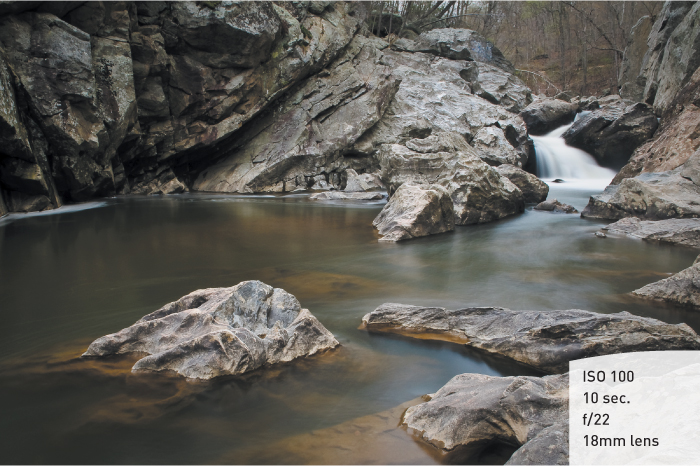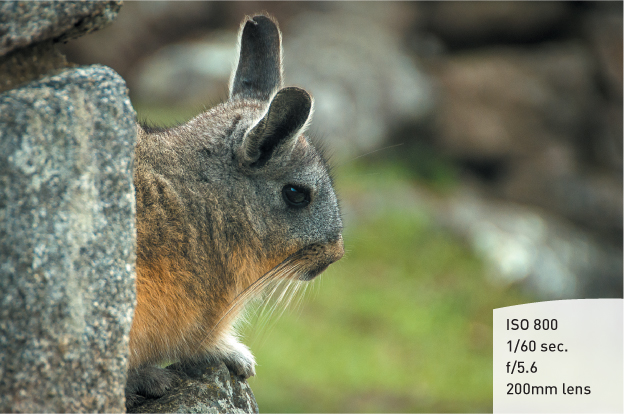4. The Professional Modes

Taking Your Photography to the Next Level
Most professional photographers use a few select modes that offer the greatest amount of control over their photography. To anyone who has been involved with photography for any period of time, these modes are known as the backbones of photography. They allow you to influence two of the most important factors in taking great photographs—namely, aperture and shutter speed. To access these modes, you simply hold the Mode button and turn the Main Command dial to one of the letter-designated modes and begin shooting. But wouldn’t it be nice to know exactly what those modes control and how to make them do our bidding? Well, if you really want to take that next step in controlling your photography, it is essential that you understand not only how to control these modes, but why you are controlling them. So let’s switch over to the first of our professional modes: Shutter Priority.
Poring Over the Picture

During an evening photowalk in Washington, DC, we ended up walking through the fairly new World War II Memorial. The beauty of the design has made it one of my favorite places to shoot in DC. We arrived just around dusk, and the lights from the fountain were creating a great balance with the fading sunlight. I used a wall to steady my camera for the shot and then set a slightly high ISO to keep my shutter speeds from being too long and to keep the people from getting blurred.

Poring Over the Picture

I found this calla lily as I was coming out of my hotel room one morning in Peru. The morning dew had formed little drops on the flower, and the light was still soft and presented an excellent opportunity for a still life. I knew before I took the photo that I wanted to create a shallow depth of field to blur the background and get more emphasis on the flower.

Shutter Priority Mode (S)
S mode is what photographers commonly refer to as Shutter Priority. Just as the name implies, it is the mode that prioritizes or places major emphasis on the shutter speed above all other camera settings.
Just as with Program mode, Shutter Priority gives us more freedom to control certain aspects of our photography. In this case, we are talking about shutter speed. The selected shutter speed determines just how long you expose your camera’s sensor to light. The longer it remains open, the more time your sensor has to gather light. The shutter speed also, to a large degree, determines how sharp your photographs are. This is different from the image being sharply in focus. One of the major influences on the sharpness of an image is just how much blurring is occurring based on camera shake and the subject’s movement. Because a slower shutter speed means that light from your subject is hitting the sensor for a longer period of time, any movement by you or your subject will show up in your photos as blur.
When to use Shutter Priority Mode
• When working with fast-moving subjects where you want to freeze the action (Figure 4.1); much more on this in Chapter 5, “Moving Target.”
Figure 4.1. This shot was created with a shutter speed that was fast enough to freeze the action but not the airplane’s propeller.
• When you want to emphasize movement in your subject with motion blur (Figure 4.2).
Figure 4.2. A slower shutter speed was needed to show the motion of the dancers.
• When you want to use a long exposure to gather light over a long period of time (Figure 4.3); more on this in Chapter 8, “Mood Lighting.”
Figure 4.3. A slow shutter speed combined with a high ISO allowed me to capture this fountain at dusk.
• When you want to create that silky-looking water in a waterfall (Figure 4.4).
Figure 4.4. Increasing the length of the exposure time gives flowing water a silky look.
As you can see, the subject of your photo usually determines whether or not you will use Shutter Priority mode. It is important that you can visualize the result of using a particular shutter speed. The great thing about shooting with digital cameras is that you get instant feedback by viewing your shot on the rear LCD monitor. But what if your subject won’t give you a do-over? Such is often the case when shooting sporting events. It’s not like you can ask the quarterback to throw that touchdown pass again because your last shot was blurry from a slow shutter speed. This is why it’s important to know what those speeds represent in terms of their capability to stop the action and deliver a blur-free shot.
First, let’s examine just how much control you actually have over the shutter speeds. The D800 has a shutter speed range from 1/8000 of a second all the way down to 30 seconds. With that much latitude, you should have enough control to capture almost any subject. The other thing to think about is that Shutter Priority is considered a “semi-automatic” mode. This means that you are taking control over one aspect of the total exposure while the camera handles the other. In this instance, you are controlling the shutter speed and the camera is controlling the aperture. This is important, because there will be times that you want to use a particular shutter speed but your lens won’t be able to accommodate your request.
For example, you might encounter this problem when shooting in low-light situations. If you are shooting a fast-moving subject that will blur at a shutter speed slower than 1/125 of a second and your lens’s largest aperture is f/3.5, you might find that your aperture display in the viewfinder and the control panel will blink. This is your warning that there won’t be enough light available for the shot—due to the limitations of the lens—so your picture will be underexposed. It does not, however, prevent you from taking the shot, so you need to be aware of the warning and the results.
Another case where you might run into this situation is when you are shooting moving water. To get that look of silky, flowing water, it’s usually necessary to use a shutter speed of at least 1/15 of a second. If your waterfall is in full sunlight, you may see the aperture readout blink because the lens you are using only stops down to f/22 at its smallest opening. In this instance, your camera is warning you that you will be overexposing your image. There are workarounds for these problems, which we will discuss later (see Chapter 7, “Landscape Photography,” for all the details), but it is important to know that there can be limitations when using the Shutter Priority mode.
Setting up and Shooting in Shutter Priority Mode
1. Turn your camera on. Press and hold the Mode button while turning the Main Command dial until you see an S in the control panel.
2. Set your ISO by pressing the ISO button; select the appropriate setting by looking at the ISO readout on the control panel or by pressing the Info button on the back of the camera and looking at the info display on the rear LCD monitor (Figure 4.5).
Figure 4.5. Set the appropriate ISO by holding down the ISO button.
3. Once your ISO is set, point the camera at your subject and then activate the camera meter by depressing the shutter button halfway.
4. View the exposure information in the bottom area of the viewfinder or in the control panel.
5. While the meter is activated, use your thumb to roll the Main Command dial left and right to see the changed exposure values. Roll the dial to the right for faster shutter speeds and to the left for slower speeds.
Aperture Priority Mode (A)
You wouldn’t know it from its name, but Aperture Priority mode is one of the most useful and popular modes in DSLR photography. Aperture Priority is one of my personal favorite modes, and I believe that it will quickly become one of yours as well. Aperture Priority is also deemed a semi-automatic mode because it allows you to once again control one factor of exposure while the camera adjusts for another.
Why, you may ask, is this one of my favorite modes? It’s because the aperture of your lens dictates depth of field. Depth of field, along with composition, is a major element in how you direct attention to what is important in your image. It is the controlling factor when determining how much of your image is sharp. If you want to isolate a subject from the background, such as when shooting a portrait, you can use a large aperture to keep the focus on your subject and make both the foreground and background blurry. If your emphasis is on keeping the entire scene sharply focused, such as with a landscape scene, then using a small aperture will render the greatest depth of field possible.
When to use Aperture Priority Mode
• When shooting portraits or wildlife (Figure 4.6)
Figure 4.6. A large aperture and long lens helped to separate this little guy from the rocks in the background.
• When shooting most landscape photography (Figure 4.7)
Figure 4.7. Using smaller apertures ensures that you will get sharp landscape shots.
• When shooting macro, or close-up, photography (Figure 4.8)
Figure 4.8. The large aperture helps focus attention on the water drops on the flower.
• When shooting architectural photography, which often benefits from a large depth of field (Figure 4.9)
Figure 4.9. A large depth of field ensures sharpness from near to far.
So we have established that Aperture Priority (A) mode is highly useful in controlling the depth of field in your image. But it’s also pivotal in determining the limits of available light that you can shoot in. Different lenses have different maximum apertures. The larger the maximum aperture, or f-stop, the less light you need to achieve an acceptably sharp image. You will recall that, when in Shutter Priority mode, there is a limit at which you can hand-hold your camera without introducing movement or hand shake, which causes blurriness in the final picture. If your lens has a larger aperture, then you can let in more light all at once, which means that you can use faster shutter speeds. This is why lenses with large maximum apertures, such as f/1.4, are called “fast” lenses.
On the other hand, bright scenes require the use of a small aperture (such as f/16 or f/22), especially if you want to use a slower shutter speed. That small opening reduces the amount of incoming light, and this reduction of light requires that the shutter stay open longer.
Setting up and Shooting in Aperture Priority Mode
1. Turn your camera on. Press and hold the Mode button while turning the Main Command dial until you see an A in the control panel.
2. Set your ISO by pressing the ISO button; select the appropriate setting by looking at the ISO readout on the control panel or by pressing the Info button on the back of the camera and looking at the info display on the rear LCD monitor (Figure 4.10).
Figure 4.10. The info screen in Aperture Priority mode.
3. Once your ISO is set, point the camera at your subject and then activate the camera meter by depressing the shutter button halfway.
4. View the exposure information in the bottom area of the viewfinder or in the control panel.
5. While the meter is activated, use your index finger to roll the Sub-command dial left and right to see the changed exposure values. Roll the dial to the right for a smaller aperture (higher f-stop number) and to the left for a larger aperture (smaller f-stop number).
Manual Mode (M)
Once upon a time, long before digital cameras and program modes, there was manual mode. Only, in those days it wasn’t called “manual mode,” because there were no other modes. It was just photography. In fact, many photographers cut their teeth on completely manual cameras. Let’s face it—if you want to learn the effects of aperture and shutter speed on your photography, there is no better way to learn than by setting these adjustments yourself. However, today, with the advancement of camera technology, many new photographers never give this mode a second thought. That’s truly a shame, as it is not only an excellent way to learn your photography basics, it’s also an essential tool to have in your photographic bag of tricks.
When you have your camera set to Manual (M) mode, the camera meter will give you a reading of the scene you are photographing, but it’s your job to actually set both the f-stop (aperture) and the shutter speed to achieve a correct exposure. If you need a faster shutter speed, you will have to make the reciprocal change to your f-stop. Using any other mode, such as Shutter or Aperture Priority, would mean that you just have to worry about one of these changes, but Manual mode requires you to do it all yourself. This can be a little challenging at first, but after a while you will have a complete understanding of how each change affects your exposure, which will in turn improve the way that you use the other modes.
When to Use Manual Mode
• When learning how each exposure element interacts with the others (Figure 4.11)
Figure 4.11. Capturing this image required the proper balance of ISO, aperture, and shutter speed.
• When your environment is fooling your light meter and you need to maintain a certain exposure setting (Figure 4.12)
Figure 4.12. Bright, sandy locations can fool the camera’s meter and cause underexposure.
• When shooting silhouetted subjects, which requires overriding the camera’s meter readings (Figure 4.13)
Figure 4.13. I purposely underexposed this image to create more of a silhouette of the cactus and show off the needles.
Setting up and Shooting in Manual Mode
1. Turn your camera on. Press and hold the Mode button while turning the Main Command dial until you see an M in the control panel.
2. Set your ISO by pressing the ISO button; select the appropriate setting by looking at the ISO readout on the control panel or by pressing the Info button on the back of the camera and looking at the info display on the rear LCD monitor.
3. Point the camera at your subject and then activate the camera meter by depressing the shutter button halfway.
4. View the exposure information in the bottom area of the viewfinder or in the display panel on top of the camera.
5. While the meter is activated, use your index finger to roll the Main Command dial left and right to change your shutter speed value until the exposure mark is lined up with the zero mark. The exposure information is displayed in the viewfinder by a scale with marks that run from –2 to +2 stops (Figure 4.14). A proper exposure will line up with the taller mark in the middle. As the indicator moves to the left, it is a sign that you will be underexposing (not enough light on the sensor to provide adequate exposure). Move the indicator to the right and you will be providing more exposure than the camera meter calls for; this is overexposure.
Figure 4.14. Use the over/under scale to find your exposure settings.
6. To set your exposure using the aperture, depress the shutter release button until the meter is activated. Then rotate the Sub-command dial to change the aperture. Rotate right for a smaller aperture (large f-stop number) and left for a larger aperture (small f-stop number).
How I Shoot: A Closer Look at the Camera Settings I Use
The great thing about working with a DSLR camera is that I can always feel confident that some things will remain unchanged from camera to camera. For me, these are the Aperture (A) and Shutter Priority (S) shooting modes. Although I like to think of myself as a generalist in terms of my photography, I do tend to lean heavily on the landscape and urban photography genres. Working in these areas means that I am almost always going to be concerned with my depth of field. Whether it’s isolating my subject with a large aperture or trying to maximize the overall sharpness of a sweeping landscape, I am always keeping an eye on my aperture setting. If I do have a need to control the action, I use Shutter Priority, my fallback mode. It’s not really a fallback; it’s more like the right tool for the right job. If I am trying to create a silky waterfall effect, I can depend on Shutter Priority mode to provide that long shutter speed that will deliver. Maybe I am shooting a motocross jumper—I would definitely need the fast shutter speeds that will freeze the fast-moving action (Figure 4.15).
Figure 4.15. Freezing action like this requires some fast shutter speeds.
While the other camera modes have their place, I think you will find that, like myself and most other working pros, you will use the Aperture Priority and Shutter Priority modes for 90 percent of your shooting.
The other concern that I have when I am setting up my camera is just how low I can keep my ISO. This is always a priority for me, because a low ISO will always give the cleanest image. I only raise the ISO as a last resort, because each increase in sensitivity is an opportunity for more digital noise to enter my image. To that end, I always have the High ISO Noise Reduction feature turned on.
To make quick changes while I shoot, I often use exposure compensation so that I can make small over- and underexposure changes. This is different than changing the aperture or shutter because it is more like fooling the camera meter into thinking the scene is brighter or darker than it actually is. To get to this function quickly, I simply press the Exposure Compensation button and then dial in the desired amount of compensation. Truth be told, I usually have this set to –1/3 so that there is just a tiny bit of underexposure in my image. This usually leads to better color saturation.
One of the reasons I change my exposure is to make corrections when I see the blinkies in my rear LCD monitor. (“Blinkies” is not the real name for the highlight clipping warning, just the one most photographers use.) Blinkies are the warning signal that part of my image has been overexposed to the point that I no longer have any detail in the highlights. When the Highlight Alert feature is turned on, the display will flash between black and white whenever there is a potential of overexposing in the image. The black and white flashing will only appear in areas of the picture that are in danger of overexposure. To turn on this feature, go to the Playback menu and enable the feature as follows.
1. To set up the highlight warning for your camera, press the Menu button and then use the Multi-selector to access the Playback menu (A).

2. Use the Multi-selector to choose Playback display options (B), and press OK.
3. Move the Multi-selector down to the Highlights option (C), and then press the OK button to add a checkmark.

4. Now move back up to the Done heading, and press the OK button again to lock in your change.
Once the highlight warning is turned on, I then use it to check my images on the LCD monitor (if the highlight warning display is not visible, press up on the Multi-selector until it is the selected mode). If I see an area that is blinking, I will usually use the exposure compensation feature to set an underexposed setting like –1/3 or –2/3 stop and take another photo, checking the result on the screen. I repeat this process until the warning is gone (Figure 4.16).
Figure 4.16. Enabling the Highlight Alert, or “blinkies,” feature allows you to see when a part of your image is blown out.
Sometimes the warning will blink no matter how much you adjust the exposure, because there is just no detail in the highlight, such as in an image of the sun. Use your best judgment to determine if the warning is alerting you to an area where you want to retain highlight detail. And remember, sometimes white is supposed to be white.
As you work your way through the coming chapters, you will see other tips and tricks I use in my daily photography, but the most important tip I can give is to really understand the features of your camera so that you can leverage the technology in a knowledgeable way. This will ultimately result in better photographs.
Chapter 4 Assignments
This will be more of a mental challenge than anything else, but you should put a lot of work into these lesson assignments because the information covered in this chapter will define how you work with your camera from this point on. Granted, there may be times that you just want to grab some quick pictures and will resort to the Program mode, but to get serious with your photography, you will want to learn the professional modes inside and out.
Learning to control time with Shutter Priority mode
Find some moving subjects and then set your camera to S mode. Have someone ride a bike back and forth, or even try photographing cars as they go by. Start with a slow shutter speed of around 1/30 of a second, and then start shooting with faster and faster shutter speeds. Keep shooting until you can freeze the action. Now find something that isn’t moving, like a flower, and work your way down from a fast shutter speed like 1/500 of a second. Don’t brace the camera on a steady surface. Just try and shoot as slowly as possible, down to about 1/4 of a second. The point is to see how well you can hand-hold your camera before you start introducing hand-shake into the image, making it appear soft and somewhat unfocused.
Controlling depth of field with Aperture Priority mode
The name of the game with A mode is depth of field. Set up three items at varying distances from you. I would use chess pieces or something similar. Now focus on the middle item and set your camera to the largest aperture that your lens allows (remember, large aperture means a small number, like f/3.5). Now, while still focusing on the middle subject, start shooting with ever-smaller apertures until you are at the smallest f-stop for your lens. If you have a zoom lens, try doing this exercise with the lens at the widest and then the most telephoto settings. Now, try subjects that are farther away, like telephone poles, and shoot them in the same way. The idea is to get a feel for how each aperture setting affects your depth of field.
Giving and taking with Manual mode
Manual mode is not going to require a lot of work, but you should pay close attention to your results. Go outside on a sunny day and, using the camera in Manual mode, set your ISO to 100, your shutter speed to 1/125 of a second, and your aperture to f/16. Now press your shutter release button to get a meter reading. You should be pretty close to the zero mark. If not, make small adjustments to one of your settings until it hits that mark. Now is where the fun begins. Start moving your shutter speed slower, to 1/60, and then set your aperture to f/22. Now go the other way. Set your aperture on f/8 and your shutter speed to 1/500. Now review your images. If all went well, all the exposures should look the same. This is because you balanced the light with reciprocal changes to the aperture and shutter speed. Now go back to our original setting of 1/125 at f/16 and try just moving the shutter speed without changing the aperture. Just make 1/3-stop changes (1/125 to 1/100 to 1/80 to 1/60), and then review your images to see what a 1/3 stop of overexposure looks like. Then do the same thing going in the opposite way. It’s hard to know if you want to over- or underexpose a scene until you have actually done it and seen the results.
With each of the assignments, make sure that you keep track of your modes and exposures so that you can compare them with the image. If you are using software to review your images, you should also be able to check the camera settings that are embedded within the images’ metadata.
Share your results with the book’s Flickr group!
Join the group here: www.flickr.com/groups/d800fromsnapshotstogreatshots