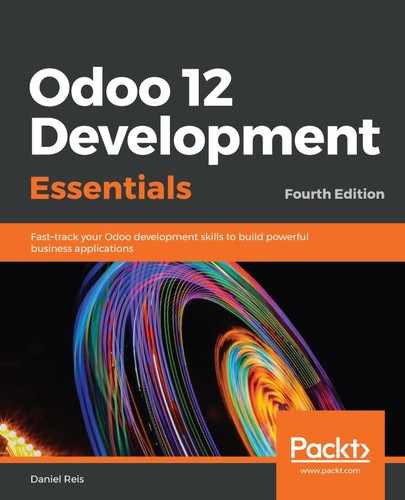When writing data records for our modules, we frequently need to look up the existing external identifiers to use for our reference.
One way to do this is to use the Settings | Technical | Sequences & Identifiers | External Identifiers menu, which was shown earlier. We can also use the Developer menu for this. As you may recall from Chapter 1, Quick Start Using the Developer Mode and Concepts, the Developer menu is activated in the Settings dashboard, in an option at the bottom-right.
To find the external identifier for a data record, we should open the corresponding form view, select the Developer menu, and then choose the View Metadata option. This displays a dialog with the record's database ID and external identifier (also known as the XML ID).
For example, to look up the demo user ID, we should navigate to the users form view, and at Settings | Users, select the View Metadata option from the Developer Tools menu. From the following example, we can see that the XML ID is base.user_demo and that the database ID is 6:

To find the external identifier for view elements, such as form, tree, search, or action, the Developer menu is also a good source of help. For this, we can use the appropriate Edit View option to open a form with the details for the corresponding view. There, we will find an External ID field, providing the information we are looking for.
For example, in the following screenshot, we can see that the External ID for the library Book Form view is library_app.view_form_book: