Introduction
Welcome to the most popular office productivity software in the world. If you’re already familiar with Microsoft Office 2007/2010/2013, you’ll find that the new Microsoft Office 2016 is familiar enough to use right away with minimal training, but comes jam-packed with additional features to make Office even more useful than ever before. If you’ve been using a much older version of Office (such as Office 2003 or earlier), you’ll find Office 2016 to be a radical leap forward in both features and its new user interface.
Like most software, the real challenge is figuring out where to find the commands you need and understanding how to use them in the correct order to do something useful. While this book won’t turn you into a Microsoft Office 2016 expert overnight, it will give you just enough information so you can feel confident using Office 2016 to get something done quickly and easily without tearing your hair out and losing your mind in the process.
In this book, you find out how to master the “Ribbon” user interface along with discovering the dozens of new features that Microsoft added to your favorite program in Office 2016. More importantly, you find a host of shortcuts and tips to help you work faster and more efficiently than ever before. Whether you rely on Word, Excel, PowerPoint, Access, or Outlook, you’re sure to glean something new from this book to help you master Office 2016 on your own computer.
Who Should Buy This Book
This book is targeted toward three kinds of people like you:
-
You’re familiar with recent versions of Microsoft Office (such as 2007, 2010, or 2013), and you want to catch up with the new features of Office 2016.
Office 2016 For Dummies is a handy reference for finding out how to use the latest features and changes.
-
You’re upgrading from an older version of Microsoft Office, such as Office 2003 or Office XP.
Office 2016 For Dummies is a gentle guide to help you make a less-painful transition from traditional pull-down menus to the Ribbon user interface.
You’ve rarely (if ever) used any version of Microsoft Office at all.
Office 2016 For Dummies can serve as a guide through
- Word processing (Microsoft Word)
- Number calculations (Microsoft Excel)
- Presentations (Microsoft PowerPoint)
- Database management (Microsoft Access)
- Managing your time, appointments, and email (Microsoft Outlook).
No matter how much (or how little) you already know about Microsoft Office, this book can show you how to use the most common and most useful features of Office 2016 so you can start being productive right away.
Although you can just flip through this book to find the features you need, browse through Part 1 for a quick refresher (or introduction) to the Office 2016 user interface Ribbon. After you understand the basics of using this new Ribbon user interface, you’ll be able to master any Office 2016 program in no time.
To get the most from this book, you need to understand the following conventions:
- The mouse pointer usually appears as an arrow and serves multiple purposes. First, you use the mouse pointer to select data (text, numbers, email messages, and so on) to change. Second, you use the mouse pointer to tell Office 2016 which commands you want to use to change the data you selected. Finally, the appearance of the mouse pointer can reveal the options available to you at that moment. (Although it’s called a mouse pointer, you can move and control it using either a mouse or a track pad.)
- Clicking means moving the mouse pointer over something on the screen (such as a menu command or a button), pressing the left mouse button once, and then letting go. Clicking tells the computer, “See what I’m pointing at? That’s what I want to choose right now.”
- Double-clicking means pointing at something with the mouse pointer and clicking the left mouse button twice in rapid succession.
- Dragging means holding down the left mouse button while moving the mouse. Dragging typically moves something from one onscreen location to another, such as moving a word from the top of a paragraph to the bottom.
- Right-clicking means moving the mouse pointer over something and clicking the right mouse button once. Right-clicking typically displays a shortcut menu of additional options.
In addition to understanding these terms to describe different mouse actions, you also need to understand different keystroke conventions. When you see an instruction that reads Ctrl+P, that means to hold down the Ctrl key, press the P key, and then let go of both the Ctrl and P keys at the same time.
Finally, most computer mice offer a scroll wheel that lets you roll it up or down, or press it. This scroll wheel works to scroll windows up or down, whether you’re using Office 2016 or nearly any other type of program as well. In Office 2016, the scroll wheel doesn’t serve any unique purpose, but it can be a handy tool for rapidly scrolling through windows in any Office 2016 program.
Icons Used in This Book
Icons highlight important or useful information.
Beyond the Book
You’ll find extra resources at www.dummies.com:
- There’s a handy Cheat Sheet: To get this Cheat Sheet, simply go to
www.dummies.comand search for “Office 2016 For Dummies Cheat sheet” in the Search box. - Online articles deliver more information:
www.dummies.com/extras/office2016.
Getting Started
Here’s your first tip. Any time you do something in Office 2016, you can undo or take back your last command by pressing Ctrl+Z. (Just hold down the Ctrl key, press the Z key, and release both keys at the same time.) There, now that you know about the powerful Undo command, you should have a surging sense of invulnerability when using Office 2016, knowing that at any time you make a mistake, you can turn back time by pressing Ctrl+Z to undo your last command.
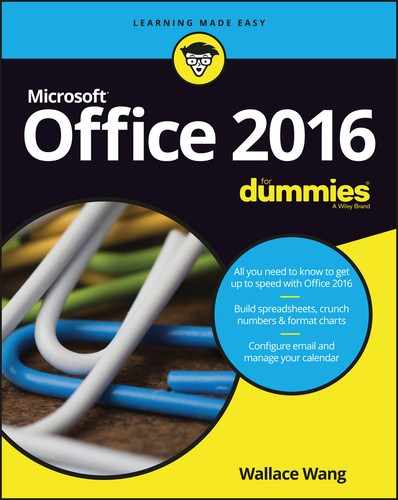
 This icon highlights information that can save you time or make it easier for you to do something.
This icon highlights information that can save you time or make it easier for you to do something. This icon emphasizes information that can be helpful, although not crucial, when using Office 2016.
This icon emphasizes information that can be helpful, although not crucial, when using Office 2016. Watch out! This icon highlights something that can hurt or wipe out important data. Read this information before making a mistake that you may not be able to recover from again.
Watch out! This icon highlights something that can hurt or wipe out important data. Read this information before making a mistake that you may not be able to recover from again. This icon highlights interesting technical information that you can safely ignore but may answer some questions about why Office 2016 works a certain way.
This icon highlights interesting technical information that you can safely ignore but may answer some questions about why Office 2016 works a certain way.