Introduction
This book is for users of Microsoft Office 365 who want to get to the heart of Office without wasting time. Don’t look in this book to find out how the different Office 365 applications work. Look in this book to find out how you can get your work done better and faster with these applications.
We show you everything you need to make the most of each of the Office applications. On the way, you have a laugh or two. No matter how much or how little skill you bring to the table, this book will make you a better, more proficient, more confident user of the Office 365 applications.
Comprising 11 minibooks, this book is your guide to making the most of the Office applications. It’s jam-packed with how-to’s, advice, shortcuts, and tips.
Book 1, “Common Office Tasks,” looks into the many commands and features that are common to all or several of the Office programs. Book 1 explains handling text, the proofing tools, and speed techniques that can make you more productive in most of the Office applications.
Book 2, “Word 365,” explains the numerous features in Office’s word processor, including how to create documents from letters to reports. Use the techniques described here to construct tables, manage styles, turn Word into a desktop-publishing program, and quickly dispatch office tasks such as mass mailings. You also discover how to get Word’s help in writing indexes, bibliographies, and other items of interest to scholars and report writers.
Book 3, “Excel 365,” shows the many different ways to crunch the numbers with the bean counter in the Office suite. You find out how to design worksheets that are easy to read and understand, use data-validation rules to cut down on entry mistakes, write meaningful formulas, and analyze your data with PivotTables and the goal-analysis tools. You also find out just how useful Excel can be for financial analyses, data tracking, and forecasting.
Book 4, “PowerPoint 365,” demonstrates how to construct a meaningful presentation that makes the audience say “Wow!” See how to make a presentation livelier and more original, both when you create your presentation and when you deliver it.
Book 5, “Outlook 365,” shows you how to send and receive email messages and files, as well as track tasks, maintain an address book, and keep a calendar with Outlook. You will also be delighted to discover all the ways to track and manage email — and junk email — in Outlook.
Book 6, “Access 365,” describes how to create a relational database for storing information, as well as query the database for information and gather the data into meaningful reports. Don’t be frightened by the word database. You will be surprised to discover how useful Access can be in your work.
Book 7, “Publisher 365,” shows you how to create brochures, pamphlets, newsletters, and other publications with the “print shop in a can.”
Book 8, “Working with Charts and Graphics,” explains how to present information in charts and diagrams, and how to use photos and graphics in your Word documents, PowerPoint presentations, and Excel spreadsheets. You also discover how to create lines, shapes, and text boxes to illustrate your ideas.
Book 9, “Office 365: One Step Beyond,” delves into customizing the Office 365 applications and distributing your work.
Book 10, “Microsoft Teams,” shows how to use Microsoft Teams to hold meetings online, chat, create channels, and otherwise organize coworkers into Teams.
Book 11, “File Sharing and Collaborating,” explores how coworkers can join forces to store and share files and work together through OneDrive and SharePoint.
What Makes This Book Different
You are holding in your hands a computer book designed to make learning the Office 365 applications as easy and comfortable as possible. Besides the fact that this book is easy to read, it’s different from other books about Office:
- Easy-to-look-up information: This book is a reference, which means that readers have to be able to find instructions quickly. To that end, I have taken great pains to make sure that the material in this book is well organized and easy to find. The descriptive headings help you find information quickly. The bulleted and numbered lists make following instructions simpler. The tables make options easier to understand and compare. I want you to be able to look down the page and see a heading or list with the name of the topic that concerns you. I want you to be able to find instructions quickly. Compare the table of contents in this book to the book next to it on the bookstore shelf. The table of contents in this book is put together better and presents topics so that you can find them in a hurry.
- A task-oriented approach: Most computer books describe what the software is, but this book explains how to complete tasks with the software. I assume that you came to this book because you want to know how to do something — print form letters, create a worksheet, or query a database. You came to the right place. This book describes how to get tasks done.
- Meaningful screen shots: The screen shots in this book show only the part of the screen that illustrates what is being explained in the text. When instructions refer to one part of the screen, only that part of the screen is shown. I took great care to make sure that the screen shots in this book serve to help you understand the Office 365 applications and how they work. Compare this book to the one next to it on the bookstore shelf. Do you see how clean the screenshots in this book are?
Foolish Assumptions
Please forgive me, but I made one or two foolish assumptions about you, the reader of this book. I assumed that:
- You own a copy of Office 365, the latest edition of Office, and you have installed it on your computer.
- You use the Windows 10 or 11 operating system. Office 365 works on machines that run Windows 10 or higher, not machines that run Windows 8.1, Windows 8, or Windows 7.
- You are kind to foreign tourists and furry creatures.
Conventions Used in This Book
I want you to understand all the instructions in this book, and in that spirit, I’ve adopted a few conventions.
Where you see boldface letters or numbers in this book, it means to type the letters or numbers. For example, “Enter 25 in the Percentage text box” means to do exactly that: Enter the number 25.
To give most commands, you can press combinations of keys. For example, pressing Ctrl+S saves the file you’re working on. In other words, you can hold down the Ctrl key and press the S key to save a file. Where you see Ctrl+, Alt+, or Shift+ and a key name or key names, press the keys simultaneously.
On a computer with a touchscreen, you can click a mouse button or tap your finger on the screen to do tasks. In this book, the word click does double duty. Click means to click a mouse button or tap your finger. Either action will suffice. To keep from littering the pages of the book with instructions to “click or tap,” I just use the word click.
Icons Used in This Book
To help you get the most out of this book, I’ve placed icons here and there. Here’s what the icons mean:
Beyond the Book
In addition to the information you find in the book, this book includes these online bonuses:
- Cheat Sheet: Go to
www.dummies.comand search Office 365 All-in-One For Dummies to find the Cheat Sheet for this book. Here you’ll find some extra goodies to make your time with Office 365 a little more productive. - Updates: Occasionally, there are updates to technology books. If this book does have technical updates, they will be posted at
www.dummies.com(search this book’s title to get to the right page).
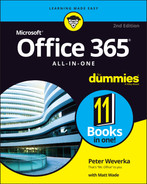
 Next to the Tip icon, you can find shortcuts and tricks of the trade to make your visit to Officeland more enjoyable.
Next to the Tip icon, you can find shortcuts and tricks of the trade to make your visit to Officeland more enjoyable. Where you see the Warning icon, tread softly and carefully. It means that you are about to do something that you may regret later.
Where you see the Warning icon, tread softly and carefully. It means that you are about to do something that you may regret later. When I explain a juicy little fact that bears remembering, I mark it with a Remember icon. When you see this icon, prick up your ears. You will discover something that you need to remember throughout your adventures with Word, Excel, PowerPoint, or the other Office application I am demystifying.
When I explain a juicy little fact that bears remembering, I mark it with a Remember icon. When you see this icon, prick up your ears. You will discover something that you need to remember throughout your adventures with Word, Excel, PowerPoint, or the other Office application I am demystifying. When I am forced to describe high-tech stuff, a Technical Stuff icon appears in the margin. You don’t have to read what’s beside the Technical Stuff icons if you don’t want to, although these technical descriptions often help you understand how a software feature works.
When I am forced to describe high-tech stuff, a Technical Stuff icon appears in the margin. You don’t have to read what’s beside the Technical Stuff icons if you don’t want to, although these technical descriptions often help you understand how a software feature works.