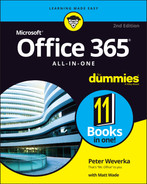Index
A
- @ (at) symbol, Access, 518
- * (asterisk) operator, 158
- & (ampersand) symbol, Access, 518
- + (addition) operator, Excel, 269
- & (concatenation) operator, Excel, 270
- @@ operator, 158
- / (division) operator, Excel formulas, 269
- ^ (exponentiation) operator, Excel formulas, 269
- * (multiplication) operator, Excel formulas, 269
- % (percent) operator, Excel formulas, 269
- ? (question mark) operator, Word, 158
- > (right bracket) symbol, Access database tables, 518
- - (subtraction) operator, Excel formulas, 269
- 4:3 ratio, PowerPoint slides, 372–373
- 16:9 ratio, PowerPoint slides, 372–373
- A4 paper, printing on, 184
- Access. See also databases, Access
- cells, 495
- creating, 499–501
- database tables
- Attachment data type, 517
- AutoNumber data type, 517, 519
- Calculated data type, 517
- choosing fields for, 506
- creating, 509–513
- Currency data type, 517
- data types for, 516–518
- Date/Time data type, 517
- defined, 495
- entering data in, 537–546
- fields, 514–528
- filtering, 548–554
- finding missing records, 544–545
- finding/replacing data, 545–546
- Hyperlink data type, 517
- indexing, 528–530
- Large Number data type, 517
- Long Text data type, 517
- Lookup Wizard data type, 517
- mapping relationships between, 507
- Number data type, 517
- OLE Object data type, 517
- opening, 513–514
- overview, 494–495
- primary key fields, 506–507
- queries, 554–566
- relationships between, 531–536
- separating information into, 504–505
- Short Text data type, 517
- sorting records in, 548
- viewing, 513–514
- Yes/No data type, 517
- deciding on information needed, 503–504
- designing, 503–507
- dynasets, 495
- fields, 496
- filtering, 496
- flat-file databases, 496
- foreign key fields, 496
- forms, 496
- macros, 499
- modules, 496, 499
- Navigation pane, 501–503
- objects, 496
- overview, 493
- primary key fields, 496
- queries
- sorting in, 496
- Account window, Office 365, 10
- Accounting Number format, Excel, 245
- action buttons, PowerPoint, 423–425
- Add to Dictionary option, Word spell checker, 150
- addition (+) operator, Excel, 269
- address labels, printing, 196–197
- Advanced Find feature, Word, 155–156
- advanced search, Outlook, 439–440
- aligning objects
- all caps text effect, 39
- Allow Zero Length setting, Access, 524
- alphabetizing lists, in Word, 206
- ampersand (&) symbol, Access, 518
- Analyze Data feature, 26
- animated GIF, PowerPoint, 428–429
- animations, PowerPoint
- annotating
- Any Value data-validation rule, Excel, 247
- Append Only setting, Access database tables, 525
- Apply Styles task pane, Word, 108, 110–111
- Appointment Recurrence dialog box, Outlook, 484–485
- archiving files, Outlook
- area charts, 614
- Arrange All button, Window group, 53
- arrows. See also objects
- artistic effects, graphics, 661–662
- ascending sort order, Access database tables, 548
- aspect ratio, objects, 687–688
- asterisk (*) operator, 158
- @ mentioning, in Teams chats, 786–787
- at (@) symbol, Access, 518
- attaching files, Outlook, 464–465
- Attachment data type, Access database tables, 517
- attention getters, Publisher, 604
- audio
- autoarchiving, Outlook, 442
- Autocorrect feature
- AutoFill feature, Excel, 242–244
- AutoFit Contents command, Word tables, 129
- AutoFit feature, PowerPoint
- AutoFit Window command, Word tables, 129
- automatic hyphenation, 102–103
- automatic lists, Word, 98
- automatic updates, 10
- AutoNumber data type, Access database tables, 517, 519
- auto-replying, Outlook, 464
- AutoSum button, Excel, 286–287
- AVERAGE function, Excel, 287–288
- Avg function, Access, 564
B
- background
- PowerPoint slides
- Backstage, Office 365, 12–13
- banded columns and rows, Word tables, 138
- bar charts, 614
- baselines, Publisher, 584
- between..and…operator, Access, 554
- bibliography
- binary digits (bits), 653
- bitmap graphics, 652
- black screen, PowerPoint, 419
- blank presentation template, PowerPoint, 344
- blanking screen, in PowerPoint, 419
- blind copies, Outlook, 461–462
- Blocked Senders list, Outlook, 476–477
- boilerplate text, PowerPoint, 345
- bold font style, 38
- bookmarking
- borders
- box & whisker charts, 614
- breakout rooms, Teams, 830–831
- brightness, editing, 659
- Bring commands, 696–697
- browser button method, navigating OneDrive folders, 855
- browsers, joining meetings from, 815–816
- buddy list, 791–792
- built-in apps, Teams, 747–748
- built-in cell style, Excel, 305–306
- built-in templates, Publisher, 575–576
- bulleted lists
- Bullets and Numbering dialog box, PowerPoint, 388
C
- Calculated data type, Access database tables, 517
- calculation query, Access database tables, 564–565
- Calendar, Outlook
- capitalization
- caps, of lines, 670
- captions
- case. See capitalization
- categories, Outlook folders
- cells
- charts
- Change All option, Word spell checker, 150
- channel meetings, Teams
- character styles, Word, 107
- charts
- forecast sheet, 320–321
- getting data from a Word/PowerPoint table, 616
- overview, 611–613
- placing trendlines on, 627–628
- positioning, 617–618
- raw data, 615–617
- saving as template, 624
- sparklines, 319–320
- troubleshooting, 628–629
- types of
- area charts, 614
- bar charts, 614
- box & whisker charts, 614
- column charts, 614
- combo charts, 614
- funnel charts, 614
- histogram charts, 614
- line charts, 614
- map charts, 614
- overview, 613
- pie charts, 614
- radar charts, 614
- stock charts, 614
- sunburst charts, 614
- surface charts, 614
- treemap charts, 614
- waterfall charts, 614
- XY (scatter) charts, 614
- Word desktop publishing, 171–172
- Check Address dialog box, Outlook, 446–447
- citations, bibliography
- Clipboard
- Clock transition, PowerPoint, 397
- Close button, Word screen, 60
- closing files, 22–234
- cloud, defined, 7
- cloud services, 8–9. See also OneDrive; SharePoint; Teams application
- collaborating
- color
- color depth, 653
- color of text, 40–41
- color saturation, 660
- color scheme, 620
- color tone, 660
- in Excel worksheets, 261, 309–310
- fill color, 689–690, 692
- in PowerPoint presentations, 379
- redesigning Publisher publications, 579
- Set Transparent Color command, 661
- transparent color, 690
- Word desktop publishing, 170
- in Word tables, 140
- Color Categories dialog box, Outlook, 436
- column charts, 614
- columns
- Excel worksheets
- combo boxes, Word forms, 76
- combo charts, 614
- Comma Style format, Excel, 245
- comments
- Excel worksheets
- comparison operators, Access, 554
- compression, graphics, 653, 665–666
- computerized forms (Word). See forms
- CONCATENATE function, Excel, 290–291
- concatenation (&) operator, Excel, 270
- conditional formats, Excel, 321–322
- Confirm Password dialog box, Office 365, 24–25
- connectors
- Contacts folder, Outlook
- content placeholder frames, PowerPoint slides, 348
- context-sensitive tabs, 13–15
- continuation slugs, Publisher, 591
- Continuous option, Word, 80
- contrast, editing, 659
- conversations, Teams
- Convert Text to Table dialog box, Word, 126
- copying and pasting
- copying files, 847–848
- Count function, Access summary query, 564
- COUNT function, Excel, 288, 289–290
- COUNTIF function, Excel, 289–290
- cover letters, Word, 170–171
- criteria
- Access database table queries
- filtering Excel lists with, 325
- cropping pictures
- Currency data type, Access database tables, 517
- curved connectors, 673
- Custom data-validation rule, Excel, 247
- customizing
- charts
- Excel worksheet view, 254–255
- keyboard shortcuts in Word, 714–716
- Office theme, 713–714
- Quick Access toolbar
- Ribbon
- cycle diagrams, SmartArt
D
- dark mode (Teams), 738
- dash status, of lines, 670
- data analysis, Excel
- data markers, charts, 625
- database tables, Access
- Attachment data type, 517
- AutoNumber data type, 517, 519
- Calculated data type, 517
- choosing fields for, 506
- creating
- Currency data type, 517
- data types for, 516–518
- Date/Time data type, 517
- defined, 495
- entering data in
- fields
- filtering
- Large Number data type, 517
- Long Text data type, 517
- Lookup Wizard data type, 517
- mapping relationships between, 507
- Number data type, 517
- OLE Object data type, 517
- opening, 513–514
- overview, 494–495
- primary key fields, 506–507
- queries
- calculation query, 564–565
- choosing which fields appear in results, 559
- choosing which fields to query, 557–558
- choosing which table to query, 557
- creating, 555
- delete query, 566
- entering criteria for, 560–562
- overview, 554–555
- Query Design window, 556–557
- running, 562
- saving, 562
- select query, 562
- sorting, 558
- summary query, 563–564
- top-value query, 562–563
- update query, 566
- viewing, 555–556
- relationships between
- databases, Access
- data-entry controls, Word forms
- data-entry list, Access database tables, 526–528
- Datasheet Formatting dialog box, Access, 541–542
- Datasheet View, Access, 538–542
- data-validation rules, Excel
- date criteria, Access database table queries, 561–562
- Date data-validation rule, Excel, 247
- Date Navigator, Outlook, 482–483
- date pickers, in Word forms, 76
- Date/Time data type, Access database tables, 517
- Day view, Outlook Calendar, 482
- Decimal data-validation rule, Excel, 247
- Decimal Places setting, Access database tables, 522
- Decrease Decimal format, Excel, 245
- default archiving rules, Outlook, 441–442
- Default Value setting, Access database tables, 523
- delete query, Access database tables, 566
- Delete Repeated Word option, Word spell checker, 150
- Deleted Items folder, Outlook, 440
- deleting
- delivering PowerPoint presentations, 343
- dependents, tracing, 281–282
- descending sort order, Access database tables, 548
- Design Checker, Publisher, 607–608
- Design grid, Access Query Design window, 557
- Design view, Access, 555–556
- desktop publishing, Word
- charts, 171–172
- customizing pages
- Details pane, OneDrive, 855
- diagonal lines, Word tables, 145
- diagrams, SmartArt
- dial-in conference lines, 813–814
- Dictate feature, 26, 32–33
- discretionary hyphen, 102
- Display for Review menu, Word, 187–188
- Distribute commands, 693
- distributing files
- distributing objects, 693, 695–696
- division (/) operator, Excel formulas, 269
- document libraries, SharePoint
- document libraries, Teams, 802–803
- dots per inch (dpi), 652
- Draft view, Word, 66
- dragging and dropping
- drawing
- drill-down method, navigating OneDrive folders, 854
- drop caps
- drop-down lists, Word, 76
- duplicate slides, PowerPoint, 350
- dynasets, Access, 495
E
- earmarking messages, Outlook, 473–474
- editing
- files, 843–846
- graphics
- in-text citation, 227
- Outlook contact groups, 451
- PDFs, 91
- PowerPoint photo album, 359
- SharePoint document libraries, 884
- Word
- WordArt, 682–684
- Editor feature, 25
- Editor task pane, Word
- elbow connector, 673
- em dashes, 104
- email
- addressing to contact groups, 451
- email hyperlinks, 46–47
- file sharing with, 850
- Outlook
- addressing messages, 461–462
- attaching files, 464–465
- auto-replying, 464
- blind copies, 461–462
- copies, 461–462
- folders, 474–476
- forwarding messages, 463
- Inbox window, 468–469
- including photo in, 465–466
- junk mail, 476–478
- notifications, 467
- opening messages, 470
- organizing messages, 469–471
- receiving messages, 466–467
- replying to, 463
- saving messages, 470–471
- sending messages, 459–460
- setting up, 457–458
- en dashes, Word, 104
- Encrypt dialog box, Office 365, 24–25
- endnotes. See footnotes and endnotes, Word
- Envelope Options tab, Word, 195
- envelopes
- equal to (=) operator
- equalize character height text effect, 39
- Equation Editor, 680–681
- errors
- Even Page option, Word, 81
- Excel
- charts, 611
- data analysis
- formulas
- functions
- arguments in, 284
- AVERAGE function, 287–288
- CONCATENATE function, 290–291
- COUNT function, 289–290
- COUNTIF function, 289–290
- entering in formula, 284–287
- IF function, 293
- LARGE function, 294–296
- LEFT function, 294
- LEN function, 297
- MAX function, 295
- MID function, 294
- MIN function, 295
- NETWORKDAYS function, 296–297
- overview, 282–283
- PMT function, 291–292
- PROPER function, 294
- RANK function, 295
- RIGHT function, 294
- SMALL function, 294–296
- TODAY function, 296–297
- TRIM function, 294
- Print window, 718–719
- workbooks, 231–233
- worksheets
- adding headers and footers, 314
- adding page numbers, 314
- AutoFill feature, 242–244
- borders, 308–309
- cell addresses, 235
- cell styles, 305–307
- centering data on, 315
- colors, 309–310
- columns, 235
- comments, 257–258
- copying data, 259
- creating Word tables from, 125
- data entry, 236–237
- data-validation rules, 246–248
- date values, 238–239, 241
- deleting data, 259
- editing data, 249–250
- fitting to page, 310–314
- Flash Fill feature, 241
- formatting numbers, dates, and time values, 244–246
- freezing columns and rows, 252–253
- hiding, 262
- hiding columns and rows, 254
- laying out, 299–305
- managing within workbooks, 259–261
- moving data, 259
- navigating, 250–251
- notes, 255–256
- numeric values, 238
- overview, 233–235
- printing columns letters, 315
- printing gridlines, 315
- printing row numbers, 315
- protecting, 262–263
- repeating row and column headings, 315–316
- rows, 235
- selecting cells, 258–259
- as source files for mass mailings, 200
- splitting columns and rows, 252–253
- table styles, 307–308
- text labels, 237
- time values, 240–241
- exclusion, filtering Excel lists by, 325
- exponentiation (^) operator, Excel formulas, 269
- external sharing, 848–849
- eyedropper tool, 61
F
- Field Properties settings, Access database tables
- Allow Zero Length setting, 524
- Append Only setting, 525
- Caption setting, 523
- Decimal Places setting, 522
- Default Value setting, 523
- Field Size setting, 521
- Format setting, 522
- IME Mode/IME Sentence mode setting, 525
- Indexed setting, 524–525
- Input Mask setting, 522
- overview, 520
- Required setting, 524
- Show Date Picker setting, 525
- Smart Tags setting, 525
- Text Align setting, 525
- Text Format setting, 525
- Unicode Expression setting, 525
- Validation Rule setting, 523–524
- Validation Text setting, 524
- Field Size setting, Access database tables, 521
- fields, Access database tables
- Fields, W.C., 514
- File Explorer, uploading files to OneDrive from, 858
- file formats, graphics
- file properties (properties of file), 23–24
- file sharing. See also SharePoint
- File tab, Office 365, 12
- files
- Files app, 794–795
- Files tab, 794–795, 800–801, 806
- fill color
- filtering
- Access database tables
- Find command, Excel, 251
- Find/Replace feature
- First function, Access summary query, 564
- Fit Slide to Current Window button, PowerPoint, 353
- Fit To button, Print window, 718
- fitting text in text frames, Publisher
- fitting to page
- Fixed Column Width command, Word tables, 129
- flagging messages, Outlook, 472–473
- Flash Fill feature, Excel, 241
- flat-file databases, Access, 496
- Flip commands, 698
- Focus Mode view, Word, 66
- folders
- OneDrive
- Font dialog box, 37, 38
- fonts
- footnotes and endnotes, Word
- forecast sheet, Excel, 320–321
- forecasting, Excel, 326–327
- foreign characters, 42–43
- foreign key fields, Access, 496, 507
- foreign languages
- form letters
- formatting content
- Access database tables, 522
- Excel, 246–247, 308
- Format Painter, 34
- Format Picture dialog box, 661–662
- PowerPoint
- Publisher, 592
- Word
- hard page breaks, 83–84
- headers and footers, 91–94
- hyphenating text, 102–104
- indentation, 86–88
- Index dialog box, 217–218
- inserting section breaks, 80–82
- line breaks, 83
- line spacing, 95–96
- lists, 97–100
- margins, 84–86
- page numbering, 88–90
- paragraph spacing, 96–97
- paragraphs, 79–80
- Reveal Formatting task pane, 82
- tabs, 100–102
- forms
- Access
- formulas, Excel
- entering functions in
- formula results as, 268
- operators
- addition operator, 269
- concatenation operator, 270
- division operator, 269
- equal to operator, 270
- exponentiation operator, 269
- greater than operator, 270
- greater than or equal to operator, 270
- less than operator, 270
- less than or equal to operator, 270
- multiplication operator, 269
- not equal to operator, 270
- order of precedence, 270–271
- percent operator, 269
- subtraction operator, 269
- forward link, for text boxes, 178
- forwarding, Outlook
- 4:3 (standard) size, PowerPoint slides, 372–373
- frames, Publisher
- freehand drawing
- freezing columns and rows, in Excel worksheets, 252–253
- Function Arguments dialog box, Excel, 285–286
- functions
- Access summary query, 563–564
- Excel
- arguments in, 284
- AVERAGE function, 287–288
- CONCATENATE function, 290–291
- COUNT function, 288, 289–290
- COUNTIF function, 289–290
- entering in formula, 284–287
- IF function, 293
- LARGE function, 294–296
- LEFT function, 294
- LEN function, 297
- MAX function, 288, 295
- MID function, 294
- MIN function, 288, 295
- NETWORKDAYS function, 296–297
- overview, 282–283
- PMT function, 291–292
- PRODUCT function, 288
- PROPER function, 294
- RANK function, 295
- RIGHT function, 294
- SMALL function, 294–296
- STDEV function, 288
- STDEVP function, 288
- SUM function, 288
- TODAY function, 296–297
- TRIM function, 294
- VAR function, 288
- VARP function, 288
- funnel charts, 614
G
- Gallery view, 818
- Gantt charts, 894
- generating indexes, Word, 217–218
- Go To command
- Go To Page dialog box, Publisher, 581
- Goal Seek command, Excel, 326–327
- gradient color, 366–368, 690
- gradient stops, 367
- grammar checker, 151–152
- graphics. See also objects; pictures
- compression, 665–666
- connectors
- editing
- file formats
- manipulating objects
- aligning objects, 693–695
- changing size and shape, 687–688
- distributing objects, 693, 695–696
- fill color, 689–690, 692
- grouping objects, 699–700
- outlines, 692–693
- overlapping, 696–698
- overview, 684–685
- rotating/flipping objects, 698–699
- with rulers and grid, 686–687
- selecting objects, 685–686
- transparent color, 690
- ungrouping objects, 699–700
- screenshots, 657
- shapes
- SmartArt diagrams
- Graphics Manager, Publisher, 593
- greater than (>) operator
- greater than or equal to (>=) operator
- grid guides, Publisher, 582–583
- gridlines
- grids
- Group command, 699–700
- grouping objects, 699–700
- groups, Ribbon
H
- Handout Master view, PowerPoint, 420–421
- handouts, PowerPoint, 341, 420–421
- hard page breaks, Word, 83–84
- Header and Footer dialog box, PowerPoint
- headers and footers
- adding to Excel worksheets, 314
- PowerPoint
- hidden format symbols, viewing, 69
- hiding. See showing/hiding
- hierarchy diagrams, SmartArt
- high-contrast mode (Teams), 738
- highlighting
- histogram charts, 614
- Home tab
- horizontal (side-to-side) alignment, Excel worksheets, 300–301
- horizontal rule, Publisher, 600–601
- Hyperlink data type, Access database tables, 517
- Hyperlink dialog box, 44–45
- hyperlinks
- hyphenating text, in Word
I
- icons, inserting, 681
- IF function, Excel, 293
- Ignore All option, Word spell checker, 150
- Ignore Once option, Word spell checker, 150
- IMAP (Internet Message Access Protocol), 458
- IME Mode/IME Sentence mode setting, Access, 525
- importing/exporting, 709
- Increase Decimal format, Excel, 245
- indenting, in Word
- Index dialog box, Word, 217–218
- Indexed setting, Access database tables, 524–525
- indexing
- input, filtering Access database tables for, 549, 552–553
- Input Mask setting, Access database tables, 522
- Insert Hyperlink dialog box, Office 365, 45–46
- Insert tab, Word, 124–125
- Insert Table dialog box, Word, 125
- inserting
- audio into PowerPoint presentations, 401–402
- citations into bibliography, 225–226
- columns into Excel worksheets, 303
- frames on Publisher pages
- graphics into file, 654–657
- icons, 681
- pages, in Publisher, 597
- pictures into Outlook email, 465–466
- pictures into PowerPoint presentations, 356–357
- rows into Excel worksheets, 302
- slides into PowerPoint presentations, 349–350
- text boxes, 178
- video into PowerPoint presentations, 404
- videos into Word documents, 184
- instant search, Outlook folders, 438
- intelligent services
- interactive (user-run) presentation, PowerPoint, 423–425
- interface, Office 365
- Internet Message Access Protocol (IMAP), 458
- in-text citation, 227
- italic font style, 37
J
K
L
- labels
- landscape mode
- LARGE function, Excel, 294–296
- Large Gallery view, 818
- Large Number data type, Access database tables, 517
- Last function, Access summary query, 564
- layout
- layout guides, Publisher
- leave-behinds, PowerPoint, 341, 420–421
- left bracket (<) symbol, Access database tables, 518
- LEFT function, Excel, 294
- legal-size paper, printing on, 184
- LEN function, Excel, 297
- less than (<) operator
- less than or equal to (<=) operator
- line breaks, Word, 83
- line charts, 614
- line spacing, Word, 95–96
- lines. See also objects
- linked styles, Word, 107
- linking
- hyperlinks
- List data-validation rule, Excel, 247
- list diagrams, SmartArt
- List view, OneDrive, 856
- lists
- live captions, Teams, 827
- locked aspect ratio, objects, 687–688
- locking files
- logging in/signing in, to OneDrive, 851–852
- Long Text data type, Access database tables, 517
- Lookup Wizard data type, Access database tables, 517
- lossless compression, 653
- lossy compression, 653
- lowercase, 41, 42
M
- macros, Access, 499
- Mailbox Cleanup command, Outlook, 443–444
- Manage Access pane, OneDrive, 861
- manipulating objects
- aligning objects, 693–695
- changing size and shape, 687–688
- distributing objects, 693, 695–696
- fill color, 689–690, 692
- grouping objects, 699–700
- outlines, 692–693
- overlapping, 696–698
- rotating/flipping objects, 698–699
- with rulers and grid, 686–687
- selecting objects, 685–686
- transparent color, 690
- ungrouping objects, 699–700
- manual hyphenation, 103
- many-to-many relationship, Access database tables, 532
- map charts, 614
- margin guides, Publisher, 582
- margins
- Mark Index Entry dialog box, Word, 215–217
- mass mailings
- master slides, PowerPoint
- master styles, PowerPoint, 375
- Master views, PowerPoint, 353
- math expressions, drawing, 680–681
- math formulas, Word tables, 140–141
- Math Input Control, 680–681
- matrix diagrams, SmartArt
- MAX function
- Meet Now meeting, 812
- meetings
- recording in Teams, 826–827
- messages, Outlook email
- metric system, displaying on ruler, 687
- Microsoft 365 groups, 870–871
- Microsoft account, managing, 11
- Microsoft Download Center, 164
- Microsoft Lists, 892–894
- Microsoft Teams applications. See Teams application
- Microsoft Viva, 729–730
- MID function, Excel, 294
- MIN function
- Minimize button, Word screen, 60
- mini-toolbar
- modules, Access, 496, 499
- Month view, Outlook Calendar, 483
- MPEG-4 version, PowerPoint presentations, 427–428
- multifield indexes, Access database tables, 529–530
- multilevel (nested) lists, Word, 99–100
- Multiple spacing option, Paragraph dialog box, 96
- multiple windows, viewing file in, 52–53
- multiplication (*) operator, Excel formulas, 269
- muting, 820–821
N
- navigating
- Navigation bar, Outlook, 453
- Navigation pane, Access, 501–503, 513–514
- nested (multilevel) lists, Word, 99–100
- NETWORKDAYS function, Excel, 296–297
- New Meeting window, Teams app, 811
- New window, Publisher, 577
- New Window button, Window group, 52
- newspaper-style columns, Word desktop publishing, 181–183
- Next Page option, Word, 80
- {n,m} operator, 158
- No Markup option, Word, 188
- Normal view, PowerPoint, 353
- Northwind database, 493
- not equal to (<>) operator
- Not operator, Access, 561
- notes
- Excel
- Notes Page view, PowerPoint, 353, 410
- Notes pane, PowerPoint
- notification settings, Teams application, 737–738
- Nudge commands, 693
- Number data type, Access database, 517
- numbered lists
- numbering pages
- numeric criteria, Access database tables, 560
O
- objects. See also graphics
- aligning, 693–695
- aspect ratio, 687–688
- changing size and shape of, 687–688
- distributing, 693, 695–696
- fill color, 689–690, 692
- grouping, 699–700
- outlines, 692–693
- overlapping, 696–698
- Publisher, 584
- rotating/flipping, 698–699
- rotation handle, 698
- with rulers and grid, 686–687
- selecting, 685–686
- transparent, 698
- transparent color, 690
- ungrouping, 699–700
- Word desktop publishing
- Odd Page option, Word, 81
- Office 365
- Account window, 10
- applications, 8
- automatic updates, 10
- closing files, 22–234
- cloud services, 8–9
- determining version and which software is installed, 9–10
- file properties, 23–24
- intelligent services
- interface
- Office theme, customizing, 713–714
- Office.com diagrams, SmartArt, 632
- OLE Object data type, Access database, 517
- OneDrive
- adding SharePoint files to, 862–863
- adding Teams files to, 862–863
- copying/moving files between SharePoint, Teams and, 847–848
- file sharing
- folders
- OneDrive for Business, 833
- one-input table, Excel, 328–330
- one-slide-per-minute rule, PowerPoint, 346
- one-to-many relationship, Access database tables, 532
- one-to-one relationship, Access database tables, 532
- online, obtaining pictures from, 656–657
- online presentations, PowerPoint, 425–426
- online resources
- online videos
- Open window, 20–21
- opening files
- operators
- Access
- Excel formulas
- addition operator, 269
- concatenation operator, 270
- division operator, 269
- equal to operator, 270
- exponentiation operator, 269
- greater than operator, 270
- greater than or equal to operator, 270
- less than operator, 270
- less than or equal to operator, 270
- multiplication operator, 269
- not equal to operator, 270
- order of precedence, 270–271
- percent operator, 269
- subtraction operator, 269
- Word wildcard operators, 158
- Org Chart (Teams), 746
- organization charts, adding shapes to, 640–642
- Organizer dialog box, Word, 119–120
- organizing Outlook messages
- Outline view
- outlines, object, 692–693
- Outlook
- Calendar
- Contacts folder
- email
- addressing messages, 461–462
- auto-replying, 464
- blind copies, 461–462
- copies, 461–462
- folders, 474–476
- forwarding, 463
- Inbox window, 468–469
- junk mail, 476–478
- notifications, 467
- opening, 470
- organizing, 469–471
- receiving, 466–467
- replying to, 463
- saving, 470–471
- sending files, 464–465
- sending messages, 459–460
- sending photos, 465–466
- setting up, 457–458
- folders
- overlapping objects, 696–698
P
- Page Border tab, Word desktop publishing, 170
- page breaks
- Page Design tab, Publisher, 578–579
- page numbering
- page parts, Publisher pages, 602
- Page Setup dialog box, Outlook, 455–456
- pages, Publisher
- Pages pane, Publisher, 581
- paper, printing on different sizes of, 184
- Paragraph dialog box
- paragraphs, Word
- Parker, Ian, 339
- passwords
- patterns, applying to object, 690
- PDF files
- PDF (portable document format) files
- Pen button, PowerPoint, 417
- percent (%) operator, Excel formulas, 269
- Percent Style format, Excel, 245
- Permissions pane, OneDrive, 874
- photo album, PowerPoint
- photos
- picture diagrams, SmartArt, 632
- pictures. See also graphics
- pie charts, 614
- pinning, 819
- PivotTables, Excel
- pixels per inch (ppi), 652
- placeholder pictures, Publisher, 593
- placeholder symbols, Access database tables, 518
- PMT function, Excel, 291–292
- POP3 (Post Office Protocol version 3), 458
- portable document format files. See PDF files
- portrait mode, Word desktop publishing, 183
- Post Office Protocol version 3 (POP3), 458
- PowerPoint Designer, 26
- PowerPoint Live, 821, 823–825
- PowerPoint presentations
- animated GIF, creating, 428–429
- audio
- backgrounds
- blanking screen, 419
- building persuasive presentations, 346–348
- charts, 611
- defined, 341
- drawing guides, 396
- drawing on slides, 417–418
- ending, 413–414
- enhancing, 393–394
- getting data from a table, 616
- Gettysburg PowerPoint Presentation, 347
- grids, 396
- handouts, 341, 420–421
- headers and footers
- Presenter view, 416
- presenting online, 425–426
- Quick Access toolbar, 341–342
- rehearsing, 410–413
- Ribbon, 341–342
- self-running presentation, 421–423
- Slide window, 341–342
- slides
- animations, 399–400
- choosing size, 372–373
- deleting, 355
- inserting, 349–350
- master slides, 375–376
- master styles, 375
- moving, 355
- navigating between, 414–415
- overview, 348–349
- selecting, 354–355
- selecting layout for, 351
- showing/hiding, 359–360
- transitions, 397–398
- from Word document headings, 350–351
- text
- user-run (interactive) presentation, 423–425
- video
- View buttons, 341–342
- views
- ppi (pixels per inch), 652
- precedents, tracing in Excel formulas, 281
- prefabricated text watermarks, 180
- Present Online dialog box, PowerPoint, 425–426
- Presenter Coach feature, 26
- Presenter view, PowerPoint, 416
- primary key fields, Access, 496, 506–507, 518–519
- Print Layout view, Word, 65, 186–188
- printing
- Printing Options tab, Word, 195
- priority access, setting up, 735
- privacy options, 25–28
- private chats, Teams application, 770–772, 783–791, 803–807, 812
- process diagrams, SmartArt
- PRODUCT function, Excel, 288
- profile photos, adding in Teams, 731–732
- proofing tools, Word
- PROPER function, Excel, 294
- Properties dialog box, Outlook, 443
- properties of file (file properties), 23–24
- Publisher publications
- views, 580–581
- pull quotes, Publisher, 602
- pyramid diagrams, SmartArt, 632
Q
- queries, Access
- calculation query, 564–565
- choosing which fields appear in results, 559
- choosing which fields to query, 557–558
- choosing which table to query, 557
- creating, 555
- defined, 496
- delete query, 566
- entering criteria for, 560–562
- overview, 497–498, 554–555
- Query Design window, 556–557
- Query grid, 559
- running, 562
- saving, 562
- select query, 562
- sorting, 558
- summary query, 563–564
- top-value query, 562–563
- update query, 566
- viewing, 555–556
- Query Design window, Access, 556–557
- question mark (?) operator, Word, 158
- Quick Access toolbar
- customizing
- Quick Analysis button, Excel, 287
- quick tables, Word, 125
- Quiet Hours feature, 734–735
R
- radar charts, 614
- ragged right margin, 102
- raising your hand, in Teams, 828–829
- RANK function, Excel, 295
- raw data, charts, 615–617
- Read Aloud feature, Word, 74
- Read mode, Word, 65
- Reading View view, PowerPoint, 353
- recoloring graphics, 660
- Record Sound dialog box, PowerPoint, 408
- recording meetings in Teams, 826–827
- Recording toolbar, PowerPoint, 412
- records, Access
- recurring appointments, Outlook, 484–485
- recurring events, Outlook, 484–485
- Recycle Bin, 846–847
- Redo command, 51
- Refine search options, Outlook, 439
- relational databases, Access, 496
- relationships
- between Access database tables, 531–536
- Remember icon, 4
- renaming chats, 787–788
- Repeat command, 50–51
- Report Layout view, Access reports, 570
- Report Wizard, Access, 568
- reports, Access
- reports and scholarly papers, Word
- alphabetizing lists, 206
- bibliography
- Required setting, Access database tables, 524
- research, conducting with Word, 152
- Research feature, 25
- Reset Window Position button, Window group, 53
- resolution, graphics, 652
- Restore button, Word screen, 60
- Reuse Slides task pane, PowerPoint, 350
- Reveal Formatting task pane, Word, 82
- revision marks, Word, 191–194
- Ribbon
- collapsing, 14
- customizing
- right bracket (>) symbol, Access database tables, 518
- RIGHT function, Excel, 294
- right-clicking, 17, 130–131
- Rotate commands, 698
- rotating/flipping, objects, 698–699
- rotation handle, objects, 698
- row labels, Word tables, 124
- rows
- Excel worksheets
- Ruler button, Publisher Print window, 719
- ruler guides, Publisher, 583–584
- rulers
S
- Safe Senders list, Outlook, 477
- Save As window, 20–21
- saving files
- scatter (XY) charts, 614
- scheduling
- channel meetings, 811–814
- Scheduling Assistant window, Outlook, 487
- scholarly papers. See reports and scholarly papers, Word
- scope of search, Outlook folders, 438–439
- screen background, customizing, 713–714
- screen-sharing, in Teams, 821–823
- screenshots, 657
- Search feature, 18
- searching for content
- Find/Replace feature
- Find All Word Forms option, 157
- Find Whole Words Only option, 157
- Format option, 157
- Highlight All option, 157
- Ignore Punctuation Characters option, 157
- Ignore White Space Characters option, 157
- Incremental Find option, 157
- Match Case option, 157
- Match Prefix option, 157
- Match Suffix option, 157
- Sounds Like option, 157
- Special option, 157
- Use Wildcards option, 157
- in Outlook folders
- Find/Replace feature
- section breaks, in Word
- select query, Access database tables, 562
- Selection pane, 698
- self-running presentation, PowerPoint, 421–423
- Send commands, 696–697
- sentence case, 41, 42
- serial data, entering in Excel worksheet, 242–244
- shapes. See also objects
- SharePoint
- SharePoint Look Book, 878–879
- sharing files. See file sharing
- Short Text data type, Access database tables, 517
- shortcut commands
- zooming, 51–52
- shortcut menus
- Show Date Picker setting, Access database tables, 525
- Show Margins button, Excel Print window, 718
- showing/hiding
- columns and rows, Excel worksheets, 254
- drawing guides, PowerPoint, 396
- Excel worksheets, 262
- Folder pane, Outlook, 469
- grid, 686–687
- grids, PowerPoint, 396
- markings, PowerPoint presentations, 418
- notes, Excel worksheets, 255
- PowerPoint slides, 359–360
- Reading pane, Outlook, 469
- rulers, 686–687
- videos, PowerPoint, 405
- sidebars, Publisher pages, 602
- side-to-side (horizontal) alignment, Excel worksheets, 300–301
- Simple Mail Transfer Protocol (SMPT), 458
- Simple Markup option, Word, 188
- single-page spread, Publisher, 581
- 16:9 (widescreen) size, PowerPoint slides, 372–373
- slash commands, 741–744
- Slide Master view, PowerPoint, 374
- Slide Sorter view, PowerPoint, 353
- Slide window, PowerPoint, 341–342
- slides, PowerPoint
- backgrounds
- choosing layout, 357
- choosing size, 372–373
- content placeholder frames, 348
- defined, 341
- deleting, 355
- editing, 359
- filling text boxes, 358
- fixing title slides, 358
- 4:3 ratio, 372–373
- inserting, 349–350
- inserting audio on, 401–402
- inserting video on, 404
- master slides, 373–376
- master styles, 375
- moving, 355
- navigating between, 414–415
- overview, 348–349
- recycling, 350
- selecting, 354–355
- selecting layout for, 351
- showing/hiding, 359–360
- 16:9 ratio, 372–373
- slide timings
- Slides pane, PowerPoint
- small caps text effect, 39
- SMALL function, Excel, 294–296
- Smart Tags setting, Access database tables, 525
- SmartArt diagrams
- SmartArt Styles gallery, 645–646
- SMPT (Simple Mail Transfer Protocol), 458
- soft page breaks, Word, 83–84
- softening/sharpening graphics, 658–659
- software, determining what is installed, 9–10
- solid color background, PowerPoint slides, 366
- Sort dialog box, Word, 133
- sorting
- Access database tables
- source files
- Source Manager dialog box, Word, 227
- sparklines, Excel, 319–320
- special characters, Word, 159–160
- speed techniques. See shortcut commands
- spell checker
- Split Cells dialog box, Word, 134
- split screen, Word, 67–68
- spotlighting, 819–820
- spreadsheets, Excel. See worksheets, Excel
- standard (4:3) size, PowerPoint slides, 372–373
- status, Teams application, 732–734
- status bar
- StDev function, Access summary query, 564
- STDEV function, Excel, 288
- STDEVP function, Excel, 288
- stock charts, 614
- stories, Publisher
- straight connector, 673
- strikethrough, 38
- Style dialog box, Excel, 306–307
- style sets, 109
- styles, Word
- Apply Styles task pane, 108
- applying
- subscript, 39
- subtraction (-) operator, Excel formulas, 269
- SUM function
- summary query, Access database tables, 563–564
- sunburst charts, 614
- superscript, 39
- surface charts, 614
- Switch Windows button, Window group, 53
- Symbol dialog box, 42–43
- symbols, entering, 42–43
- symmetry, of shapes, 676
- Synchronous Scrolling button, Window group, 53
T
- Tab Leader option, Word Index dialog box, 218
- table of contents (TOC), Word
- Table pane, Access Query Design window, 556
- Table Positioning dialog box, Word, 143
- Table Properties dialog box, Word, 129
- tables. See also database tables, Access
- tables, Word
- creating, 124–126
- diagonal lines on, 145
- drawing on, 145–146
- entering text and numbers, 127
- fitting to page, 136
- formatting
- tabs
- Teams application
- adding files to OneDrive, 862–863
- adding people to ongoing meetings, 828
- adding people to teams, 758–759
- adding profile photos, 731–732
- benefits of using, 754–755
- best practices, 756
- buddy list, 791–792
- built-in apps, 747–748
- calls, 729
- channels
- copying/moving files between SharePoint, OneDrive and, 847–848
- creating files in, 796–797
- creating teams, 755–757
- customizing, 731
- dark mode, 738
- ending meetings, 831–832
- filtering activity feed, 740–741
- finding resources after meetings, 832–833
- high-contrast mode, 738
- joining teams, 757–758
- leaving meetings, 831–832
- leaving teams, 762
- live captions, 827
- managing meeting options, 829–830
- managing participant roles, 829–830
- managing settings, 736–739, 760–761
- meeting chat, 833
- meetings, 729
- Microsoft Viva, 729–730
- muting, 820–821
- notification settings, 737–738
- opening Teams, 758
- organizing files in, 793–807
- overview, 727–728, 753–754
- private chats, 770–772, 783–791
- Quiet Hours feature, 734–735
- reacting and raising your hand, 828–829
- recording meetings, 826–827
- scheduling channel meetings from, 811
- screen-sharing, 821–823
- searching for content, 741, 743
- setting status, 732–734
- setting up devices for audio/video, 739
- setting up priority access, 735
- sharing files in, 797–803
- sharing meeting recordings, 832–833
- sharing Outlook emails to, 780–782
- sharing teams, 759–760
- slash commands, 741–744
- store, 751
- syncing files, 842–843
- transcription, 827
- using breakout rooms, 830–831
- using tabs, 748–751
- viewing meeting chat, 826
- viewing org chart, 746
- viewing participant lists, 825–826
- viewing person's profile card, 744–746
- Technical Stuff icon, 4
- templates
- text
- deleting, 32
- dictating, 32–33
- entering on SmartArt diagram shapes, 642–644
- foreign characters, 42–43
- hyperlinks
- Publisher
- Text Align setting, Access database tables, 525
- text attributes. See text effects
- text boxes
- PowerPoint
- text criteria, Access database table queries, 561
- text effects
- text fill, in PowerPoint presentations, 380
- Text Format setting, Access database tables, 525
- Text Length data-validation rule, Excel, 247
- text outline, in PowerPoint presentations, 380
- text placeholder frames, PowerPoint slides, 348
- text watermarks, 180
- texture
- themes
- Thesaurus, 162–163
- Time data-validation rule, Excel, 247
- Tip icon, 4
- TOC (table of contents)
- TODAY function, Excel, 296–297
- Together mode, 818–819
- toggle case, 42
- top-heavy title, PowerPoint presentations, 381
- top-to-bottom (vertical) alignment, Excel worksheets, 300–301
- top-value query, Access database tables, 562–563
- tracking changes to documents
- transcription, Teams, 827
- transitions, PowerPoint slides
- translating foreign text, 165–166
- Translator feature, 26
- transparent color, 690
- transparent objects, 698
- treemap charts, 614
- trendlines, placing on charts, 627–628
- TRIM function, Excel, 294
- troubleshooting charts, 628–629
- Trust Center, 25–28
- two-input table, for analysis in Excel, 330–331
- two-page spread, Publisher, 581
- Type option, Word Index dialog box, 217
U
- underline font style, 38
- underlining text, 39–40
- Undo command, 50
- ungrouping objects, 699–700
- Unicode Expression setting, Access database tables, 525
- unlocked aspect ratio, objects, 687–688
- unsharing Contacts folder, 453
- update query, Access database tables, 566
- uppercase, 41, 42
- user interface
- user-run (interactive) presentation, PowerPoint, 423–425
V
- Validation Rule setting, Access database tables, 523–524
- Validation Text setting, Access database tables, 524
- VAR function
- VARP function, Excel, 288
- vector graphics, 652
- version history, for files, 845–846
- vertical (top-to-bottom) alignment, Excel worksheets, 300–301
- video
- linking to Word document, 184
- PowerPoint
- View buttons
- View Multiple Sheets button, Publisher Print window, 719
- View Side by Side button, Window group, 53
- viewing
- viewing files
- Access database tables, 513–514
- PowerPoint
- Publisher
- shared files, 860–861
- Word
- Word document comments, 187–188
- views, changing in channel meetings, 818–819
- Viva (Microsoft), 729–730
- volume, PowerPoint, 405
W
- Warning icon, 4
- waterfall charts, 614
- watermarks, 180–181
- weather report, in Outlook Calendar, 481
- Web Layout view, Word, 65
- web pages
- Webdings font, 43
- Week view, Outlook Calendar, 483
- weight, of lines, 139
- what-if analyses, Excel
- white screen, PowerPoint, 419
- whiteboard, 822
- Whole Number data-validation rule, Excel, 247
- widescreen (16:9) size, PowerPoint slides, 372–373
- wildcard operators
- Window group, viewing file in multiple windows, 52–53
- Wingdings font, 43
- Word
- charts, 611
- comments
- creating new documents, 61–63
- customizing keyboard shortcuts in, 714–716
- desktop publishing
- charts, 171–172
- customizing pages, 168–171
- diagrams, 171–172
- drawing canvas, 172–173
- drop caps, 179
- landscape documents, 183
- linking online video to document, 184
- newspaper-style columns, 181–183
- photos, 171–172
- positioning object on page, 176–177
- printing on different paper sizes, 184
- shapes, 171–172
- text boxes, 177–178
- themes, 167–168
- watermarks, 180–181
- wrapping text around object, 174–175
- formatting content
- getting data from a table, 616
- highlighting parts of document, 185–186
- inserting files into document, 73
- mass mailings
- proofing tools
- Quick Access toolbar, 60
- Read Aloud feature, 74
- replacing text to Publisher from, 587–588
- reports and scholarly papers
- tables
- aligning text in columns and rows, 133–134
- background graphic, 143–145
- creating, 124–126
- diagonal lines on, 145
- drawing on, 145–146
- entering text and numbers, 127
- formatting, 137–140
- header rows, changing direction of, 142
- header rows, repeating, 135–136
- laying out, 128–133
- math formulas, 140–141
- merging and splitting cells, 134–135
- overview, 123–124
- selecting parts of, 128
- wrapping text around, 142–143
- tracking changes
- WordArt
- Work Week view, Outlook Calendar, 482
- workbooks
- Excel, 231–233(See also worksheets, Excel)
- statistics, 251
- worksheets, Excel
- adding headers and footers, 314
- adding page numbers, 314
- aligning numbers and text, 300–301
- AutoFill feature, 242–244
- borders, 308–309
- cell addresses, 235
- cell styles
- copying, 261
- copying data, 259
- data entry, 236–237
- data-validation rules, 246–248
- date values, 238–239, 241
- deleting, 261
- deleting data from, 259
- editing data, 249–250
- fitting to page, 310–314
- Flash Fill feature, 241
- formatting, 261
- formatting numbers, dates, and time values, 244–246
- freezing columns and rows, 252–253
- hiding, 262
- hiding columns and rows, 254
- inserting, 260
- laying out, 299–305
- managing within workbooks, 259–261
- moving data, 259
- moving to different workbook, 261
- navigating, 250–251, 260
- notes
- wrap points, 175
- wrapping text
X
- XY (scatter) charts, 614
Y
Z
..................Content has been hidden....................
You can't read the all page of ebook, please click here login for view all page.