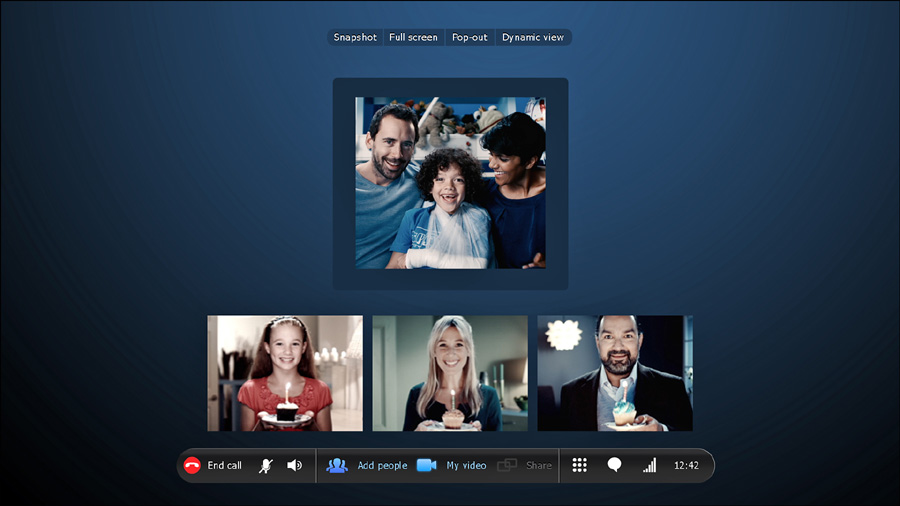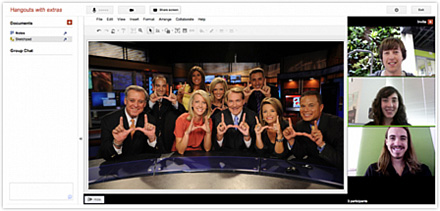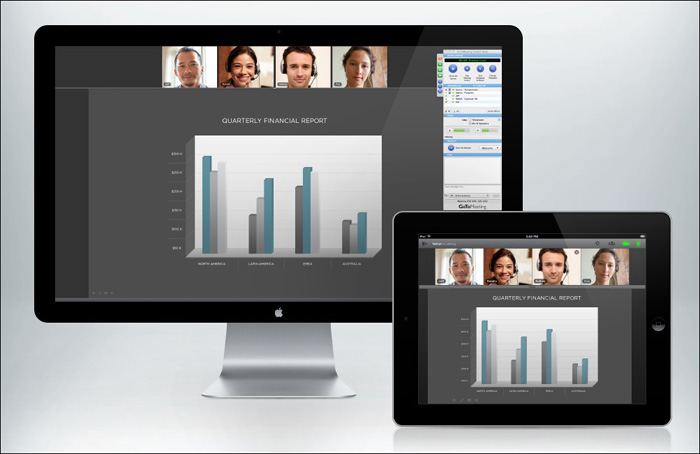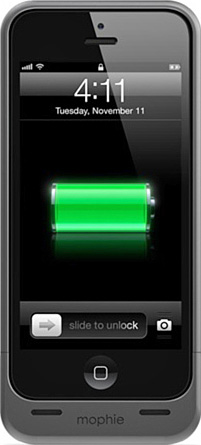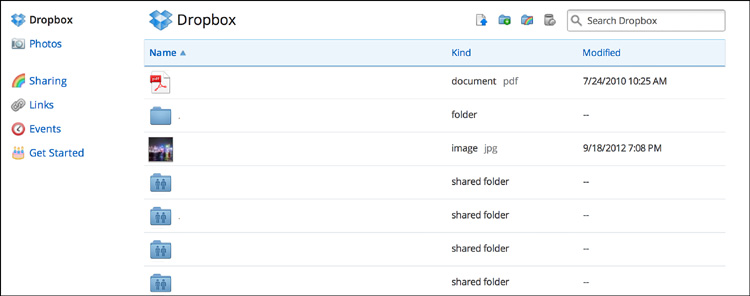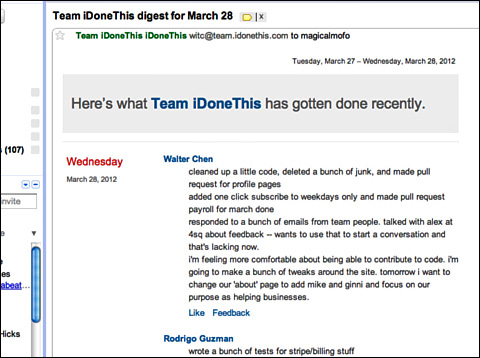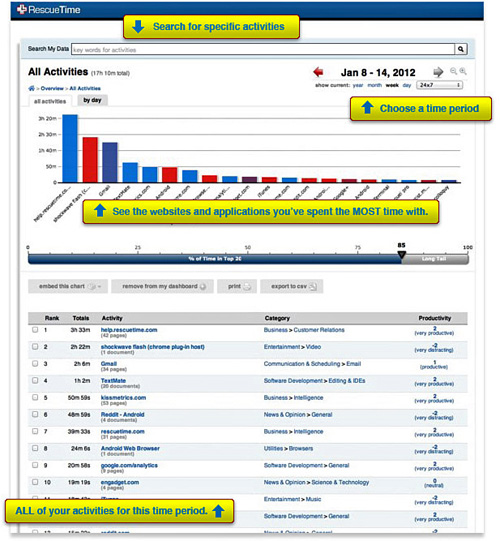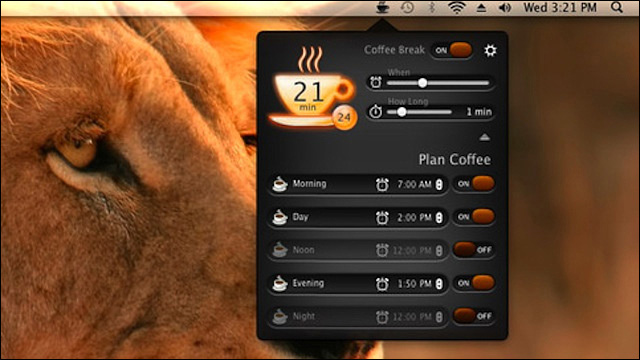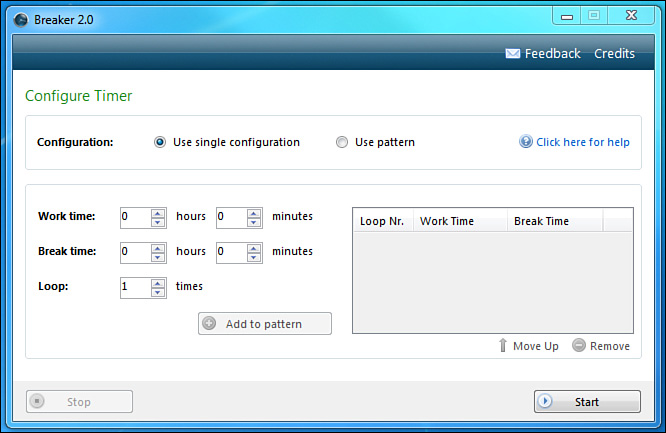10. Tools and Tech to Help
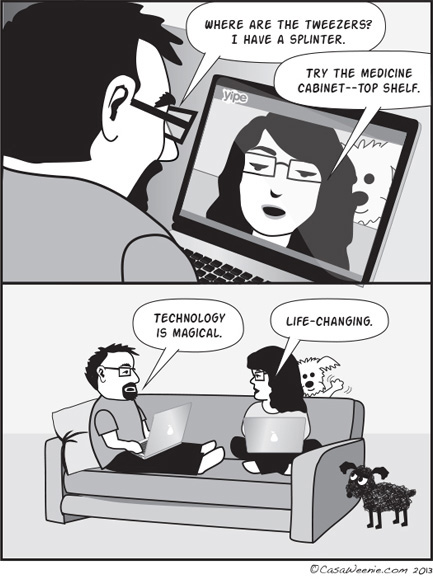
There are literally hundreds of tools and technology to help you in your quest to be more efficient and enjoy the Out of Office work style. I’m not going to try and list them all, but I do want to suggest a few. Some you may already be familiar with, and some may be completely new to you.
Many of these tools I have either tried or am a regular user of. Some of them I don’t use simply because my type of work doesn’t call for them, but I have received recommendations for them from others.
As with any tool, simply having it won’t make you more efficient or allow you to increase your productivity. Utilizing the tools as needed and learning what they can do for you is at the core of being successful with them. Having a set of wrenches in your garage doesn’t make you a master mechanic. So downloading apps or signing up for services won’t actually help unless you are prepared to put in some effort to learn the tool and find out how it fits into your workflow.
Where possible, I have listed tools that are compatible with the most popular operating systems. I have tried to avoid any that only run on a specific phone or computer. If there is a tool that is specific to a particular operating system, I have indicated that.
I’ve organized the following chapter into sections that are based around the types of tools and technology so that you can quickly refer to them as you start to explore which of the tools will be of most help to you.
As with the other products mentioned in this book, none of the products listed are endorsements, and I have no connection with any company or organization offering them. I am listing them because I (or friends) have used them and found them to be of help in the Out of Office work style.
Videoconferencing
I’m starting with videoconferencing because it has become such an important tool for so many Out of Office workers. What I like about the current generation of tools in this space is that they are just as useful for staying in touch with work colleagues as they are for staying in touch with personal contacts.
Skype
One of the most popular of the videoconferencing tools, Skype has a range of features that covers most users’ requirements. Although it starts off as a free service, the most useful parts of the service do require the user to pay.
Figure 10.1 shows a multiuser video call, which is not part of the free service but is certainly a worthwhile feature to pay for. Given that this capability was restricted to large corporate offices only a few years ago, it shows just how far the technology has come.
Skype is not restricted to just the computer environment and works well on cell phones as well. Although its video calling feature is perhaps its most well known, it can also be used for voice calling, including calls to international numbers, cell phones, and landlines.
This makes it an incredible useful communication tool for any sized organization. Given the charges that cellular carriers levy on their subscribers for international use of cell phones, Skype’s fees are extremely reasonable for anyone traveling and needing to make calls back to their home country. The only caveat is that you must have a Wi-Fi connection that has a reasonable bandwidth. Public Wi-Fi is not always reliable in all areas and sometimes only hotels or corporate environments will offer the type of bandwidth needed to make a good video call. However, voice calls require less bandwidth, and of course not everyone has access to a device where video would be available.
Calling a colleague’s cell phone or an office landline becomes a lot less expensive and more realistic when you are in control of the cost rather than at the mercy of a cellular roaming charge.
The cheapest way to use Skype is to call another Skype user—those calls are free. So getting your team all on the same system is definitely an advantage, and once you have decided that Skype (or another system) is going to be the communication tool you favor, it only makes sense to leverage this type of cost-saving feature.
The Skype-to-Skype free calling feature works both internationally and within countries. The calls are also unlimited in terms of length, so if you want a long call home, for free, this is definitely a system for you to consider.
Another feature that Skype has is instant messaging, for those quick questions; an instant message is like having free text messaging on your device. This feature works from phones and computers and is again free to use. It also integrates with Facebook contacts so you can send messages from Skype to Facebook friends via the Facebook messenger system.
One of the features I find most useful when using Skype is the ability to share my screen. I can walk a client through a piece of software, a concept, or anything else on my computer without having to email them a document or link. This means they can focus on what I am showing them and less on the file they have received.
FaceTime
FaceTime is only available to users of Apple’s operating systems for phone and computers. This application, which works on any of Apple’s current devices, allows for free video calls between two users (see Figure 10.2).
Although the fact that the call can only involve two users limits this app’s appeal for business users, it is undeniable that the clarity and reliability of the app for videoconferencing makes it very appealing to those looking for a simple solution. It is also limited by the fact that it only works on Apple devices, which for many is a major drawback, given the higher price point of these devices. However, because it works equally well from an iPhone or iPad, the cost becomes less of a consideration. Again, I highly recommend making sure you are on a high-bandwidth Wi-Fi connection before using this app. It does work on 4G networks very well, but unless you are on an unlimited data plan, you will find yourself using your data allowance very quickly if you make a lot of FaceTime calls. There are no additional features with this application. It does one thing, but it does it very well.
I personally think of this as more of a personal communication tool than a business one. However, at least for small businesses, it has some usefulness. The fact that it is more or less a one-touch tool that allows instant videoconferencing makes it appealing to even the most technically challenged users.
Google Hangout
The Google+ social networking platform offers the ability for up to ten people to videoconference together at the same time via its Hangout feature (see Figure 10.3). What’s more, the service is free.
This feature has become one of the most popular parts of Google’s social network and is used by a variety of organizations for both public and private videoconferencing. It has even been used by President Obama to answer questions from ordinary members of the public.
There are no geographic restrictions to the service, as long as the participants have a good Internet connection and a webcam, they can join the conference. The only other requirement is that they have a Google account. Participants can also instant message one another and even mute a participant, in addition to muting their own audio and hiding their video. Thus, if one of the conference participants has a noisy background that is distracting, they can mute their sound until they need to speak.
Overall the service is easy to use, quick to learn, and makes videoconferencing for groups achievable without cost. Any distributed team would benefit from using this service.
In addition to general hangouts, there are also Hangouts On Air. These are currently only allowed as public sessions but do benefit from the fact that they can be recorded and uploaded to a YouTube channel. Once they have been uploaded to YouTube (an automated process that takes approximately 24 hours), videos can be marked as private to provide some privacy in the event something proprietary is being discussed. Hangouts On Air are also free.
Given the volume of videos on YouTube and the number of Hangouts On Air, it is fairly unlikely that a random user would find your meeting particularly interesting. I think this has the potential to replace minutes of meetings and allow for meetings to be distributed easily and freely to employees who were not able to attend.
GoToMeeting
GoToMeeting is a product from Citrix Online (see Figure 10.4). It is more than just a videoconferencing tool, but I have included it in this section because that is the feature most people are probably familiar with. As a videoconferencing tool, it is feature rich. Users are shown in high definition (where available), providing extremely high-quality video images, which makes for a less distracting call than one where all you can see is the vague impression of someone whose image is very pixelated.
GoToMeeting also optimizes the experience for each user on the call, making the necessary adjustments depending on the device and available bandwidth that each user has. This also helps produce a less distracting environment.
All these features are available on mobile devices as well and, similar to Skype, are operating system independent. Where GoToMeeting excels beyond just videoconferencing is in the collaboration space. The person initiating the call not only can share their screen but also can hand over control of their mouse and keyboard to another user during the call.
I have used GoToMeeting as a co-presenter in online webinars. Being able to advance your own slides during your presentation, even though they are on someone else’s device, and not having to resort to the “next slide” phrase at the end of each slide is a very freeing experience as a presenter. GoToMeeting also lends itself to large-scale collaborations because not only can users join the session from a smartphone or computer, they can also simply dial in to a session from a regular phone in the same way they would for an audio conference.
By not restricting the way users can participate, the level of engagement is much higher. My view of technology has always been that it should be transparent—that is to say it should not get in the way of the objective. I would have to say that GoToMeeting is very good at getting out of the way of the session and the users and simply acting as a facilitation tool.
Gadgets
A new gadget seems to hit the shelves on a weekly (if not daily) basis. In this section, I have gathered a couple that have been around for a while and that I have been using and can attest to their ability to make working Out of Office a little easier.
Neat Receipts
One of the biggest challenges that Out of Office workers who travel have is keeping up with receipts. I personally find it a chore to remember to collect them all, and then when I get home to remember to file them and allocate them to the trip I just took.
To try and cut down on the amount of time I was spending tackling that particular chore, I invested in a Neat Receipts scanner (see Figure 10.5). Basically it is a portable document scanner that I can carry with me when I am on the road to scan and file my receipts electronically, putting them in a folder that I have designated on my computer. That way, if I lose a receipt while I am traveling, I have an electronic copy of it already filed.
What I really like about this system is that the software learns what type of documents you are scanning and where it should file them. So if I want to scan a group of documents that are different, it can cope with that without a lot of input from me. For example, I might be scanning a business card, followed by a meal receipt, followed by a page from a notebook; all very different documents that all need to be filed in different ways.
I particularly like the way it handles receipts; it groups them by vendor or by other data elements, such as date. Grouping by vendor allows you to see at a glance how much you have spent with a particular vendor. So, for example, if you want to know just how much you spent in Starbucks on that last business trip, you can do so with just a mouse click—but be careful, the result of that can be shocking for some!
The software allows you to change a category of document that you have scanned and redesignates the scan. The device itself fits into a briefcase or laptop bag and doesn’t need power cable; it runs from the USB port on your computer, which makes it ideal for international travel as well as domestic.
Overall I have found this to be the best of the scanning solutions available, and that includes the scanning apps available on smartphones that just don’t seem to be as able to cope with documents the way the Neat Receipt does. Neat Receipts is available for both PC and Mac.
Mophie Phone Case
One of the most annoying things about our dependency on our smartphones is that we are dependent on them! The lengths that we will go to ensure that we stay connected are amazing. As I mentioned in an earlier chapter, I have watched and participated in the act of being a power vulture, hovering by an outlet so that as soon as it becomes available I can plug in my device.
The amount of time I have to do that was dramatically reduced when I discovered the Mophie Helium charging case (see Figure 10.6). It is a hard case that you put your phone in. It provides backup power when your phone’s battery gets low. The battery pack in the case is charged using a micro-USB port. One feature I particularly like is that you decide when to turn on the backup power and when to turn it off. With judicious use you can actually replenish your phone’s battery several times during the day. If you are like me, you want to protect your phone. Although generally I am not careless with my phone, accidents are unavoidable, and when they happen you really hope that it isn’t your phone that suffers. I have always put my phones into a case of some kind. A case that also doubles the life of my phone’s battery was just too good to miss. I can happily use my phone all day at a conference and not go near an outlet. I’m a heavy phone user, including checking email frequently, updating social networks, and taking pictures. Having the Mophie case has made it possible for me to do all of that and more without worrying about where my next charge is coming from. Mophie make cases for the most recent iPhone series (4, 4s, and 5) along with iPods and some Android-based devices.
If you want to avoid the headache of a diminishing battery charge while you are on the road, or when you are just away from your desk and don’t have access to a power source, I strongly recommend investing in one of these cases.
Collaboration Tools
One requirement for successful Out of Office working is the ability to collaborate with others. Whether co-workers or clients sharing information, documents, images, and other work is an essential part of the process. Emailing items back and forth brings with it the inherent angst of version control. These resources will aid any team in avoiding those hazards.
Dropbox
I’ve already mentioned Dropbox in earlier chapters. It is my go-to tool for backing up my work and for sharing large documents and files with clients and partners.
As you can see from Figure 10.7, Dropbox has a very simple and clean interface: just a series of files or folders, which at its core is exactly what it is. However, don’t let that simple look fool you. This is a powerful tool, whether used for business or personal purposes. This figure shows a part of my Dropbox. You can see that the majority of my folders are marked “shared folder.” This is how I use Dropbox on a regular basis, as a collaboration tool. Setting up folders to share is extremely straightforward, and if you have ever created a folder on either a PC or Mac, you will already be familiar with the way Dropbox works. Adding files to folders operates in exactly the same way.
Folders can be shared with one person or many people, and you can import your contact list to Dropbox to make the process even easier. When you are sharing a folder, you can also decide whether the recipient can share the folder with their contacts.
As a backup tool, Dropbox operates in exactly the same way: Simply save files or copy them to the appropriate folders and they are stored in the cloud.
Dropbox has effectively removed the barrier to moving large files between users. No more restrictions because of an inbox being full or a service provider having limits on the size of files that can be transmitted via email.
It also works extremely well as a knowledge repository. I use it when working with developers to hold scripts, documentation, and other resources so that all team members have access to them without having to rely on one person having the needed resource on their computer.
In addition, I use Dropbox to back up my images. I have the Dropbox app on my phone so that when I take a picture, it is automatically backed up to Dropbox; likewise, when I upload any images to Facebook, they are also backed up. I really like knowing that I will never lose an image when I take it.
Box
Box, shown in Figure 10.8, is similar in nature to Dropbox. However, although it does have a “personal” account type, it is more geared toward the business environment. It operates in much the same way as Dropbox; however, it extends its basic functionality by integrating with several software offerings from other vendors that are familiar to business users, such as Salesforce, Google Apps, Netsuite, and Jive. In addition, Box provides an application programming interface (API) to allow integration with custom-developed software (this feature is also available with Dropbox).
Additional features that make this tool suited to distributed teams is the “Online Workspace.” This feature allows users to view, edit, and upload files to a shared folder. Box also offers version tracking, to ensure that users know which version of a document is the most current and which are historical versions. Incorporated into the tool is a basic workflow for documents. This allows a document to be assigned to various users for review, editing, and so on, by a certain date.
With its integration into popular tools such as Microsoft Office and Google Docs, Box positions itself as business friendly and business ready. It boasts an impressive array of corporate users and is definitely a system worth considering when you have a team composed of Out of Office and in-office workers or a fully distributed team.
iDoneThis
Unlike the other systems mentioned in this section, iDoneThis (shown in Figure 10.9) has no storage capability, nor does it have cool online editing tools or version control. What it does do is the one aspect of remote team management that most people dislike: It manages updates on project progress.
The system sends an email to each member of the team at the end of the workday that simply asks, “What did you get done today?” Each user then replies to the email with a summary of what they accomplished.
The following morning the system aggregates the replies and sends a digest out to everyone. What I like about this concept is that it allows a team to stay in touch, keep track of progress, and to do so without a complicated system. In addition, using filters or just simple file management, a record can be kept of the progress each team member has made with various projects. I see this type of system being a way to cut down on basic “update” meetings and freeing up time for team members to get more work done. One additional use I see for this type of tool is allowing managers to keep ongoing notes for use in performance reviews. One task I know that many managers find hard to complete on an annual or semi-annual basis is performance reviews. This problem can become compounded with Out of Office employees who are not such a physical presence. Using this type of system allows managers to keep a record of achievements over a period of time.
Microsoft SkyDrive
Similar to Dropbox and Box, this cloud storage service from Microsoft is geared toward Microsoft users. It integrates with Microsoft Office and Hotmail, along with Microsoft 360, the online version of Microsoft Office. The name of the product is going to change shortly after a legal dispute with BSkyB, a satellite television company in the UK. No information on what the new name will be was available at the time of writing.
iCloud
Primarily a cloud storage service for Apple users, iCloud offers integration with Apple devices. It allows images, music, and other media to be downloaded on one device and be accessible from other Apple devices that share the same iCloud account.
Like Microsoft’s SkyDrive, it is geared toward an existing user base. Although it does support document storage and editing, it only does this for Apple’s proprietary software iWork.
If you (or your organization) are using Apple products exclusively, then this is a good option as because comes preinstalled on all new Mac and iOS-based products.
Productivity Assistants
As much as we might like to think of ourselves as dedicated, task-oriented production machines (OK, I’m not actually sure I know anyone who seriously thinks of themselves that way outside of an annual review), we all have moments where we find the internet or other distractions just a little too fascinating, to the point where they actually impede our productivity. These tools might just help you stay on track.
RescueTime
We’ve all done it: You go online to research something for your job and somehow find yourself chasing links down a rabbit-hole, or you find yourself on a social media site looking at photos of your friend’s kittens.
RescueTime allows you to control the amount of time you spend on certain sites by blocking them for a while. Although this seems a little like “parental controls” for adults, I think it helps individuals focus on the task at hand without wandering.
Where RescueTime really comes into its own, though, is as a time-tracking tool. Figure 10.10 shows a chart of how a user has spent their time with various programs on their computer. If you are involved in any type of billable hours fee structure (for example, as a freelancer), this is a valuable tool to show you how to bill clients for work you have performed.
In addition, as RescueTime cites, if you want to know how many licenses your company actually needs for a piece of software, take a look at how many people across the organization actually use it—not only a time saver but a cost saver as well. Of course, some employees might find it a little “Orwellian” to have their computer use monitored and assessed, but that is a whole different discussion about organizational culture.
Overall, I think tools such as RescueTime are more of a benefit than a hindrance, and the ability to get tangible data on how you spend your time on the computer is another way to achieve the integration lifestyle I refer to in Chapter 8, “Work/Life Integration.” If you are only guessing about your activity, then you aren’t really enabling yourself to make good decisions.
Coffee Break
Taking a break from what you are working on can actually improve productivity. That sounds counterintuitive, but regular breaks away from a computer help reset your eyes (thus avoiding eyestrain) and enable you to stretch (thus avoiding lower back problems and a whole host of other physical issues). This also allows you to collect your thoughts.
Coffee Break (currently only available on Mac) allows you to set multiple breaks throughout the day, determine how long those breaks should be, whether they should darken your screen, and how dark and various other elements that give you a reason to step away from the computer (see Figure 10.11).
Again, these tools have a “parental” feel to them, but if you are like me, it is all too easy to become so focused that an entire day can slip by without you having taken a break. I have often found myself eating lunch at 4 p.m., which of course throws off my appetite for dinner—which is fine if you are the only one in the house, but when you have a partner, not being hungry at dinnertime can become a friction point if you aren’t careful.
Regular breaks also mean that you are taking care of yourself, something that Out of Office workers are prone not to do. Being aware of the need for breaks, ensuring that your routine includes exercise and healthy eating, and taking care of your mental health are all part of the investment that you need to make in yourself when you decide to work Out of Office. Coffee Break is available at the Mac App Store.
Breaker
Like Coffee Break, Breaker helps you enforce regular breaks away from your computer. Breaker is currently only available on PC. Where it differs from Coffee Break is that it not only reminds you to take a break, but can also be used to remind you to go back to work (see Figure 10.12).
With a timer feature similar to RescueTime, Breaker can log how much time you have spent working in any given period. If you are working on a single project and running Breaker, this can be an effective way of measuring your billable time. In addition to the time-tracking feature, you can also have Breaker remind you it is time to go back to work. I like this idea. Although being reminded it is time to take a break is important, it is just as important to ensure that those ten-minute coffee breaks don’t stretch to 60 minutes.
Breaker doesn’t have the most attractive user interface, but it does what it is meant to do, so I guess looking attractive isn’t as essential. Breaker can be found at http://davidevitelaru.com/software/breaker/.
There is a downside to these types of tools: Some people find that they increase their stress levels. The reminders to take a break interfere with the workflow that the users have established, and the way that these timers operate can become a point of stress. I can see how they might become like an annoying work colleague who constantly drops by your office or cube and asks you if you want to take a break or whether it is time for lunch yet.
Whether you allow these reminders to become a point of stress is up to you. I personally think having a reminder set to take a break every now and then is another good way to achieve integration. My suggestion would be to find your own rhythm before implementing one of these timers, see where the breaks occur naturally, and then set reminders for them.