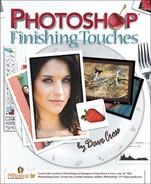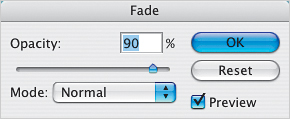Creating Effects with Filters
Although I personally have no current plans to do so, there could be an entire book written just on using filters. We’ll use filters in lots of different ways throughout this book, but rather than attempt to discuss them all in great detail, I thought I’d give you a few guidelines about using filters (in part because I want you to experiment with different filters and see what you get). So here are my general guidelines for using filters:

Given a choice, use filters with an ellipsis (…) after the name as those filters will provide a dialog with options—filters without the ellipsis will run using some predefined setting.
If a filter has a Preview checkbox or preview window, take advantage of them! Turn the Preview checkbox off and on to see the before and after—before you commit to anything. You can also see a before and after by using the preview window: click-and-hold in the window to see the original; let go to see the results of your current settings.
If nothing is selected, a filter will apply itself to the entire image or layer, so if you want to restrict the effects of a filter, make a selection first.
Many filters open in the Filter Gallery—without a doubt one of the greatest ways to experiment. In the Filter Gallery, you can add multiple filters (even more than one of the same filter) and experiment with changing the order or showing and hiding the filter layers. Just remember that although this resembles working with the Layers palette, the Filter Gallery does not allow you to go back and change the results. Instead, if you don’t like the results of your filter gallery, Undo, and press Command-Option-F (PC: Control-Alt-F) to open the Filter Gallery with the same filters—then you can change settings, alter the order of the filters, etc.

Although this won’t always be an option in the techniques we’re using, one way to have a little more control over a filter is by duplicating the image (or layer), applying the filter, and then using the layer opacity control to lower the opacity of the filtered version so the original shows through. (This is similar in concept to using the Fade command, but the duplicated layer gives you ongoing flexibility as opposed to Fade, which is a one-shot deal.)