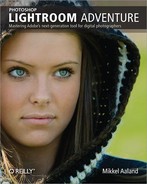6.1. Controlling Vibrance & Saturation
In the previous chapter, we learned how to use white balance controls to globally fine-tune the color cast of an image. Now I'll show you how to use the Vibrance and Saturation sliders, found in the Develop module's Basic pane, under Presence. Both controls increase or decrease color intensity, but in very different ways.
Vibrance Versus Saturation
Vibrance is especially useful when you are working on images that contain areas of primary colors you wish to saturate or desaturate, while leaving areas of secondary shades—such as skin tones—alone. Saturation globally increases or decreases color intensity. As you will see, each slider has its appropriate use.
Look at the before and after shots shown here. Figure 6-1 I left the Vibrance slider alone and increased the color Saturation to a value of 66. Note the increased saturation in the red bathing suit, which I wanted. However, also note the unpleasant shift in skin tones, which I didn't want.
Figure 6-1. Figure 6-1

Now I will reset the Saturation slider to 0, and instead use the Vibrance slider. In the before/after shot shown in Figure 6-2 the red bathing suit is more vivid, however the skin tones have remained pretty much untouched.
Figure 6-2. Figure 6-2

NOTE
Vibrance and Saturation (along with a control called Clarity) are grouped in a category called Presence. I'll describe how to use Clarity (to give your colors pop) in the next section.
Using Vibrance
I find the Vibrance slider very useful when I work with portraits. Since skin tones are not primary colors, the Vibrance slider leaves pretty much all skin tones alone, regardless of color. Figure 6-3
Figure 6-3. Figure 6-3

|
But the Vibrance slider isn't only for portraits. It can be used for other types of images as well. In Figure 6-4, for example, increasing the Vibrance nicely enhanced the mossy foreground of the image, while leaving the burnt umber mounds in the background alone.
Figure 6-4. Figure 6-4

Using Saturation
The Saturation slider works globally on all the colors of an image. This can be desirable, especially with images such the one shown here in Before/After view. Figure 6-5 When I used Vibrance on the same image, it left the turquoise (or tertiary-colored) rope alone, which wasn't what I wanted. Saturation, however, boosted all the colors, as you can see. In Chapter 8, I'll show how photographer Martin Sundberg applies a slight Saturation boost to all his images, in order to mimic the look of his favorite film, Fuji Velvia.
Figure 6-5. Figure 6-5